How to Transfer Sympatico Email to Gmail?
Jackson Strong | September 13th, 2025 | Email Migration
Looking for a solution to transfer Sympatico email to Gmail? If yes, you are at the right place. Whether you are switching to Gmail for better security, accessibility, or storage, this guide will help you. Here, we’ll show you two different methods to migrate Sympatico email to Gmail account.
Sympatico was a Canadian internet service provider. It provided high-speed DSL and dial-up internet services to residential and business users across Canada. It also offered a webmail service to send and receive emails. Sympatico is now merged with Bell Services. Many users want to forward emails from Sympatico to Gmail for various reasons. This write-up will provide the best possible methods along with their complete steps to perform the Sympatico to Gmail migration easily. But before proceeding with solutions, we’ll explore the benefits of transferring emails to Gmail.
Why Migrate from Sympatico to Gmail Account?
Here are some common reasons why users prefer to switch from Sympatico to Gmail:
- Better Accessibility: Gmail works smoothly on all devices and syncs instantly across them.
- Enhanced Security: Google’s advanced spam filters and 2-step verification offer better protection.
- More Storage: It provides 15 GB of free storage shared across Google Drive and Photos.
- Integration with Google Services: You can use Google Meet, Calendar, and Drive easily.
How to Transfer Sympatico Email to Gmail for Free?
Follow the instructions to forward Sympatico email to Gmail.
1. Login to your Gmail account and click on Settings.
![]()
2. Click on Accounts and Import section and choose Add a mail account.
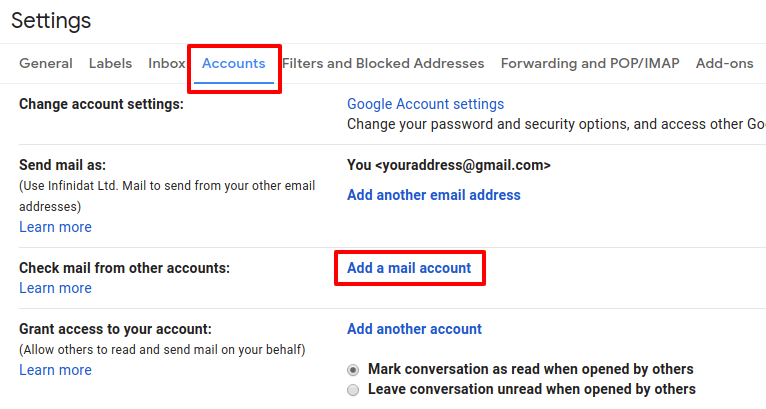
3. Enter Sympatico email address and click Next.
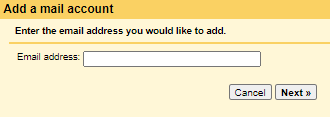
4. Select Import emails from my other account(POP3) and press Next.
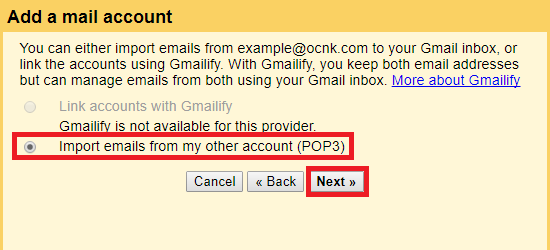
5. Enter Username and Password of Sympatico email account.
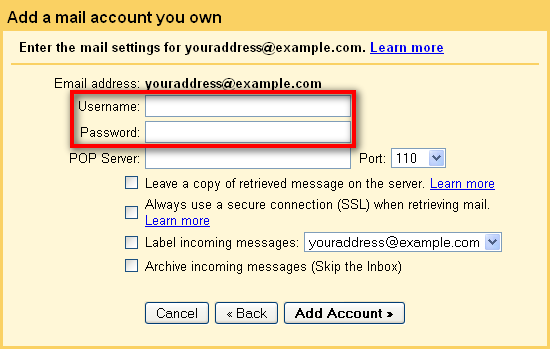
6. Type POP Server & Port No in the respective field and Click Add Account.
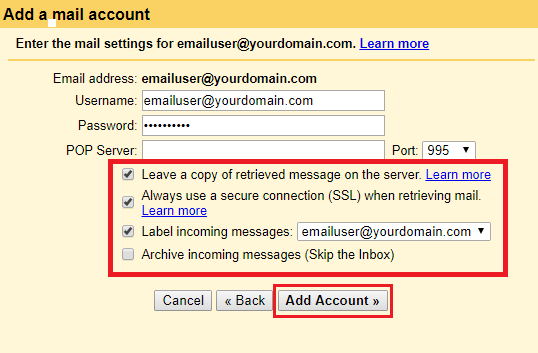
Now, your Sympatico account is added to Gmail. You can import emails from Sympatico to Gmail.
How to Migrate Sympatico Email to Gmail Automatically?
Download and install the Advik Email Migration Tool on your system. The software can transfer Sympatico email to Gmail with attachments. With this utility, you can move all emails from Sympatico to Gmail in a single attempt. Also, it offers various advanced filter options for selective email migration. The tool maintains the original structure of mailbox folders during the Sympatico to Gmail migration.
Click on the below link to download the software for FREE.
Steps to Transfer Email from Sympatico to Gmail
1. Run the suggested tool and choose IMAP Server from Email source list.
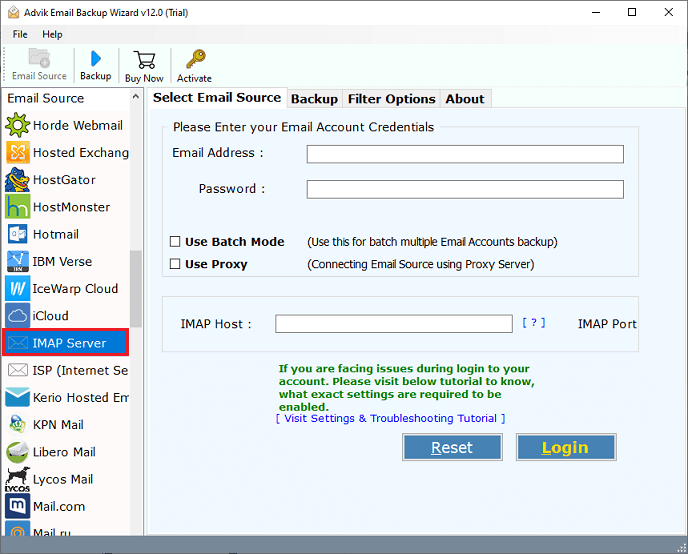
2. Enter Sympatico account login details to sign in.
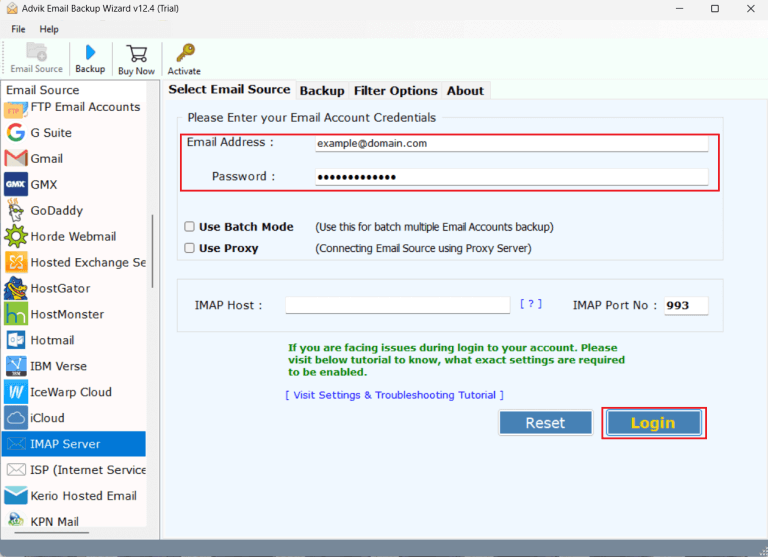
3. Choose mailbox folders to transfer.
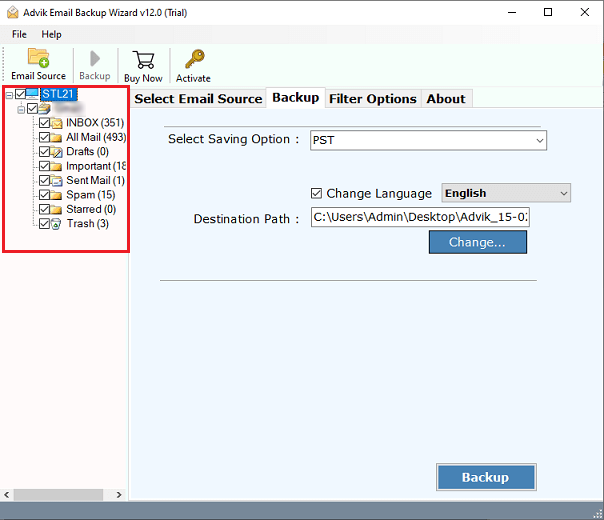
4. Now, select Gmail as a saving option.
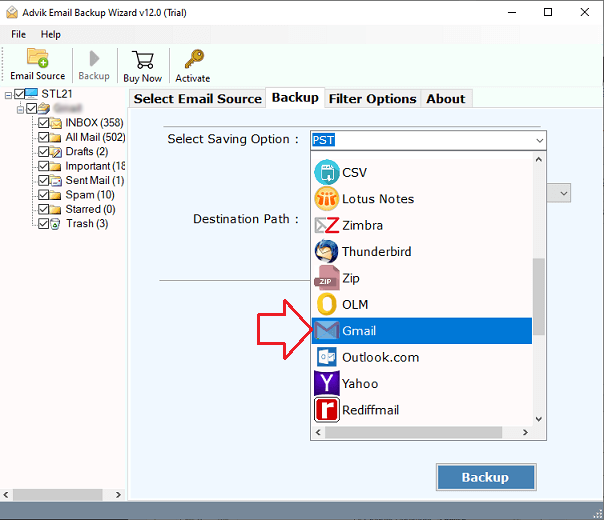
5. Enter your Gmail account login credentials and press Backup button.
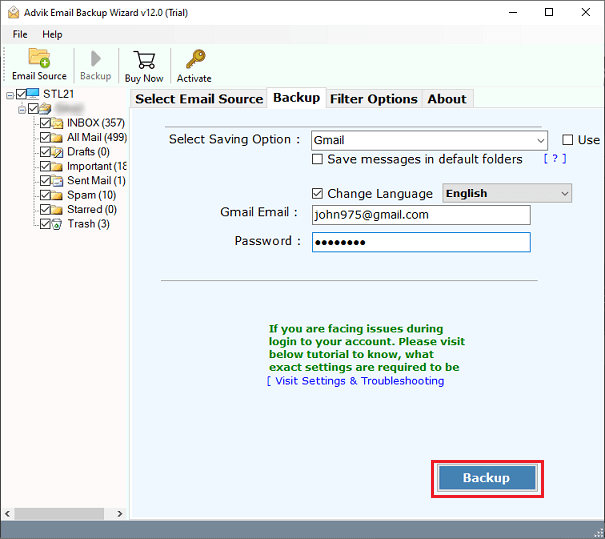
The software will start moving Sympatico email to Gmail mailbox. Once the process is complete, you will get a pop-up message with a complete log report.
Why Choose Sympatico to Gmail Migration Tool Over Manual Solution?
There are various advantages of using this migration tool. Some of them are;
- Batch Transfer: If you have a lot of emails in your Sympatico account, it can be time-consuming to transfer email from Sympatico to Gmail individually. With this utility, you can move all your emails in one go. This solution is particularly useful for users who have a lot of emails to transfer.
- Keep the Data Intact: When you are moving Sympatico email to Gmail mailbox then it is very important to preserve the email components so that you don’t lose your data. This tool ensures that users get every detail of the mailbox intact.
- Selective Migration: With this tool, you can choose different filter options to transfer only selected emails. These filters can be based on date range, subject, sender and receiver information, etc. Using these filters, you can easily sort the emails and choose which ones you want to transfer.
- User-Friendly Interface: The software is designed with advanced algorithms and a simplified user interface. Any novice user can easily use it without having any technical training or guidance.
- Highly Compatible: No matter what version of Windows or Mac you’re using, this tool is fully compatible with all editions. It supports all the latest and old versions of both operating systems.
Final Words
In this post, we have provided a comprehensive guide on how to transfer Sympatico email to Gmail. Here, we have explained two different methods to accomplish this task. While it is possible to forward Sympatico email to Gmail mailbox manually but it is not the most efficient and effective solution, especially if you have a large database. On the other hand, the above-suggested tool can easily transfer emails from Sympatico to Gmail account in bulk.
Frequently Asked Questions
Q 1. How to change email from Sympatico to Gmail iPhone?
Ans. You need to add your Sympatico email account to the Gmail app to access it, then set the Gmail app as your default email application in iPhone settings to start using Gmail for all outgoing mail.
Q 2. Can I transfer my multiple Sympatico email accounts to Gmail at once?
Ans. Yes, the software supports batch migration for multiple mailboxes simultaneously.
Q 3. Will my attachments also be transferred?
Ans. Yes, the tool ensures all attachments are migrated along with emails.
Q 4. Is the Advik tool safe to use?
Ans. Absolutely, it uses secure login authentication and doesn’t store your credentials or data.


