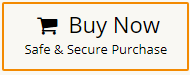How to Convert OST to MBOX File?
Jackson Strong | June 3rd, 2025 | Data Conversion
Are you looking for a way to convert OST to MBOX format? Many users face this problem when they want to access old Outlook data in other email programs, but OST files are not directly supported outside Outlook.
The challenge is that Outlook doesn’t allow saving OST files as MBOX, and if your OST is orphaned, damaged, or you don’t have Outlook installed, things get even more complicated.
Don’t worry—we’ll guide you through two working methods:
- A manual workaround (if you still have Outlook access).
- An automated method (if your OST is orphaned or large).
Let’s go step by step.
Why Do Users Need OST to MBOX Conversion?
Here are some common reasons:
- Access OST emails in applications that support MBOX format.
- Keep a separate, portable backup of mailbox data.
- Open orphaned or inaccessible OST files without relying on Outlook.
- Share emails easily across different platforms.
Method 1. Convert OST to MBOX Manually
If your OST file is still linked with Outlook and accessible, you can try a manual method using an IMAP-enabled account. The idea is to move emails from OST to IMAP account, and then download them into an MBOX-supported platform.
- Set up a Gmail account and enable IMAP in its settings.
- Add Gmail to Outlook using IMAP configuration.
- Drag and drop OST emails into your Gmail folders inside Outlook.
- Add the same Gmail account to Thunderbird.
- Move emails from Gmail folders to Thunderbird’s Local Folders.
- Now, those emails are saved in MBOX format inside Thunderbird.
Now, those emails are saved in MBOX format inside Thunderbird.
Limitations of Manual Methods
- Works for small amounts of data.
- Time-consuming, requires Gmail + Outlook + Thunderbird.
- Won’t work if OST is orphaned or Outlook isn’t available.
Method 2. Export OST to MBOX Without Outlook
If your OST is orphaned, corrupted, or too large, the manual method won’t work. In such cases, Advik OST Converter software can help. It makes the process simple, quick, and error-free. Even non-technical users can complete the task without hassle.
What it does:
- Converts multiple OST files to MBOX in one go.
- Works even if Outlook is not installed.
- Preserves emails, attachments, and folder structure.
- Handles large and orphaned OST files smoothly.
You can try the free demo version to test its features before going for the full edition.
Steps to Convert OST to MBOX File
Step 1. Run the OST to MBOX Converter software and add .ost files.
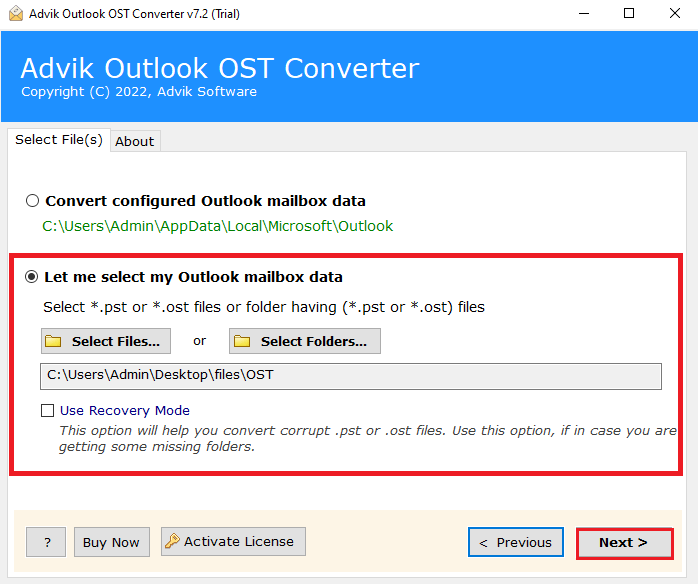
Step 2. Choose the required OST mailbox folders.
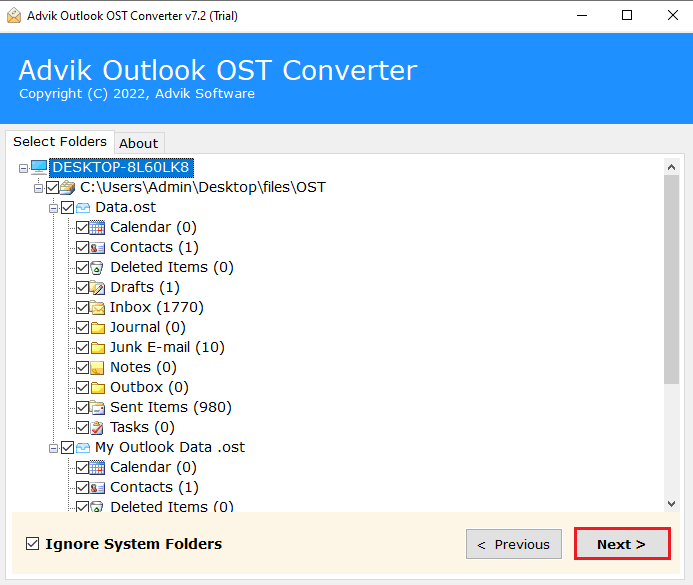
Step 3. Select MBOX as a saving option from the list.
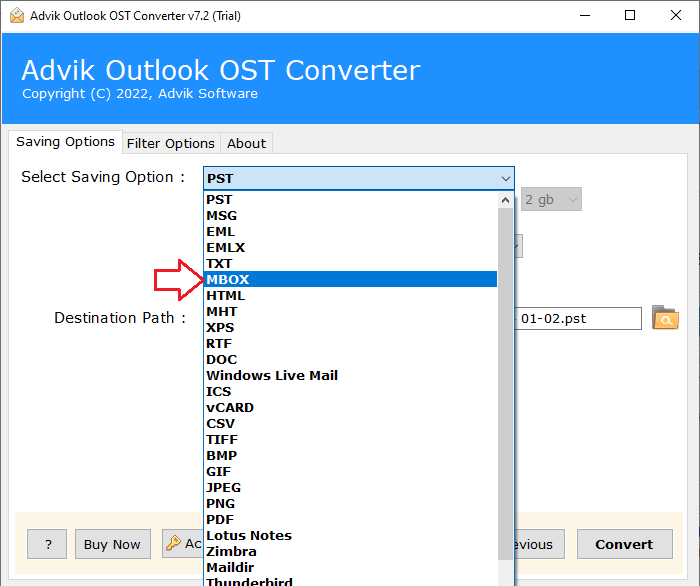
Step 4. Browse the destination path and click Convert.
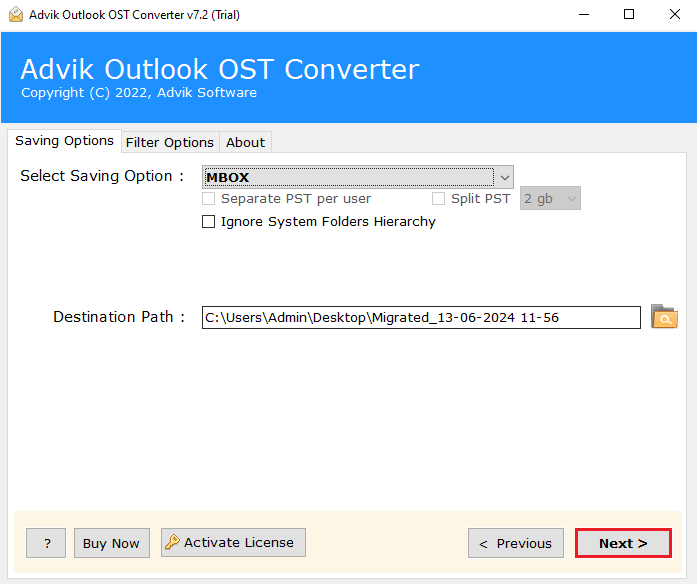
The OST to MBOX conversion process has started, and you will get notified in a few seconds.
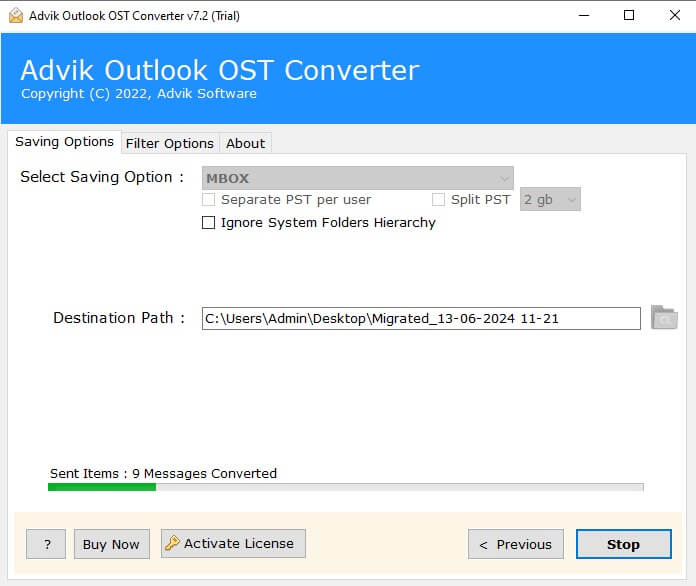
The system completes the procedure and redirects you to your chosen destination.
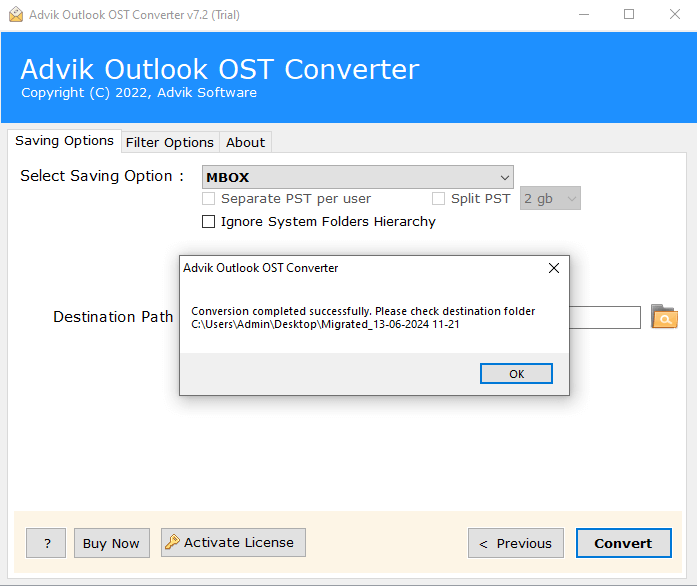
Once done, import the resultant file into any MBOX-supported email client.
Watch How to Export OST to MBOX with Attachments
Key Benefits of Using an OST to MBOX Converter
- Convert OST files in bulk: Export multiple OST files to MBOX in one go.
- Save data where you want: Choose any folder or drive location for the output files.
- Keep folder structure intact: Original hierarchy and attachments remain unchanged.
- Works with orphaned/corrupted OST: Access data even from damaged or inaccessible files.
- Track progress live: See file count, status, and progress during conversion.
- Handles large OST easily: No size limit, works smoothly with heavy OST files.
- Compatible with all Outlook versions: Supports Outlook 2021 and earlier on any Windows OS.
Conclusion
- If your OST is still accessible in Outlook and you only need a few emails, the manual Gmail + Thunderbird method works.
- If you have orphaned, corrupted, or multiple OST files, a professional tool is the only practical solution.
This way, you can safely convert OST to MBOX without facing any issues.
Frequently Asked Questions (FAQs)
Q1. Can I convert OST to MBOX without Outlook?
Ans. Yes! The automated tool works independently, even without Outlook installed.
Q2. Are free tools available for this conversion?
Ans. Mostly manual and tricky. The automated tool offers both a free demo and advanced features.
Q3. Will the tool keep attachments and folder structure?
Ans. Absolutely, this tool works well to preserve data integrity and structure.
Q4. What about large or corrupted OST files?
Ans. The tool handles large and damaged OST files smoothly, converting them without errors.
Q5. Is my data safe during conversion?
Ans. Yes. The tool works locally on your PC and doesn’t upload data anywhere.