How to Import OST to Thunderbird? Step-by-Step Tutorial
Jackson Strong | September 8th, 2025 | Import Emails
Many users struggle to import OST to Thunderbird as it does not support OST format. If you are facing the same issue, this guide will help you convert and open OST file in Thunderbird easily. Stay tuned with us and learn more important information by reading this article.
Why Import OST to Thunderbird?
Before jumping to the solution, let’s clear the reasons to convert OST to Thunderbird
- Switching from Microsoft Outlook to Mozilla Thunderbird.
- Opening orphaned OST files after uninstalling Outlook.
- Migrating data from a corporate account to a personal mailbox.
- Importing OST files into Thunderbird allows you to leverage Thunderbird’s add-ons and extensions features.
Can Thunderbird Import OST File Manually?
Yes, but the manual way only works if:
- You have Outlook installed and the OST file is linked to an active profile.
- The OST file is not corrupted.
- Open MS Outlook on your computer.
- Go to File > Open & Export > Import/Export.
- Select Import from another program and click Next.
- Choose Import from Outlook data file (.pst) and click Next.
- Click the Browse button to find your file, then click Finish to start.
- Set Outlook as your default email program.
- Next, Run Thunderbird; go to the menu options, and click on Tools.
- Select Import and choose Import from Outlook, then click Continue.
- Choose what to import from Outlook and click Continue.
- Finally, click on Import.
Limitations of the Manual Method:
- Works only with active Outlook profiles.
- Cannot open orphaned or inaccessible OST files.
- Allows one file at a time → not ideal for bulk migration.
- Requires technical knowledge and can be slow.
What If the Manual Method Doesn’t Work?
If your OST file is orphaned, corrupted, or you don’t have Outlook installed, the above steps won’t help. In such cases, the practical solution is to use an OST to Thunderbird converter tool, which:
- Converts OST files into a Thunderbird-compatible format.
- Supports bulk transfer of multiple OST files.
- Preserves email attributes (attachments, cc, bcc, folder structure).
- Works even with damaged or encrypted OST files.
How to Open OST File in Thunderbird Securely?
If you need to import OST to Thunderbird but can’t use Outlook or your OST file is orphaned or corrupted, Advik OST Converter is the practical fix. It extract emails from OST files and makes them usable in Thunderbird (or directly writes them into Thunderbird’s local folders), so you can open OST file in Thunderbird without Outlook.
What the software does (at a glance)
- Reads OST files (including orphaned, encrypted, or corrupted ones).
- Extracts emails, attachments, contacts, calendars, and metadata.
- Converts/export items into Thunderbird-compatible format (MBOX/Thunderbird profile).
- Supports batch processing of multiple OST files.
- Offers selective export filters (date range, sender, subject) and preview before export.
- Produces a log/report for verification after migration.
Click the FREE Download button to test the tool. You can import 25 emails from each OST folder at no cost before upgrading.
Note: Thunderbird installation is required.
Steps to Import OST to Thunderbird
Step 1. Run OST to Thunderbird Tool on your PC.
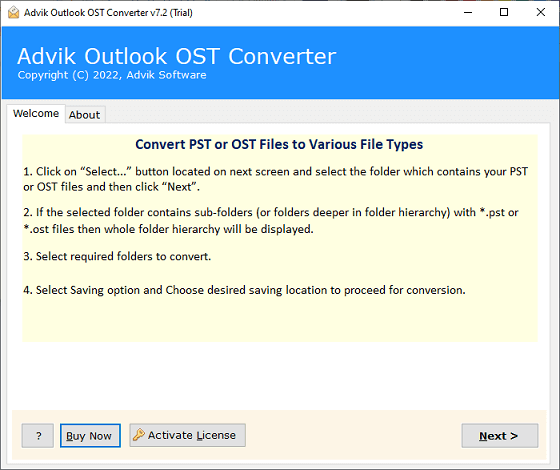
Step 2. Click Select Files and Select Folders to add .ost files.
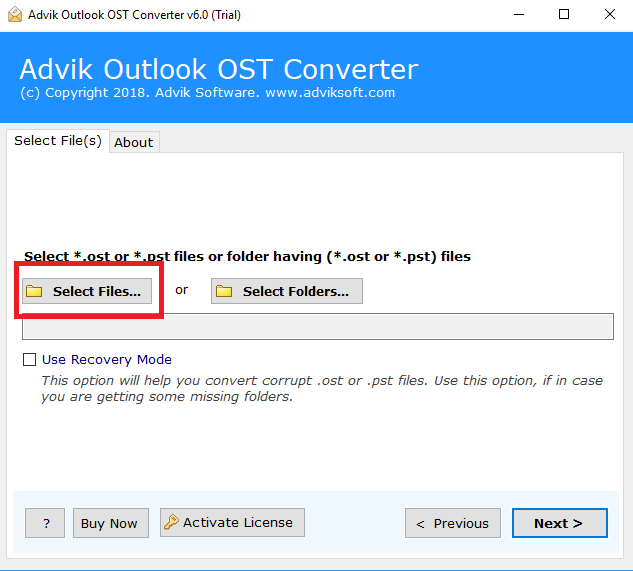
Step 3. Select the required mailbox folders to transfer.
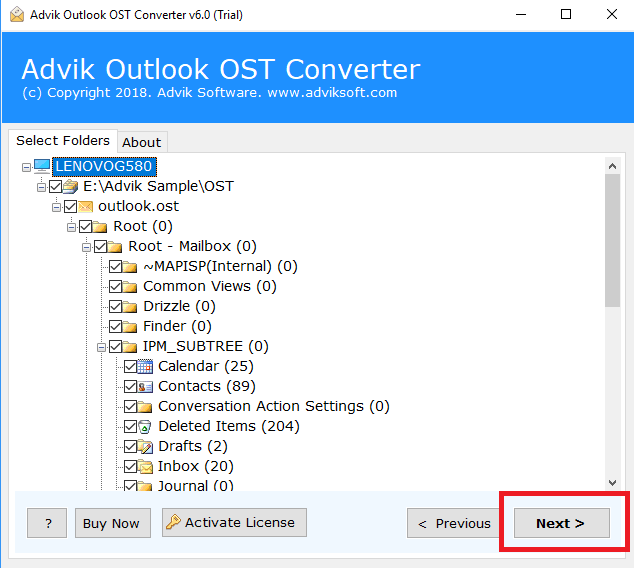
Step 4. Choose Thunderbird as a saving option from the list.
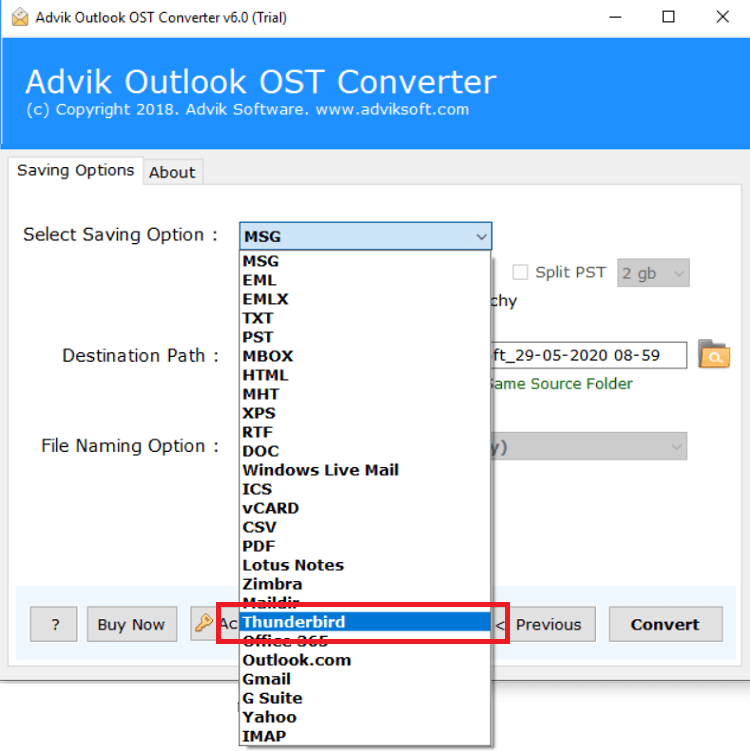
Step 5. Finally, click the Next button to start the procedure.
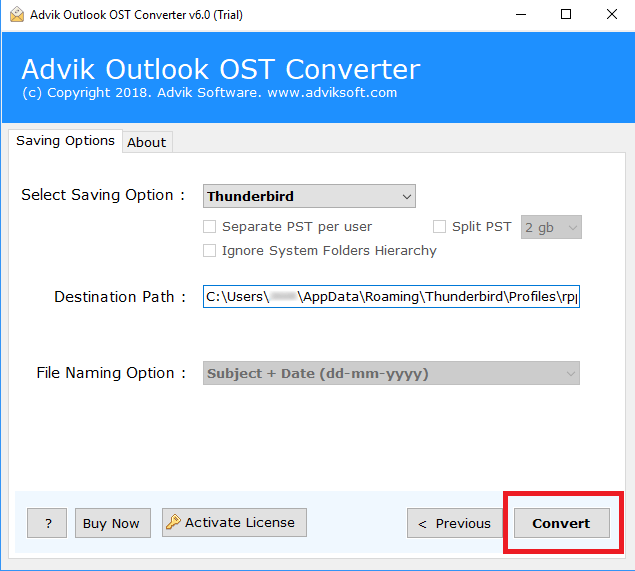
The software will start importing emails from Outlook OST to Thunderbird local folders.
Once done, you will be notified by the software with a successful message.
Now, open Thunderbird and check all the imported OST files into it.
Watch How to Import OST File to Thunderbird
Check out this step-by-step video guide to learn how to convert OST to Thunderbird effortlessly. This video will walk you through the entire process, from selecting your OST file to importing it into Thunderbird without losing any data. Watch now and follow along to complete the task in just a few clicks!
Helpful benefits (why users prefer a converter)
- No Outlook required: Works even if you don’t have Outlook or the original profile.
- Handles orphan/corrupt OSTs: Extracts data from files that manual methods can’t access.
- Bulk migration: Convert many OST files at once; saves time for large migrations.
- Preserves data integrity: Designed to keep folder hierarchy, timestamps, headers, and attachments.
- Selective export: Migrate only the emails you need with filters.
- No file-size limits: Large mailboxes are supported without splitting.
- Faster and less error-prone than manual export/import when Outlook is missing.
- Trial & support: Most tools include a free trial and vendor support to test and troubleshoot.
Conclusion
Thunderbird cannot open OST files directly because of Outlook’s file restrictions. The manual method is useful only if you have an active Outlook profile. However, if your OST file is orphaned, corrupted, or you want to import multiple OST files at once, you’ll need a reliable OST to Thunderbird converter.
By following the right method based on your situation, you can easily import OST to Thunderbird without losing important data.
Frequently Asked Questions
Q1. I don’t have Outlook installed. Can I still open my OST file in Thunderbird?
Ans. Yes. With an automated tool like Advik OST Converter, you can read and convert OST to Thunderbird without Outlook. This is especially useful if your Outlook profile is no longer active or accessible.
Q2. My OST file is corrupted. Can I still recover my emails for Thunderbird?
Ans. Yes. The software is designed to handle damaged, orphaned, or even encrypted OST files. It extracts readable data and saves it in Thunderbird-compatible format.
Q3. I have multiple OST files. Do I need to convert them one by one?
Ans. No. You can add a folder containing multiple OST files and batch convert them to Thunderbird in a single go, saving time and effort.
Q4. Will my email attachments and folder structure remain intact after conversion?
Ans. Yes. The tool preserves the original folder hierarchy, metadata, inline images, and attachments, so your mailbox in Thunderbird will look exactly like it did in Outlook.
Q5. Is there a free way to import OST to Thunderbird?
Ans. If you still have access to the Outlook profile connected to your OST file, you can first export the data into PST format using Outlook, then import it into Thunderbird. However, if Outlook isn’t available or the OST is orphaned, you’ll need a dedicated tool.


