How to Automatically Pull Data from Email to Excel?
Jackson Strong | June 12th, 2024 | Data Backup
Summary: In this post, we will discuss the ultimate solution to the most asked query how do I automatically pull data from email to Excel. Here, we have explained an easy-to-approach to export data from email to Excel. This article shows complete step-by-step instructions to resolve this issue. Let’s get started with the methods now.
Managing data from emails can be a difficult task sometimes. Especially if you need to regularly analyze your email data. Fortunately, automating the process of pulling data from emails into Excel can save a lot of time and effort. Also, exporting emails to Excel provides extra security against data loss if something happens to your email data.
How to Extract Data from Email to Excel Automatically?
Download and install Advik Email Backup Wizard to export data from email to Excel CSV file with attachments. With this software, you can choose to extract multiple emails into Excel CSV without any data loss or disruption. Simply log in to your account, choose the required email folders, and export it into Excel CSV format.
Moreover, it is an effective way to automatically pull data from email to Excel spreadsheet while preserving email key elements and folder hierarchy.
Give a FREE try to check it’s complete working steps!
Steps to Automatically Pull Data from Email to Excel
Step 1. Run the Email to Excel Converter on your Computer.
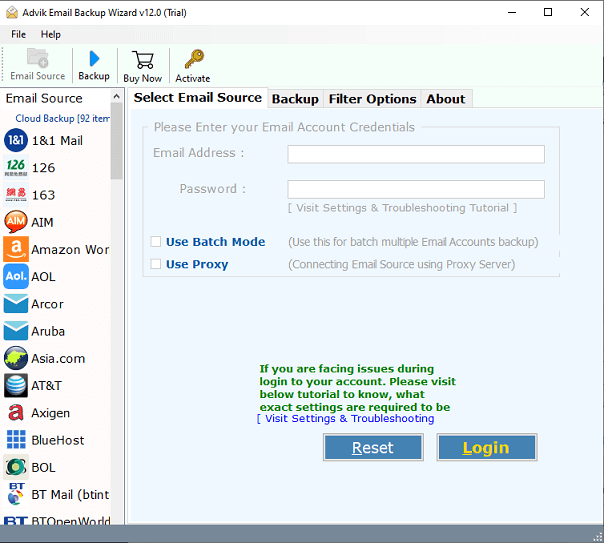
Step 2. Select the email source from 90+ options and sign in.
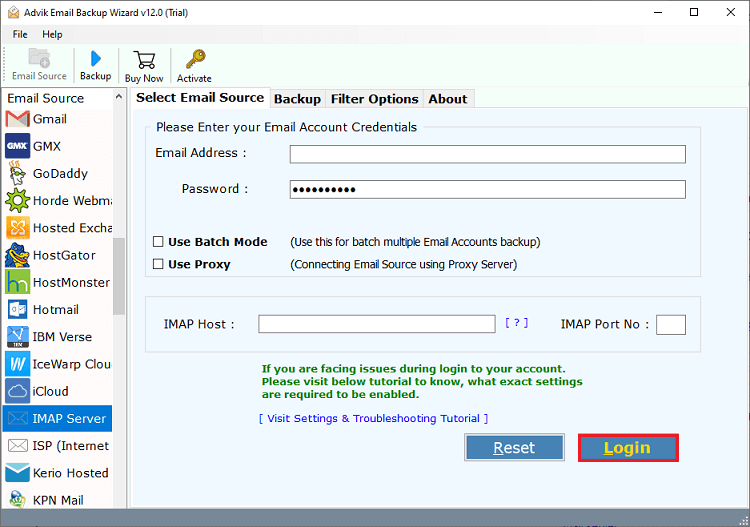
Step 3. Choose mailbox folders to extract.
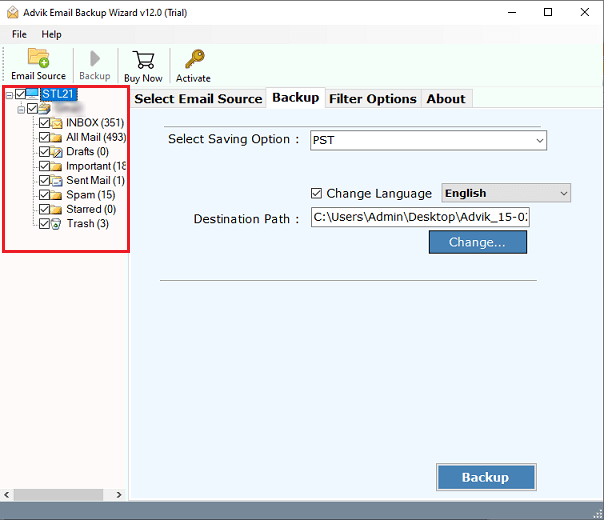
Step 4. Select CSV as a saving option from the menu.
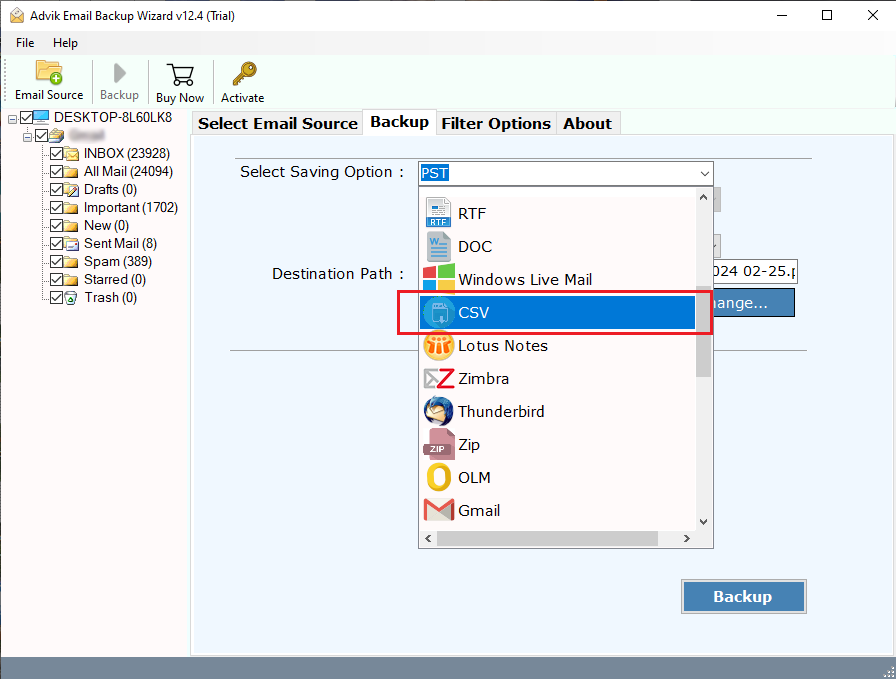
Step 5. Choose the target location and click the Backup button.
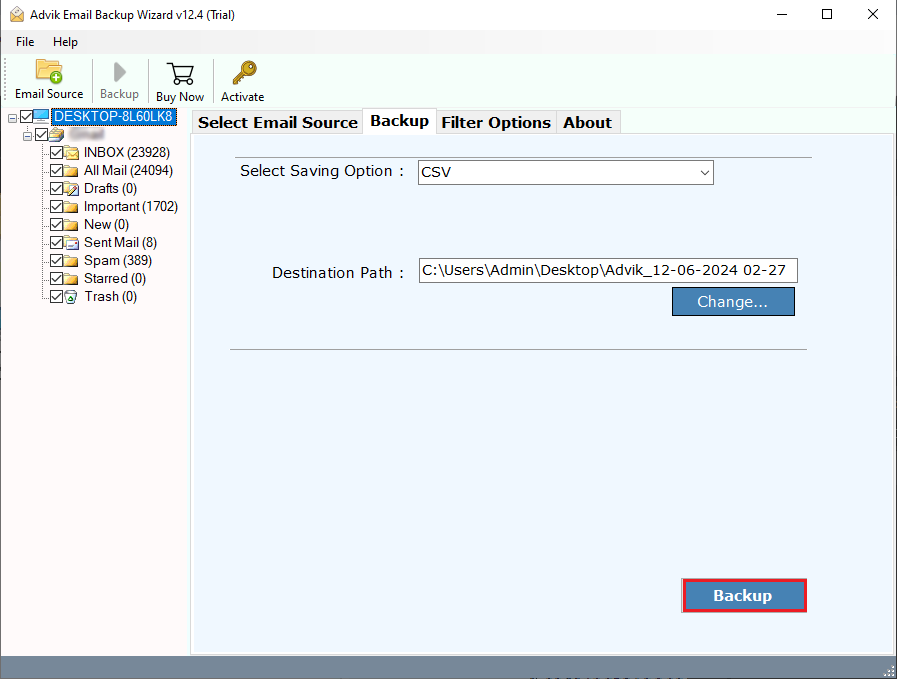
Now, the software will start pulling emails into Excel CSV file automatically.
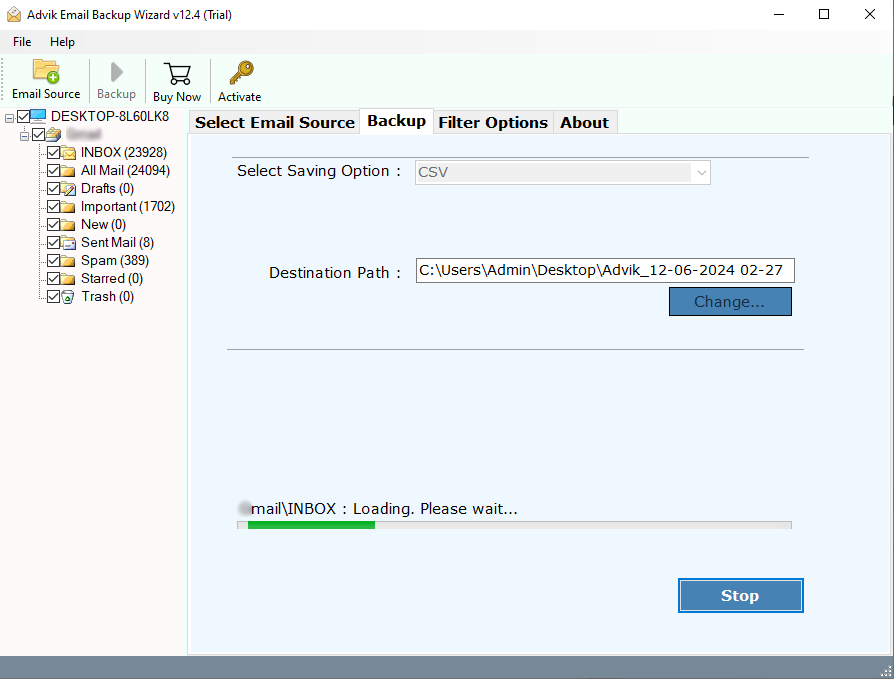
The conversion is complete. Press OK, and the destination folder will open automatically so you can easily access the converted data.
Benefits of using an Automated Software
Export Complete Data Items: The software can export unlimited emails, attachments, metadata, and email formatting to Excel CSV format while keeping the data structure intact.
Maintains Folder Structure: During the email transfer, the software maintains the entire data structure and hierarchy of all files and folders while ensuring no data loss.
Option to Select Destination Path: Users can choose any destination path on their system to save the output files. The exported emails will be stored at the chosen location.
Filter Search Option: Users can search for specific emails from large amounts of data using the filter search option. The date range filter allows searching for emails within a particular timeframe.
Compatible with Windows & Mac OS: This utility works with all Windows & Mac versions, including Windows 11, 10, 7, 8, 8.1, XP and MacOS 11 (Big Sur), MacOS 12 (Monterey), MacOS 13 (Ventura), and all older & previous versions.
Conclusion
This post describes a simple and easy-to-use approach to automatically pull data from email to Excel. You can try this software by downloading its FREE demo edition. It will allow you to export first 25 emails from each email folder at no cost. Once you are satisfied with its working procedure then you may proceed to buy its licensed version.


