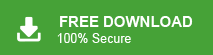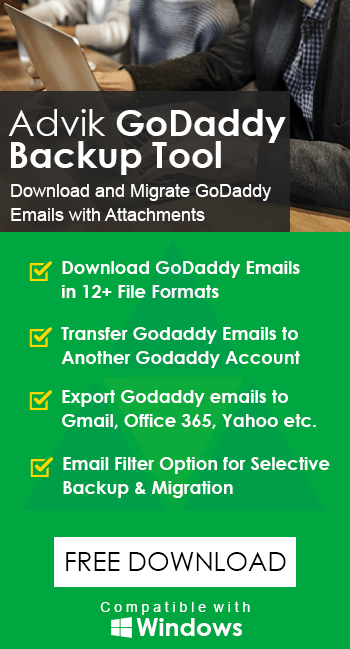How to Backup Emails from GoDaddy to Hard Drive?
Jackson Strong | February 18th, 2025 | Data Backup, GoDaddy
Summary: Emails play an important role in communication, and losing access to them can be costly for businesses and individuals. If you use GoDaddy, it is necessary to backup GoDaddy emails regularly in case of any data loss. If you are looking for a save to download emails from GoDaddy then you have landed at the right place. In this article, we will provide two effective methods to backup emails from GoDaddy to hard drive.
GoDaddy is a web hosting and domain registrar company that also offers paid business email services. It is at the top of the list of the best web hosting services and is well-known for its user-friendly interface. It also offers an email service that allows users to access their emails from anywhere in the world. GoDaddy is a popular choice for small businesses and individuals.
Why is It Important to Backup Emails from GoDaddy to USB?
There are several benefits of downloading GoDaddy emails to hard drive. Some of them are given here;
- Backing up emails helps recover them if you lose your data due to viruses, accidental deletion, etc.
- If you have a copy of your emails to hard drive, you can access them without the Internet.
- Once downloaded, you can easily transfer GoDaddy emails to other platforms.
- You can free up space in your mailbox and improve email performance by archving old emails.
In this upcoming section, we will explain two methods to backup Godaddy emails to external hard drive. You can choose either a manual or an automatic solution of your choice. So, read them first and then make a wise decision.
How to Download Emails from GoDaddy to Hard Drive Manually?
- Log in to your GoDaddy email account.
- Open the email that you want to download.
- Now, click on the dots icon.
- Then, choose the Download option from the drop-down list.
- Repeat the process to download other emails.
Done! That’s how you can save GoDaddy email .eml format but with this approach, you can download one email at a time. Hence, it is a time-consuming process.
Drawback: You have to save a single email in one attempt. This is quite a time-consuming process. To backup multiple emails and folders in one go, choose the below method.
How to Export All Emails from GoDaddy to External Drive?
Try the Advik Godaddy Email Backup Tool on your system. It is an advanced approach to backup GoDaddy emails to hard drive, or USB thumb drive. Using this tool, you can save the complete GoDaddy mailbox at once without any data loss. It provides various advanced filter options to download particular emails based on Date Range, To, From, Cc, Bcc, Subject, etc. It preserves data integrity and folder hierarchy throughout the process.
Download the software and try it for Free. The trial version will export 25 emails from each folder.
Steps to Backup GoDaddy Email to Hard Drive
- Run this tool and enter GoDaddy email credentials.
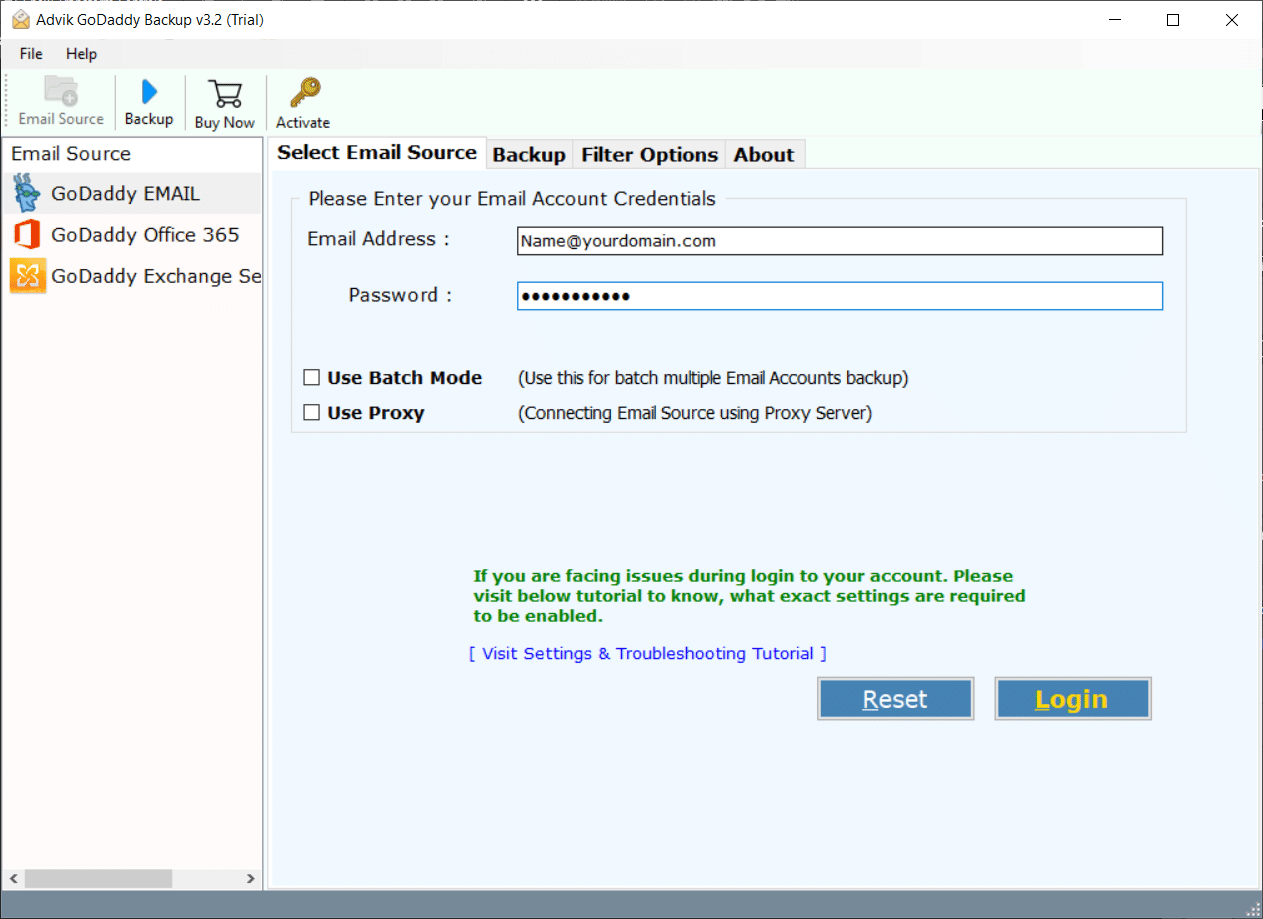
- Select mailbox folders and click the Next button.
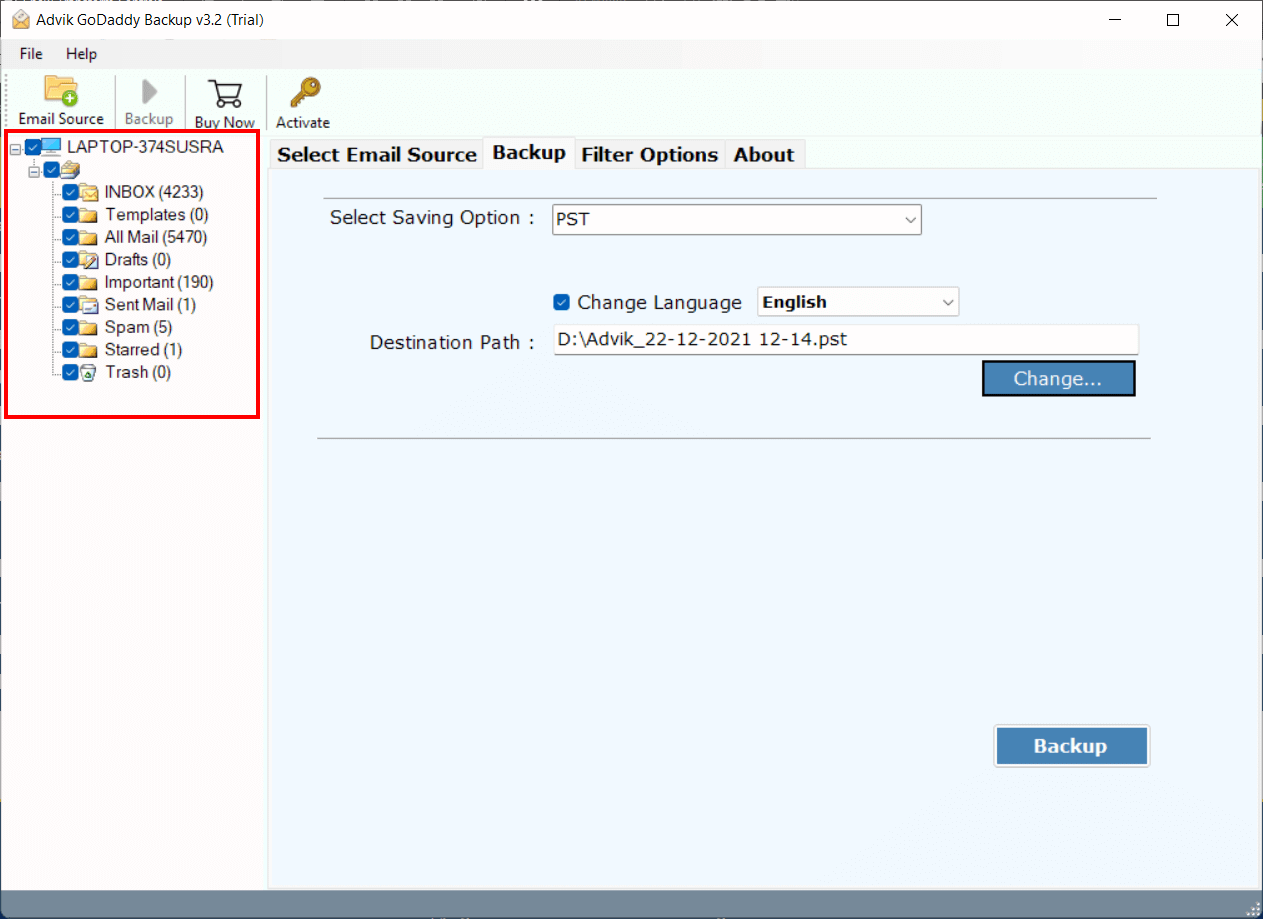
- Select a Saving Option from the list.
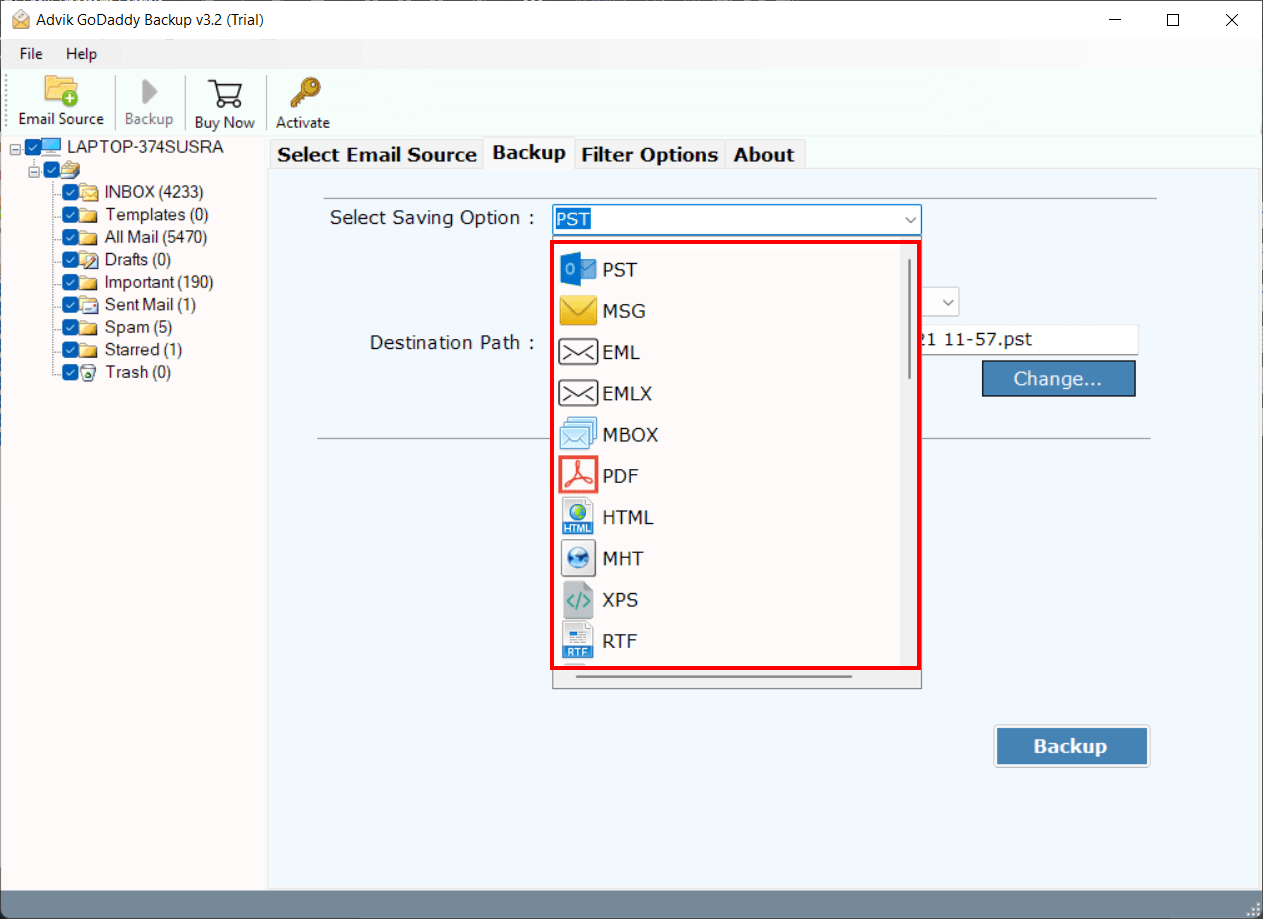
- Choose destination location and Click the Convert button.
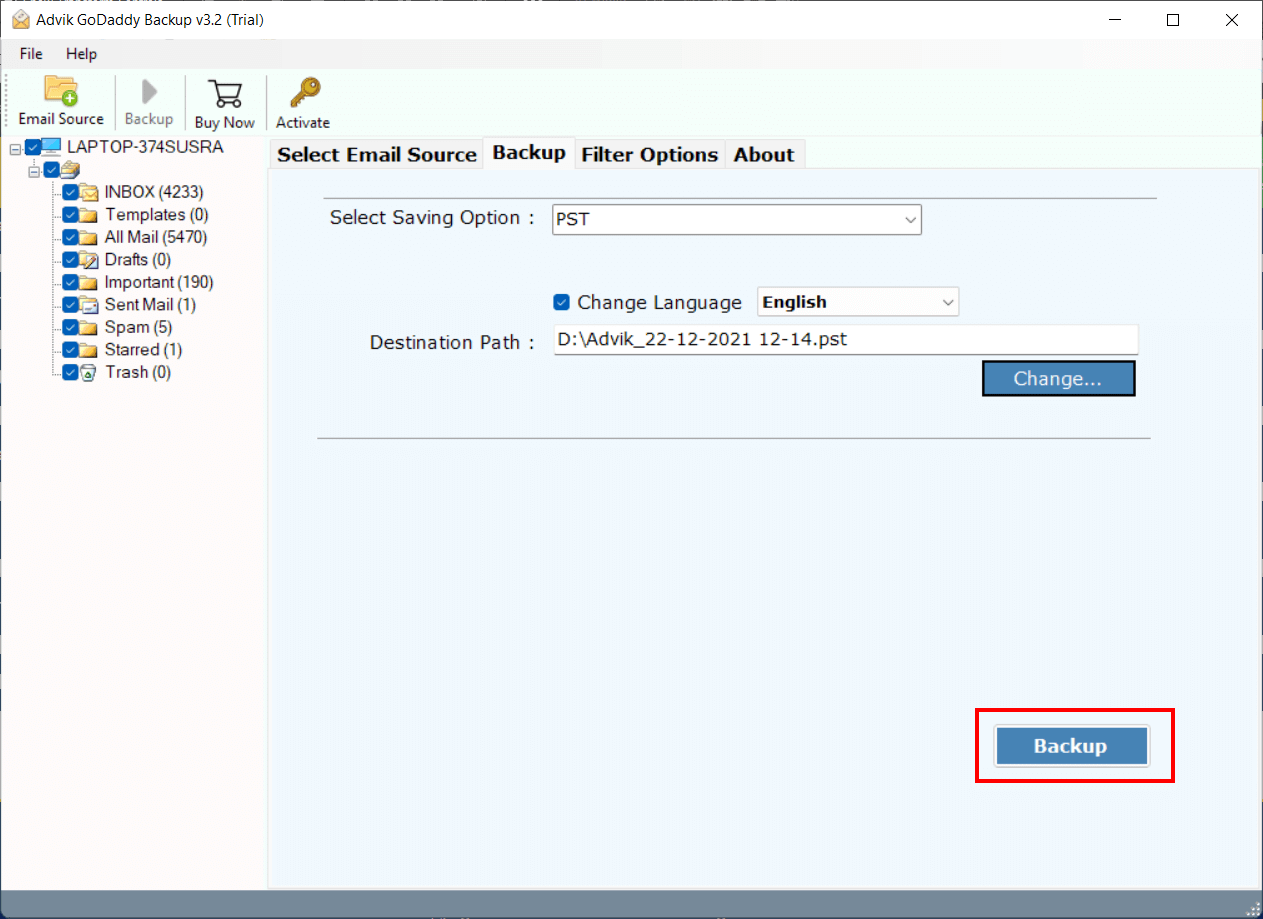
This is how you can download GoDaddy emails to hard drive or pen drive.
You can choose several file formats as per your requirements. The emails will be downloaded along with attachment files.
Watch How to Download GoDaddy Emails to Flash USB Drive
Key Features of the Automated Software
- Email filters for selective backup: The software provides options to selectively backup emails from Godaddy. Users can filter by Date Range, From, To, Subject, etc.
- Backup any GoDaddy Mailbox: Users can backup any folder within their GoDaddy email account, including inbox, sent items, drafts, and custom labels.
- Backup Multiple Users: It supports batch backup of multiple GoDaddy users simultaneously. Users can upload a CSV file with email account details for easy backup.
- Supports Multiple File formats: With this software, users can also convert GoDaddy Emails to PST, PDF, MBOX, and 10+ File Formats to save backup copies.
- Preserves Folder Structure: It maintains the original folder hierarchy when downloading emails from GoDaddy email account. Thus, no data loss will take place.
- Unlimited Data Backup: Allows bulk downloading of GoDaddy emails to a computer, another mail server, or webmail. (Limited with trial edition)
- Error-Free Operation: It is a reliable tool to download emails from GoDaddy. Such as that it ensures accurate results quickly without any issues.
- Download Emails with Attachments: It efficiently exports emails from GoDaddy along with embedded attachments. Including images, videos, and document files.
- Data Integrity Maintenance: Ensures data integrity during the GoDaddy email download process. Email key elements such as to, from, bcc, cc, subjects, attachments, hyperlinks etc.
- Compatible with Windows OS: The software works on all versions of Windows operating systems. Such as Windows 10, 8.1, 8, 7, XP. (Including both the latest and previous versions).
Final Words
In the above article, we have discussed how to backup GoDaddy email to Hard Drive. Here, we have mentioned both manual and automated solutions to save GoDaddy emails to external drive. With the manual approach, you can save only one email at a time while the automated solution allows you to download all emails in a single attempt. You can choose any method according to your needs.
Frequently Asked Questions
Q 1. What are the methods to backup GoDaddy emails to hard drive?
Ans – You can backup emails from GoDaddy to hard drive manually and automatically which is described in this article.
Q 2. Does the software allow bulk backup of GoDaddy emails?
Ans – Yes, the software can download all emails from GoDaddy at once.
Q 3. Is there a free version of this software to try?
Ans – Yes, the software offers a free demo version which allows you to save 25 emails from each GoDaddy mailbox folder.