How to Backup HostGator Emails to Computer?
Christopher Plummer | July 14th, 2025 | Data Backup
Quick Overview: Want to ensure your HostGator emails are safe and secure? Downloading HostGator emails to PC, Computer, ot hard drive is the best option to do so. This post will guide you through the two easy-to-implement methods to backup HostGator emails with step-by-step instructions. So, let’s start discussing each method one by one.
Before we dive into the methods, we understand why it’s crucial to backup email HostGator.
Why Download HostGator Emails Locally?
There are several benefits of backing up HostGator emails. Some of them are;
- Backup protects you from losing important emails due to accidental deletion.
- Having emails on your system enables you to access them anytime, even without an internet connection.
- If you decide to switch email service providers, having a backup of your HostGator emails allows for a seamless transition.
How to Backup HostGator Emails to PC Manually?
There is no direct way to download HostGator emails to computer. Using email clients such as Outlook, Thunderbird, etc., you can do it.
Follow the given steps below to save HostGator emails locally via Outlook.
1. Open Outlook and go to File >> Add Account.
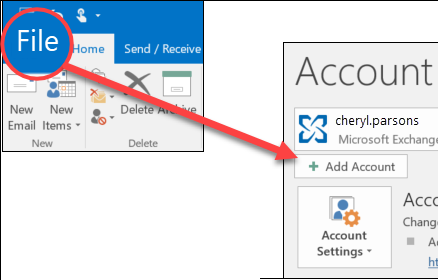
2. Set up HostGator email account with Outlook.
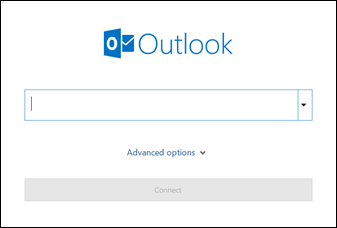
3. After that, click File >> Open & Export >> Import/Export.
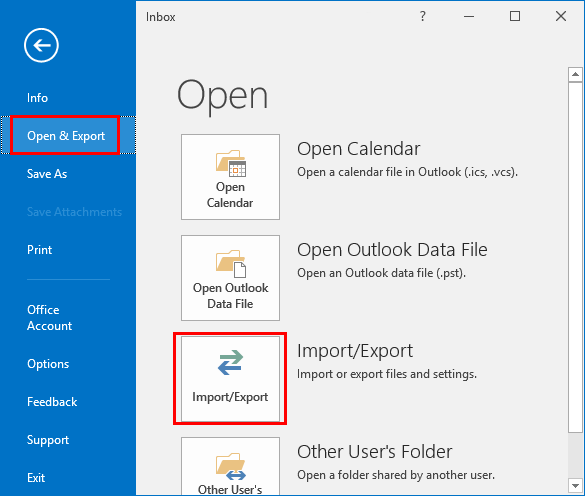
4. Choose Export to a File and click Next.
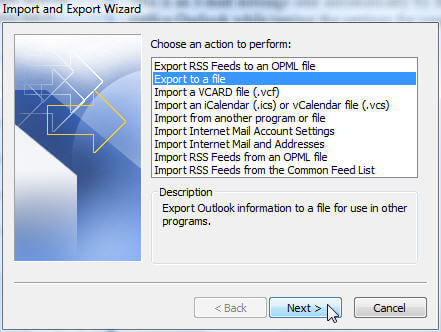
5. Select Outlook Data File (.pst) and press Next.
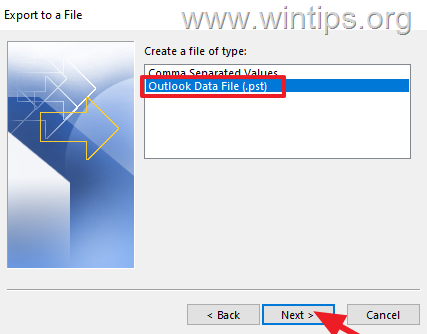
6. Choose HostGator email folder to export.
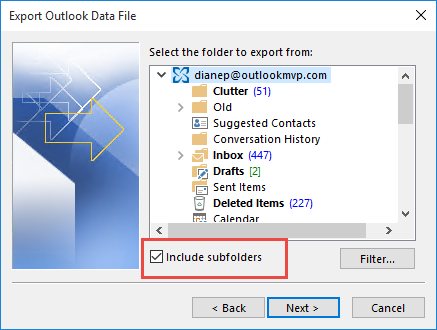
7. Click on Browse to choose destination path and click Finish button.
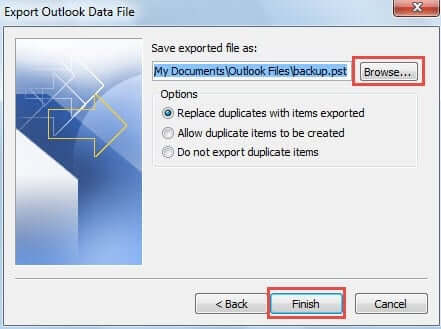
Done! That’s how you can backup HostGator emails to hard drive/computer/PCs into PST format using Outlook.
How to Download Emails from HostGator to Hard Drive Automatically?
Advik Email Backup Wizard is one of the best approaches to backup HostGator emails to PC. The software also lets you download HostGator emails to hard drive or flash drive directly. This program will help you to export all emails from Hostgator with the same mailbox folder hierarchy. Also, you can save Hostgator webmail emails in multiple formats such as PST, PDF, MBOX, EML, HTML, and many more.
Download the software and try it for FREE. The trial version will download 25 emails from each folder.
Steps to Backup HostGator Emails to PC
1. Launch HostGator Backup Software in your PC.
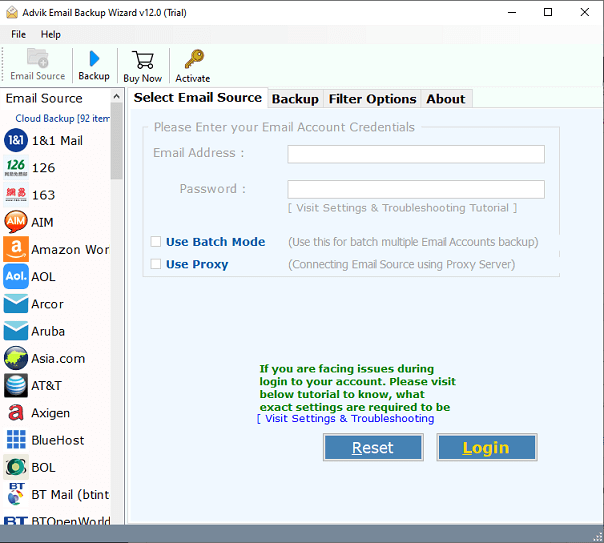
2. Select HostGator as email source from software.
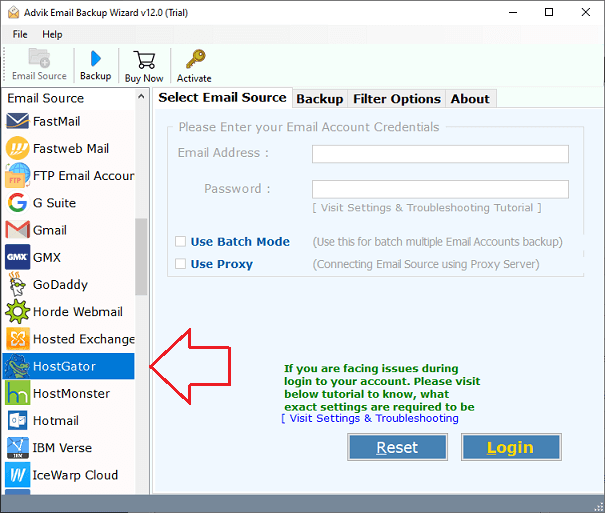
3. Enter your HostGator email account credentials and click Login.
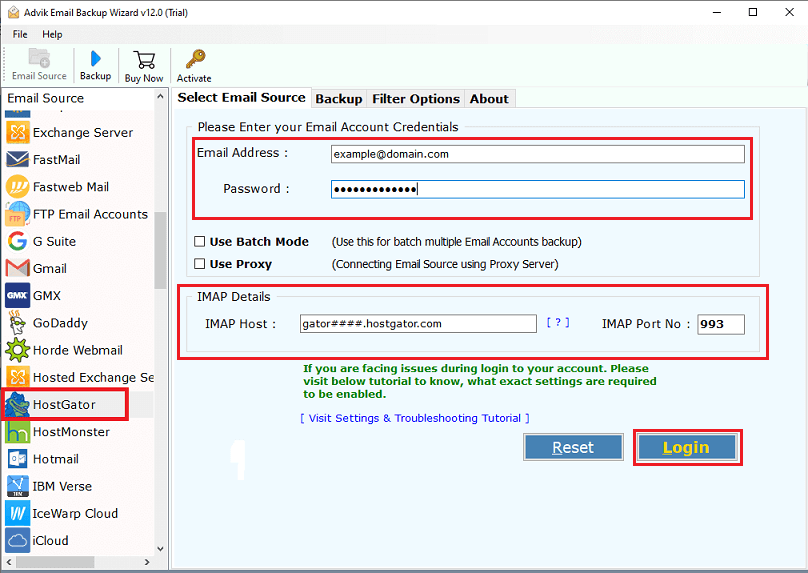
4. After login, choose email folders to transfer.
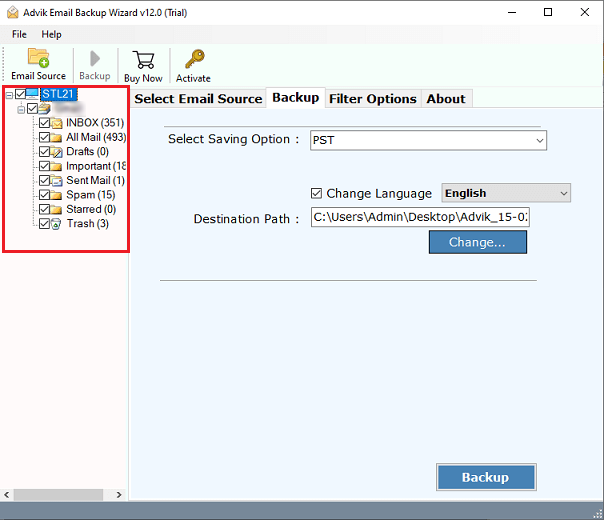
5. Select any file format in which you want to download emails.
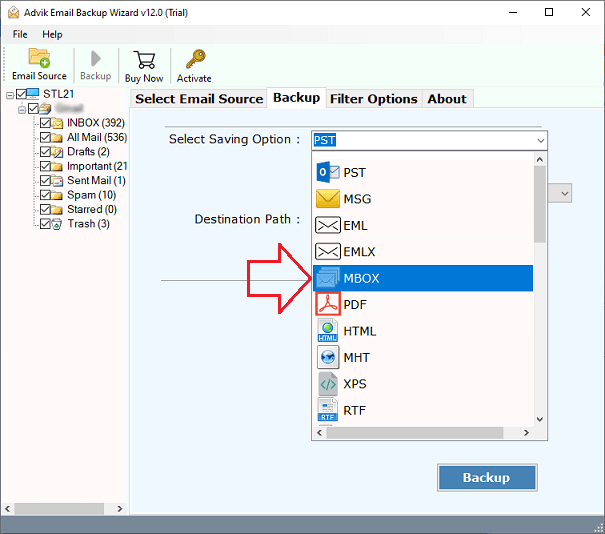
6. Select desired Destination Path to save backup file.
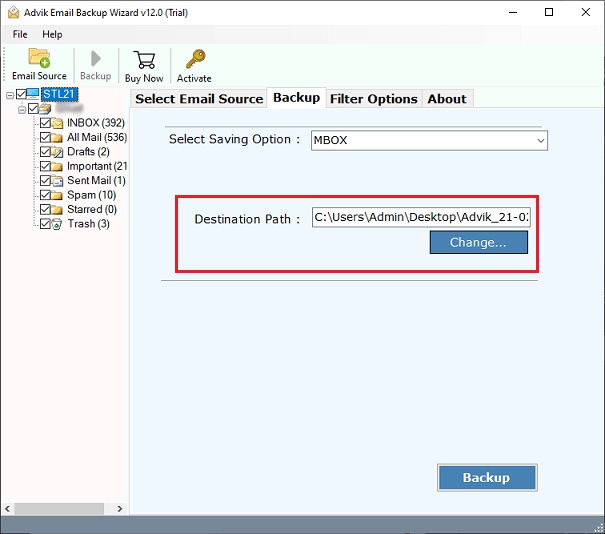
7. Click Backup button to start process.
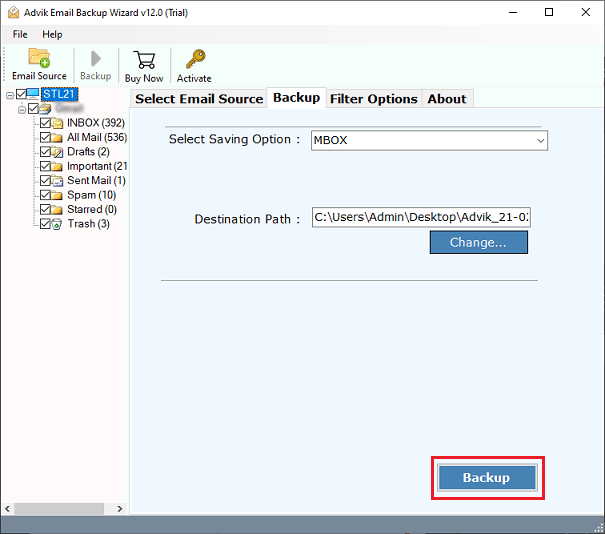
The software will immediately start downloading all emails from Hostgator to computer. You will be notified with a pop-up message after the successful backup process.
Key benefits of using HostGator Email Backup Tool
- Directly download emails from HostGator to your system.
- Backup HostGator emails into 30+ formats.
- Save the entire HostGator mailbox in a single attempt.
- Preserves all email attributes during the HostGator backup process.
- Retains the original structure of mailbox folders even after the process.
- Also, transfer emails from HostGator to Gmail, and other email platforms.
- Advanced email filter options for selective HostGator email backup.
- A user-friendly interface is helpful for both technical and non-technical users.
- Compatible with all versions of both Mac and Windows operating systems.
Final words
I hope this article is helpful for you. Here, we have mentioned both manual and automated solutions to backup HostGator emails with attachments. You can choose any method and save HostGator emails to your system easily. However, the manual method is suitable if you have the necessary knowledge, as a lack of expertise could lead to data loss and other issues. To avoid these challenges, we’ve also provided an alternative solution.


