How to Backup Zimbra Emails to Computer?
Christopher Plummer | March 3rd, 2024 | Data Backup
Are you looking for a trustworthy solution to backup Zimbra emails to hard drive? If yes, then you are in the right place. Here, we will explain the top 3 ways to download emails from Zimbra mail to computer in multiple file formats. Each method has merits and demerits, so choosing the one that suits best your needs is important. Go through this complete article and make a wise decision.
Zimbra is a well-known mail server and web-based email application. It is lightweight and can only be used for limited purposes. However, it is essential to have a backup of your Zimbra email data to ensure you don’t lose your important data due to any uncertain events. Such as accidental deletion, malware attacks, system failure, etc.
You can use several methods to download Zimbra emails to your system. Here, we will discuss all the ways to backup emails from both Zimbra desktop and the cloud as well.
How to Backup Zimbra Mailbox to PC Free?
1. Select the Preferences tab in the Zimbra desktop client.
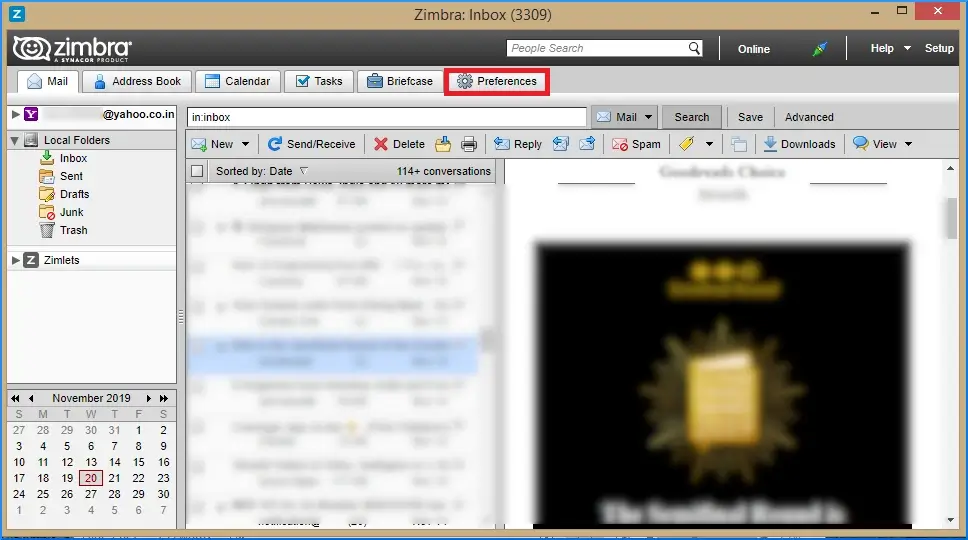
2. After that, Select Import/Export from the left pane.
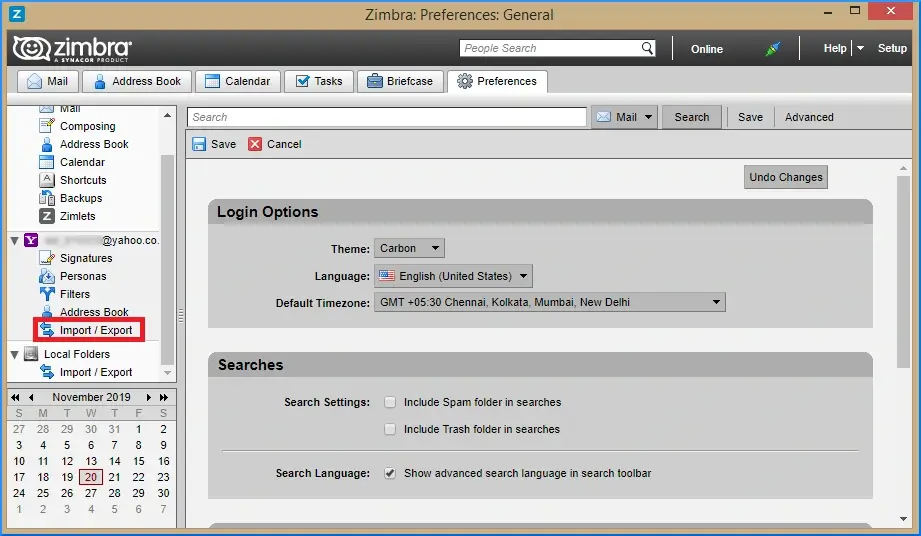
3. Now, Select All Folders from the export panel.
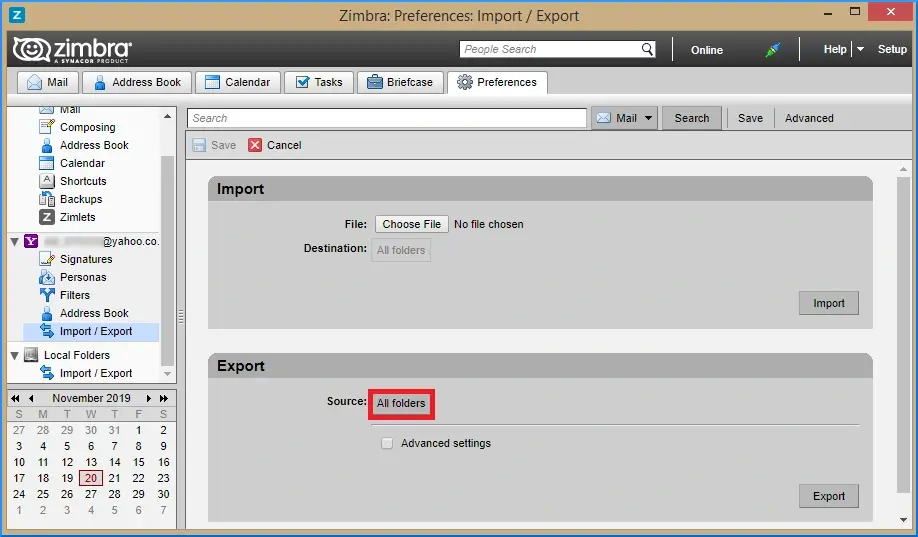
4. Next, select any individual mailbox item or entire mailbox & click OK.
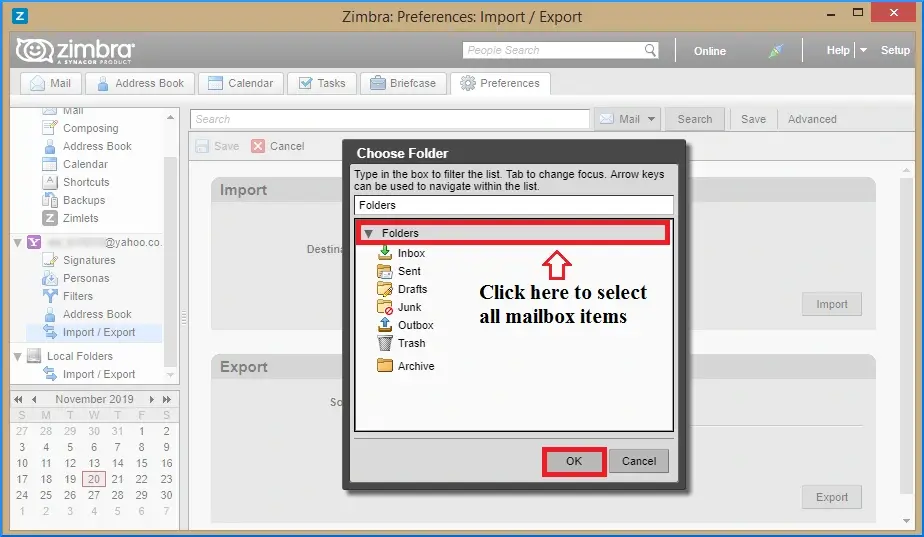
5. Thereafter, to begin the process, select the Export option.
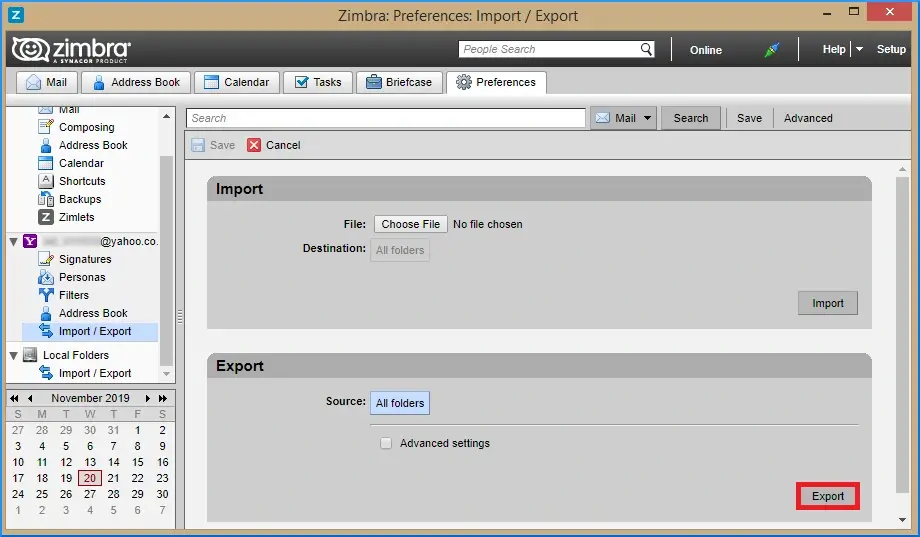
6. After that, specify the location where the mailbox items will be saved.
The exported items are compressed in a ZIP file that must be unzipped before they can be used. To unzip the file, use appropriate software such as WinZip or WinRAR.
Check the unzipped mailbox items extension next. As Zimbra mailbox files can only be exported in EML format.
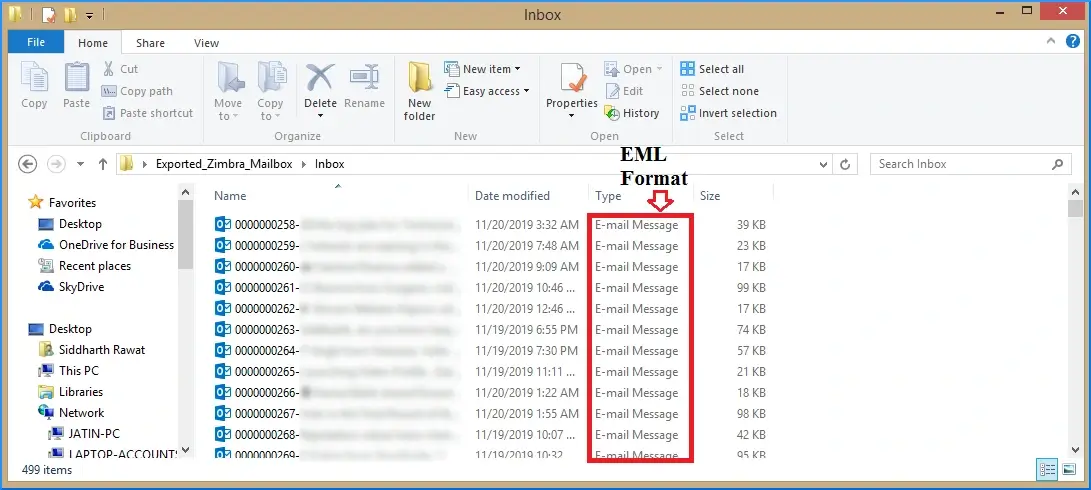
Done!! So, this is how you can use Zimbra’s built-in feature to backup Zimbra email easily.
However, this method seems easy but after unzipping the Zip file you will get EML files that are only possible to view with its supported email client.
How to Download Emails from Zimbra Cloud to PC?
Zimbra Cloud offers a built-in export feature that allows you to protect and safeguard your emails easily.
Follow these step-by-step instructions:
- Log in to your Zimbra Cloud account with your credentials.
- Choose the folder to backup, right-click on it, and select the Export option.
- The backup will be downloaded as a zipped TGZ file.
- Go to the download folder, right-click on the zipped TGZ file, and select Extract Here.
- You will find the Zimbra emails in EML files within the extracted folder.
The manual method is free and allows you to backup Zimbra emails into standard EML files.
However, this method can be time-consuming as it backup folders one-by-one and may not support other file formats that some users prefer.
For a more efficient and versatile backup process, you might consider using automated software to download emails from Zimbra into multiple file formats.
How to Save Zimbra Emails to Hard Drive Automatically?
Download and install the Advik Email Backup Wizard. The software is designed to backup emails from Zimbra Mail (from the cloud) to local drive. It will start saving emails from Zimbra email account to PC directly. Also, the software will maintain folder and sub-folder hierarchy during the backup process, Thus, no data loss will take place.
Tap on the Free download button to explore its working steps.
Steps to Backup Zimbra Emails to Computer
Step 1. Run Software on your PC.
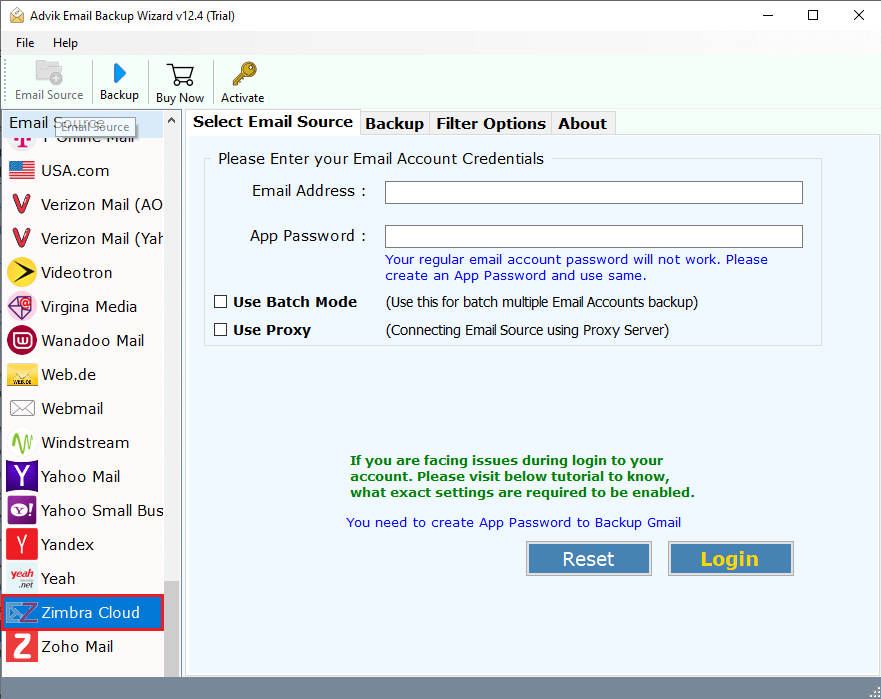
Step 2. Select Zimba as an email source and sign in.
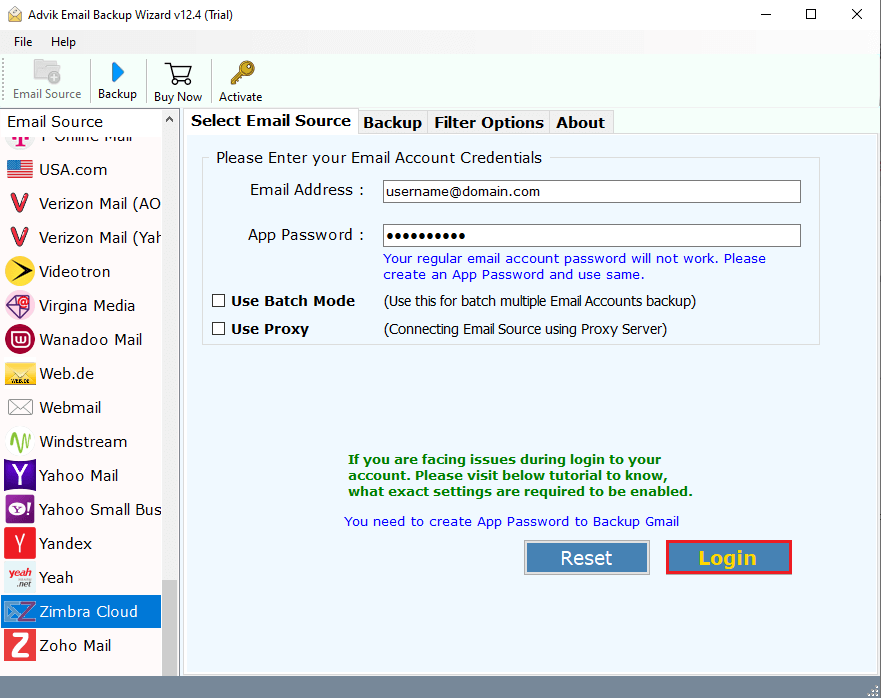
Step 3. Select mailbox folders to download.
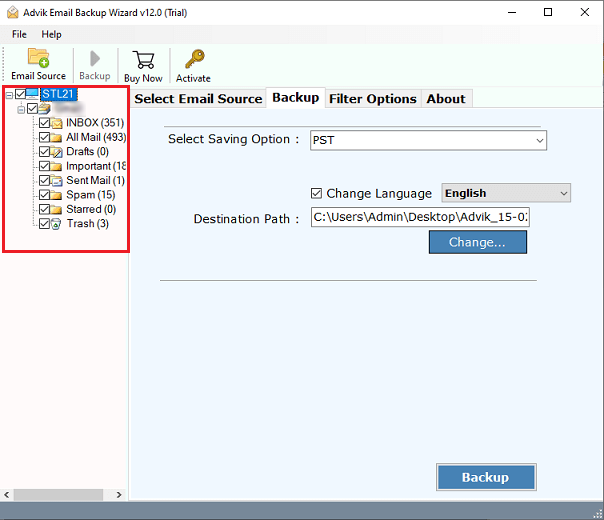
Step 4. Select any of the saving options from the list.
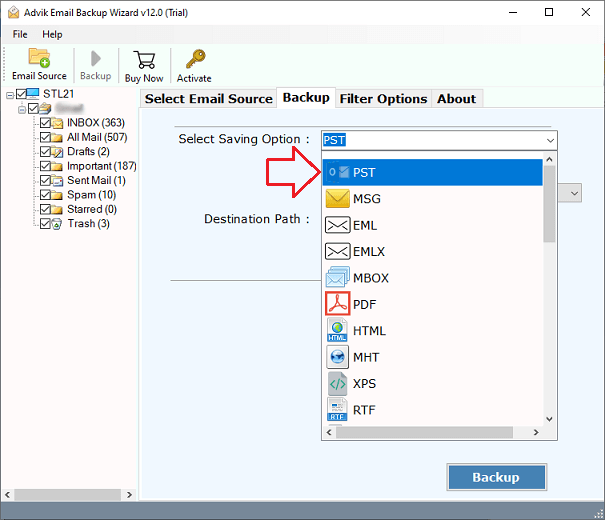
Step 5. Choose the target location and click the Backup button.
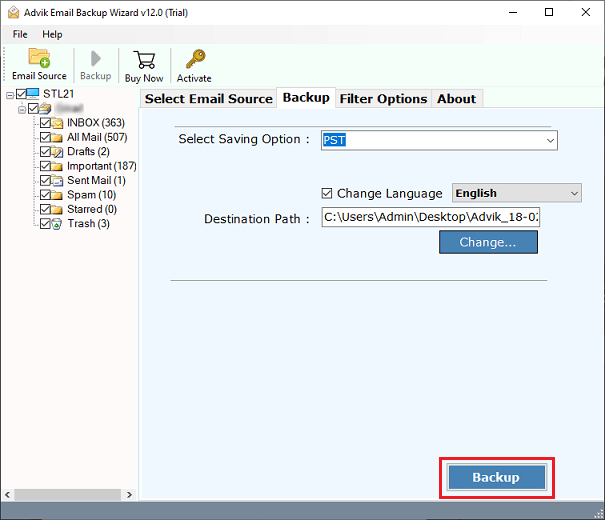
Done!! This is how you can easily backup Zimbra emails to PC by following a few simple steps.
Benefits of Using an Automated Software
Now, have a look at some amazing features and benefits of using this utility.
- Backup Zimbra emails with attachments directly.
- Export emails from one or multiple Zimbra email accounts at once.
- Save all default Zimbra mailbox folders and sub-folders like Inbox, Sent, etc.
- Also, extract email addresses from Zimbra to Excel CSV.
- Import Zimbra TGZ to Gmail, Outlook.com, Yahoo Mail, Office 365, etc.
- Multiple filter options to backup selected Zimbra Mail data.
- Backup unlimited Zimbra accounts one by one locally.
- Offers different file naming options to save resultant data.
Final Words
This blog is now coming to an end. We have explained the two simplest and easiest solutions to download emails from Zimbra Mail. We’ve tried to make the steps of this backup and download process as easy as possible. You are free to choose any of these methods that suits best your needs.


