How to Convert MSG to TIFF Files in Batch?
Jackson Strong | June 25th, 2025 | Data Conversion
Summary: This write-up will guide you on how to convert MSG to TIFF files. If you are also looking a solution for the same query then stop searching. Here, we will provide two simple and reliable ways to export MSG to TIFF image format. One is a manual solution using Outlook and MS Paint application and the other one is a direct way using professional tool.
MSG is an email message file created and used by Microsoft Outlook. It stores a single email messages, including headers, content, attachments, and formatting. On the other hand, TIFF(Tagged Image file Format) is a high-quality image file format used for storing raster graphics. However, there are times when users want to convert MSG files into TIFF format for various reasons. Such as;
- Legal & Compliance requirements
- Universal Accessibility
- Easy Printing & Documentation
- Email Preservation
Whatever the reasons, now let’s proceed on the solutions without any further delay to perform MSG to TIFF conversion.
How to Convert MSG to TIFF Format Manually?
1. Open the Outlook email client on your system.
2. Right-click on MSG file that you want to convert and open it.
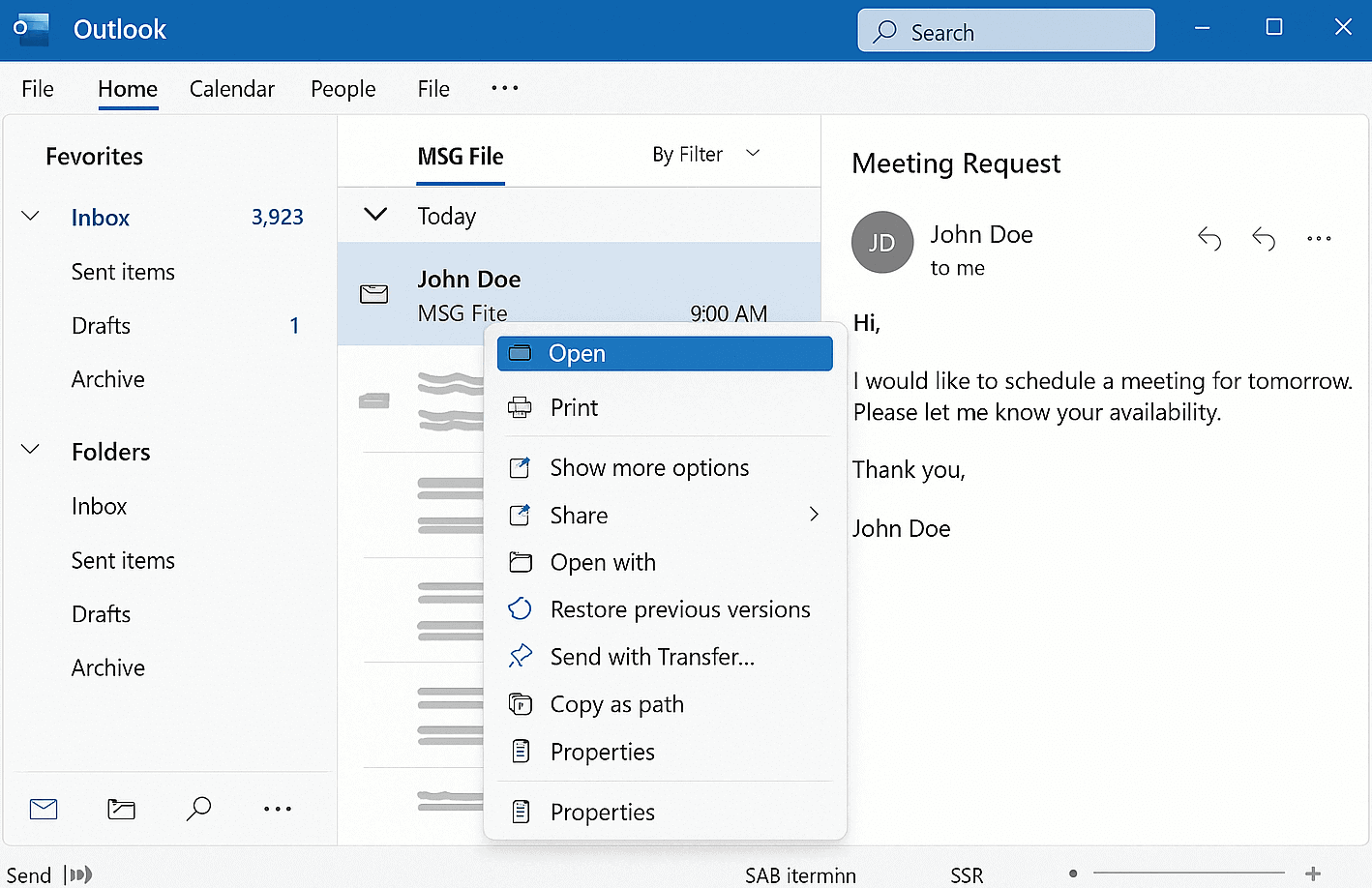
3. Take screenshot of the MSG content.
4. Now, open MS Paint on your system.
5. Next, open the captured screenshot in Paint.
6. Go to File tab and choose Save As option.
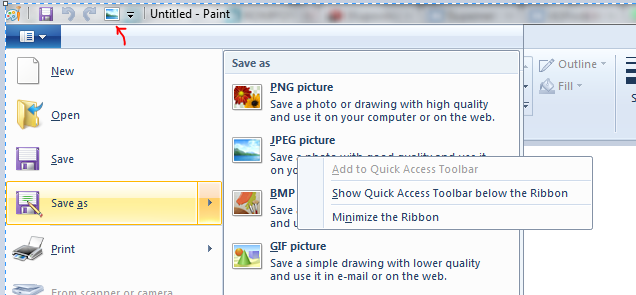
7. Select TIFF as saving format and click Save button.
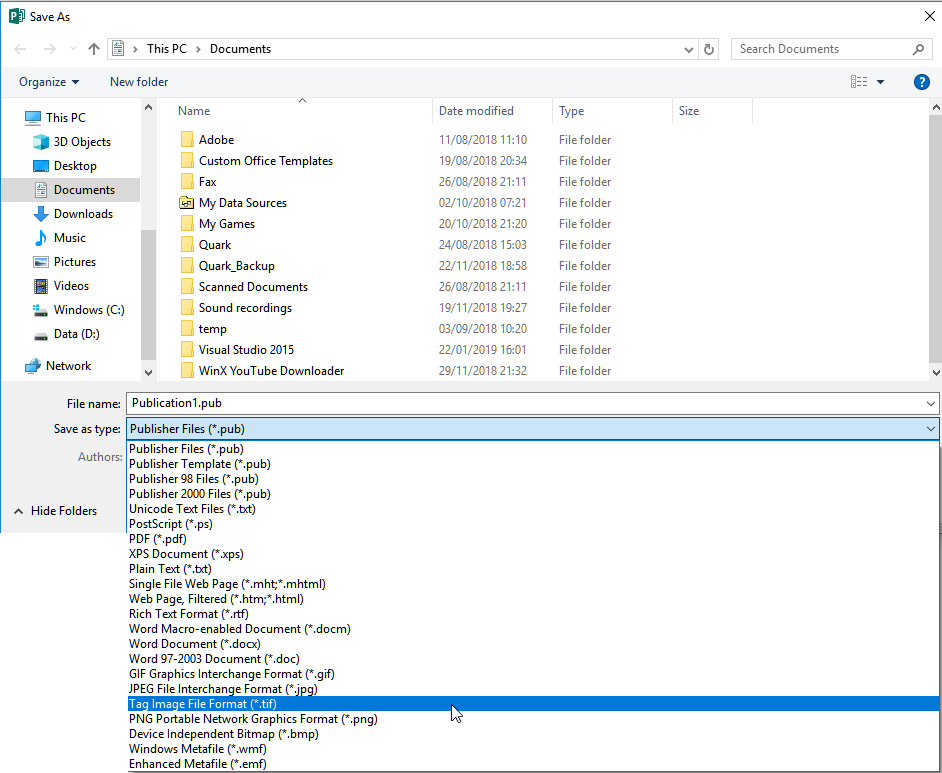
The process is complete!
Note: The method can only convert one file at once, so it takes lot of time to export multiple files.
How to Batch Export MSG to TIFF Files Automatically?
Download and install the Advik MSG Converter on your system. The software will directly convert MSG to TIFF without Outlook. With this utility, you can export multiple MSG files to TIFF format in a single attempt. Additionally, it also provides advanced email filter options to convert selected emails. The tool preserves data integrity and mailbox folder hierarchy during the MSG to TIFF conversion.
Click on the below link to download it for FREE.
Steps to Convert MSG to TIFF Files
1. Run the Advik MSG to TIFF Converter on your system.
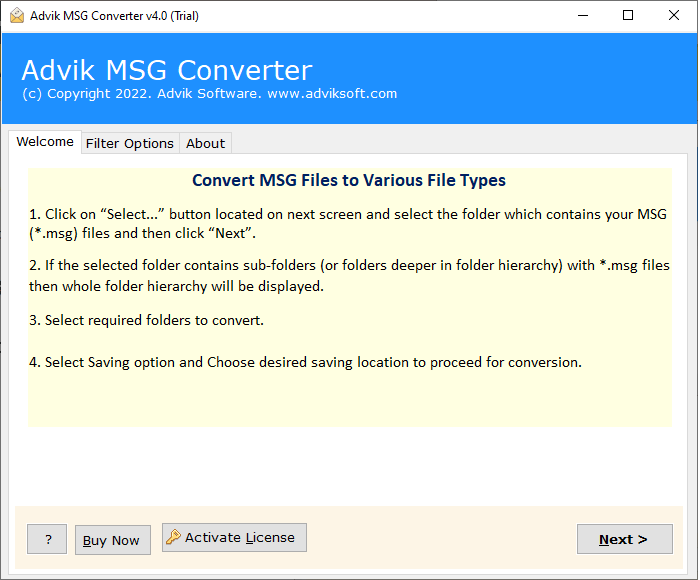
2. Click on Select Files or Folders to add .msg files.
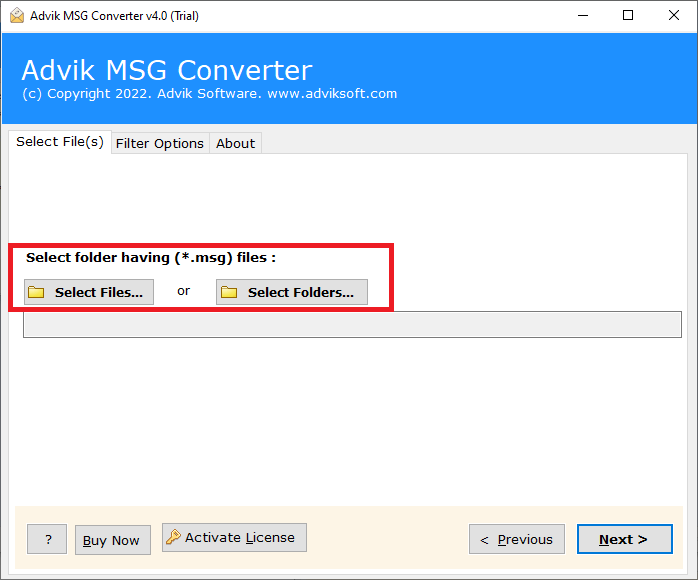
3. Choose the required messages and click Next.
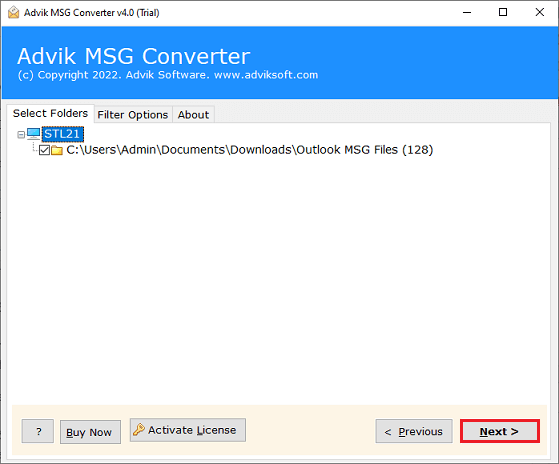
4. Next, select TIFF as a saving option.
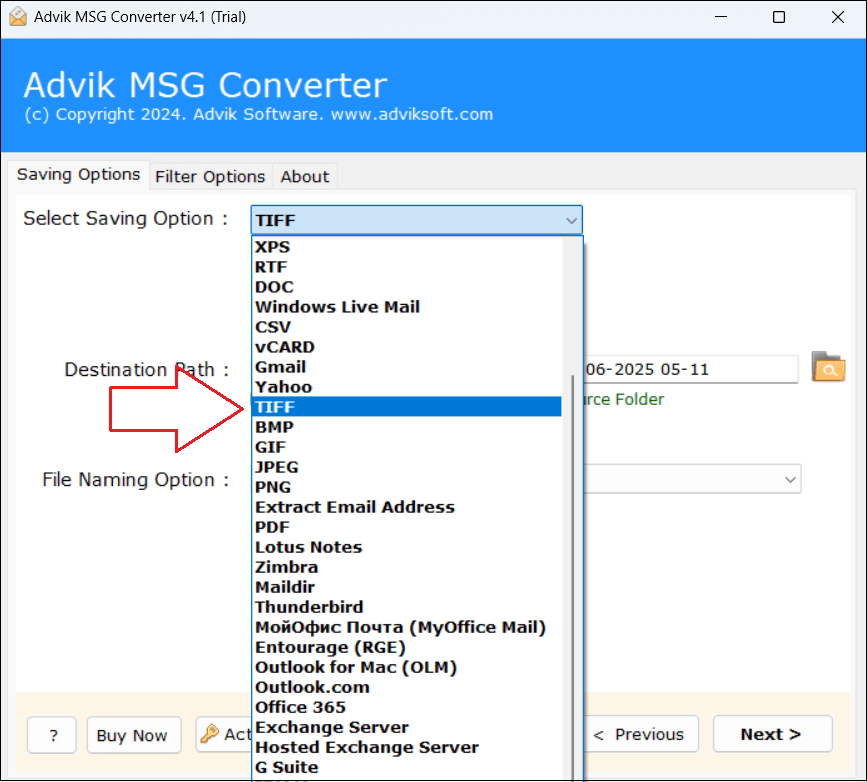
5. Choose destination location and click the Next button.
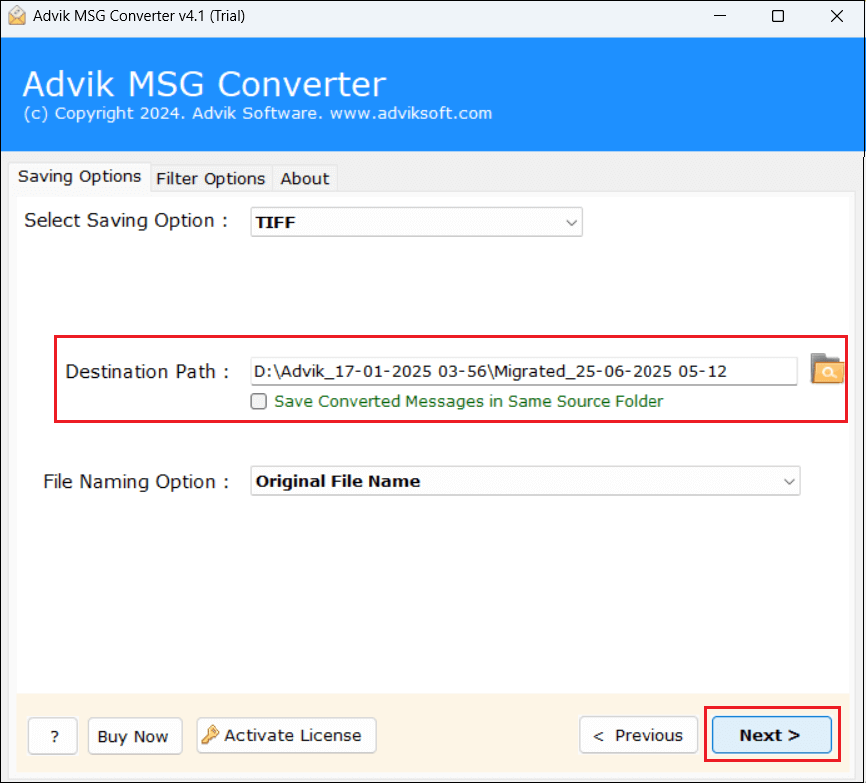
6. The software will start converting MSG files into TIFF image format.
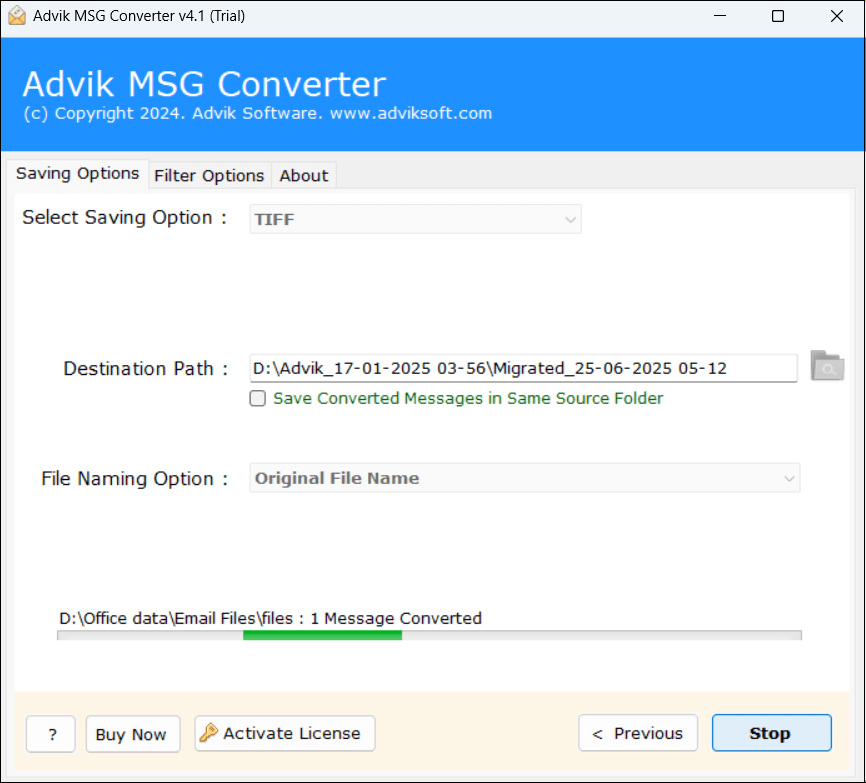
Now sit back and relax! The software will convert MSG files to TIFF format in a few seconds.
Why Choose Automated Tool Over Manual Solution?
There are various advantages of using MSG to TIFF converter, which are given here;
- The software can directly convert MSG to TIFF without any external installation.
- The tool can save multiple MSG files as TIFF format in one go with full accuracy.
- It offers 30+ saving options to convert MSG to PST, PDF, HTML, and other formats.
- This utility maintains the original structure of messages even after the process.
- Also, it preserves all key elements and attributes during the MSG to TIFF conversion.
- The software offers advanced email filter options for selective email conversion.
- This program is designed with a simple graphical user interface.
- It supports all the latest and old versions of Windows operating systems.
- A free demo version to check its functionality before purchasing it.
- 24/7 customer support team to solve user queries related to the product.
Final Words
In this post, we have discussed how to convert MSG to TIFF files. Here, we have explianed both manual and automated methods. You can choose any method that is most suitable for you. However, the manual approach required Outlook installtion and it can export only one file at a time. So, we recommd you to use the automated tool to perform this conversion process in bulk.


