How to Export AOL Mail to PST File?
Jim Backus | July 16th, 2025 | Data Backup, Outlook
AOL Mail is a free web-based email service provided by AOL. It offers a user-friendly interface, generous storage space, and built-in spam and virus protection. Sometimes, users want to export AOL Mail to PST for various reasons such as for creating local backus, ensuring offline accessibility, migrating to Outlook, and many more.
In this blog, we’ll walk you through the most effective methods to convert AOL emails to PST format.
Method 1. Use Outlook (free manual way)
Method 2. Use a professional tool (for faster and bulk exporting)
Let’s look at the first free method to do this.
How to Export AOL Email to PST File Free?
If you have Outlook installed and the AOL Mail configured then you can manually convert emails into PST format.
1. Open MS Outlook application on your computer.
2. Click Add Account from File menu.
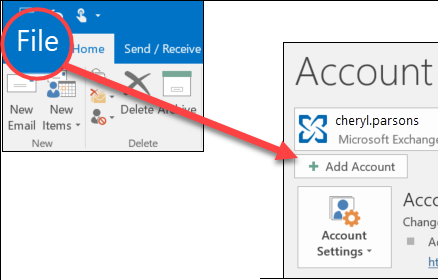
3. Enter AOL Mail login credentials with IMAP/POP3 details to configure it.
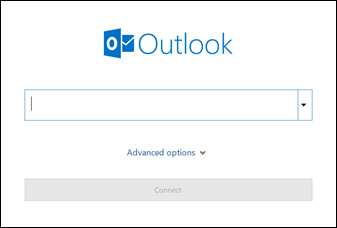
4. After configuration, go to File >>Open/Export >> Import/Export.
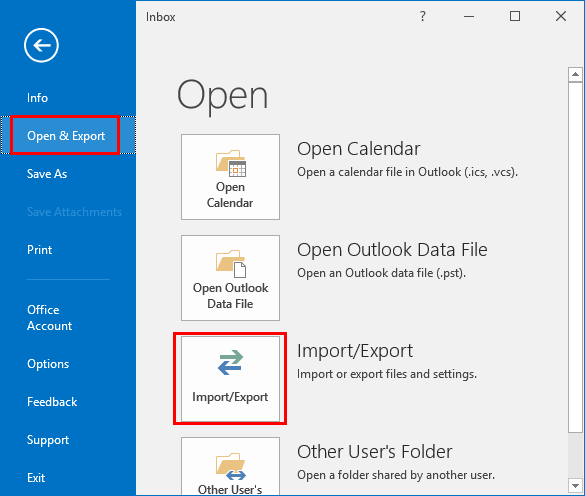
5. Click Export to a File and press Next.
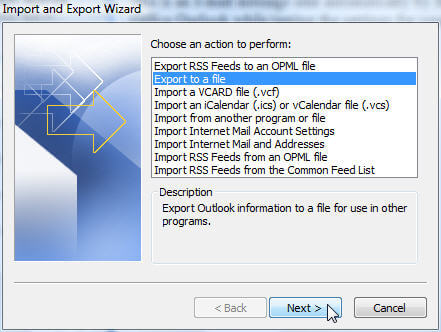
6. Select Outlook Data File (.pst) click Next.
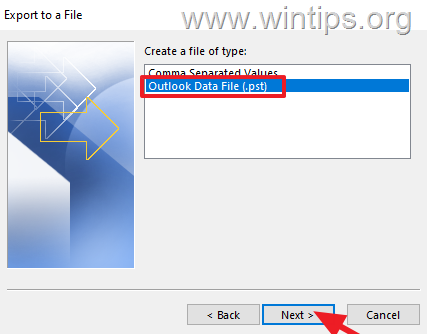
7. Select AOL mailbox folder and click Next.
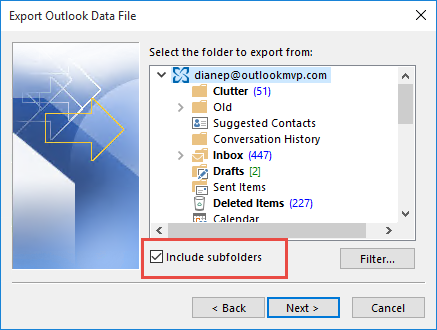
8. Now choose the destination path where you want to save the resultant .pst file and click Finish button.
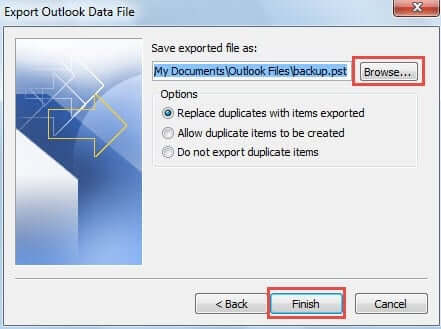
By following these steps, you can export AOL Mail to PST format.
Limitations of Manual Approach
- No email filter option
- MS Outlook Installation is required
- It does not work if the Outlook import export option greyed out
- Lengthy and time-consuming process for large mailboxes
- Require Technical Assistance
How to Convert AOL Mail to PST Automatically?
Try the Advik AOL Mail Backup Tool to easily export AOL email to PST with attachments. This tool will let you export AOL mailbox folders, including Inbox, Sent, Drafts, and other folders at once. It also offers advanced email filter options for selective email conversion. The software preserves data integrity and keeps the folder structure intact during the process.
Download the free trial version now and get started!
Note: Generate One Time Password from AOL Mail Security Settings to Sign into the Software.
Steps to Export AOL Mail to PST
Step 1. Run the software and enter AOL email credentials to Sign in.
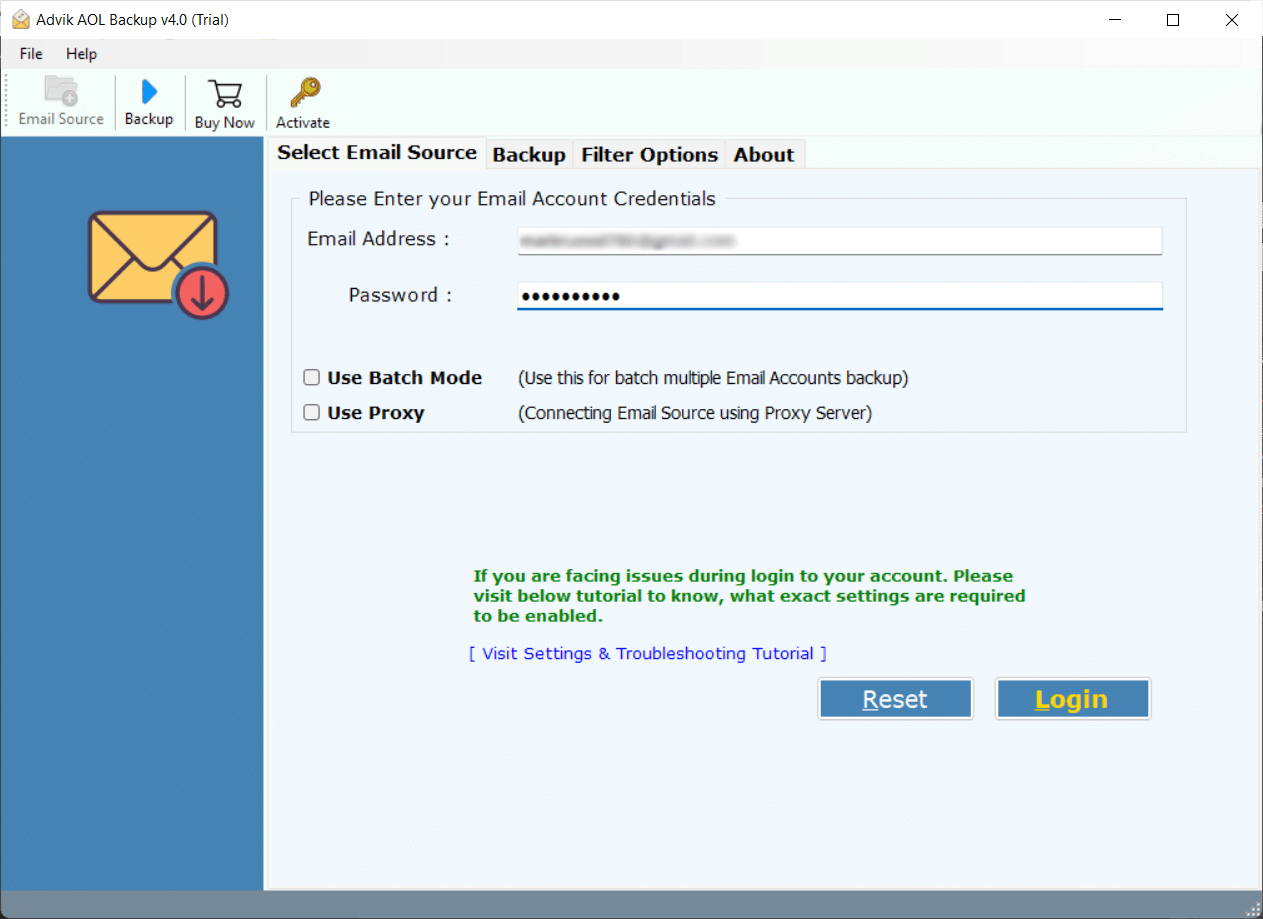
Step 2. Select mailbox folders and click Next.
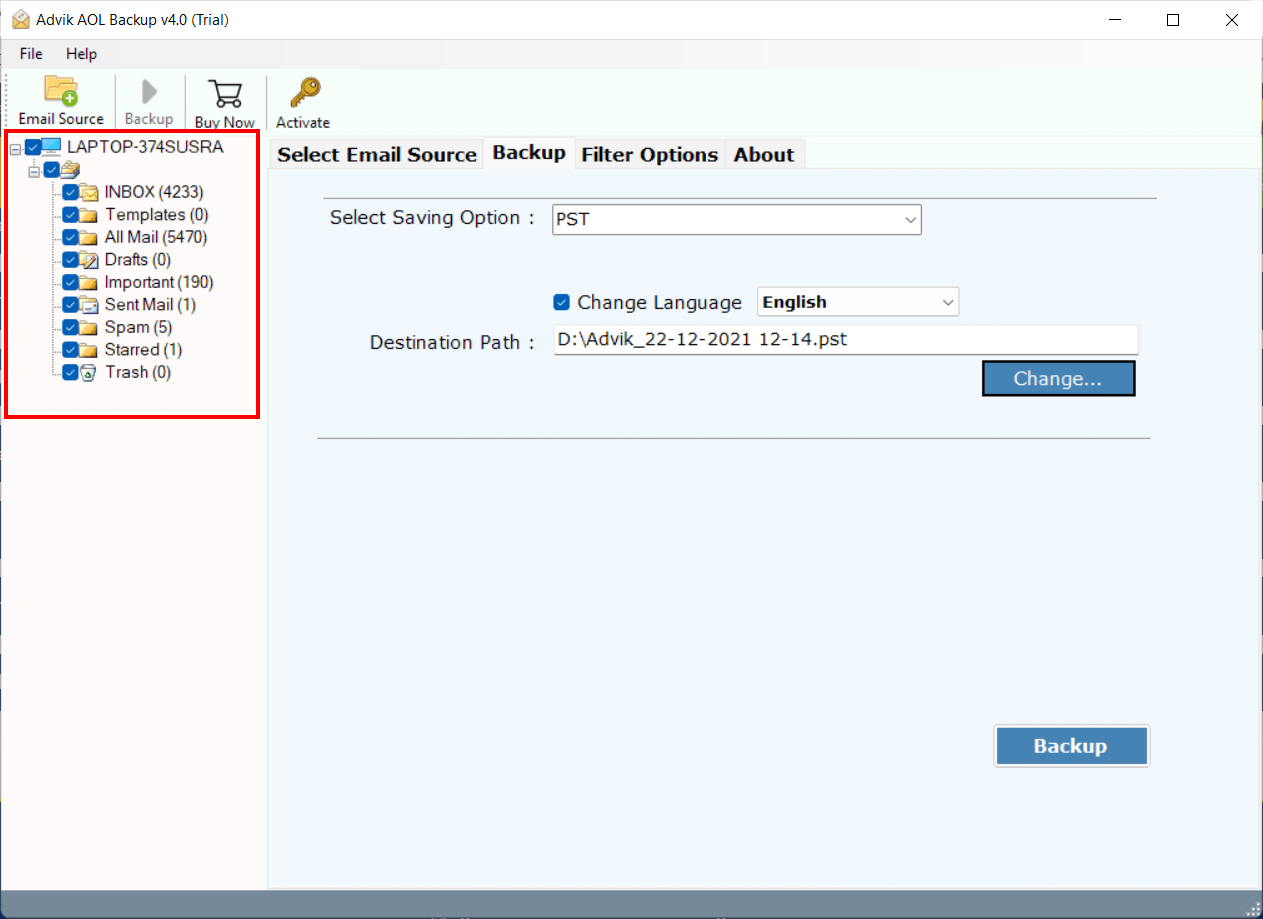
Step 3. Choose PST as saving option from the list.
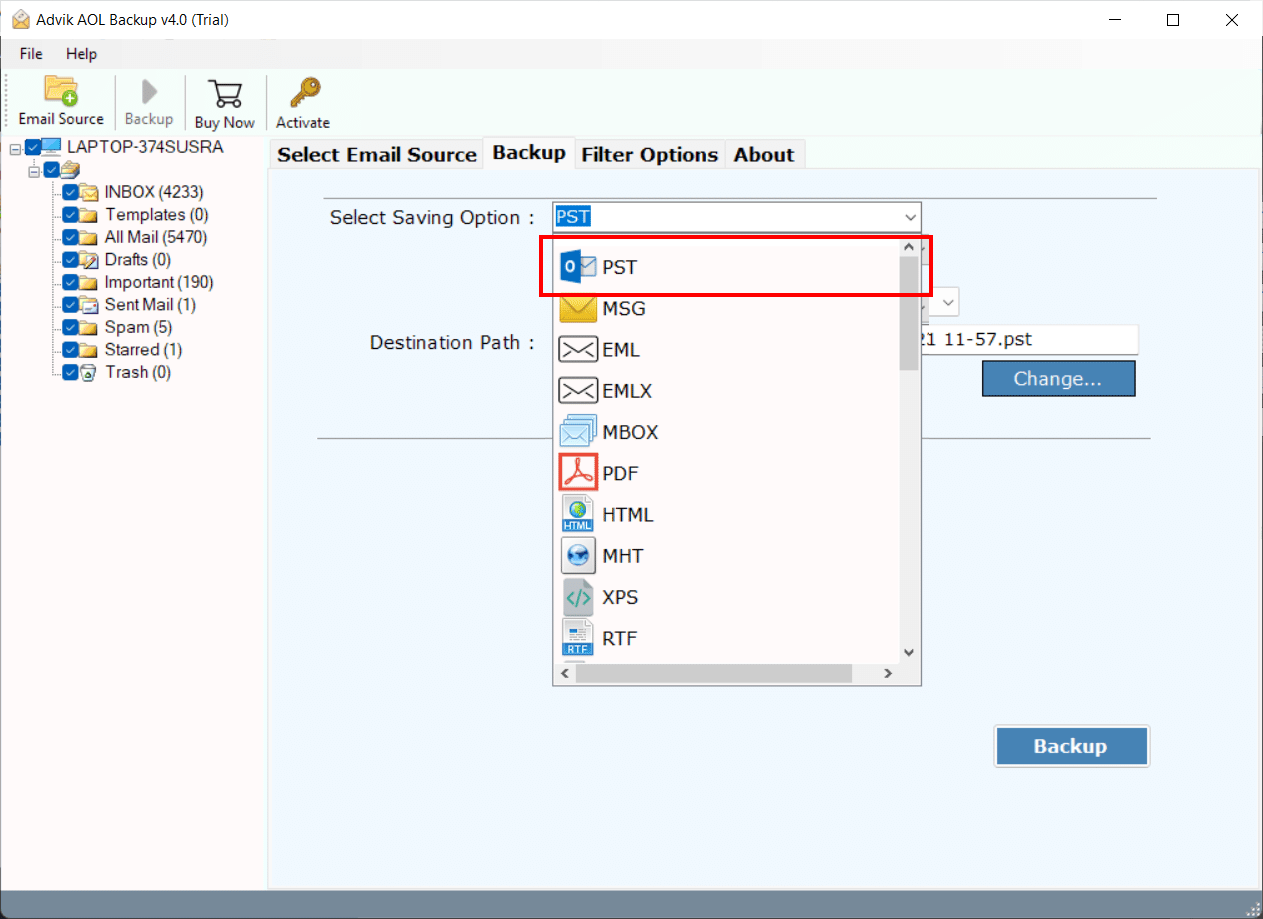
Step 4. Browse target location and click on the Backup Button.
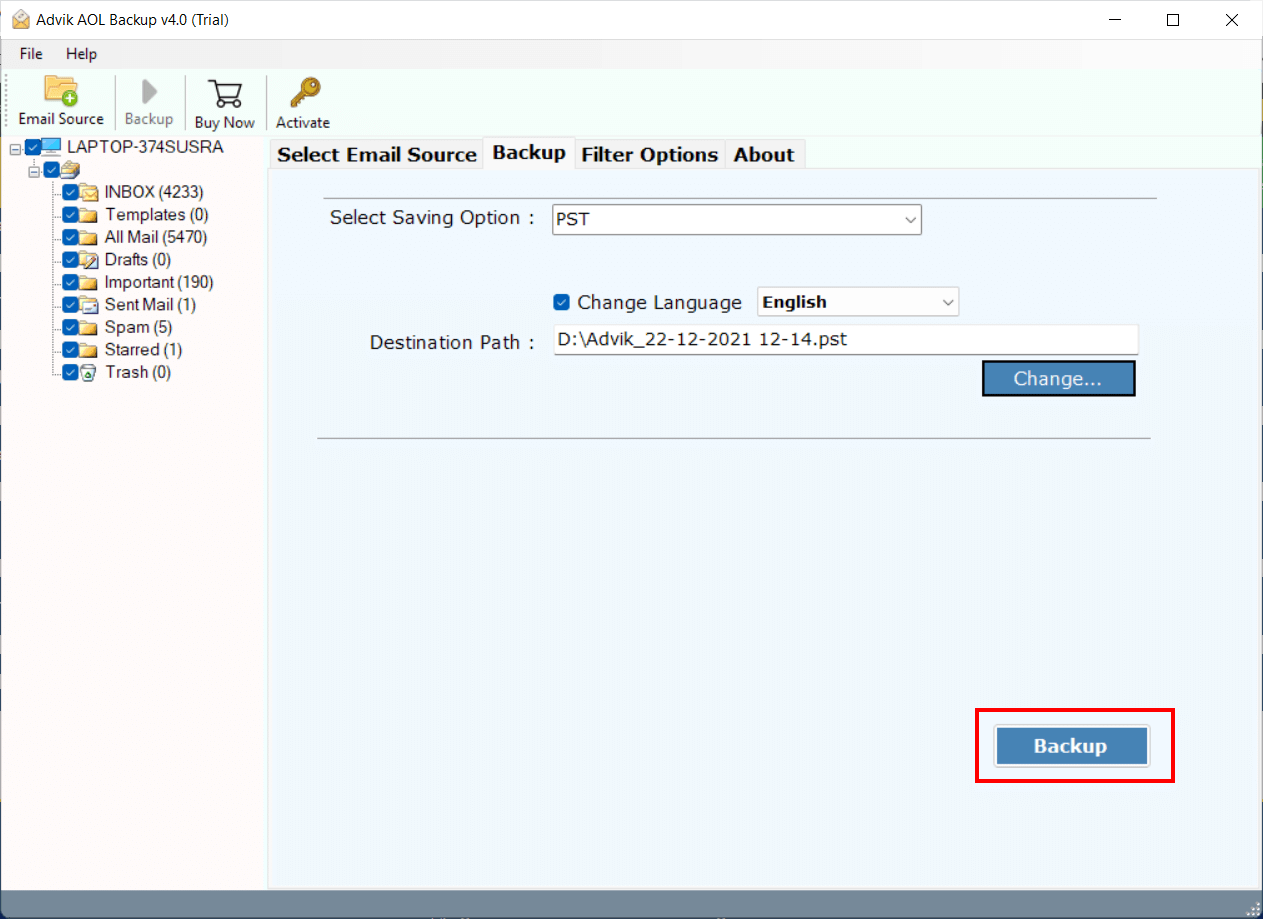
The software will start exporting AOL mail to PST format. Once the process is complete, it will automatically be redirected to the destination folder.
Watch How to Export AOL Email to PST File
Here are the benefits you will get while using the AOL Mail to PST Export Tool:
- Directly export AOL emails without any external help.
- Save time by converting entire mailbox folders at once.
- Also, export AOL Mail to MBOX, and many other formats.
- Keep the mailbox folder organized even after the process.
- Preserves all key elements such as attachments, to, from, etc.
- Simple and user-friendly interface for all types of users.
- Free demo version to export up to 25 emails per folder for testing.
Final Words
In this post, we have discussed how to export AOL Mail to PST file. Here, we have mentioned both manual and automated solutions. You can manually convert AOL email to PST using Outlook, but if you want an easier, faster, and safer approach, then use the professional tool. Try it free demo version to test how well it works for you.
Frequently Asked Questions
Q 1. Can I convert multiple AOL Mail accounts to PST in one go?
Ans. Yes, the software has a Batch Mode feature that enables you to export emails from multiple accounts at once.
Q 2. Will my folder structure remain the same?
Ans. Yes, the tool preserves folder hierarchy during the process.
Q 3. Can I export AOL email to PST with attachments?
Ans. Yes, the software will convert AOL emails to PST with attachments and other key elements.


