How to Export Office 365 to MSG files in Bulk?
Jackson Strong | May 11th, 2025 | Data Conversion
Do you want to export Office 365 to MSG files? You’ve come to the right place! Office 365 doesn’t have a built-in way to convert emails to MSG files in bulk. Also, saving each email one by one using Outlook takes a lot of time. That’s why this blog will show you an easy automated tool to export Office 365 mailbox to MSG format quickly. So, let’ see how.
Microsoft Office 365 is one of the most widely used cloud-based email services for both businesses and individuals. While it’s convenient for managing emails online, sometimes users may want to save their emails offline in MSG format.
MSG is a file format used by Microsoft Outlook to store single email messages. These files contain the complete email content, including the message body, sender, recipient details, attachments, timestamps, and other metadata.
Why Export Office 365 to MSG File Format?
There are several reasons why you might want to export Office 365 emails to MSG:
- You need to keep a backup of your important emails locally.
- You want to move specific emails to another system or Outlook account.
- You are responding to a legal or compliance request where emails need to be shared in individual message formats.
- You are planning to archive selected emails for long-term use or auditing purposes.
However, Office 365 does not offer any direct option to export emails as .msg files in bulk. While you can manually save one email at a time using Microsoft Outlook, it becomes extremely difficult when you have thousands of emails to export.
That’s why in this blog, we will show you an automated solution to export Office 365 emails to MSG format in bulk using a professional tool. Let’s see how.
How to Convert Office 365 Mailbox to MSG Files in Seconds?
For this task, I would like to suggest you download and install the Advik Office 365 Backup Tool. It is a quick and easy solution to help you export Office 365 emails to MSG file format without any manual effort. This software lets you log in to your Office 365 account, select the mailbox folders you want to export, and convert them directly into MSG files in just a few clicks. It works in batch mode, so you can convert thousands of emails at once.
The tool also keeps all email details like attachments, sender info, and formatting intact. With its simple interface, even non-technical users can perform the export without any hassle.
Download the software for free by clicking on the download button below.
Steps to Export Office 365 to MSG Files in Batch
- Launch the software on your computer.
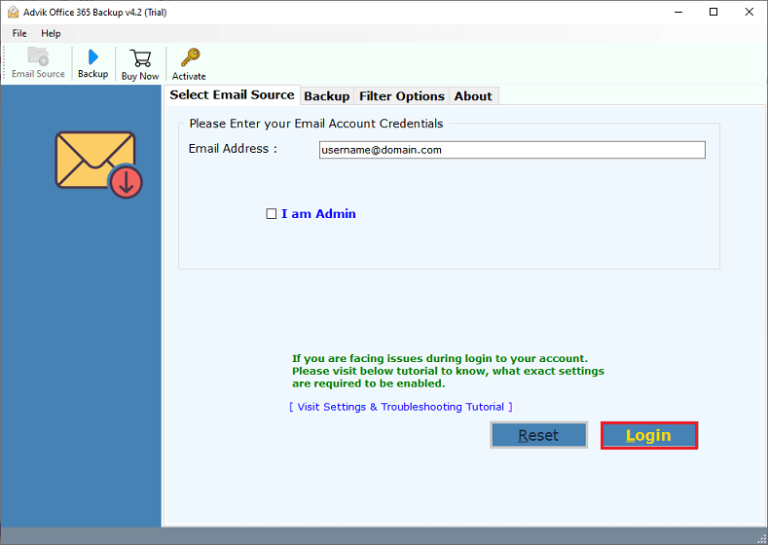
- Enter your Office 365 email password and Sign in.
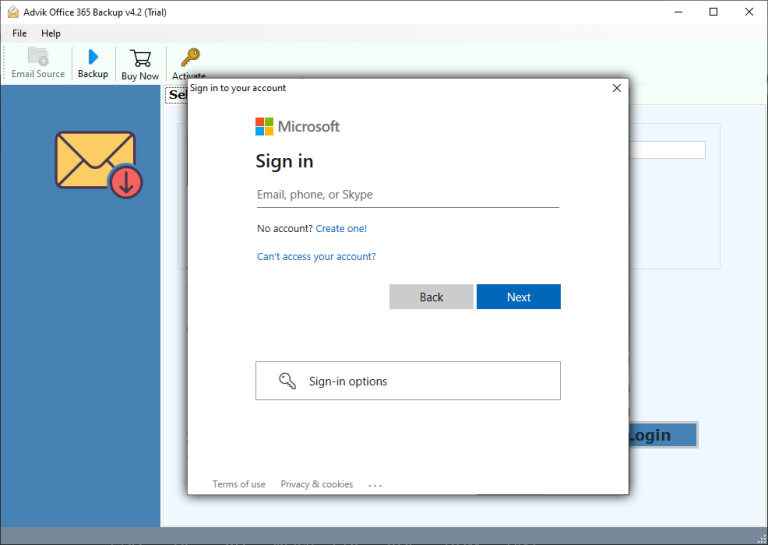
- Select the desired mailbox folder to convert.
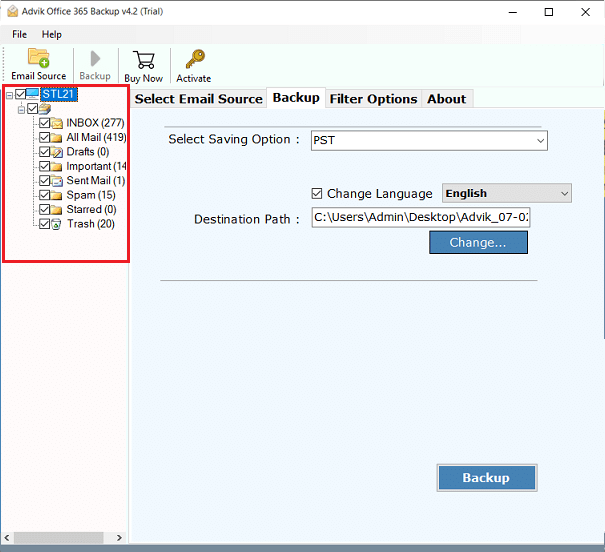
- Choose MSG as a saving option from the list.
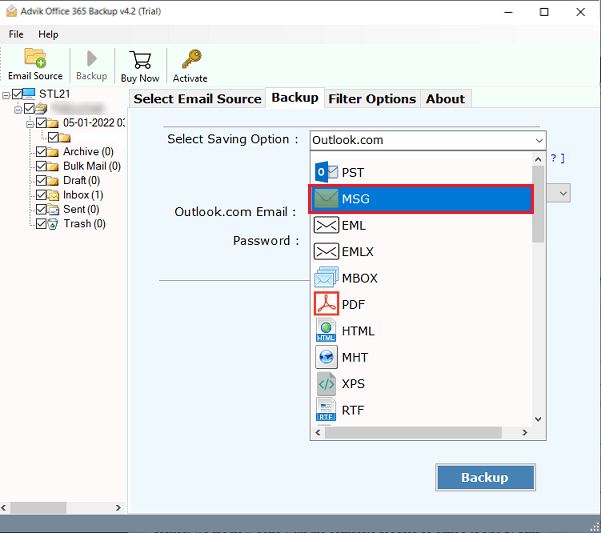
- Hit the Convert button and analyze the process of conversion.
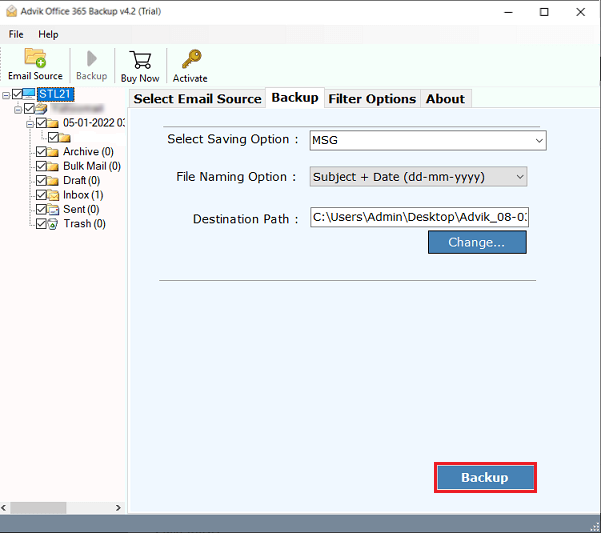
Done! This is how you can batch export Office 365 to MSG in an easy manner.
Video Tutorial – How to Convert Office 365 Emails to MSG Format
Reasons to Choose Advik Software
There are many reasons to choose Advik Office 365 to MSG Converter. Some of them are as follows;
- Batch Conversion: You can export Office 365 emails to MSG in batch using this software. This software can accurately convert Office 365 to MSG within a short frame of time.
- Include Attachments: Attachments are a very important part of an email. This is why our tool is programmed to keep all attachment file intact during the process of conversion.
- Advanced email Filters: You can easily filter your emails by applying various predefined email filters such as date range, too, from, subject, etc.
- Multiple Output Formats: Apart from this, it can also export emails from Office 365 to PST, MBOX, HTML, EML, PDF, TGZ, etc. file formats
- Cloud-to-Cloud Migration: You can also use this software to migrate email data from Office 365 to G Suite, Gmail, Yahoo Mail, Yandex Mail, or any other Office 365 account in an easy manner.
- Preserve Key Elements: All the key elements of emails, such as To, Cc, Bcc, Hyperlinks, etc., remain the same during the process of conversion.
- Dedicated Customer Support: In case you are stuck somewhere while using this software. You can contact our customer support for further help.
Frequently Asked Questions
Q1. Can I export multiple emails to MSG format manually?
Ans. Outlook doesn’t support bulk exporting to MSG manually. Each email must be saved individually.
Q2. Is there a free trial for the Advik Office 365 Backup Tool?
Ans. Yes, the tool offers a free trial that allows exporting a limited number of emails.
Q3. Do I need Outlook installed to use the Advik tool?
Ans. No, the Advik tool operates independently and doesn’t require Outlook to be installed.
Conclusion
Here, we talked about an easy way to export Office 365 to MSG format. Due to the unavailability of any official method offered by Office 365 to save its emails as a .msg file, we are left with using automated software only. Also, you can try out its free demo version to check how it works to solve your query.


