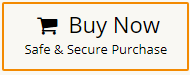How to Export Google Workspace Emails to PST File?
Jackson Strong | February 2nd, 2025 | Export Emails, Workspace
Overview: Many users want to export Google Workspace emails to PST format but don’t know the best way to do it. This blog explains two reliable methods to convert Google Workspace mailbox to PST file. It also highlights the key reasons why users choose PST as an ideal file format. Lastly, we discuss a professional tool that eases the process.
Read the full blog to explore the step-by-step guide on exporting Google Workspace emails to PST efficiently.
Google Workspace (formerly G Suite) is widely used by businesses and professionals for email communication and collaboration. However, there are situations where users need to export Google Workspace emails to PST format for backup, migration, or legal compliance. PST (Personal Storage Table) is the file format used by Microsoft Outlook to store emails, contacts, calendars, and other mailbox items.
Why Export Google Workspace Emails to PST?
PST (Personal Storage Table) is a widely used file format for storing emails, making it a preferred choice for many users. Here are some key reasons why exporting Google Workspace emails to PST is beneficial:
- Easy Access in Outlook: PST files can be opened in Microsoft Outlook without an internet connection.
- Secure Email Backup: Backing up emails in PST format ensures data safety and prevents accidental loss.
- Data Sharing Made Simple: You can easily share email data by transferring PST files.
- Password Protection: Users can secure their PST files with a password to prevent unauthorized access.
- Large Storage Capacity: PST files can store up to 50GB of emails, making them ideal for archiving.
Now, let’s explore the two best methods to export Google Workspace emails to PST format.
Now that you know the benefits of converting Google Workspace to PST, let’s explore the methods to do it easily.
How to Convert Google Workspace Mailbox to PST Free?
Follow the below steps to export emails from your Google Workspace account to PST file.
Step 1. First of all, Go to Google Takeout services.
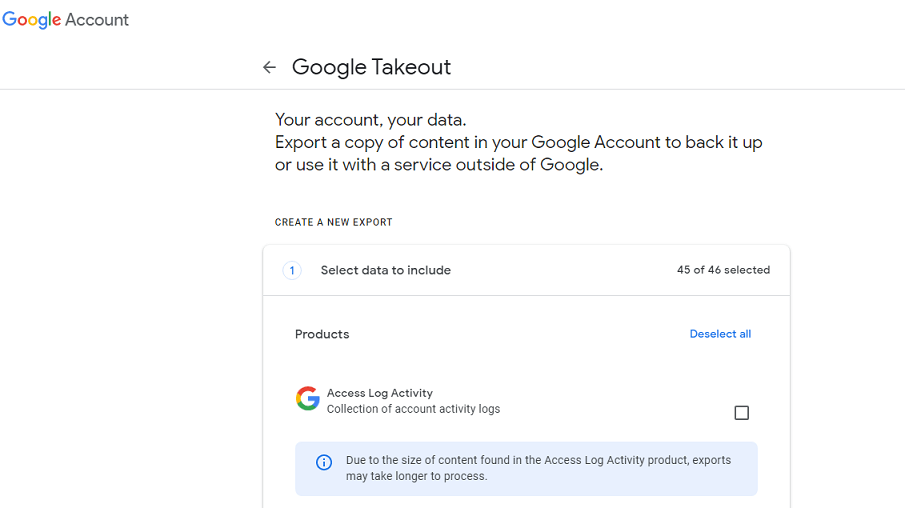
Step 2. Select Gmail and deselect other items.
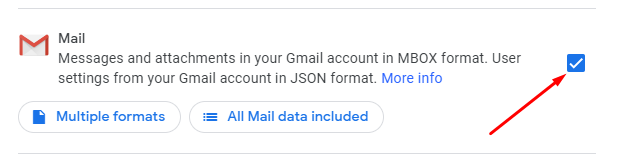
Step 3. Choose the file type and click the Create Export button.
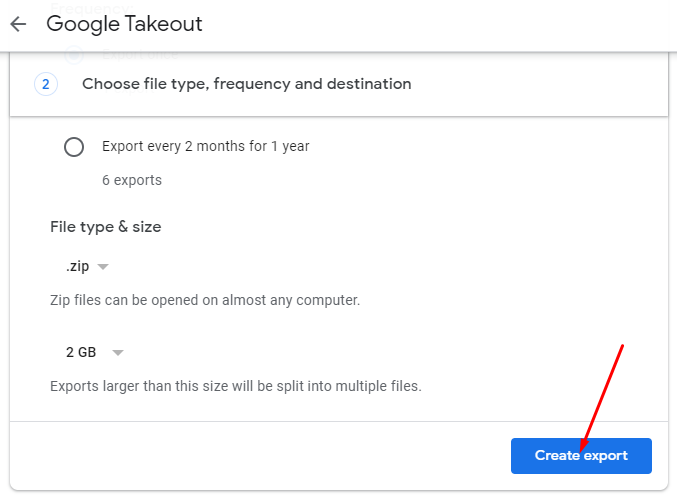
Step 4. Within 24-48 hours you will get a download link on your respective email.
Step 5. Download and extract the zip file in .mbox file format.
Step 6. Open Mozilla Thunderbird on your computer.
Step 7. Right-click on the Folder menu and click Add Folder.
Step 8. Name your folder as per your choice.
Step 9. Select emails for conversion and move them to a new Folder.
Step 10. All your emails are now available in a new folder.
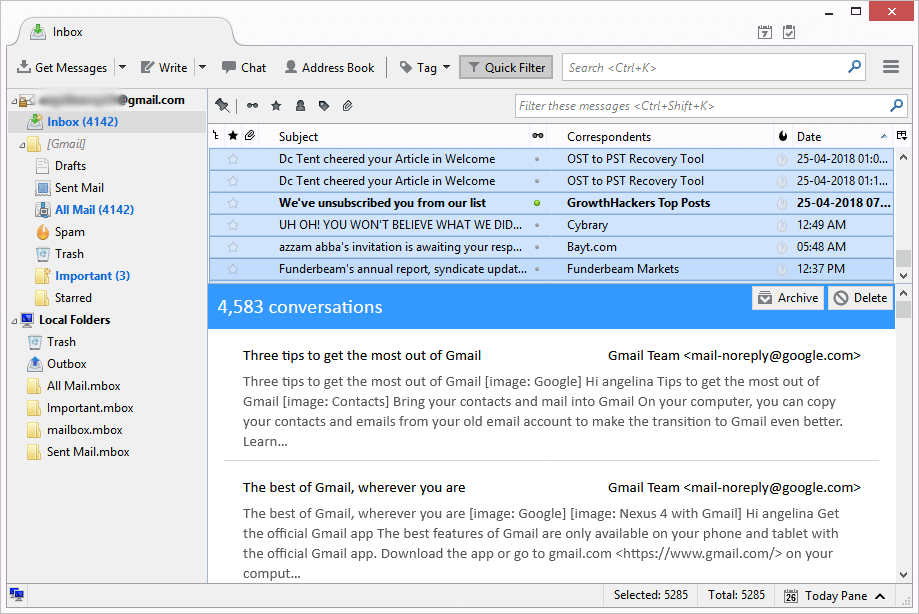
Step 11. Select all emails and Right-click to choose Save as an option.
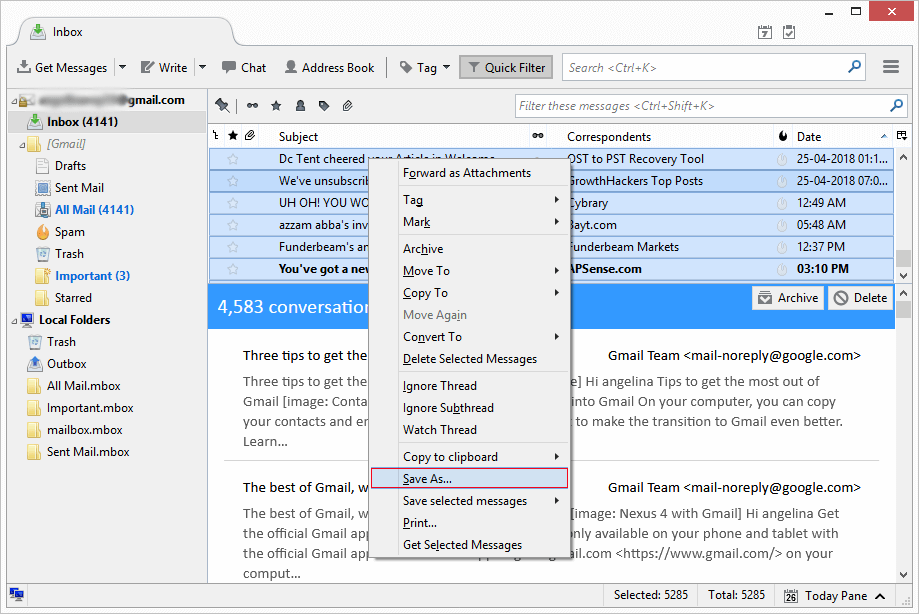
Step 12. All emails will be saved in .eml file format.
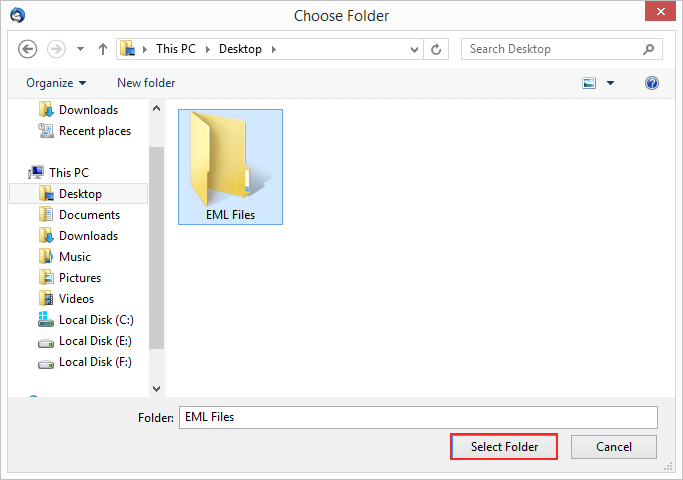
Step 13. Open MS Outlook, and now drag and drop the EML folder in Outlook.
Step 14. Click the Open and Export option and select the Import/Export option.
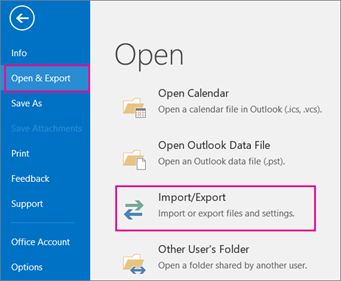
Thus, it is an alternate free way to export Google Workspace mailbox to .pst file.
Why this solution is not recommended?
Google Takeout has a lot of limitations. If you want to convert the Google Workspace folder to PST, you have to convert the entire Inbox folder. No email filter option and no email folder selection option will be provided. Therefore, Google Takeout is not a wise choice as it lacks many useful features. Don’t miss a single step as the method is quite difficult.
Please Note: This method will only export the Inbox Folder. No other folders will be exported.
How to Export Google Workspace Emails to PST Using Outlook?
This method is free too. You need to be familiar with Microsoft Outlook. This is quite simple as compared to method 2. However, the time consumption is very high also it requires MS Outlook installation.
Follow the below steps to export emails from Google Workspace to PST file;
Step 1. Open the MS Outlook application on your computer.
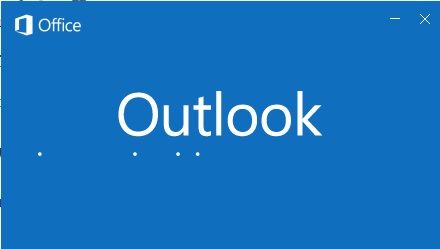
Step 2. Click Add Account from File menu.
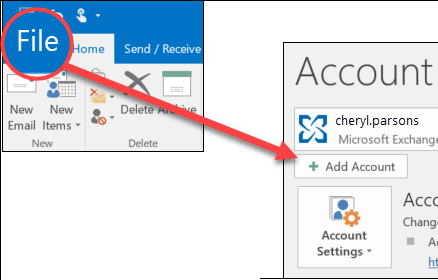
Step 3. Enter your Google Workspace login credentials with IMAP details then click Next.
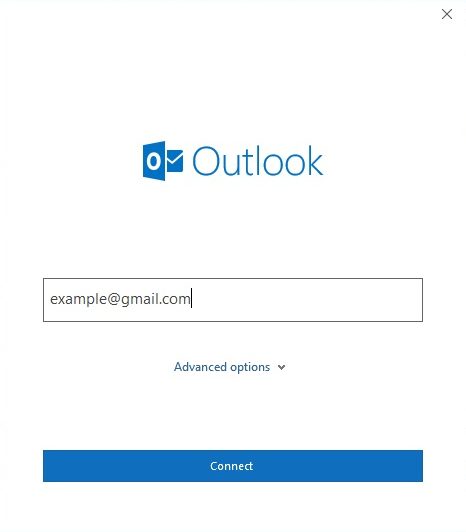
Step 4. After configuring your Workspace account with Outlook, go to the Open and Export menu.
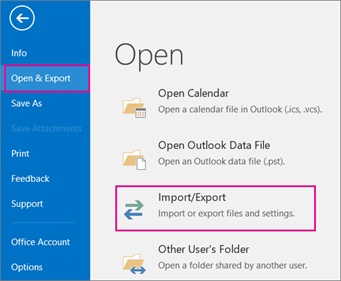
Step 5. A pop-up window will appear, click Export to a file and hit the next button.
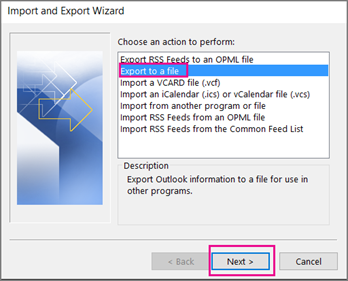
Step 6. Choose Outlook Data File i.e. PST and click Next.
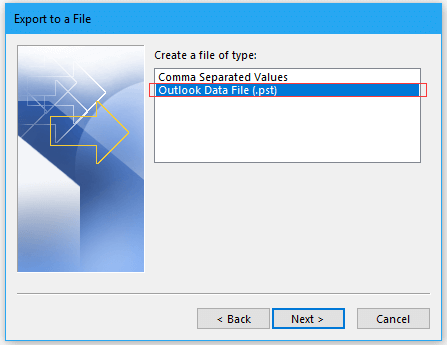
Step 7. Here you have an option to select folders that you want to convert. Select folders and click Next.
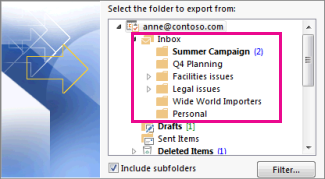
Now Outlook will create PST file from Google Workspace account in a few minutes.
Limitations: No Email Filter Available, Time-Consuming Process, and requires Outlook Installation.
How to Export All Emails from Google Workspace to PST Automatically?
Now you must have understood that exporting emails from Google Workspace is not possible without an automated solution. Download and install the Advik Google Workspace Backup Tool for Windows. This software will let you export Google Workspace email to PST file without Outlook. You can download entire mailbox folders into .pst format. Also, this software will maintain a complete folder hierarchy of Google Workspace mailbox throughout the process. Thus, no data loss will take place at any step.
Click on the FREE download button and analyze the working process.
Steps to Convert Google Workspace Emails to PST
Step 1. Run the software and log in with your account credentials.
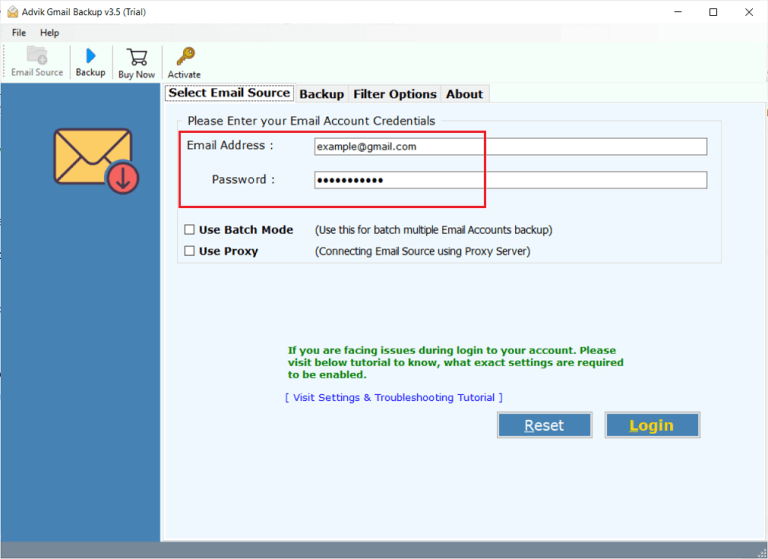
Step 2. Select mailbox folders and proceed to other steps.
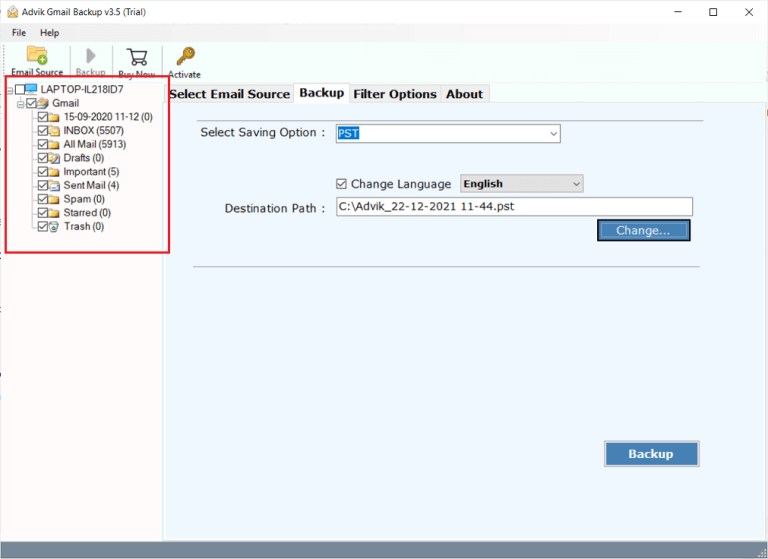
Step 3. Choose PST as a saving option from the list.
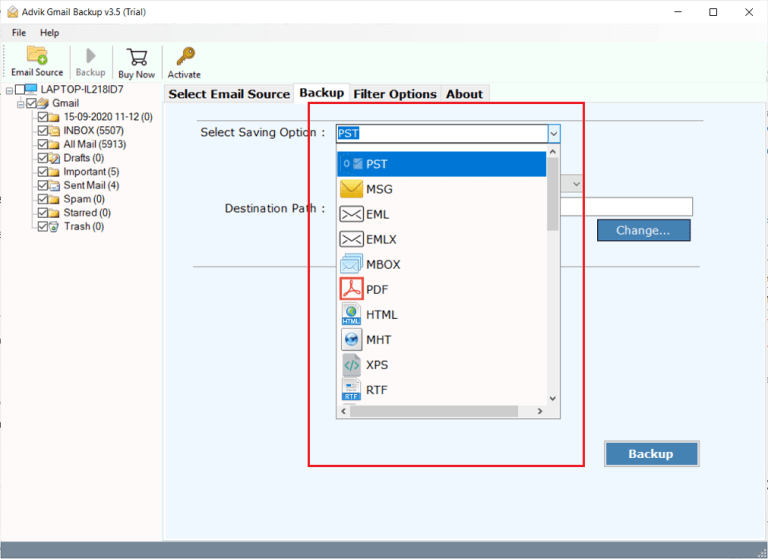
Step 4. Select the Destination Path where you want to export file.
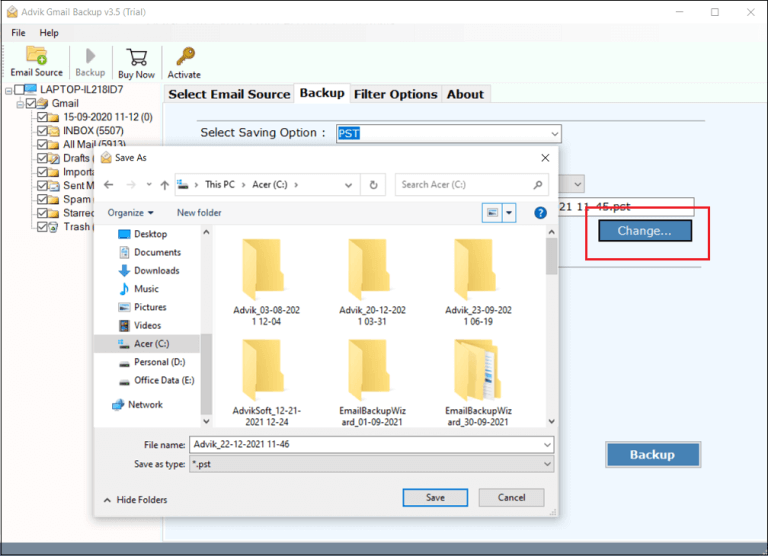
Step 5. Apply email filters if required.
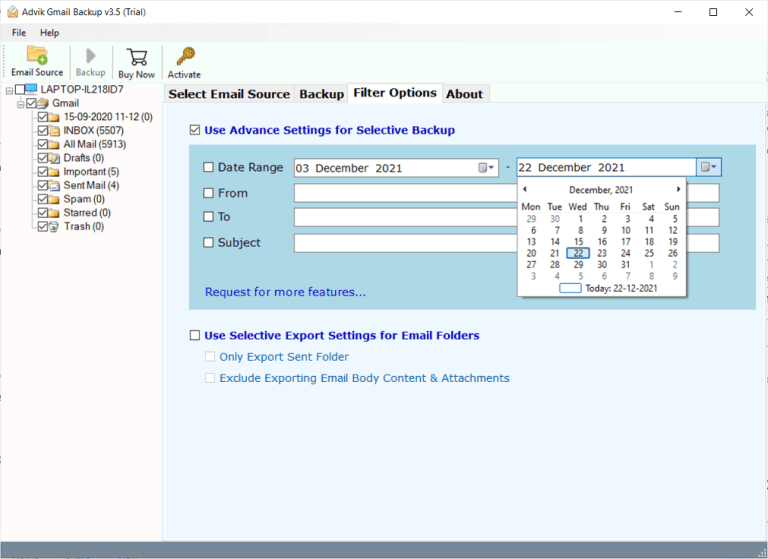
Step 6. Click the Backup button to start the email conversion process.
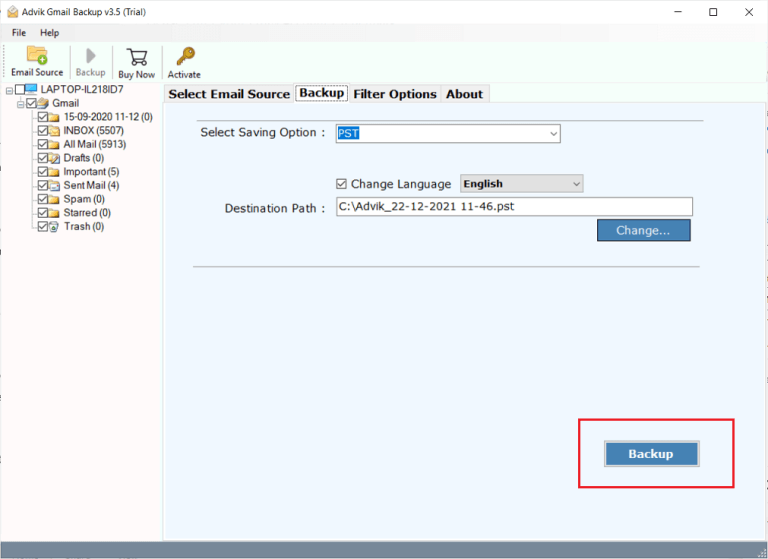
Now, the software will start converting Google Workspace mailboxes to PST in no time.
Once completed, you will be redirected to your chosen location where you can access the exported PST file.
Watch How to Export Google Workspace Emails to PST
Key Features of the Google Workspace to PST Converter
- Simple and Secure Export: Easily export Google Workspace emails to PST files without any complicated steps. Your account details and all data will remain secure throughout the process.
- Preserves All Email Details: The tool keeps important information intact, such as recipients, dates, subjects, attachments, headers, and inline images, and ensures your data’s accuracy.
- Bulk Export Feature: This software allows for bulk export of multiple Google Workspace email accounts. Admins can select specific user accounts to export mailboxes individually with the batch mode feature.
- Extract Attachments: This software also allows to extract attachments or email addresses if needed. It will be useful for marketing or data management.
- Compatible with Multiple Outlook Versions: The PST files created work seamlessly with Outlook versions 2021, 2019, 2016, and earlier.
Conclusion
You have learned the best 3 ways to export Google Workspace email to PST. As you may have noticed the automated solution is the easiest way to execute the export process. You will get an email filter option, folder selection option, multiple export options, and 100% safe and accurate results in a few minutes.
Frequently Asked Questions
Q 1. Can I export PST from Google Workspace?
Ans. Yes, you can save PST file from Google Workspace using Outlook or an automated solution. All these explained methods are comprehensively discussed in this article.
Q 2. Does Google Workspace export mailbox to PST file?
Ans. Yes, it has a useful tool called Data Export Tool. It lets you download your emails as PST files to your computer.
Just follow these steps:
- Open a web browser.
- Sign in to your Google Admin Console and click Next.
- Enter your Google Workspace account password and click Next.
- Go to the Google Admin Console dashboard & click on the (<) symbol.
- Find Data Export under the Tools section and click on it.
- Click on the Start Export button.
- Monitor the status of the data backup.
You’ll get an email notification when it’s done.
Q3. Can I export specific Google Workspace folders to PST with the automated tool mentioned in this article?
Ans. Yes, the automated Google Workspace to PST Converter will give you a preview of all folders where you can choose only the ones you want to export.
Q4. Is the Google Workspace to PST Export Tool compatible with Windows 11?
Ans. Yes, the tool supports all the latest versions of Windows and Mac.
Q5. Do all methods successfully convert Google Workspace emails to PST?
Ans. Yes, all the methods provided are tested and ensure a successful export of Google Workspace emails to PST. Read all the methods one by one and choose the one that suits best to your needs.