How to Export Hotmail Emails to MSG Files?
Margot Robbie | November 4th, 2025 | Data Backup
Learn how to export Hotmail emails to MSG files using the manual and automated solutions. This article will step-by-step guide you to convert Hotmail emails to MSG files with attachments.
Hotmail is one of the oldest email services that allows users to send, receive, and manage their emails online. On the other hand, MSG file is a single email message file created by Microsoft Outlook. It stores one email along with its details such as sender, recipients, subject, body, text attachments, and metadata.
Before we look into techniques to convert Hotmail to MSG, it is essential to know the reasons behind the Hotmail to MSG conversion.
Why Export Hotmail to MSG Format?
Here are some reasons why users prefer to save Hotmail emails as MSG format:
- Keeps complete email details (headers, attachments, formatting)
- Easy to open in MS Outlook anytime
- Useful for backup, evidence, or migration
- Easily access email data without an internet connection
- Suitable to share an individual email message
How to Save Hotmail Email as MSG?
Since Hotmail doesn’t offer a direct option to export emails into .msg format. However, with the help of the Outlook email client, you can do it.
- Open Outlook and click File >> Add Account.
- Enter Hotmail email address and click Connect.
- Select IMAP as Account type.
- Type IMAP settings details of Hotmail account and complete the configuration process.
- One added, Outlook will sync your Hotmail emails.
- Now, select the Hotmail email that you want to export.
- Drag & drop the email on your system.
You will get message in .msg format. Repeat the steps to save other emails. However, you can easily export email from Hotmail to MSG format, but this is not suitable if you have multiple emails to export. In that case, you can proceed with an automatic solution.
How to Convert Hotmail Emails to MSG Files in Bulk?
Try the Advik Outlook.com Backup Tool on your system. The software can export Hotmail emails to MSG in bulk. With its batch mode feature, you can export emails from multiple Hotmail accounts at once. The tool is designed with several advanced features such as bulk exporting, selective email conversion, multiple saving options, maintains folder structure, preserves email attributes, and many more.
Click on the below link and try it for FREE.
Note: The trial version will allow you to export 25 emails from each folder without any cost.
Steps to Export Hotmail Emails to MSG
1. Run the tool on your system.
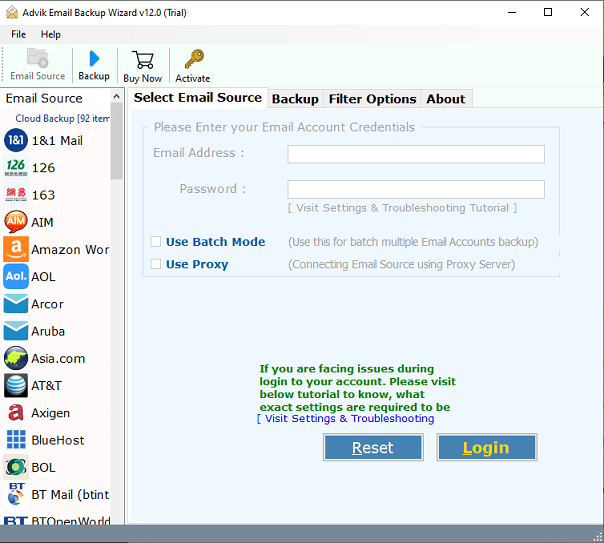
2. Select Hotmail as email source and enter login details to sign in.
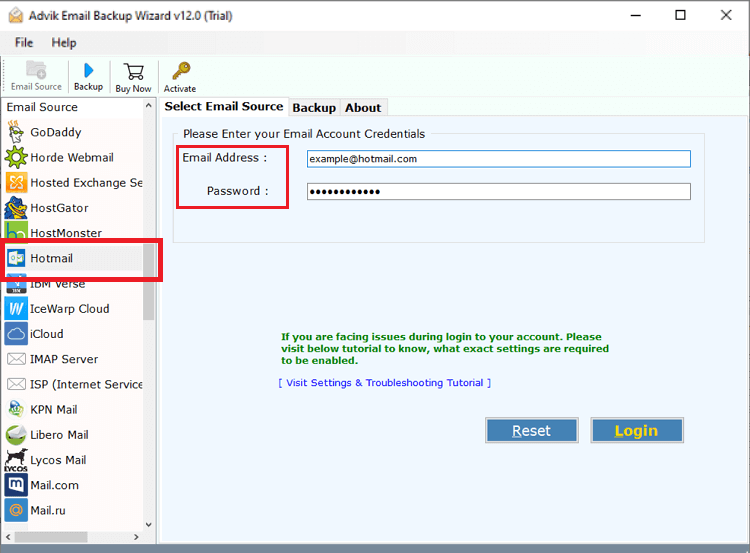
3. Choose the required mailbox folders that you want to export.
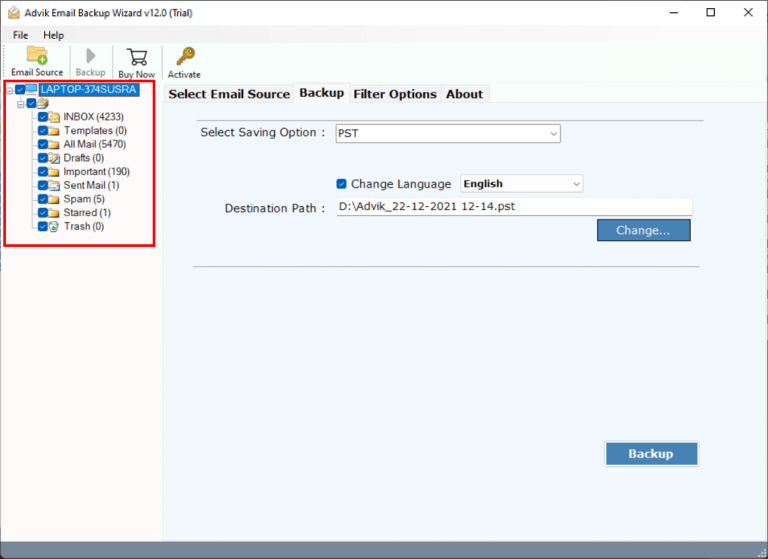
4. Select MSG as a saving option.
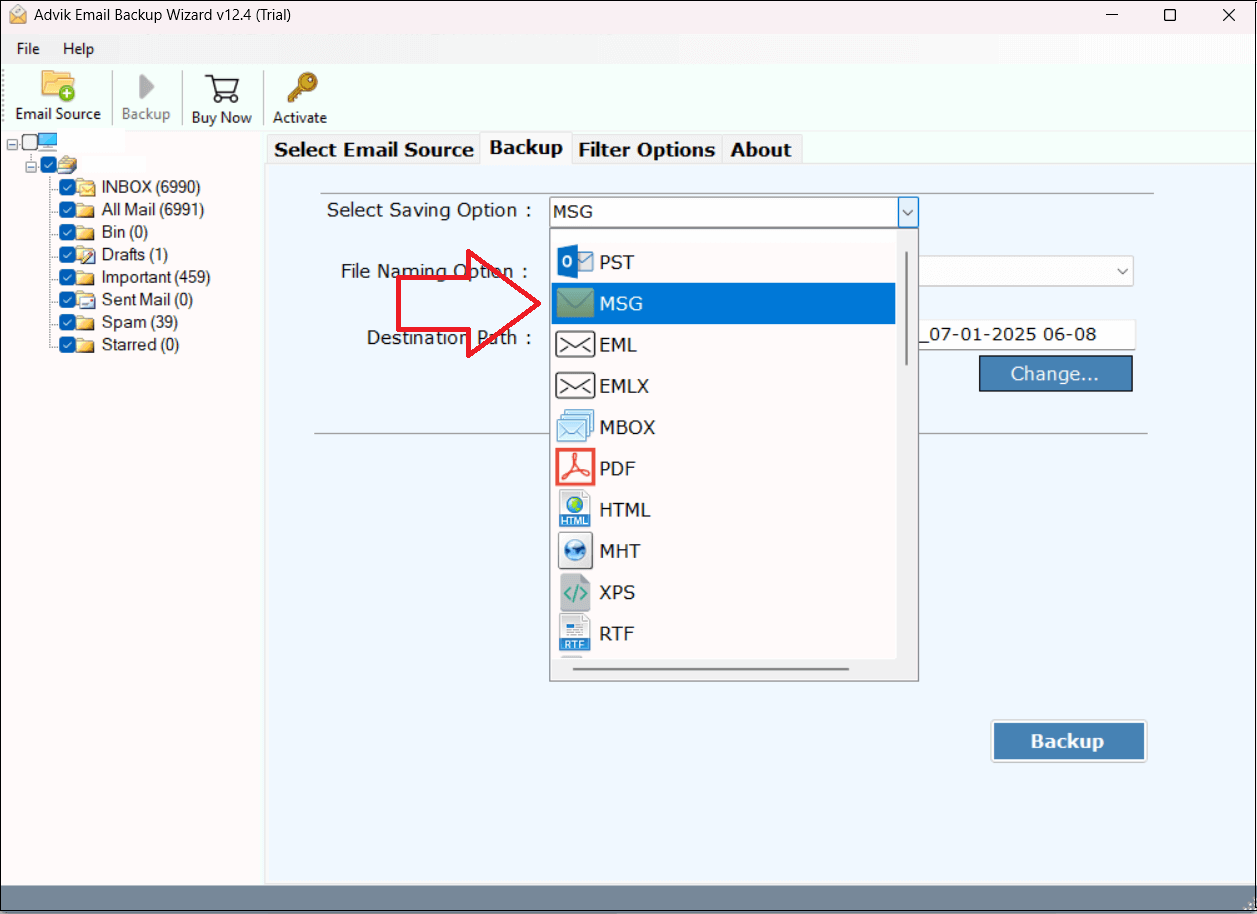
5. Browse target location and click the Backup button.
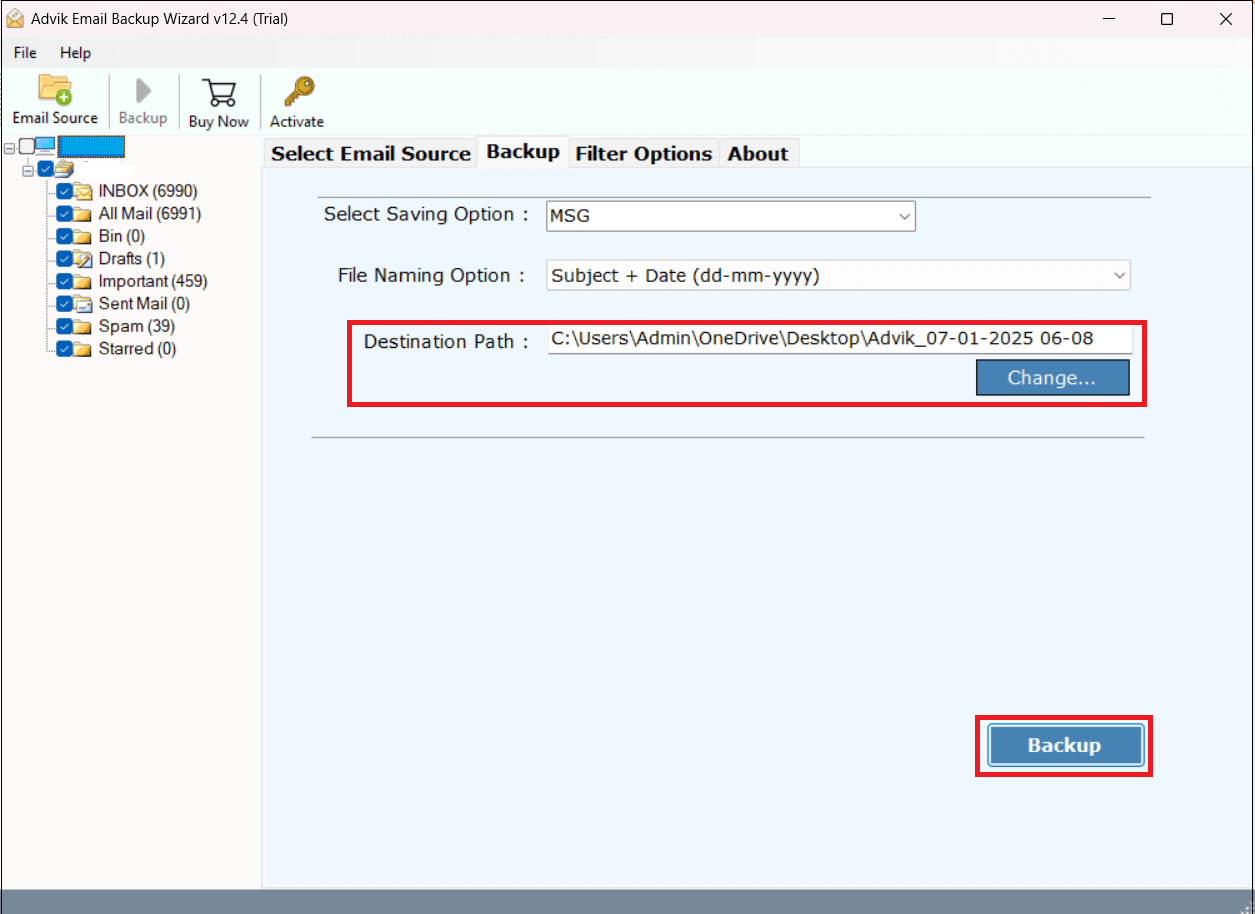
The software will start converting Hotmail emails into MSG format. Once the process is complete, it will automatically redirect to the destination folder.
Key Features of Hotmail to MSG Converter Tool
- Standalone Utility: Directly export Hotmail to MSG without any external application.
- Bulk Conversion: Convert all Hotmail emails to MSG files in a single attempt.
- Advanced Filter Options: Email filter options to export only selected emails.
- 30+ Saving Options: Also, export Hotmail to PST, MBOX, EML, PDF, etc.
- Preserves Data Integrity: Maintains all email attributes during the process.
- Retain Folder Hierarchy: Keep the original structure of emails while exporting.
- Easy-to-Use: Simple graphical user interface helpful for all types of users.
- Wide Compatibility: Supports all versions of both Mac and Windows OS.
Conclusion
In this post, we have discussed how to export Hotmail to MSG files. Here, we have explained both manual and automated solutions. You can choose any method that is most suitable for you. However, if you have a large number of emails for conversion, then we recommend you use the professional tool that can easily convert Hotmail emails to MSG in bulk with full accuracy.


