How to Import Office 365 to Thunderbird?
Christopher Plummer | July 5th, 2025 | Import Emails, Office 365
If you want to import Office 365 to Thunderbird, you’re not alone. Many people prefer Thunderbird because it offers offline access, easier email organization, and a familiar interface without relying on the cloud.
Since Office 365 is a cloud-based service and Thunderbird is a desktop email client, you can’t just drag and drop your emails. But don’t worry; there are two effective ways to move your data safely:
- Manual setup using IMAP (free, but requires more steps)
- Automated migration tools (helpful for large mailboxes or many accounts)
Below, you’ll learn how both methods work so you can pick the one that fits your needs best.
Why Move Office 365 Emails to Thunderbird?
Before we dive into the steps, here are some common reasons users choose Thunderbird:
- Offline Access: View and manage your emails anytime without an internet connection.
- Cost Savings: Reduce dependency on paid cloud services.
- Data Control: Store messages locally on your computer.
- Simplified Interface: Thunderbird is lightweight and easier to customize.
How to Import Office 365 to Thunderbird Manually?
This method lets Thunderbird sync your Office 365 mailbox so you can access all your emails directly in the app.
Steps to Set Up Office 365 in Thunderbird Manually
Step 1. Open Thunderbird and go to “Add Account” > “Email”.
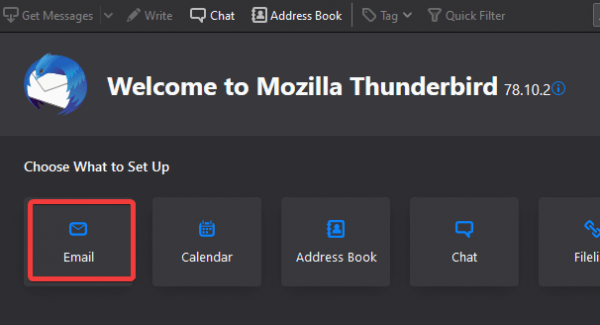
Step 2. Enter your Name, Office 365 Email Address, and Password, then click “Configure Manually”.
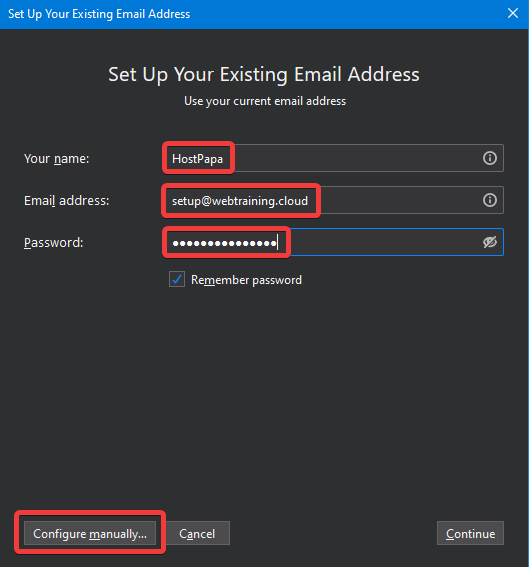
Step 3. Enter the following server settings:
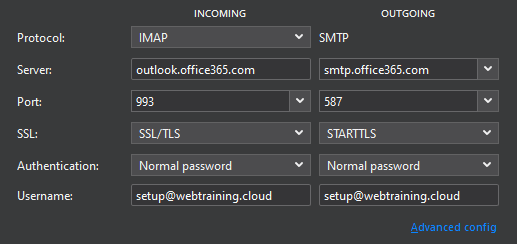
Step 4. Click “Done”, and Thunderbird will test the settings.
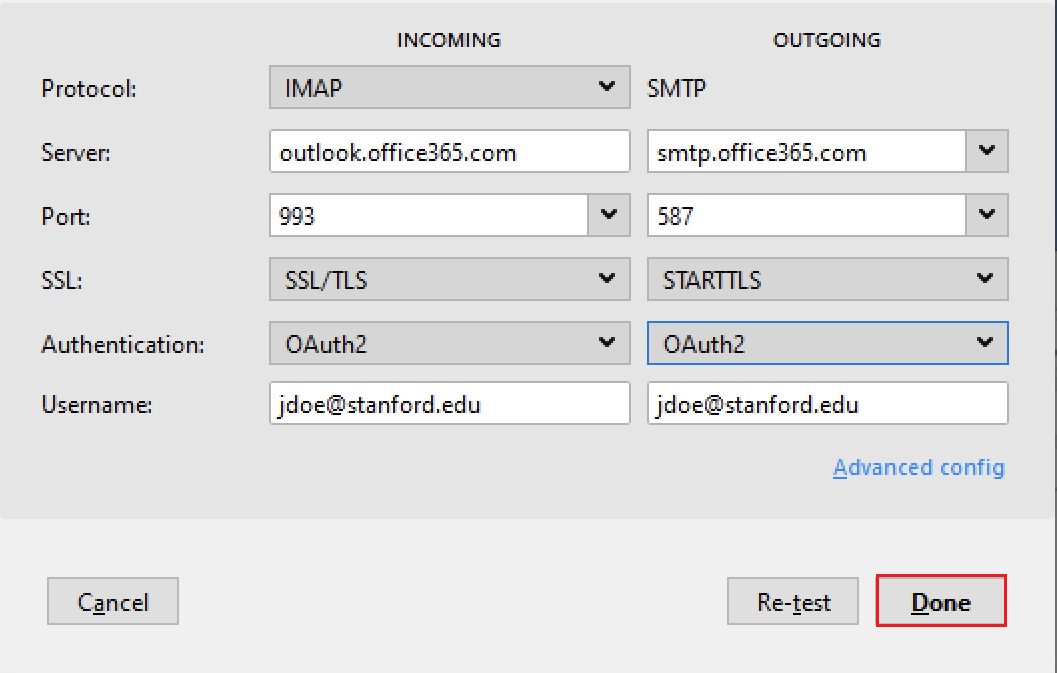
Tip: If Multi-Factor Authentication (MFA) is enabled, you may need to create an app password.
After setup, your Office 365 emails will start syncing to Thunderbird. Depending on mailbox size, this can take some time.
Limitations of the Manual Method
You must have your login credentials and correct server settings.
- Large mailboxes may take hours to sync.
- Some attachments or folder structures might not sync perfectly.
- No selective export (you can’t choose just some folders).
How to Transfer Emails from Office 365 to Thunderbird Automatically?
If you have multiple mailboxes, need to export in bulk, or want to include attachments and metadata, manual setup may not be practical.
In these cases, an automated tool can help. For example, Advik Office 365 Backup Tool allows you to:
- Export complete mailboxes with attachments
- Preserve folder structure and email properties
- Select specific folders or date ranges
- Save emails to formats like MBOX, EML, or Thunderbird profile directly
If you have a large number of emails or limited time, this approach saves effort and reduces errors.
Download this software for free to check its efficiency. Hit the button below to download this software for free.
Note: Enable Third-Party Access from Office 365 Admin Security Settings to Sign into the software.
Steps to Import Office 365 to Thunderbird Profile
Step 1. Launch the software and sign in with your Office 365 login credentials.
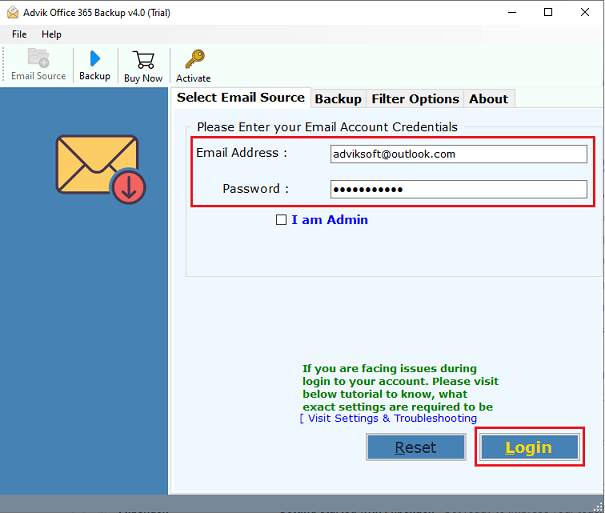
Step 2. Select the desired mailbox folder that you want to export.
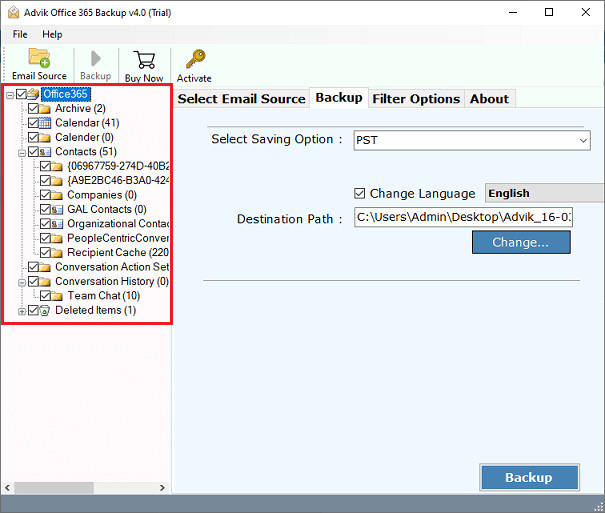
Step 3. Select Thunderbird as a saving option from the list.
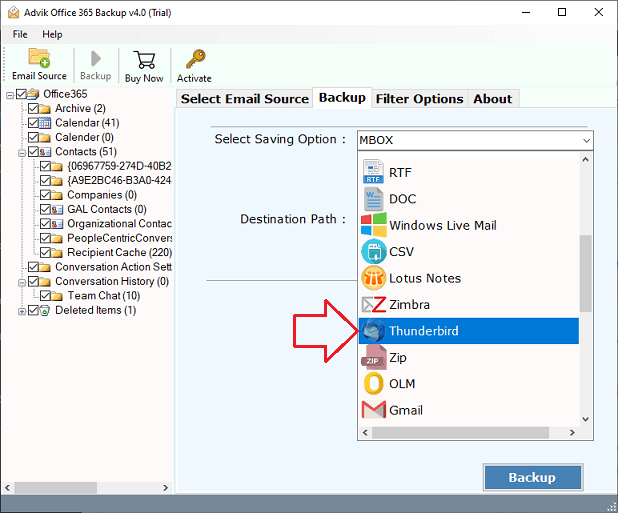
Step 4. Click the Backup button and analyze the process of conversion.
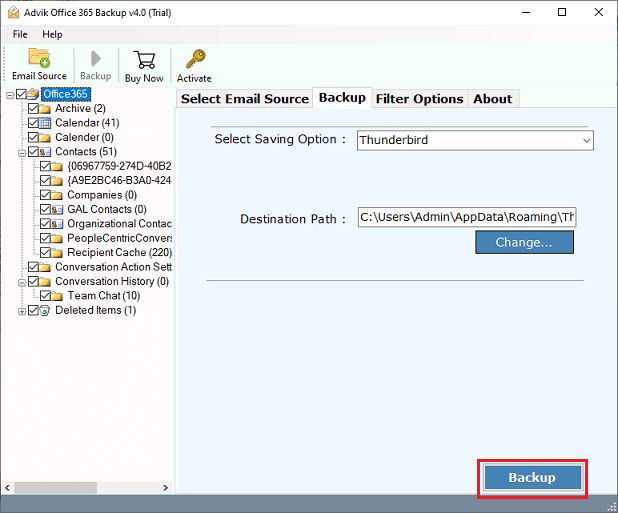
Done, this is how you can easily migrate Office 365 emails to Thunderbird accounts in a direct manner.
Watch How to Transfer Office 365 Emails to Thunderbird
Reasons to Choose Advik Office 365 to Thunderbird Migration Tool
There are many reasons to choose Advik Office 365 to Thunderbird Migration tool. Some of them are as follows;
- Complete Data migration: You can migrate the complete Office 365 mailbox to Thunderbird Application using this software. This tool allows users to migrate Inbox, Sent Mails, Outbox, Draft, trash, and any other mailbox folder created by users.
- Include Attachments: Attachment files are a very important part of the email message. This is why this software is programmed to include all attachment files intact during the process of conversion.
- Preserve Key Elements: This software is designed to retain all the key elements of email messages such as Cc, Bcc, to, from, Date & Time Stamp, Hyperlinks, etc. The layout of the email also remains the same.
- Support Multiple Formats: Apart from Outlook 365 to Thunderbird migration, you can use this software to download emails from Office 365 into multiple formats, such as Office 365 to PST, MSG, EML, EMLX, TGZ, XPS, PDF, etc.
- Cloud Migration: You can also use this program to transfer mailboxes from Office 365 to Gmail, Yahoo Mail, Outlook.com, another Office 365 account, and any other email service that uses IMAP protocol.
- Support Windows OS: Advik Office 365 to Thunderbird Migration tool supports almost all versions of Windows O,S such as Windows 10, Windows 8, Windows 7, Windows Vista, and Windows XP.
- Free Demo Download: You can download this software for free to check the efficiency of the tool. Hit the button below to download the Advik Office 365 to Thunderbird tool for free.
- Dedicated Customer Support: In case you are stuck somewhere while using this software, you can contact our customer support team for further help.
Conclusion
You have two main ways to import Office 365 to Thunderbird:
- Manual IMAP setup is a good choice if you want a free option and have a smaller mailbox.
- Automated tools are better for larger accounts, selective export, or when you want a faster process.
Before starting, consider how many emails you need to move and whether you’re comfortable with manual setup.
If you get stuck or need help, check Microsoft’s official support or Thunderbird documentation for troubleshooting tips.


