How to Export Thunderbird Emails to MSG Files?
Jenny Lowrence | March 23rd, 2025 | Export Emails
This post is for users who want to export Thunderbird emails to MSG files. Here, we will explore two different ways to convert Thunderbird emails to MSG with attachments. One is a manual way and the other is an automated. Read the post till the end and choose the one that fits your needs best
Thunderbird is an open-source email client that can be freely used on any system. This application is one of the popular email clients preferred by individuals or enterprises. However, many users want to export emails from Thunderbird to MSG file for different reasons.
However, Thunderbird does not provide a direct option to export emails into .msg files. First, you need to convert Thunderbird emails to EML and then open these files with Outlook. After that, drag and drop them from Outlook to your system to save Thunderbird emails as MSG format. On the other hand, using a professional tool, you can directly export Thunderbird emails to MSG files.
Let’s first look at the manual method, and then move on to the automated solution.
How to Convert Thunderbird Emails to MSG Files for Free?
- Open Thunderbird and click on Add-ons.
- Install ImportExportTools NG in Thunderbird.
- Now, restart the Thunderbird application.
- Right-click on a folder that you want to export into .msg.
- Navigate to ImportExportTools NG >> Export all messages in the folder >> EML format.
- Choose the folder to save exported EML files.
- Next, go to the location where EML files are saved and right-click on it, and select Open with Outlook.
- Finally, drag and drop this file onto your system.
Done! That’s how you can save Thunderbird emails as MSG but this is a lengthy and complicated process. Also, it does not export emails in bulk.
How to Export Thunderbird Emails to MSG Files Automatically?
Advik Thunderbird Converter is an easy approach to convert Thunderbird emails to MSG files. The tool will effortlessly export complete Thunderbird mailbox to MSG file at once without any data loss. Its simple and user-friendly interface makes it easy for any beginner to export mail.
To do it, Run the tool and select your Thunderbird profile. After that, choose MSG for the saving option and start the exporting process. It will directly export emails from your Thunderbird profile without affecting data integrity. Additionally, you can also select email folders and export only them.
Click on the link below and download the demo version of the software.
Steps to Export Emails from Thunderbird to MSG
1. Run the software on your system.
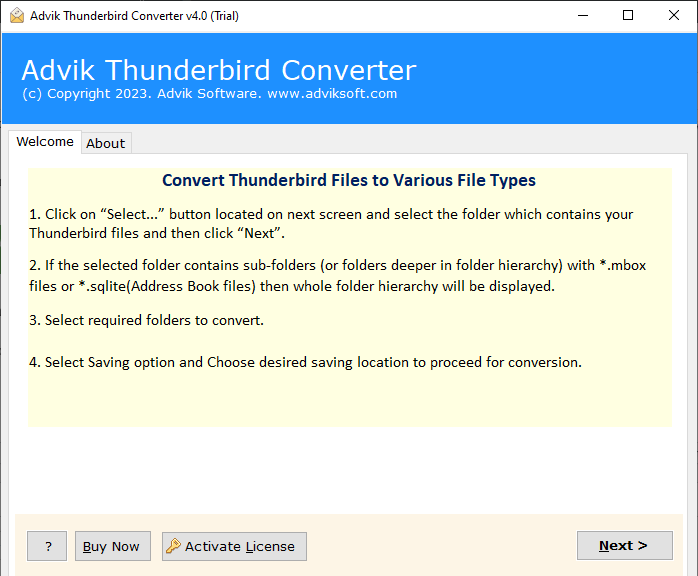
2. Then, select choose Convert configured Thunderbird mailbox data option.
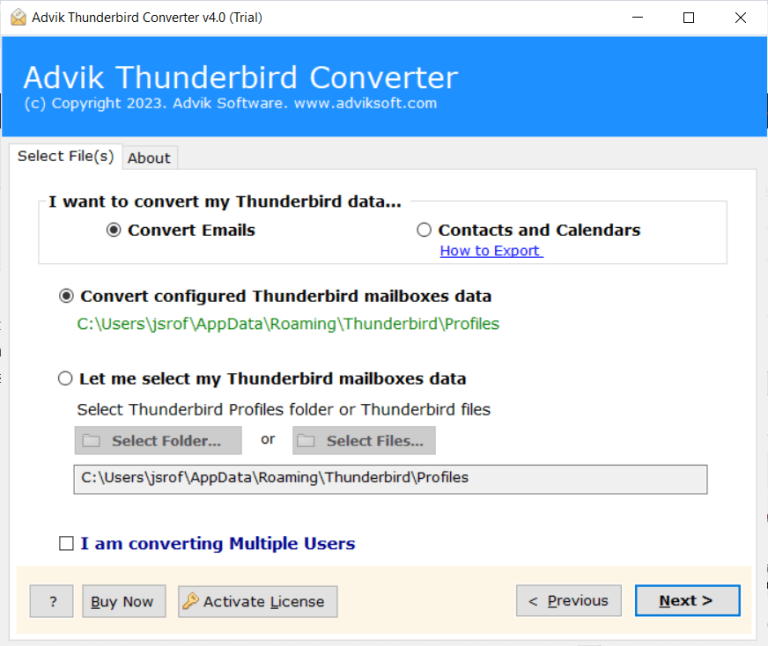
3. Choose the email folder you want to export.

4. Choose MSG from the multiple saving options.
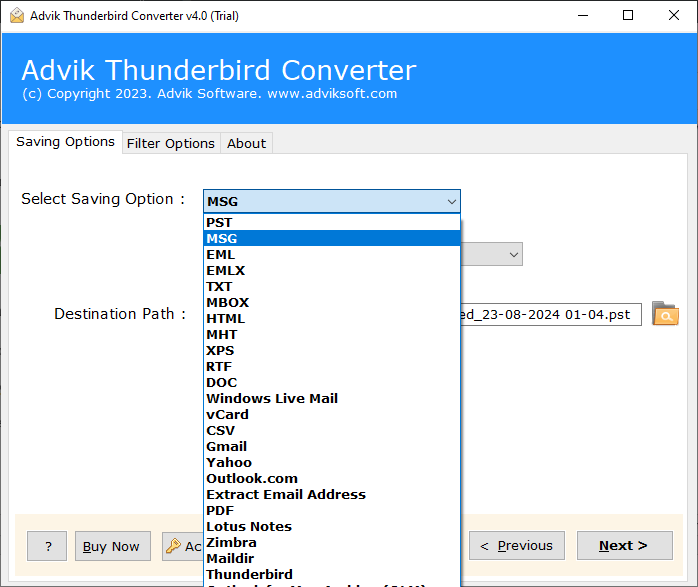
5. Browse the targeted location and hit the Convert button.
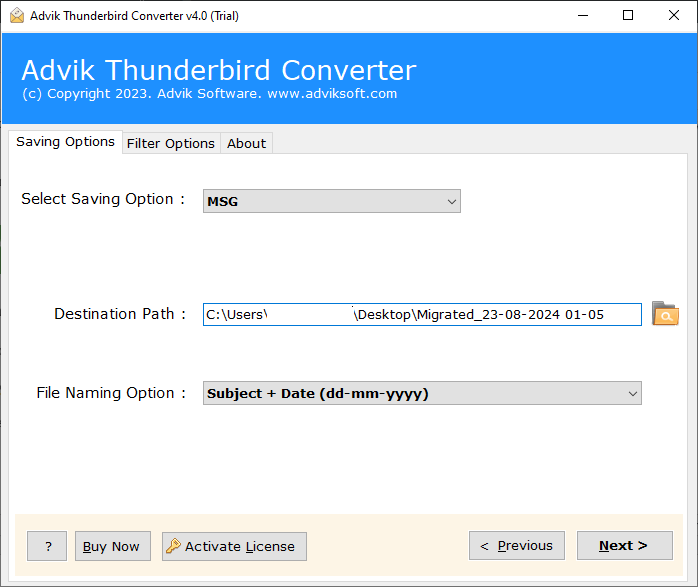
Finish! Here starts the process, and in a few seconds the tool will export all Thunderbird emails with attachments to your desired location.
Why Use Advik Thunderbird to MSG Export Tool?
With this tool, there are various outstanding features that make the export process easy and efficient. Some of them are –
- The tool will email directly from your Thunderbird profile, thus making it an easy and hassle-free process.
- With an advanced algorithm, the tool maintains data integrity while exporting emails from Thunderbird to MSG files.
- Using this tool, you can also transfer Thunderbird emails to another Thunderbird account.
- It will maintain the email folder and sub-folder hierarchy and structure.
- Using this tool, you can also extract attachments from Thunderbird emails.
- Compatible with Windows 11, 10, 7, Vista, XP, and all other versions.
- A free demo version of the software is also available which will export 25 emails from each folder.
Conclusion
In this article, we have discussed the two different ways to export Thunderbird emails to MSG file. However, the manual approach is a very lengthy and complicated process. So, we suggest that you use the automated tool. The software can directly convert Thunderbird to MSG in bulk without affecting data integrity. You can try the demo version of the software and analyze its working.
Frequently Asked Questions
Q 1. How do I save an email as a MSG file in Thunderbird?
Ans. You can export Thunderbird to MSG manually and automatically. Both methods are explained in detail in this post.
Q 2. How do I export emails from Thunderbird to MSG file with this software?
Ans. Follow the below-given steps to convert Thunderbird emails to MSG files.
- Run the tool and choose your Thunderbird profile.
- Select mailbox folders and click Next.
- Choose MSG as a saving option.
- Browse the target location and click Convert.
The software will start exporting Thunderbird emails to MSG files.
Q 3. Is it possible to export selected Thunderbird emails to MSG files?
Ans. Yes, the software can convert Thunderbird emails based on date range, to, from, subject, etc.
Q 4. Can I run this application on Windows 11-based system?
Ans. Yes, the software is compatible with all the latest and old versions of Windows OS including Win 11.


