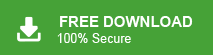How to Export Thunderbird to OLM File?
Jackson Strong | December 29th, 2023 | Data Backup, Mozilla Thunderbird
This article will guide you through the two easiest processes to export Thunderbird to OLM file format. Learn the step-by-step instructions to convert Thunderbird emails into OLM file format.
Many users prefer using Thunderbird as their email client due to its open-source nature and easy-to-use features. However, sometimes users may need to switch to another platform, such as Outlook for Mac. To open Thunderbird emails in Mac Outlook, users need to export Thunderbird to OLM file.
Before moving ahead with the solutions, we must know that Thunderbird does not export emails to OLM files. While OLM is a Mac Outlook data file that you can use in Mac OS only. Therefore, you need to export emails from Thunderbird to OLM to view its content in Mac Outlook.
Now, we will explain two ways to easily accomplish this task.
How to Export Thunderbird to OLM Manually?
In this section, we will explain the manual steps to convert Thunderbird emails to OLM file. For this, we need to use both Thunderbird and Mac Outlook applications.
Follow the steps to save Thunderbird emails as OLM file.
1. Open Thunderbird, and choose the emails that you need to export.
2. Drag and drop them to your desktop to save them as a .eml file.
3. Then, install and run Outlook for Mac on your PC.
4. Now, drag and drop the required EML file one by one into Mac Outlook.
5. After that, open and read those emails you need to export into OLM.
6. Then, go to the File tab and choose the Export option.
7. Here, choose email items and click the export button to start.
In a few minutes, your email will be converted into an OLM file.
Done!! repeat the same steps for the remaining EML files if you have more. To export multiple EML files into OLM, proceed with the below solution.
How to Convert Thunderbird Emails to OLM Format in Bulk?
To avoid data inconsistency issues, you can try the Advik Thunderbird Converter. This tool can effortlessly export Thousands of emails to OLM along with attachments. Also, it guarantees to maintain the folder hierarchy of Thunderbird mailbox folders throughout the conversion process.
Steps to Export Thunderbird to OLM File
- Launch Thunderbird to OLM Converter on your PC.
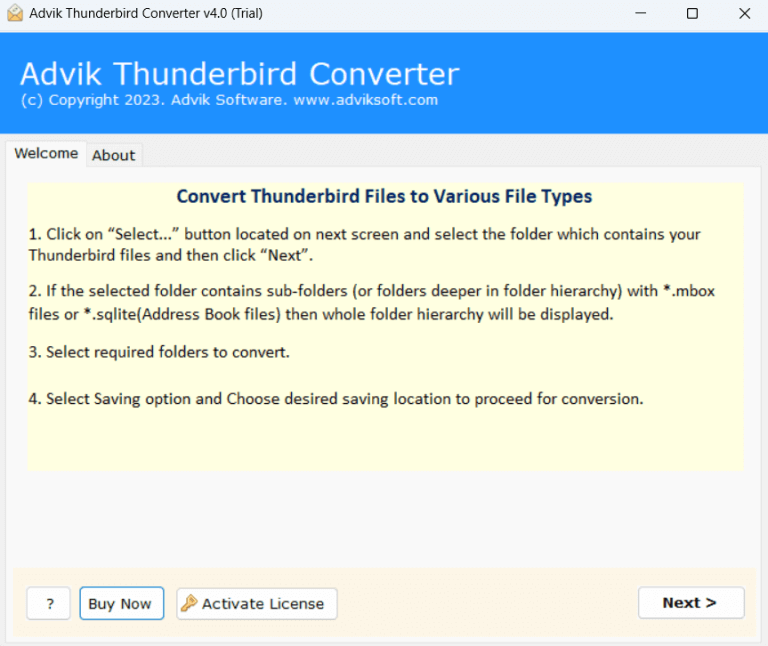
- Choose the Convert Configured Thunderbird Mailbox option.

- Enable desired Thunderbird mailbox folders from the preview.
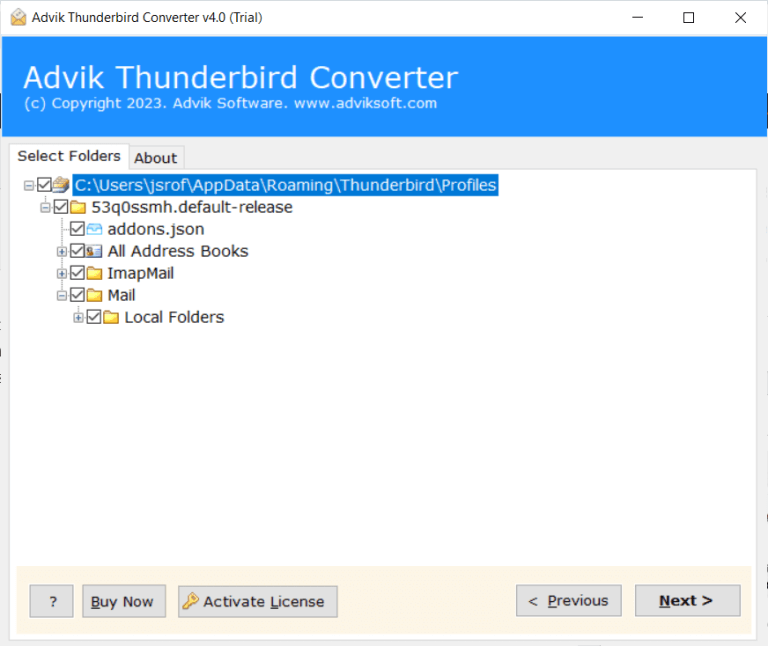
- Select OLM as a saving option from the drop-down.
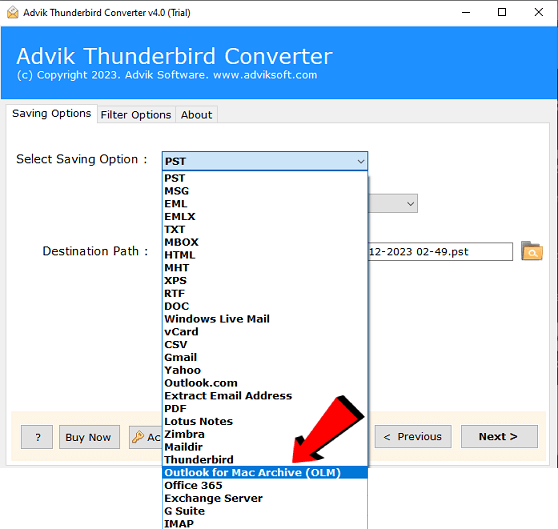
- Enter a destination path for saving the resultant file.
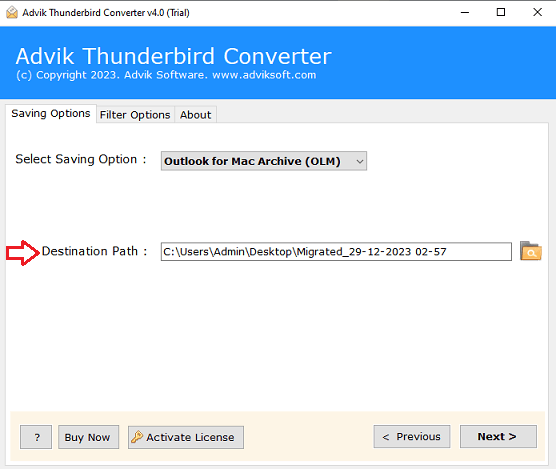
- Press Convert to start the Thunderbird to OLM conversion process.
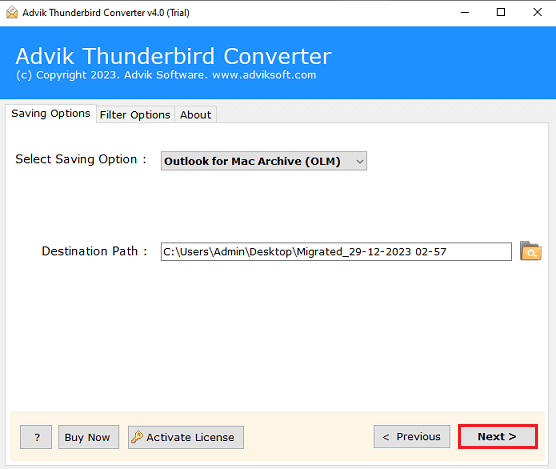
Completed! Now, you will be redirected to the chosen location and view your converted OLM files.
That’s not all, this utility also lets you many other functions as well;
- Maintains the original hierarchy of Thunderbird folders while converting emails.
- Supports Thunderbird’s latest and oldest versions including 115, 102, 91, 78, 68, etc.
- Instantly export Thunderbird emails to EML, PDF, MSG, DOC, PST, etc.
- Simple user interface for easy handling of the software steps.
- Easily handle large-size Thunderbird mailbox data for conversion.
- Also, import Thunderbird to Gmail, Office 365, Zoho Mail, Yahoo Mail, etc.
- Compatible with various Windows OS such as 11, 10, 7, 8, 8.1, XP, etc.
Watch Video Tutorial
Final Words
Though you can export Thunderbird emails to OLM via drag and drop, data consistency remains a challenge. This method can help you export emails but need to follow a lengthy process for multiple Thunderbird emails. This could result in incomplete mail export or poor email management. Thus, to quickly and accurately export Thunderbird emails to OLM, it’s better to use an automated tool that we have covered in this blog.