How to Extract Email Addresses from Office 365 (Manually & Automatically)
Christopher Plummer | May 3rd, 2025 | Extract Email Address, Office 365
Summary: Are you looking for a quick and easy way to extract email addresses from Office 365? In this article, we’ll walk you through two effective methods to export email addresses from Office 365. Whether you’re an IT admin, marketer, or everyday user, this guide will help you complete this task effortlessly. Let’s dive in!
There are many reasons to pull email addresses from your Office 365 mailbox:
- To create a mailing/contact list
- For email marketing or newsletters
- For backup or reporting
- To migrate contact info to another platform
Now, let’s explore how to do it step-by-step.
How to Extract Email Addresses from Office 365 Manually?
To use this method, you’ll first need to set up your account in Outlook and then export the contact details to a CSV file.
Follow the steps below to complete the process:
Step 1. Open Outlook > Go to File > Account Settings > Account Settings.
Step 2. Click New to add a new account.
Step 3. Choose Manual setup or additional server types and click Next.
Step 4. Select POP or IMAP, then hit Next.
Step 5. Enter your account and server details manually.
Step 6. Provide your password for your email account.
Step 7. Restart Outlook after setup is complete.
Step 8. Now, go to File > Open & Export > Import/Export.
Step 9. Choose Export to a file > Click Next.
Step 10. Select Comma-Separated Values (CSV).
Step 11. Choose the Contacts folder under your Office 365 account.
Step 12. Browse the location, name the file, and click Finish.
Step 13. Open the .csv file in Excel to view or manage email addresses.
Limitations of the Manual Method:
- Time-consuming and lengthy
- No filter or customization options
- Won’t work if Import/Export is disabled in Outlook
- Not ideal for non-technical users
- Cannot extract emails from message content (only contacts)
How to Export All Email Addresses from Office 365 Automatically?
If you want a quick and easy way to extract email addresses from Office 365, the Advik Office 365 Backup Tool is the ideal solution. It helps you save email addresses from your Office 365 mailbox directly into a CSV file, which you can open in Excel. You don’t need to set up Outlook or do anything manually. One of the best features of this tool is the “Extract Email Address” option. It automatically scans your mailbox and collects all email addresses, no technical skills required.
You can extract sender, recipient, CC, or BCC email addresses from different folders like Inbox, Sent, Drafts, or even custom folders. The tool makes everything simple, fast, and accurate.
Click on the free download button and check it’s working process.
Steps to Extract Email Addresses from Office 365
Step 1. Open the tool and sign in with your Office 365 email credentials.
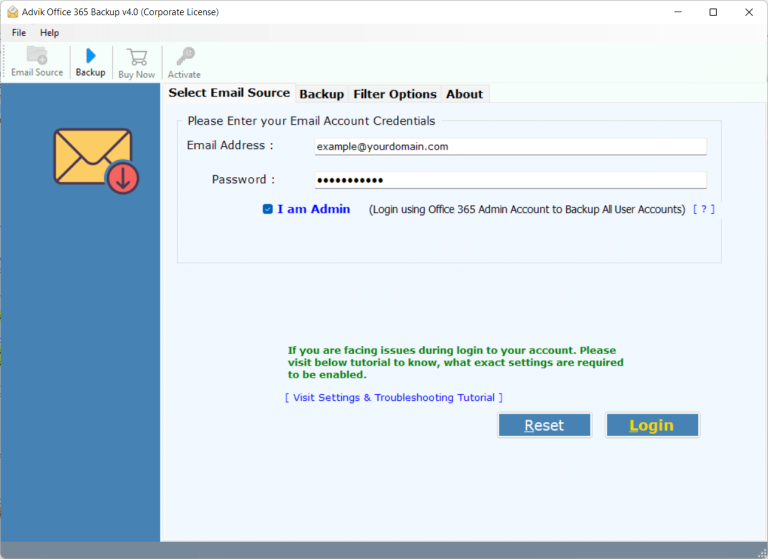
Step 2. Choose folders (like Inbox, Sent, etc.) to scan.
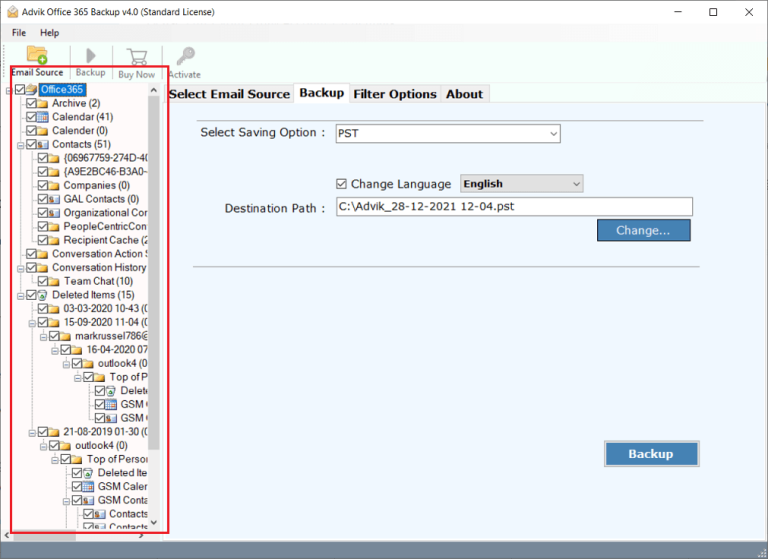
Step 3. From the saving options, select “Extract Email Address”.
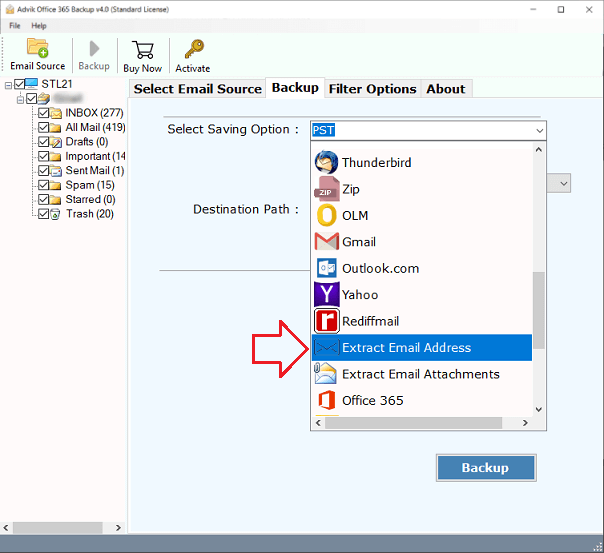
Step 4. Choose a location to save the file & click the Backup.
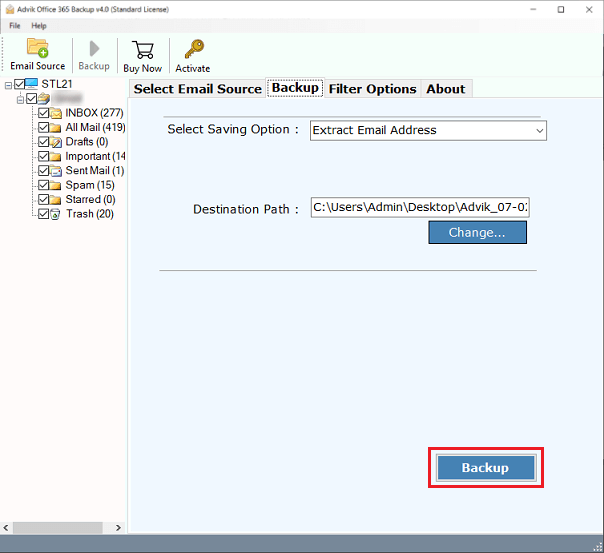
Done! Your CSV file with email addresses will be saved at the chosen location.
Watch How to Export Email Addresses from Office 365
Key Features of Automated Software
- Extract email addresses from Office 365 directly to Excel or CSV format.
- Supports batch extraction from multiple Office 365 accounts.
- Also, extract email attachments from Office 365 email account.
- Maintains 100% data accuracy and email formatting.
- No need for Outlook configuration or technical setup.
- Apply filters to export email addresses by date range or folder.
- Supports both personal and enterprise-level Microsoft 365 accounts.
- Allows you to save extracted data to any custom destination path.
- Compatible with all Windows versions, including Windows 11.
- Offers a simple and user-friendly interface for non-technical users.
Conclusion
In this article, we showed you two ways to extract email addresses from Office 365 to Excel:
- Manual method using Outlook (limited to contact exports)
- Automated extraction from emails using the Advik Tool
For non-technical users or those who need to extract email addresses from actual email content (Inbox, Sent, etc.), the automated method is highly recommended. It’s fast, accurate, and supports bulk extraction from multiple folders or accounts.
FAQs
Q1. Can I extract email addresses from Office 365 Inbox emails?
Ans. Yes, the Advik tool allows you to extract addresses from email headers and content, not just contacts.
Q2. Is it possible to export email addresses to Excel directly?
Ans. Yes, the extracted data is saved in .CSV format, which can be opened in Excel.
Q3. Does this tool support shared mailboxes in Office 365?
Ans. Yes, it supports primary and shared Office 365 mailboxes.


