How to Fix Broken Hyperlinks in Outlook?
Jenny Lowrence | June 28th, 2025 | Outlook Errors
Hyperlinks play a vital role in emails, especially for quick navigation from one web page to another. Sometimes, users experience broken hyperlinks in Outlook where clicking on them results in no action. They become unclickable, redirect incorrectly, or simply don’t respond at all. If you are also facing this frustrating issue, then don’t worry. In this write-up, we’ll guide you through the common causes and effective solutions to fix hyperlinks not working in Outlook.
Reasons Behind Broken Hyperlinks in Outlook
There are some reasons why Outlook hyperlinks are not working. Some of them are;
- Configuration settings problem
- Security software conflicts
- Microsoft Edge is not set as the default browser
- Broken file associations
- Windows Registry problem
- Corrupted Outlook profile
How to Fix Hyperlinks Not Working in Outlook Issue?
This section describes quick ways to fix broken hyperlinks in Outlook issue.
1. Reset Internet Explorer
1. Open Internet Explorer on your screen.
2. Click on the Tools button and choose the Internet option.
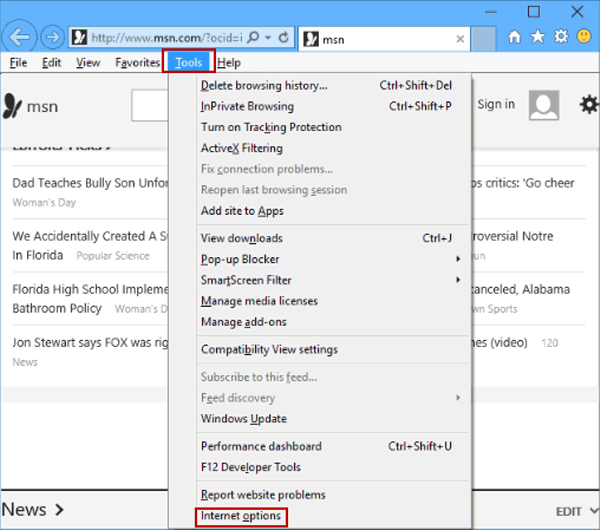
3. Go to Advanced tab and click on Reset button.
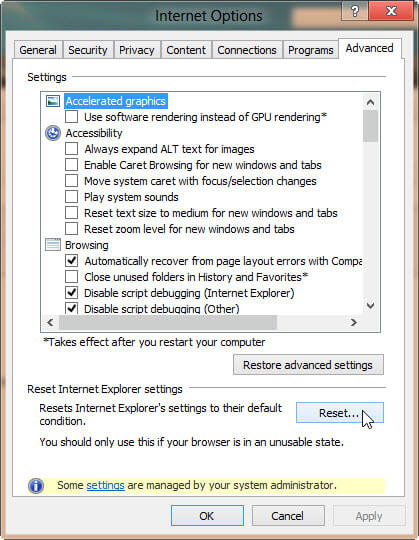
4. Click on the Delete Personal Settings option and press Reset.
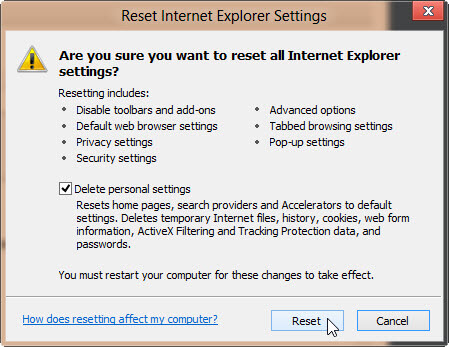
5. Click on Close and restart Internet Explorer.
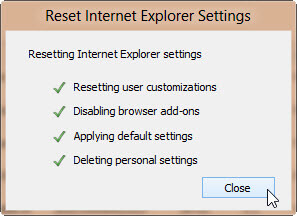
6. Again, go to Tools >> Internet Options.
7. Select the Programs tab and click on Set programs.
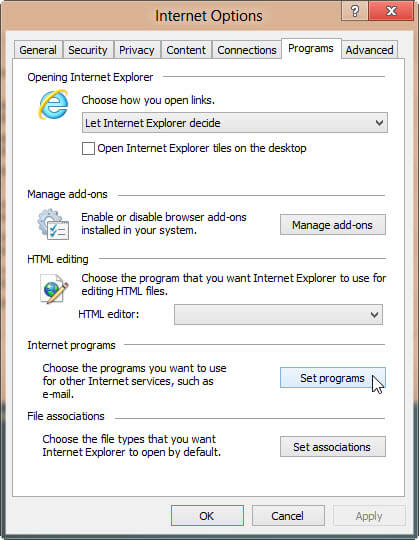
8. Click on Set your default programs.
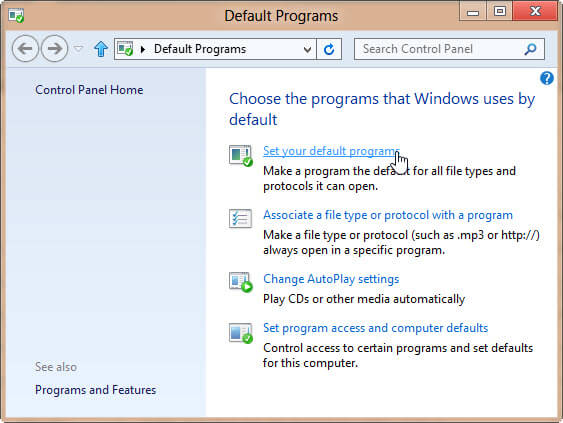
9. Choose Microsoft Outlook from the Programs list and click on Set this program as default.
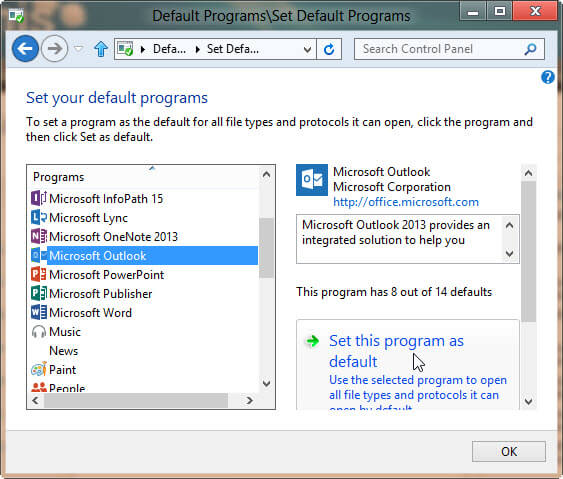
10. Scroll down to find Internet Explorer and click on Set this program as default.
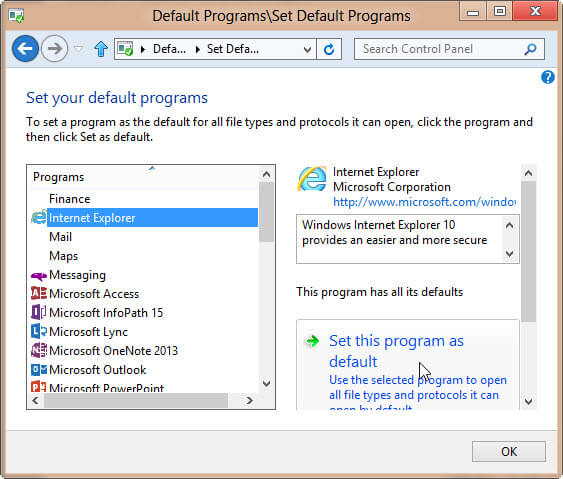
11. Click OK and close Windows.
Now, check Outlook hyperlink not working issue is solved or not.
2. Set Microsoft Edge as Your Default Browser
1. Open Microsoft Edge. Press Alt + F to open the browser menu.
2. Choose Settings from drop-down menu.
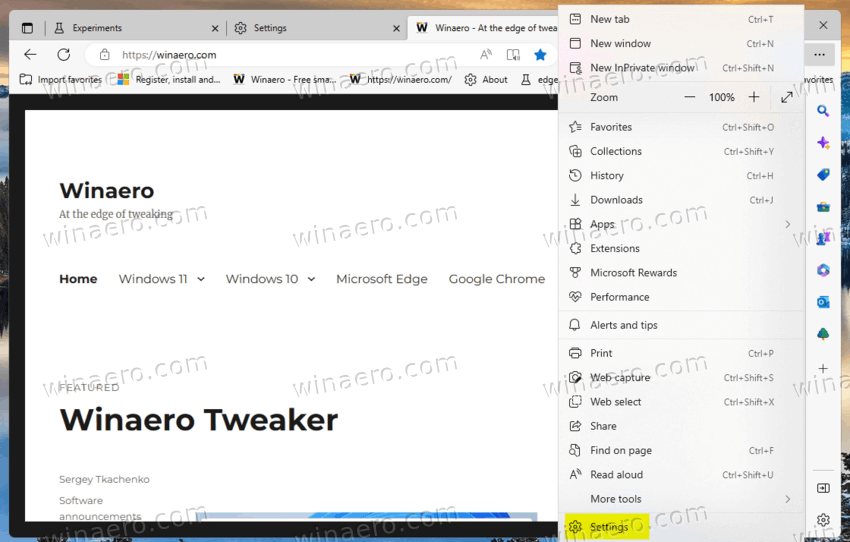
3. Click on Set Default at the top to make Microsoft Edge as your default browser.
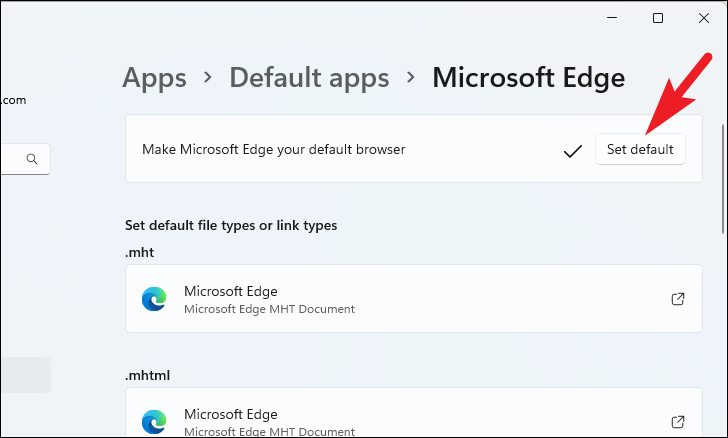
Close both Settings and Microsoft Edge, and then check whether the broken hyperlinks in Outlook not working issue is fixed or not.
3. Reset URL File Types
1. Press Windows + I to open the Settings panel.
2. Type protocol in the search bar under Settings textbox.
3. Go to search results and choose a default app for each protocol.
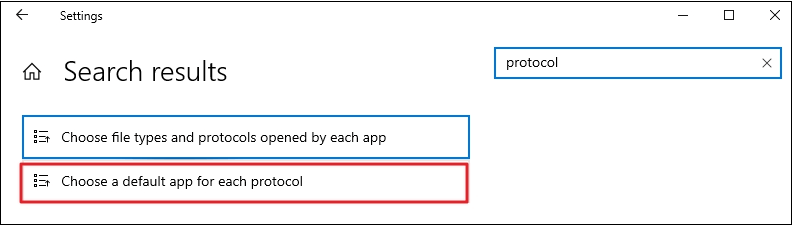
4. Scroll down to HTTP and HTTPs.
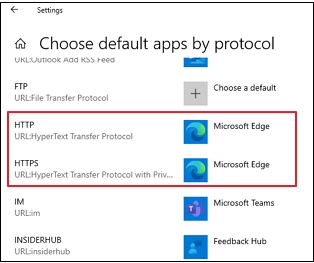
5. Check that these are set to Microsoft Edge.
6. Close the applications and test your Outlook hyerlink.
4. Use Registry Key to Fix Broken Hyperlinks in Outlook
This method works in three steps.
Step 1. Export Registry Key from Another PC
1. Open the Run dialog box on a system that doesn’t have the hyperlink issue.
2. Type regedit and press Enter.
3. Locate and then select the registry subkey:
HKEY_LOCAL_MACHINE\Software\Classes\htmlfile\shell\open\command
4. Click on File tab and select Export option.
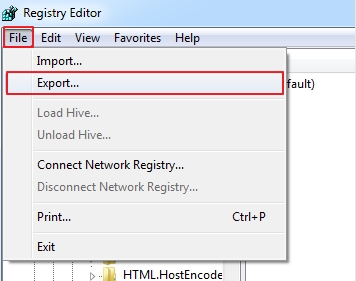
5. Choose a location to save it and click Save button.
Step 2. Import Registry Key
1. Copy the exported registry key on the sytem have the hyperlink issue.
2. Double click on .reg file.
3. A warning message will display, click Yes and press OK.
Step 3. Verify the String Value
1. Press Win + R to open Run dialog box.
2. Type regedit and click OK.
3. Locate the KKEY_CLASSES_ROOT.html subkey and check the default value for the string is htmlfile.
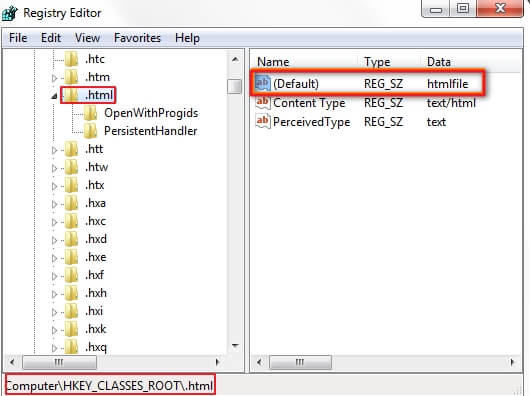
4. If it is not the same right click Default and choose Modify.
5. Type htmlfile in the Value data box and press OK.
6. Close Registry Editor and test hyerlinks are not working in Outlook is solved or not.
5. Repair Outlook Profile
Sometimes, a corrupted Outlook profile can also cause of broken hyperlinks. Follow the below given steps to repair Outlook profile.
1. Open Outlook on your system.
2. Go to File >> Account Settings >> Account Settings.
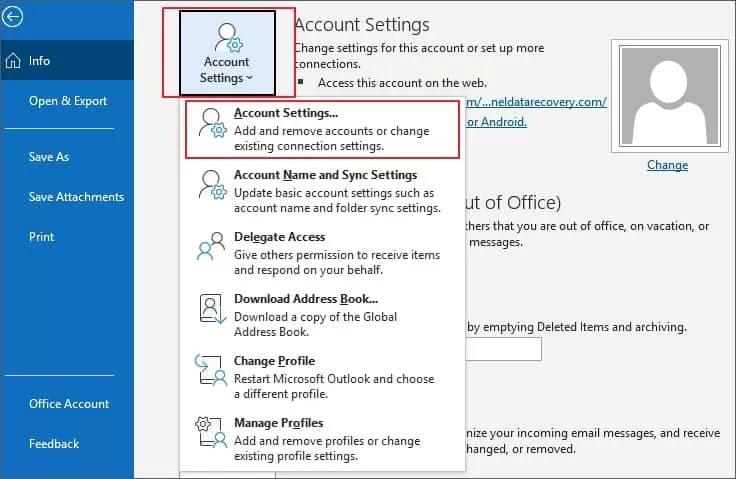
3. Click on the Email tab.

4. Choose your account and click on Repair.
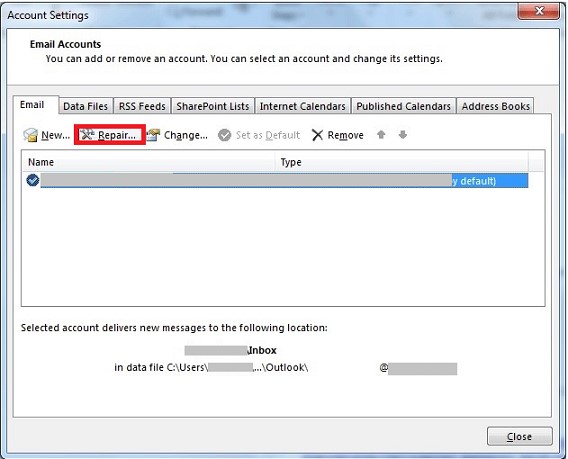
5. After that, restart Outlook and test hyperlinks.
These manual methods will help you to solve the broken hyperlinks in Outlook issue. However, if your data file is corrupted then also cannot open hyperlinks in Outlook. Microsoft provides Inbox Repair Tool to fix problems associated with Outlook data files. However, sometimes, Outlook Inbox repair tool not responding then users are unable to scan the damaged .pst file and repair it into a new healthy PST file. In that case, take help from a third-party tool. One such tool is the Advik PST Repair Tool that will help you to recover data from a corrupted Outlook data file to solve the hyperlinks are not working in Outlook error. The software enables you to repair a PST file without scanpst.exe. It fixes all issues and creates a new healthy file.
Final Words
Hyperlinks are not working in Outlook issue is frustrating, but it can be resolved with the right methods. Here, we have explained some effective ways to fix broken hyperlinks in Outlook issues. You can resolve this issue by following the methods mentioned in this post. However, you can try an automated tool to fix Outlook data file corruption. If the problem persists then contact the Microsoft support team to resolve it.
