How to Backup Gmail Data on iPhone in 2025?
Jackson Strong | January 18th, 2025 | Data Backup, Gmail
Is there any solution to backup Gmail data on iPhone? If a similar query like this has brought you here, then this guide will be the last page you are visiting to get your query resolved. Here, you will get two easy methods (both manual & automated) to download emails from Gmail on iPhone. So, let’s get started.
Backing up your Gmail data is crucial to protect important emails, attachments, and other mailbox items. If you’re using an iPhone, there are several ways to ensure your Gmail data is safely backed up, so you don’t lose important information, even if your iPhone is broken, lost, or stolen. While Google Takeout is a popular option for backups, it doesn’t allow you to back up only your emails.
Luckily, there are alternatives to Google Takeout that allow you to backup only your Gmail data without having to back up your entire account. In this guide, we’ll show you two easy methods to back up Gmail data on your iPhone with simple, step-by-step instructions.
How to Backup Gmail Data on iPhone Manually?
Google Takeout remains one of the simplest ways to backup Gmail data on iPhone, though it can be a bit time-consuming.
Follow the below steps to see how to download emails from Gmail to your iPhone;
1. Sign in to Google Takeout from your PC. (Click here)
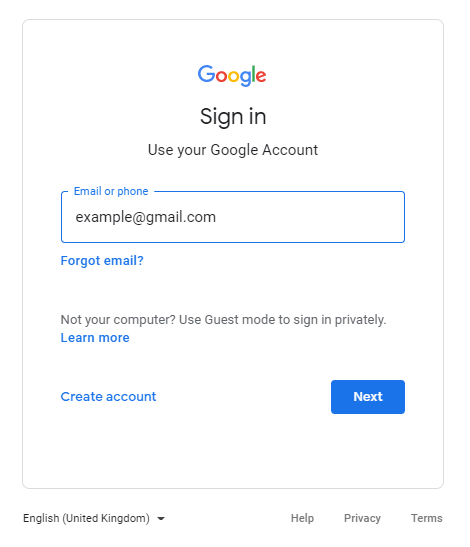
2. After signing in, select Gmail and click Next.
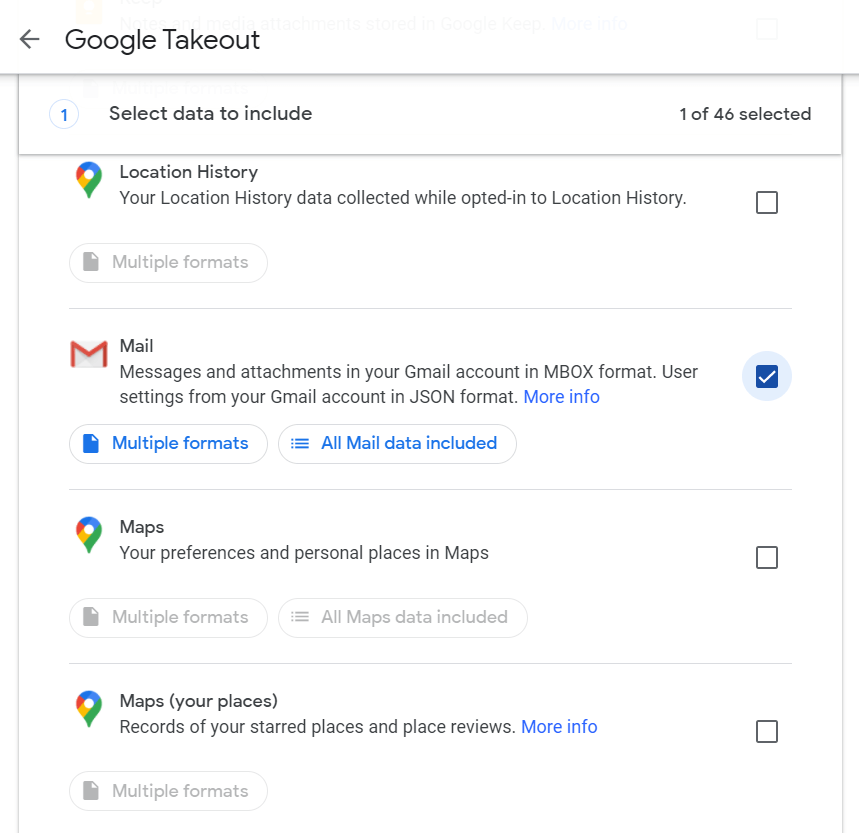
3. Now click the Create Export button.
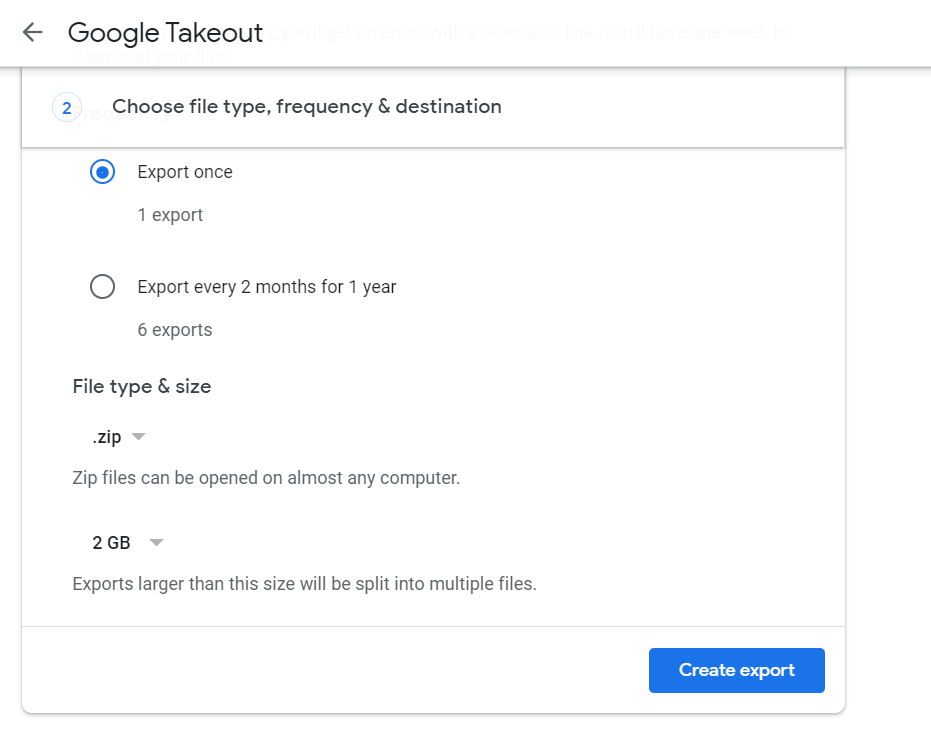
You will soon receive a download link to your Gmail address. Click on that and Gmail data will start downloading to .tgz file format.
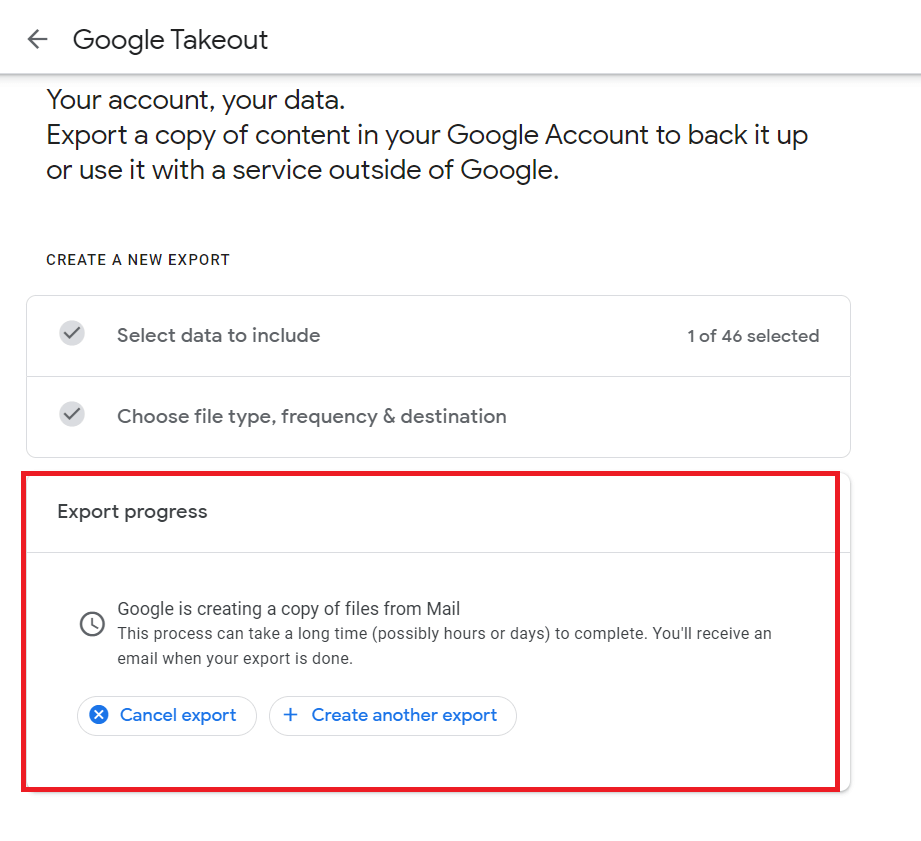
Tip: Click the download link from your iPhone, so the file will be downloaded directly to your iPhone device. In case you are downloading Gmail data from PC then you need to connect your iPhone and copy the file.
Glitches You Will Face
- First of all the process is quite time-consuming, as Google Takeout may take several hours and days to send the download link.
- The data will be exported only in .mbox file format that can’t be accessed or opened on iPhone.
How to Download Gmail Mailboxes to iPhone Quickly?
Download and install the Advik Gmail Backup Tool to your computer. This tool will help you to backup Gmail data on iPhone in more than 15+ file formats. You will get PDF, DOC, HTML, XPS, and various saving options that can be opened in iPhone easily. Apart from that, you will get an Email Filter Option and Folder Selection Option to download specific data only.
Click on the free download button and explore its features and working procedure;
Note: Enable Less Secure Option before using this software.
Steps to Backup Gmail Data on iPhone
Step 1. Run the software on your computer & sign in.
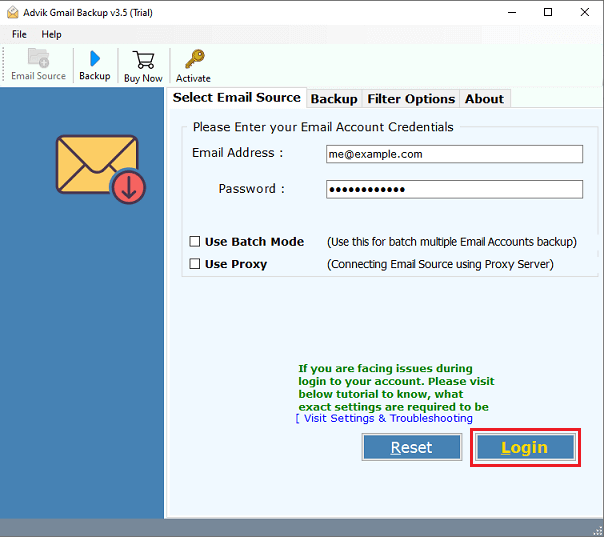
Step 2. Select the required Gmail mailbox folders.
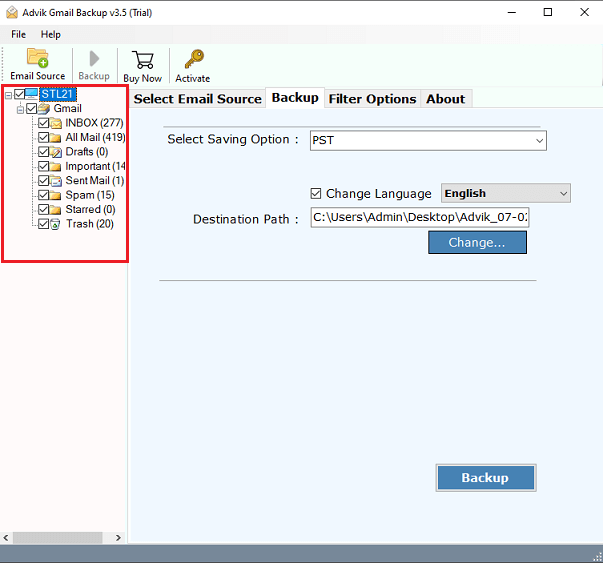
Step 3. Next, choose the desired format for your backup.
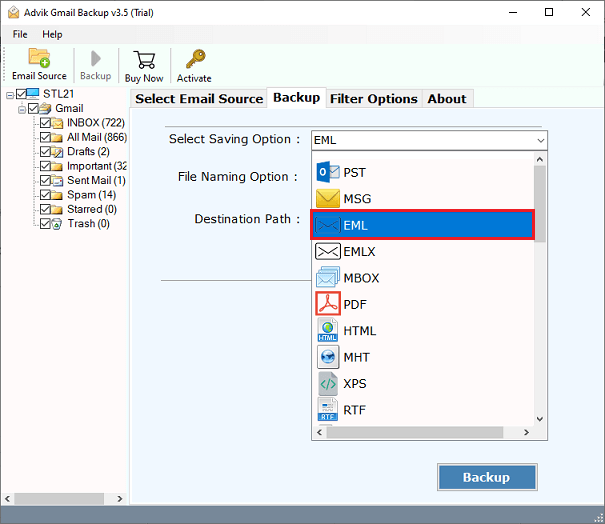
Step 4. Browse the destination path & click the Backup button.
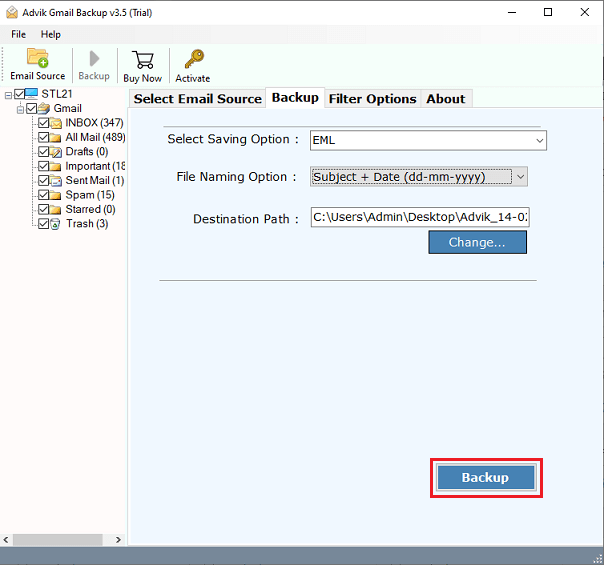
Once completed, transfer the backed-up files to your iPhone for easy access.
What’s the Bonus?
You can try the software for free before making any payment. The demo version allows you to save the first 25 emails from Gmail, so you can get a feel for how the tool works and how easy it is to use. Once you’re happy with the results, you can upgrade to the Pro version to back up all your Gmail emails to your iPhone.
Watch How to Backup Google Mail Account on iPhone
Check out below video tutorial below and learn more comprehensively from it;
Why Choose an Advanced Solution Over Manual Methods?
- The Advik Software offers advanced features that make it a much better choice than manual methods. For starters, it has two powerful modes: Batch Mode, which allows you to backup multiple Gmail accounts to a USB flash drive at once.
- This tool automatically loads all your data into the panel, making it easy for you to select and deselect folders and subfolders according to your needs.
- It also offers over 30 different file formats to save your emails, including PST, PDF, MBOX, MSG, EML, EMLX, HTML, MHT, XPS, RTF, OLM, Gmail, G Suite, Outlook.com, Office 365, Yahoo Mail, and more, so you can save your emails in the format that works best for you.
- With the advanced filter option, you can selectively backup Gmail emails by setting filters like Date Range, To, From, Subject, and more.
- If you’re saving emails in formats like PDF, EML, EMLX, MSG, HTML, etc., the tool also gives you a file naming option to help you organize your emails more easily.
- By default, the tool saves your data to your desktop, but you can also choose other locations, such as a hard drive or USB flash drive, by using the “Browse” button to select your preferred folder.
Conclusion
In this blog, we shared two simple ways to backup Gmail data on iPhone. You can choose between a manual or an automated method to download emails from Gmail on iPhone. However, the manual method may not work well in some cases. That’s why we recommend using an automated tool, which makes the process easier and offers advanced features for a smooth backup.
FAQs
Q1. How do I back up my iPhone emails to Gmail?
Ans. Go to Settings > Mail > Accounts > Add Account > Google, then turn on Mail to sync emails.
Q2. How do I back up my entire Gmail account?
Ans. Use Google Takeout to export Gmail data. Sign in, select Gmail, choose export settings, and download the backup.
Q3. Does iPhone backup include Gmail?
Ans. No, iCloud and iTunes backups do not include Gmail emails since they are stored on Google’s servers.
Q4. How do I get my Gmail back on my iPhone?
Ans. Go to Settings > Mail > Accounts. If Gmail is missing, add it again. If already added, ensure Mail sync is turned on.

