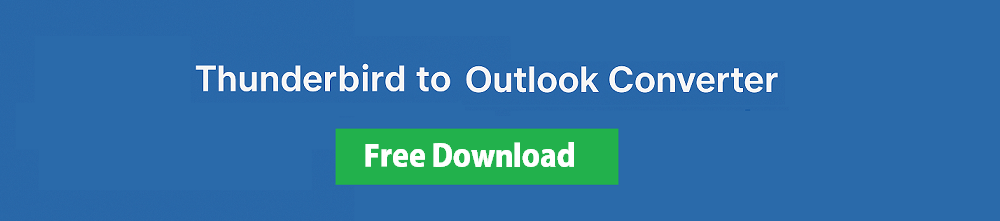How to Import Thunderbird to Outlook – 2 Easy Methods
Max Wright | April 15th, 2025 | Email Migration, Mozilla Thunderbird
Basically there is no direct way to import Thunderbird Mail to Outlook. However, we have found one loophole that will assist you in migrating Thunderbird data to Outlook. Just in case you need a quicker solution, you can use Thunderbird to Outlook Converter. This article explains everything you need to do.
Mozilla Thunderbird is a popular, cross-platform, open-source email client that allows users to send and receive emails, manage contacts, and more. It stores all mail data—including emails and attachments—in MBOX files, usually within the User Identity Profile folder or a user-defined location. However, Thunderbird is not immune to issues. Bugs, virus attacks, or unexpected errors can cause the client to crash, leading to mailbox corruption and potential data loss.
There are several compelling reasons why users choose to convert Thunderbird to Outlook. One major factor is the shift to a more robust and feature-rich email client. Outlook provides better integration with Microsoft Office and Microsoft 365, offering a more streamlined interface and advanced email management tools. Additionally, for users already working within the Microsoft ecosystem, Outlook ensures seamless compatibility with applications like Word, Excel, PowerPoint, and OneDrive. Another advantage is Outlook’s cross-platform accessibility—its mobile and web versions make it easy to manage emails anytime, anywhere, across multiple devices.
In the sections below, we will explain how to transfer emails from Thunderbird to Outlook using two methods:
- Manual Method
- Using Thunderbird to Outlook Converter
Let’s explore both methods step by step.
How to Import Thunderbird Emails to Outlook Free?
This is a manual process to export email from Thunderbird to Outlook is as follows.
- Open the Thunderbird application on your system.
- Now, go to the Account Settings.
- Click on account actions and choose Add a Mail Account option.
- Enter your Gmail account login details and click on the Continue button.
- Type the IMAP details of your Gmail account and press the Finish button.
- Now, the Gmail account is visible in Thunderbird.
- Copy Thunderbird mailbox data into the Gmail mailbox folder.
- After that, open the Outlook email client on your system.
- Go to the File tab and click on Add Account.
- Enter the same Gmail Email address and click on Connect.
- Type the Password of your Gmail account and press Sign In.
- Outlook will automatically configure a Gmail account.
- Now, mailbox data will appear in Outlook.
Done!
Drawbacks:
While the manual method to export emails from Thunderbird Mail to Outlook via Gmail works, it comes with several limitations and risks.
First, the process is time-consuming and requires multiple configurations in both Thunderbird and Outlook, increasing the chances of user error. You also need a stable internet connection throughout the process, as the method relies heavily on syncing data through a Gmail account. Additionally, there is no guarantee that all emails, attachments, or folder structures will be preserved during the transfer. This approach may also pose a security concern, as users must provide their Gmail credentials to both applications. For large mailboxes, the manual method can be inefficient, slow, and may even lead to partial or failed migrations.
How to Convert Thunderbird to Outlook Automatically?
Advik Thunderbird Converter is the right tool for users who don’t want to waste time in manual tricks. This lightning-fast solution will export Thunderbird emails to PST file format. Why PST? MS Outlook imports data only in the .pst file format. Once the software successfully creates .pst file, the user can import this file into MS Outlook directly.
In addition, the software also offers to convert Thunderbird data into 30+ file formats.
Download Thunderbird to Outlook Converter and try it for FREE.
Steps to Import Thunderbird Mail to Outlook
Step 1. Run this software & select your Thunderbird profile.
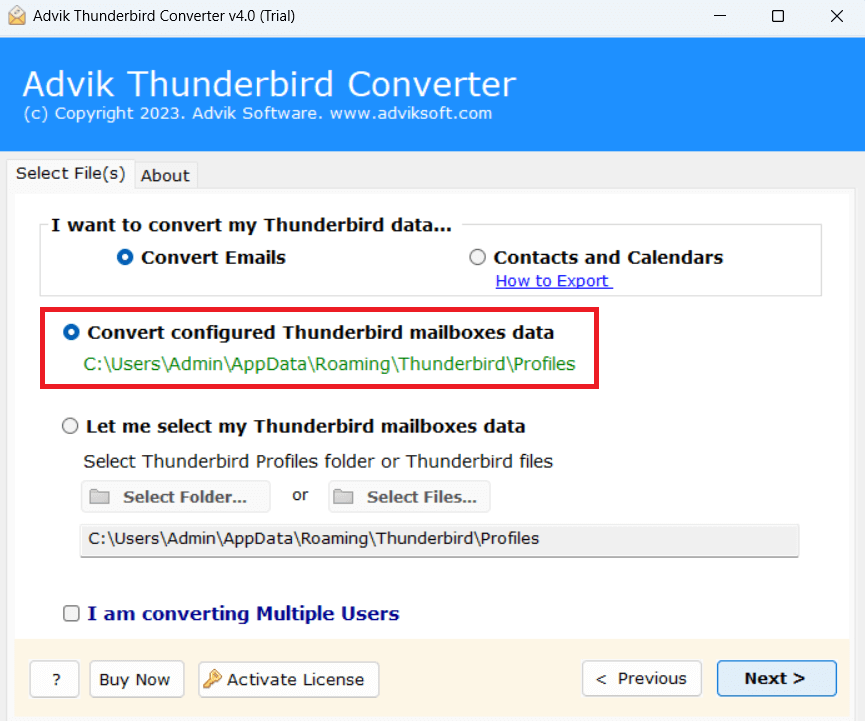
Step 2. Choose email folders and click on Next.
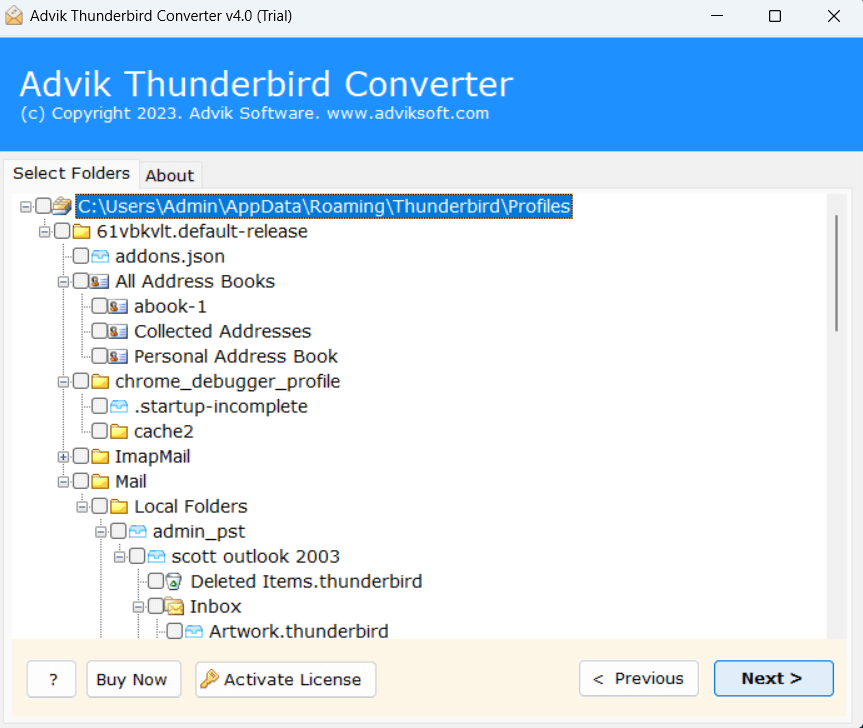
Step 3. Select PST as a saving option.
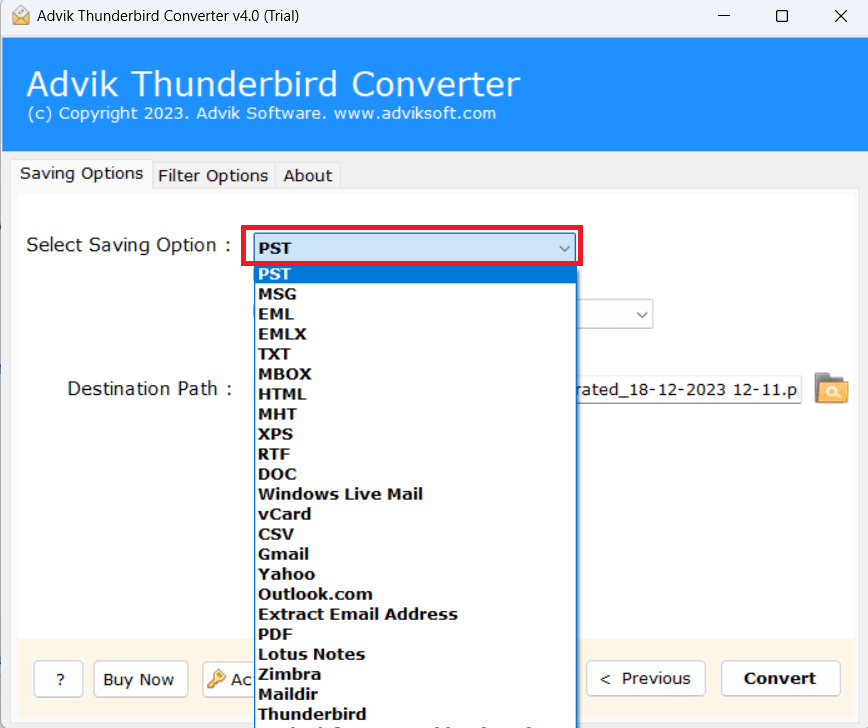
Step 4. Browse the target location and then hit the Convert button.
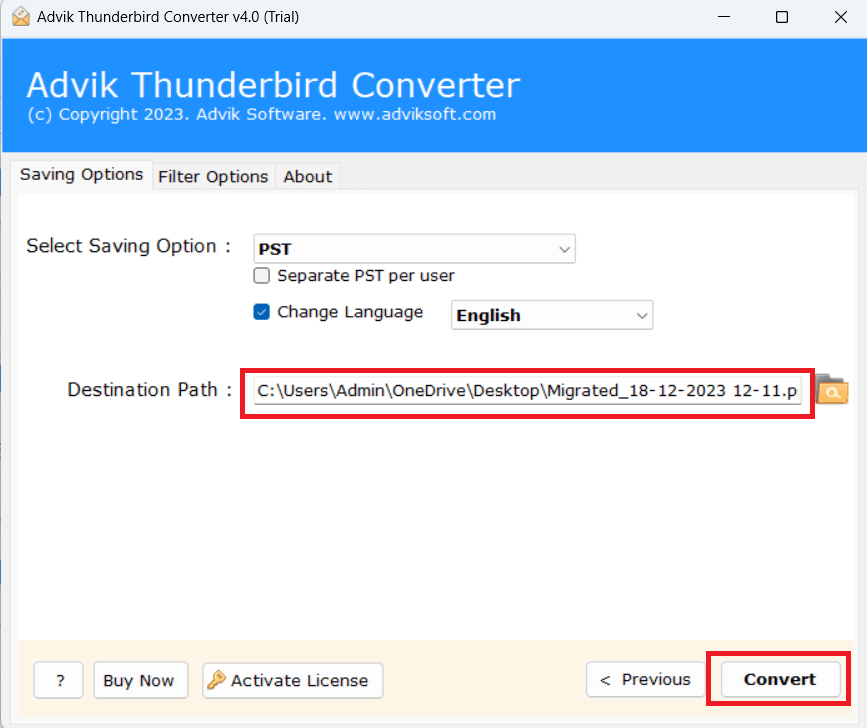
Step 5. Now, Open Outlook and import PST to Outlook using the import/export feature.
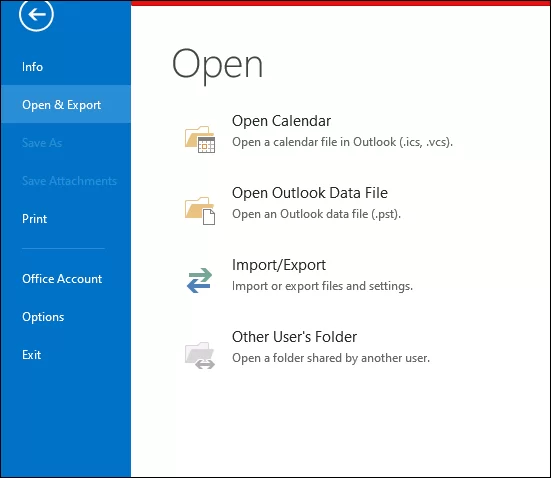
Done! Hence, you can migrate emails from Thunderbird to Outlook by following above steps. This is the best alternative way to move emails, folders and other data into MS Outlook.
Watch How to Export Thunderbird to Outlook
Best Thunderbird to Outlook Converter – Features
Now, let’s check out some helpful features of using this utility.
- Batch Transfer Thunderbird email folders to Outlook
- Easy-to-use interface for technical and non-technical users
- Also, import Thunderbird to Gmail, Yahoo Mail, Office 365
- Maintains complete folder hierarchy while transferring into Outlook
- Direct option to fetch mailbox data from configured Thunderbird profile
- Supports the latest and older versions of all Thunderbird applications
- Works with all Windows OS including 11, 10, 8, 7 etc.
Final Words
Migration from Thunderbird to Outlook is a need of various users. So, we have prepared this helpful article. Here, we have discussed two effective ways to import Thunderbird to Outlook. Both methods are helpful and workable to migrate emails from Thunderbird to Outlook. You can choose any one that is best suitable for you.
Frequently Asked Questions (FAQs)
Question 1. Can I migrate from Thunderbird 115 to Outlook?
Answer. Yes, the software can export emails from Thunderbird 115 and preview versions.
Question 2. Does the software have the ability to convert multiple Thunderbird email folders?
Answer. The answer is Yes, the software will convert Thunderbird mailboxes in bulk.
Question 3. Can I run this software on Windows 11?
Answer. Yes, you can run this software in Windows 11.
Question 4. How do I transfer emails from Thunderbird to Outlook 365 with this tool?
Answer. If you want to migrate from Thunderbird to Office 365 email account. You have to select Office 365 as a saving option from the list. Enter email credentials and click Convert.