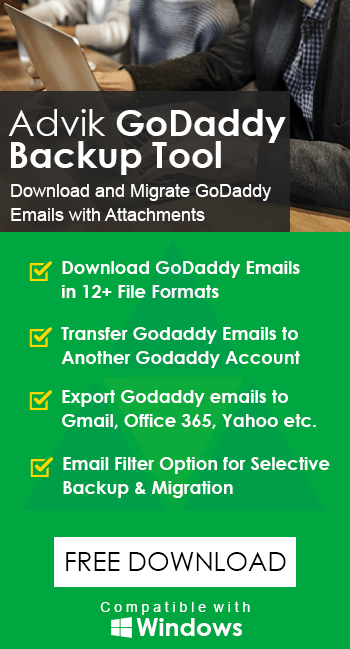How to Export GoDaddy Email to PST File?
Jim Backus | November 1st, 2025 | Data Backup, GoDaddy
Learn step-by-step instructions to export GoDaddy email to PST file. In this comprehensive guide, we’ll explain manual as well as automated solutions to convert GoDaddy to PST file. So stay tuned with us to get every detail about the GoDaddy to PST conversion.
GoDaddy is a popular web hosting and domain registration company that also offers professional email services for businesses. It enables users to send, receive, and manage emails using a custom domain name. There may come a time when users need to export GoDaddy mailbox to PST file.
In this guide, you’ll learn:
- Why users need to convert GoDaddy emails to PST
- How to do it manually for free
- When an automated tool can save you time and effort
Let’s get started!
Why Export GoDaddy Email to PST?
Here are some benefits of converting GoDaddy to PST file.
- You can store the entire mailbox, including emails, contacts, calendars, etc. in a single PST file.
- Access emails without an internet connection.
- You can manage and read your emails in MS Outlook.
- Exporting emails into PST file provides an extra layer of security.
How to Convert GoDaddy Emails to PST Free?
You can manually export GoDaddy email to PST via Outlook.
1. Launch the Outlook application and click File >> Add Account.
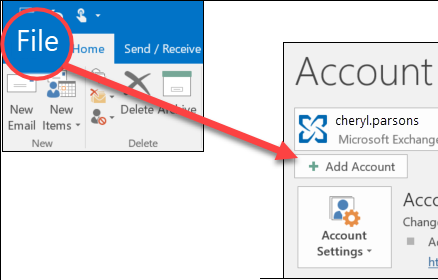
2. Enter GoDaddy account login details and click Connect to configure it.
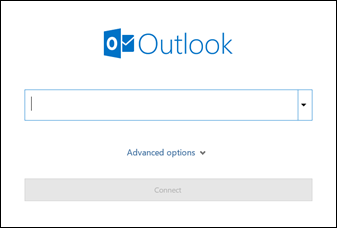
3. After configuration, navigate to File >> Open & Export >> Import/Export.
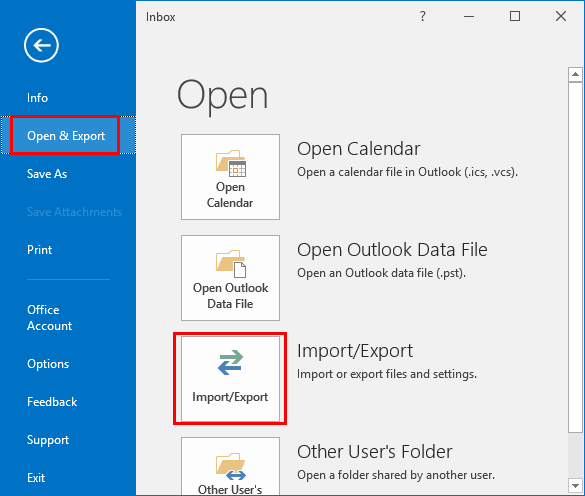
4. Choose Export to a File and click Next.
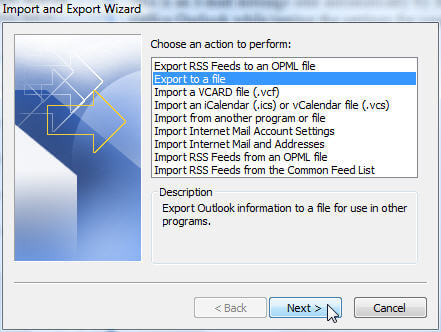
5. Select Outlook Data File (.pst) and press Next.
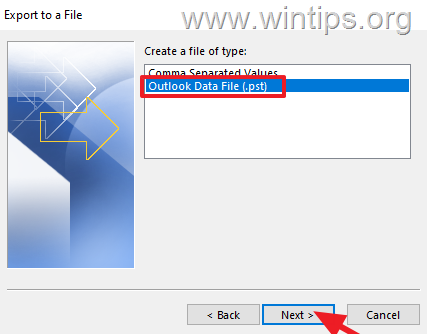
6. Now, choose GoDaddy email folder and tap on Next.
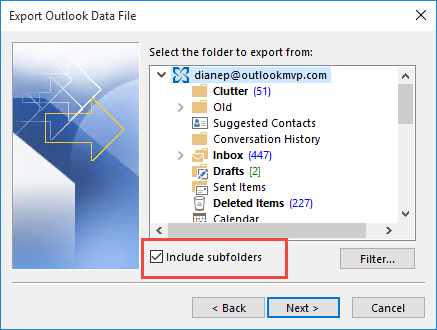
7. Browse target location and click Finish button.
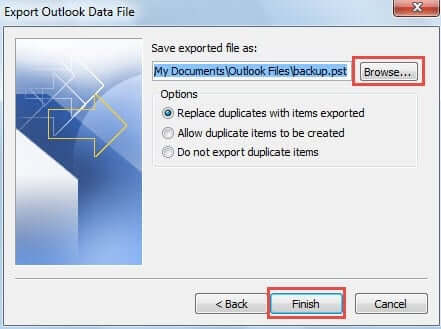
Done! That’s how GoDaddy export mailbox to PST file with Outlook.
Limitations of the Manual Method
- Outlook must be installed on your system.
- Requires technical knowledge to add email account.
- No selective export.
How to Export Emails from GoDaddy to PST Automatically?
Try the Advik GoDaddy Backup Tool on your system. This software is specially designed to convert GoDaddy emails to PST and various other formats. It can directly export GoDaddy mailbox to PST without Outlook. Additionally, it also offers advanced filter options for selective email conversion. The tool preserves data integrity and mailbox folder hierarchy during the process.
Download the FREE demo version to check its working procedure.
Steps to Export GoDaddy Emails to PST
- Run the Advik GoDaddy Backup Tool & enter your login credentials.
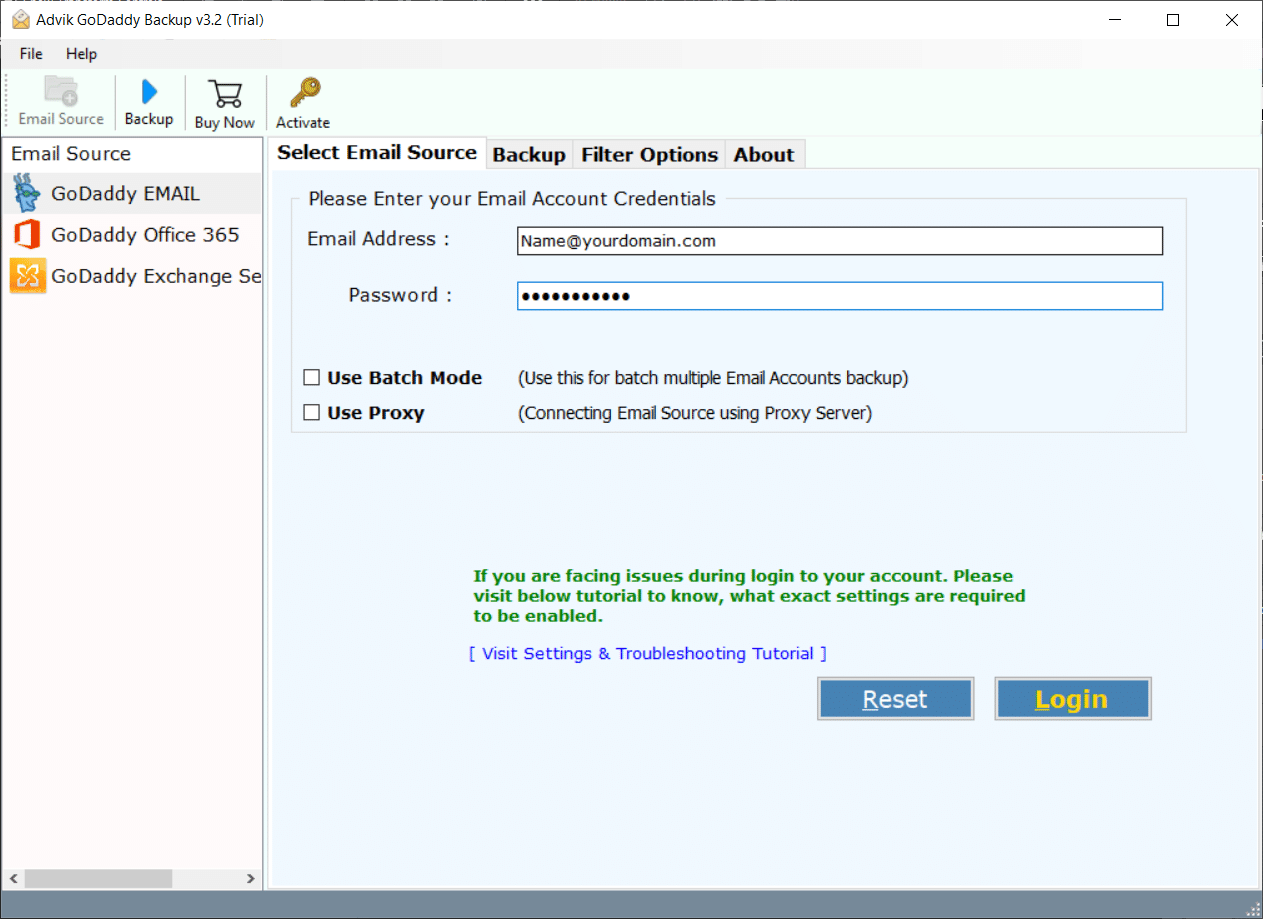
- Select mailbox folders and click Next.
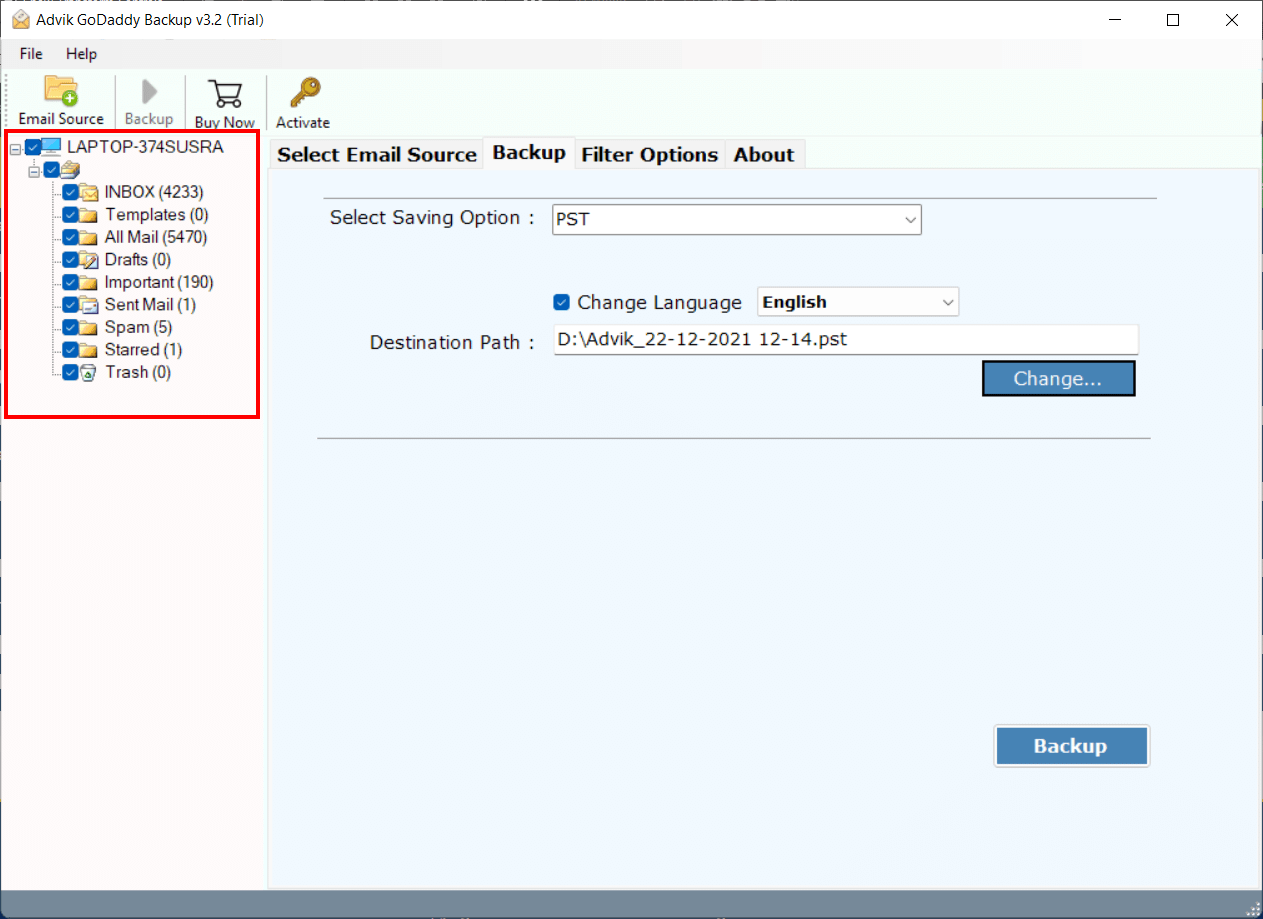
- Select PST as a saving option from the list.
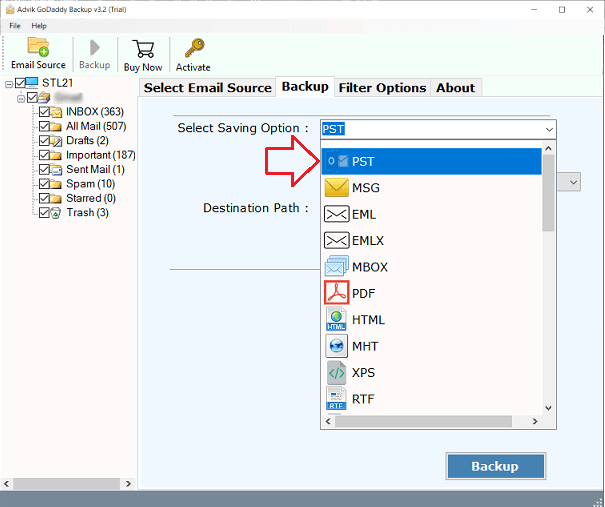
- Click Backup and analyze the process.
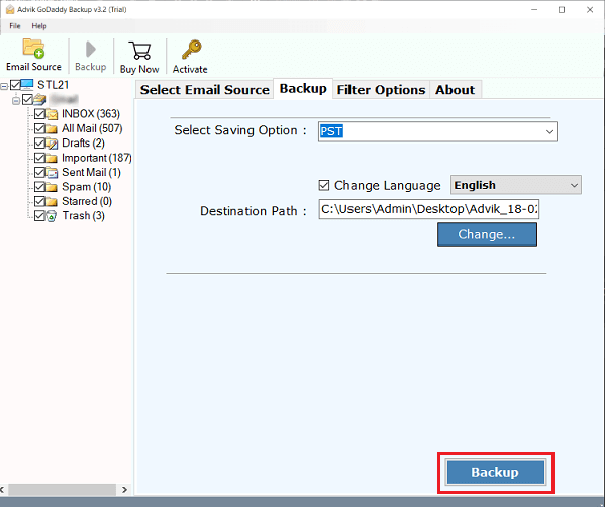
Done! This is how you can back up GoDaddy mailbox emails to PST file in no time.
Watch How GoDaddy Export Mailbox to PST
Benefits of Using an Automated Tool Over a Manual Solution
- Directly export GoDaddy email to PST without Outlook.
- Export all email folders from GoDaddy to PST in a single attempt.
- Convert GoDaddy emails to MBOX, EML, PDF, and many other formats.
- Preserves all email attributes such as attachments, hyperlinks, signatures, etc.
- Retains the original structure of mailbox folders even after the process.
- Simple and user graphical interface for all types of users.
- Compatible with all the latest and old versions of Windows OS.
Conclusion
In this post, we have discussed how to export GoDaddy email to PST file manually and professionally. If you have basic technical skills and a small mailbox, the manual method via Outlook may be enough. However, if you are looking for a faster, secure, and error-free solution, using the automated tool is the best option. You can download its trial version, which allows you to convert 25 emails from each folder for free.
Frequently Asked Questions
Q1. Can I backup GoDaddy mailbox emails to PST without Outlook?
Ans. Yes, with the above-suggested tool, you can export emails into PST without Outlook.
Q2. Will my email formatting remain the same in the PST file?
Ans. Yes, the GoDaddy mailbox folder hierarchy remains the same even after the process.
Q3. Can I export selective emails from GoDaddy mailbox?
Ans. Yes, AdvikSoftware offers advanced email filter options for selective email conversion.