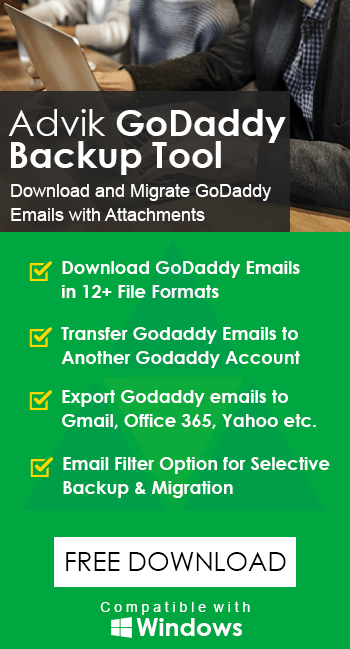How to Convert GoDaddy Emails to MBOX File – Quick & Easy Methods
Jackson Strong | May 10th, 2025 | GoDaddy
Want to export GoDaddy emails to MBOX file? Then you had landed in the right place. At the end of this article, you will be able to export emails from GoDaddy to MBOX file without configuration. Hence, go through the complete article to get the best method to convert emails from GoDaddy webmail to the MBOX file.
User Scenario: Why You Need This
“I’ve used GoDaddy Business Email for years. My mailbox is large now and I need a backup mirror in MBOX format to import into Gmail and Thunderbird. Any help appreciated!”
You’re not alone—many GoDaddy users face storage limits or want a local backup. The good news is that you can convert GoDaddy to mbox easily using this guide.
Let’s start understanding each method one by one.
How to Export GoDaddy Emails to MBOX Manually?
If you prefer a free method, you can set up your GoDaddy account in Thunderbird (a free email client) using IMAP and then export emails to MBOX using the ImportExportTools NG add-on. Here’s how to do it:
Step 1. Install Thunderbird on your computer from the official Mozilla website.
Step 2. Launch Thunderbird and go to
Step 3. Menu > New > Existing Mail Account.
Step 4. Enter your GoDaddy email credentials.
(Name, Email Address, and Password), then click Continue.
Step 6. Choose IMAP configuration and click Done.
Step 7. Thunderbird will sync all your GoDaddy emails using IMAP.
Step 8. Once the emails are loaded, install the ImportExportTools NG add-on:
Step 9 Go to Menu > Add-ons and Themes
Step 10. Search for ImportExportTools NG and install it.
Step 11. Right-click on the folder you want to export (like Inbox), then select:
ImportExportTools NG > Export folder > Export folder as MBOX file.
Step 1. Choose the destination folder on your system to save the MBOX file.
Repeat steps 7 and 8 for each folder you want to export.
Limitations of the Manual Method
- Requires installation and setup of Thunderbird and add-ons.
- Exports only one folder at a time, so it’s tedious for large mailboxes.
- Can be confusing for non-technical users.
- Risk of incomplete export or missing attachments if not done properly.
How to Convert GoDaddy to MBOX Automatically?
Use the professional Advik GoDaddy Email Backup Tool to export GoDaddy emails to MBOX quickly and accurately. This smart solution allows you to convert entire mailbox folders—Inbox, Sent, Drafts, and custom folders—along with all attachments, folder hierarchy, and Unicode text fully preserved.
You don’t need to install any external apps or configure any settings manually. Just enter your login details, choose the MBOX format, and hit Backup. The tool also includes advanced filters to export specific emails by date, subject, or sender.
Try the free demo version now to test its features before purchase.
Steps to Export GoDaddy Emails to MBOX File
Step 1. Run the software and enter GoDaddy login credentials to start.
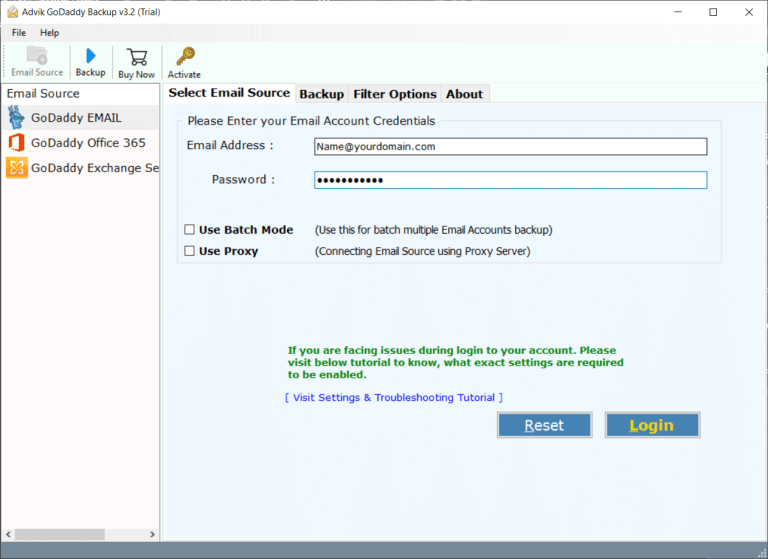
Step 2. Select mailbox folders and click Next.
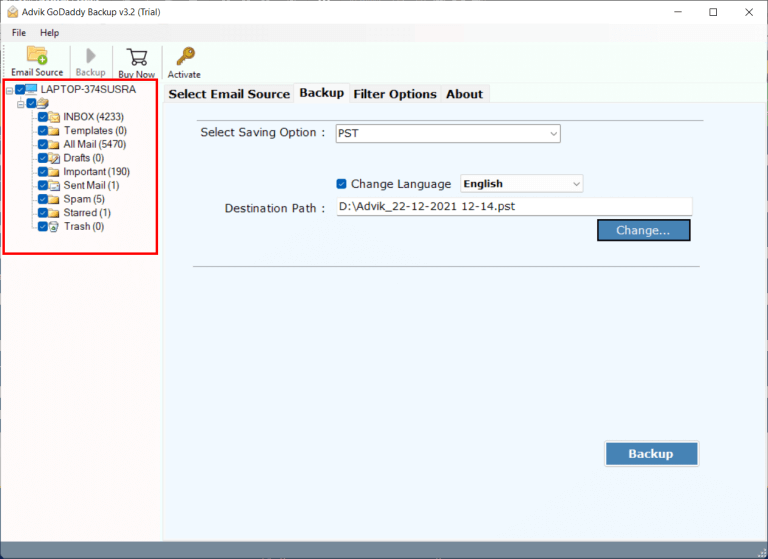
Step 3. Choose “MBOX” as a saving option from the list.
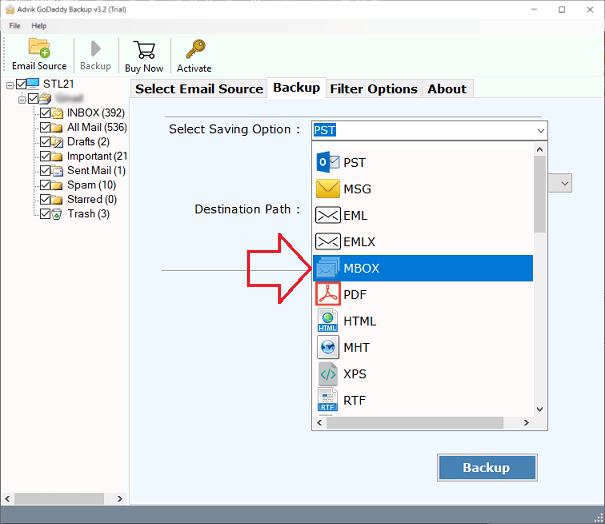
Step 4. Click Convert and analyze the process.
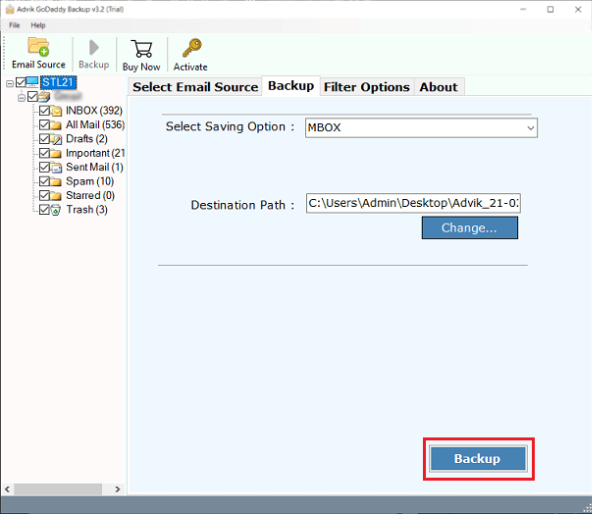
Finished! This is how you can export GoDaddy emails to MBOX file in a few easy steps.
Why Choose Advik Software to Export GoDaddy Emails to MBOX?
- No IMAP/Thunderbird setup required
- Easy-to-use interface for beginners and pros
- Keeps Unicode characters, HTML formatting, and attachments
- Also, convert GoDaddy emails to EML, PDF, MSG, DOC, etc.
- Preserves folder structure exactly
- Offers advanced filters (by date, sender, subject)
- Batch export multiple folders or a whole mailbox
- Supports cloud-to-cloud migrations (e.g., GoDaddy to Gmail)
- Compatible with Windows 7–11
- Free demo lets you export a few emails before buying
Final Words
We discussed how to export GoDaddy emails to MBOX using two methods. The manual way works, but is limited and slow. The best solution is the Advik GoDaddy to MBOX converter — fast, accurate, and easy. Try the free demo now to export a few emails and see how smoothly it works before upgrading!
FAQs
Q1. Is there any manual way to export GoDaddy emails to MBOX?
Ans. Yes, you can configure your GoDaddy email with Thunderbird using IMAP and then export folders using the ImportExportTools NG add-on. However, it’s slow, and you can only export one folder at a time.
Q2. Can I export all GoDaddy email folders to MBOX at once?
Ans. Yes, using a professional tool like Advik GoDaddy Email Backup Tool, you can export all folders in one go, including Inbox, Sent, Drafts, etc.
Q3. Is there a free version available to test before buying?
Ans. Yes, the free demo version allows you to convert a limited number of emails from GoDaddy to MBOX format to check the performance before purchasing the full version.
Q4. Will the software preserve folder structure and attachments?
Ans. Yes, the tool maintains the original folder hierarchy and keeps all attachments, metadata, and email formatting intact during the conversion.
Q5. Is this tool compatible with Windows 11?
Ans. Yes, it works on all Windows operating systems, including Windows 11, 10, 8.1, and 7.