How to Transfer Emails from GoDaddy to Gmail?
Max Wright | February 18th, 2025 | Email Migration, Gmail, GoDaddy
There are multiple ways to transfer GoDaddy emails to Gmail account. First of all you can import emails directly in Gmail via IMAP/POP3 settings. Another way is by configuring with MS Outlook to switch emails and folders. However, there is an automated tool available that might help you in getting rid of technicalities. Scroll below for a complete solution.
As you all know GoDaddy Business Email is a paid professional email service. It’s an email address that matches your domain and promotes your business during email conversations. Like Microsoft, GoDaddy also provides other mailing services like calendars, contacts, tasks, and web portal.
How to Forward Emails from GoDaddy to Gmail Free?
This tutorial will guide to on how you can setup a GoDaddy Business email account in Gmail. With this technique, you can forward GoDaddy email to Gmail using IMAP/POP3 configuration.
Follow the steps to migrate GoDaddy email to Gmail account;
- Open your Gmail account and navigate to Settings >> Account and Import>> Import Mail and Contacts.
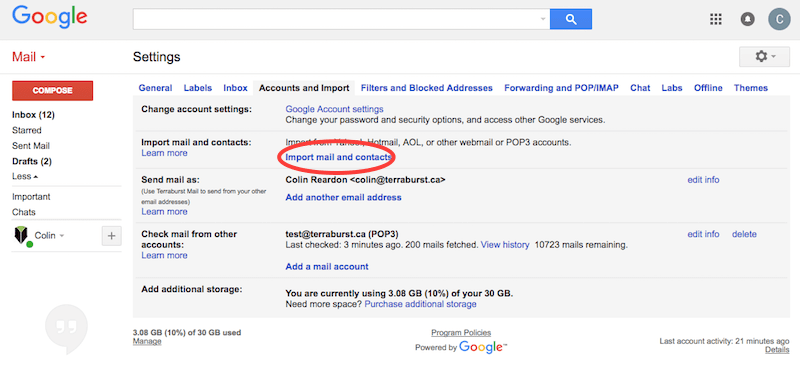
- Enter your GoDaddy Business email address and click Continue.
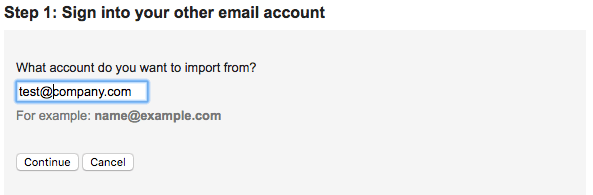
- Now enter your account password and POP details..
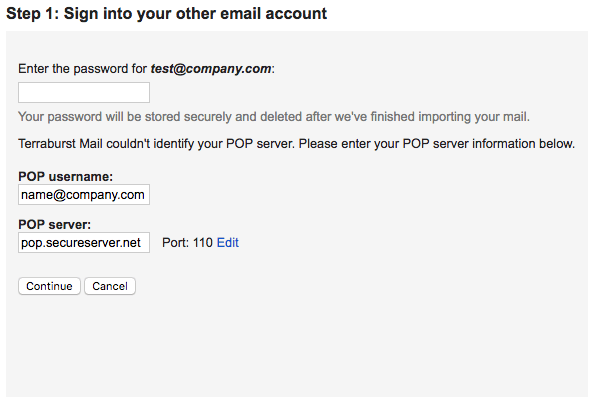
- After submitting the details, click the Continue button.
POP username: your username@company.com
POP Seerver: pop.secureserver.net
PORT 110
Use the above POP3 details. In the next window, it will ask you what to import, Click Import Mails and hit the Finish button. Gmail will sync GoDaddy email account and import emails respectively. Later your GoDaddy webmail emails will be received on your Gmail account.
Drawbacks
- Limited Connectivity
- Time-consuming process
- Data loss may occur
How to Export GoDaddy Mailbox to Gmail?
This is quite lengthy but one of the successful formulas to transfer emails from GoDaddy to Gmail with attachments. First of all, you will require MS Outlook application installed on your PC.
- Open Outlook and click Add Account from the File menu.
- Enter your GoDaddy email account credentials and click Finish.
- Once Outlook adds your GoDaddy business account, go to the Open/Export option.
- Click Export to a file and hit Next button.
- Select the mailbox folders that you want to import from GoDaddy email to Gmail.
- Click the Finish button.
Now MS Outlook will backup GoDaddy emails to Outlook Data File (.pst). After converting GoDaddy mailbox to PST, you have to import PST file in Gmail. Follow the further steps.
- Again go to Outlook application and click Add Account.
- Enter your new Gmail details and click Finish to setup an account.
- Click Open/Export option from File menu.
- Click import data file option.
- Browse the Outlook PST file that you can earlier export from GoDaddy account.
- Now, import PST file in Gmail using Outlook.
Finish! This is how you can migrate GoDaddy to Gmail with MS Outlook client. The process is 100% workable but it takes time.
How to Transfer GoDaddy Emails to Gmail Automatically?
Download and Install Advik GoDaddy Email Backup Tool in your system. This email migration tool is specially developed and designed for GoDaddy Business users. Take the help of this wizard and transfer emails from GoDaddy to Gmail account instantly. You need not to go through any manual configuration.
Download the FREE fully-functional trial and check the performance and efficiency of this program.
Steps to Transfer GoDaddy to Gmail
Step 1. Run software and enter your GoDaddy credentials.
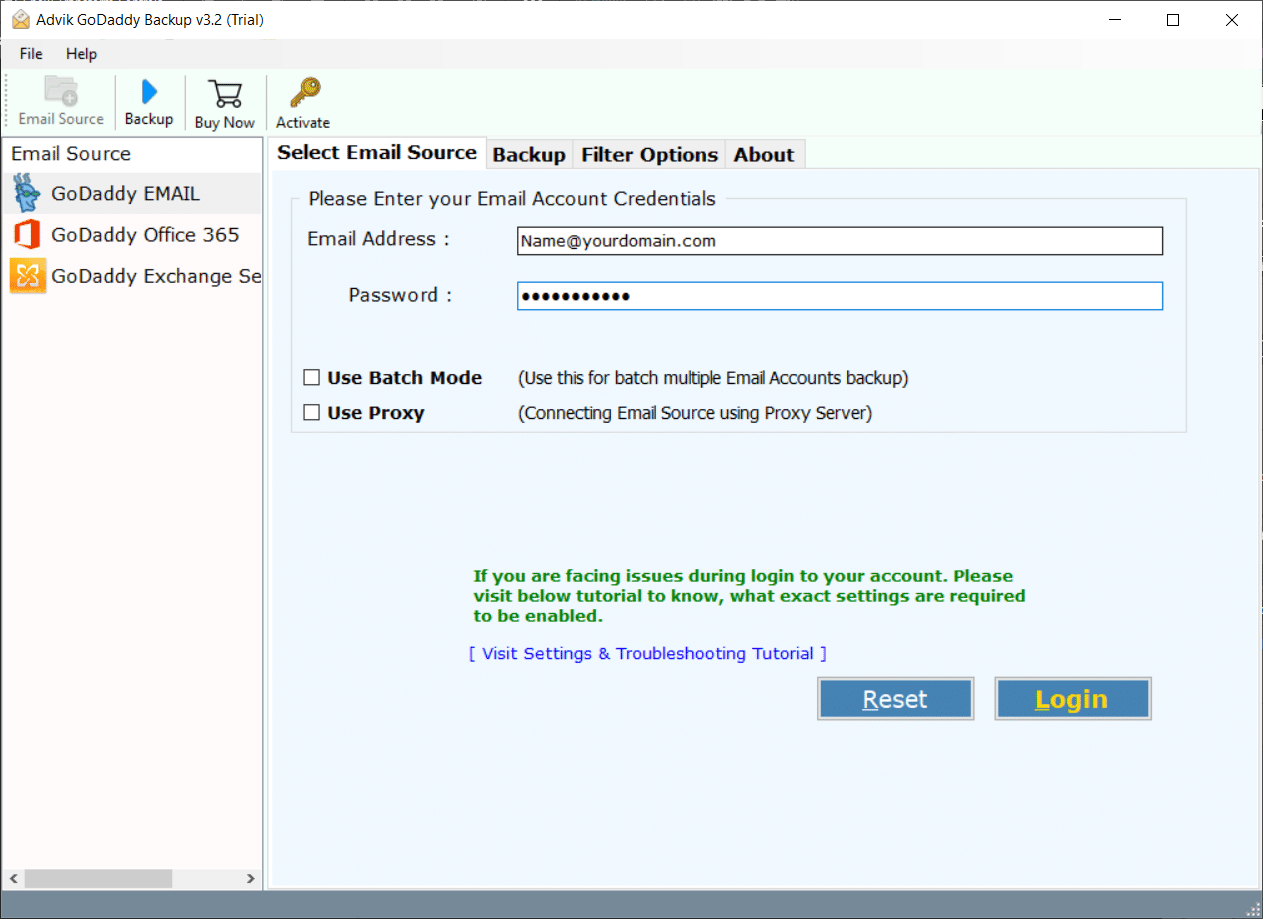
Step 2. Select mailbox folders to transfer and click Next.
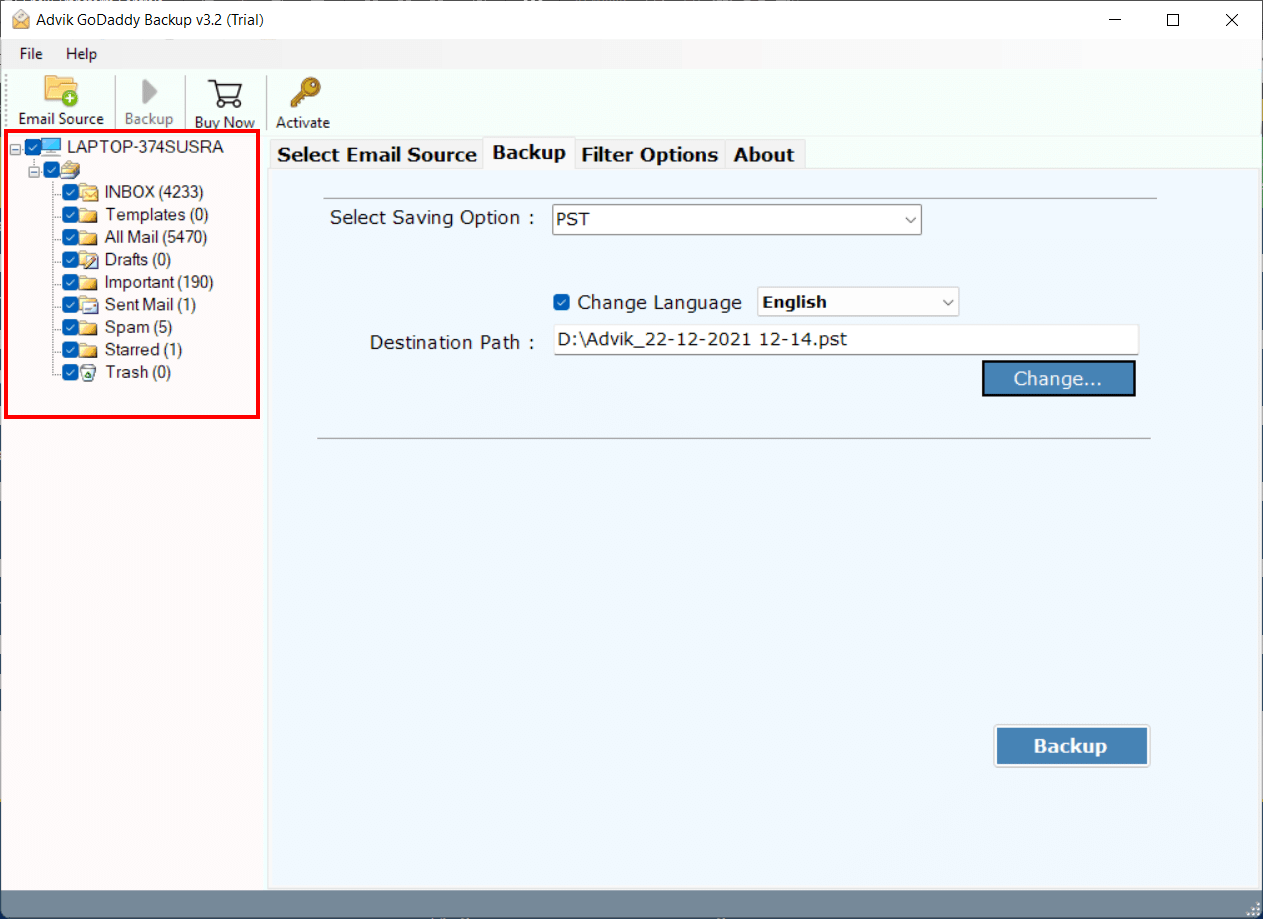
Step 3. Select Gmail as a saving option from the list.
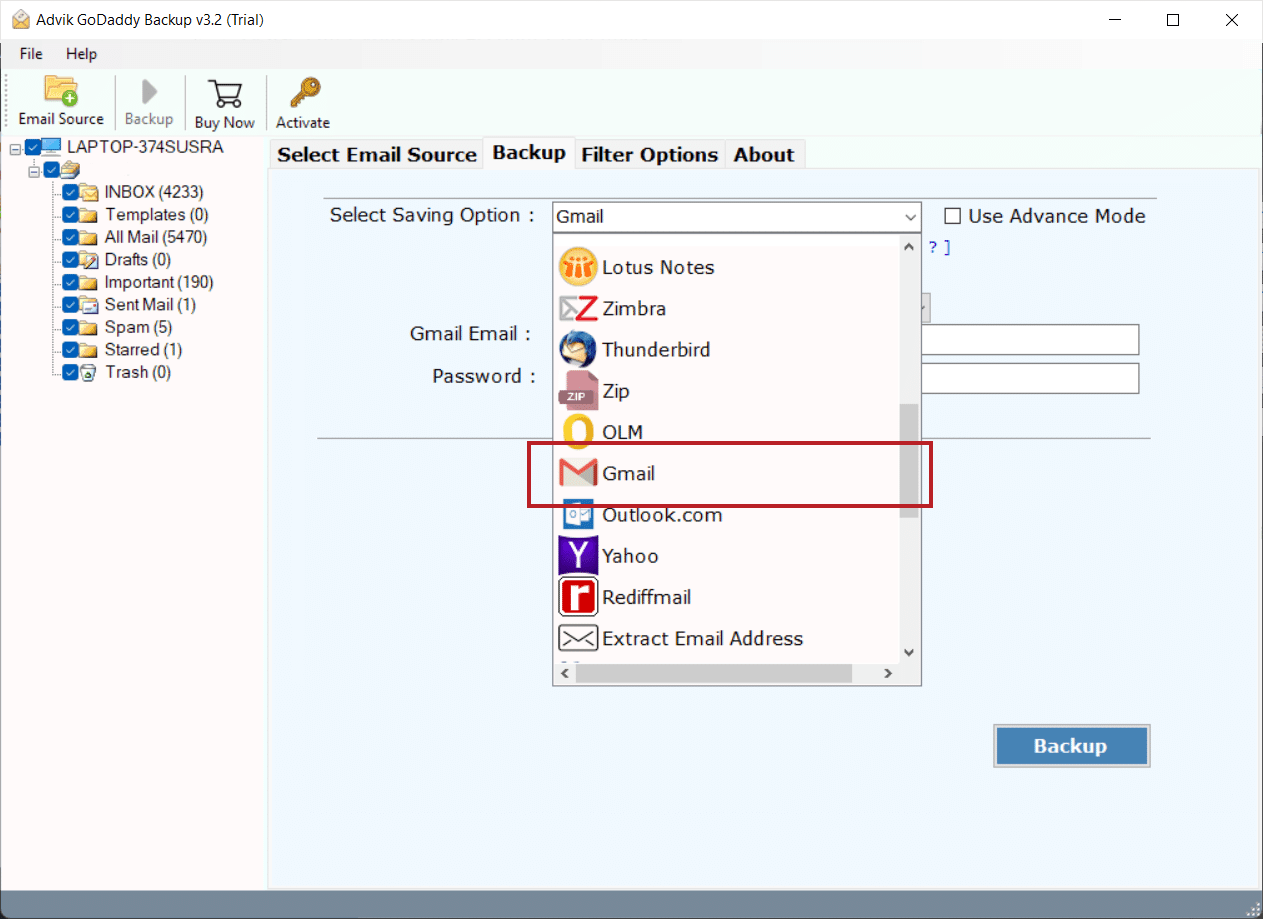
Step 4. Enter your Gmail login credentials and click Backup
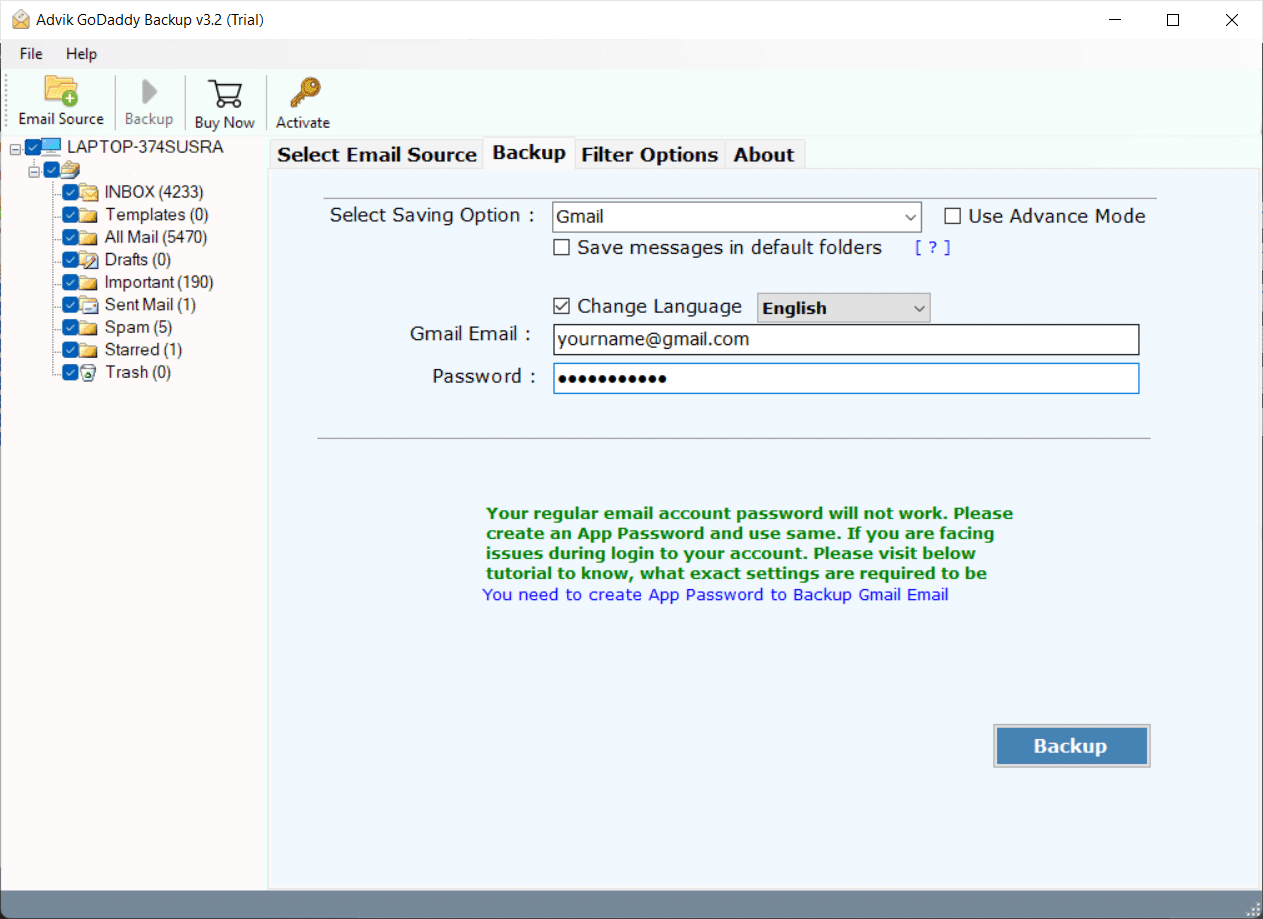 .
.
Now the software will start exporting emails from GoDaddy to Gmail account. As soon the process get finished, the software will display a live process. Once it get over, the software will generate a log report as well.
Watch How to Migrate from GoDaddy to Gmail
FAQs
Ques. 1. How to Sign into software?
Answer. Enable Less Secure Apps and IMAP from Gmail. After that use Gmail App Password to Sign into software.
Ques. 2. Can I Import GoDaddy to Gmail with Inbox Folder Only?
Answer. Yes, the software allows you to select mailbox folders to transfer. You can export single or multiple mailboxes in one attempt.
Ques. 3. Can I run this utility in Windows 11?
Answer. Yes, you can run this program in any version of Windows.


