How to Export Outlook Emails to Zip File?
Christopher Plummer | March 30th, 2025 | Data Conversion
Do you want to export Outlook emails to Zip file format? If yes, then we have an amazing solution for you. In this blog post, we are going to discuss how to save Outlook emails to Zip file manually and professionally. Using the provided easy and free methods, you can easily create a Zip file in Outlook.
Managing and backing up your emails efficiently is crucial, especially when you’re dealing with large volumes of messages. One of the best ways to archive Outlook emails for storage is by exporting them to a Zip file. It also helps you to keep your data organized and portable.
In this guide, you will learn:
- Manual Method to Export emails from Outlook to Zip file
- Professional Solution to create a Zip file from Outlook emails
Wheather you are a regular user or an IT expert, this guide will help you choose the best way to export Outlook emails to Zip file.
How to Save Outlook Emails to Zip File Manually?
Follow the below given steps to make a Zip file of emails in Outlook.
- Open the Outlook application and go to File tab.
- Navigate to Open & Export >> Import/Export.
- Choose Export to a File and click Next.
- Select Outlook Data File (.pst) and press Next.
- Choose the Outlook mailbox folder and hit on Next.
- Browse target location and click Finish button.
- Now, go the location where resulant file is saved.
- Right click on the file and choose Send To >> Compressed (zipped) Folder from the list.
Done! That’s how you can create a Zip file in Outlook.
How to Export Outlook Emails to Zip File Automatically?
Advik Outlook PST Converter is an amazing software that can convert Outlook emails to Zip file in just a few simple clicks. With this utility, you can export all emails folders in a single attempt. Additionally, it also allows you to choose specific folders for exporting. The tool preserves data integrity and mailbox folder hierarchy during the processs.
Download the FREE demo version of this utility to check the working proceedure.
Steps to Export Emails from Outlook to Zip File
1. Run this tool and choose your configured Outlook profile.
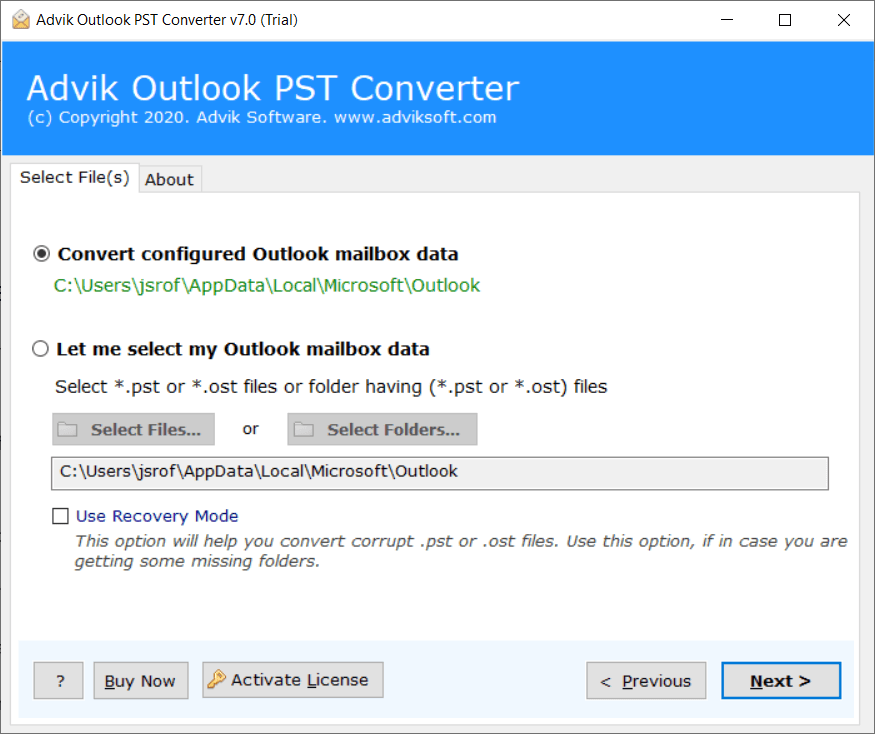
2. Select all the specific email folders that you want to export and press Next.
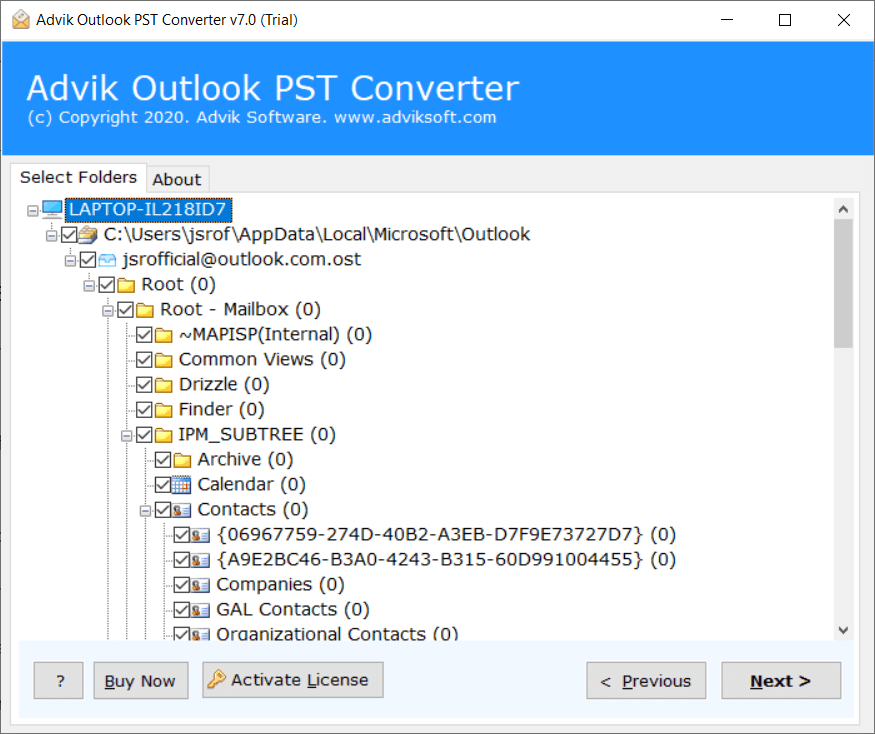
3. Choose EML as a saving option from given list.
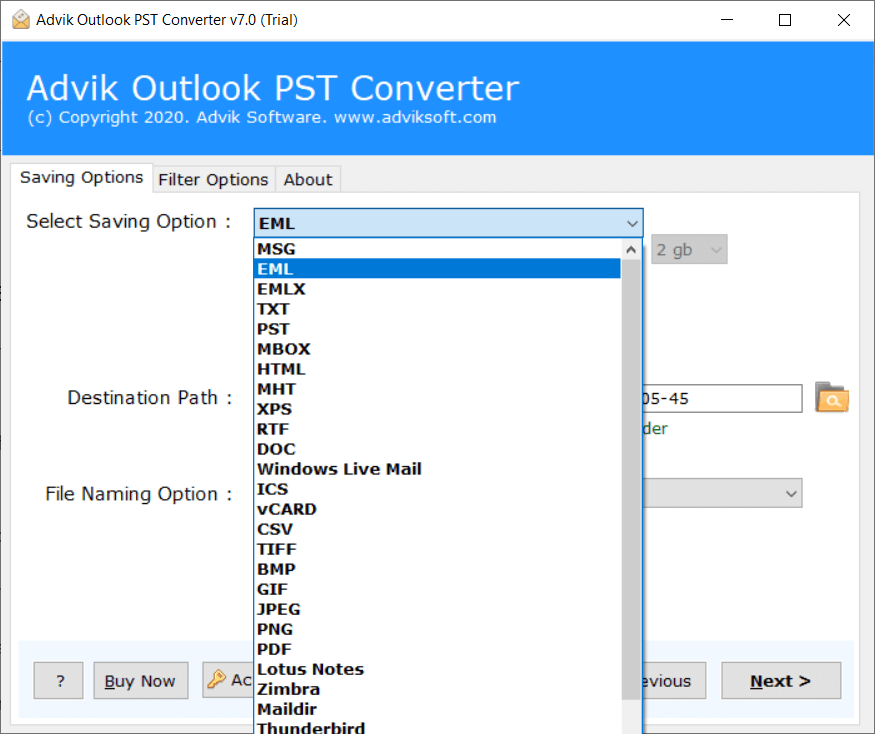
4. Next, browse target location and click the Convert button.
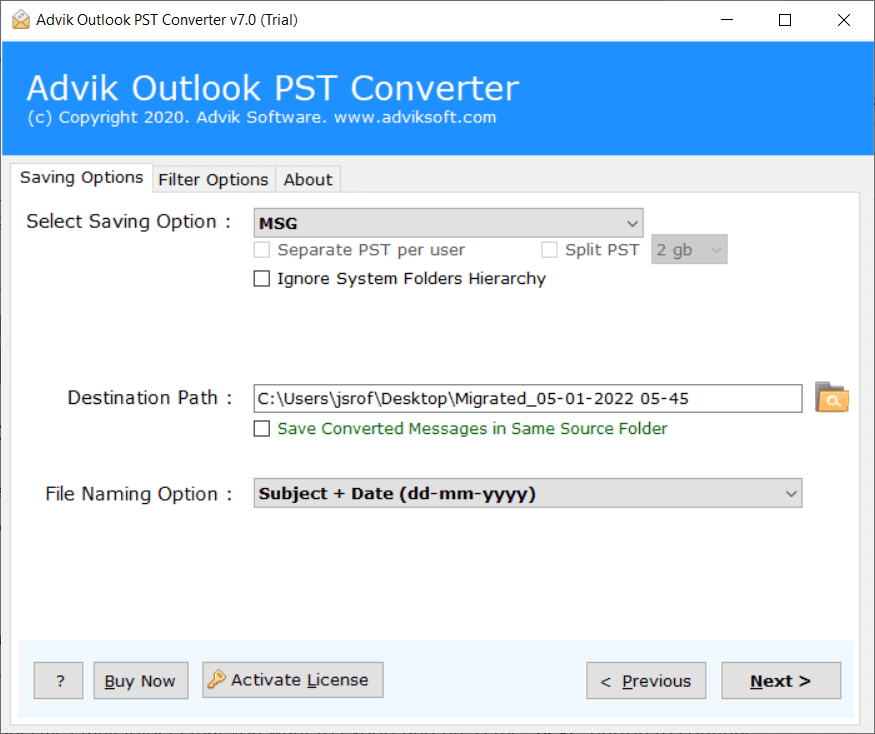
5. After conversion, a pop up window will appear where your Outlook emails have been saved in EML folder (having .eml files). Now, right click the folder and navigate >> Send to >> Compressed (zipped) folder.
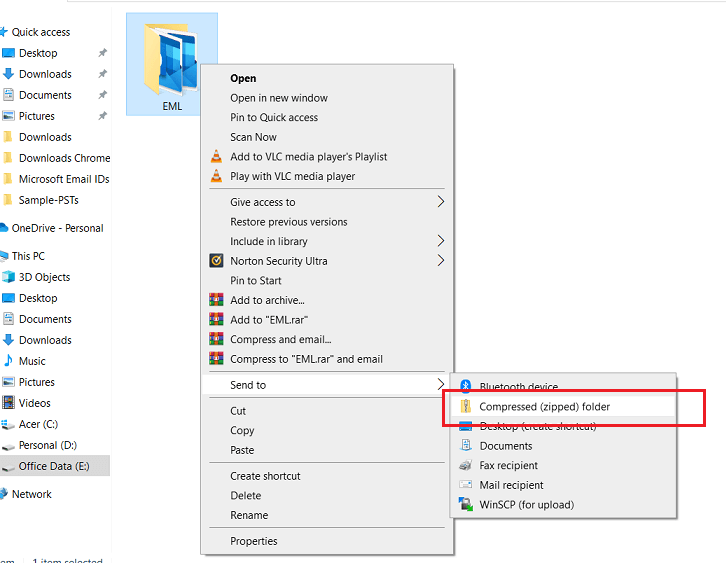
Now sit back and relax! Your Outlook folders will be saved as Zip file.
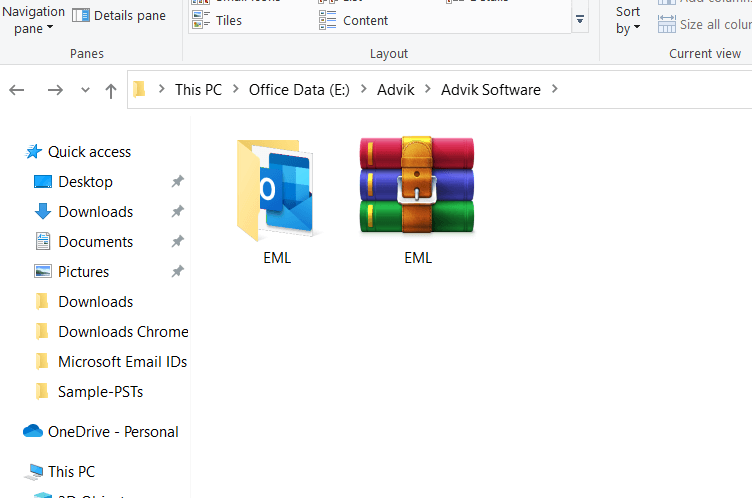
Watch How to Create a Zip File in Outlook
Highlighted Features of Automated Solution
- The software can export Outlook emails to Zip file in bulk.
- The tool preserves all email attributes during the process.
- Also, it can export Outlook emails to MBOX, PDF, and 30+ formats.
- It maintains the folder hierarchy even after the process.
- Advanced email filter options for selective email conversion.
- A simplified user graphical interface for all types of users.
- Compatible with all latest and old versions of Windows OS.
Conclusion
In this write-up, we have described how to export Outlook emails to Zip file. Here, we have explained top two methods to save Outlook emails to Zip file. Both methods are 100% workable and give accurate results. You can choose any method that is most suitable for you. However, if you face any issues with the manual solution then you can use an above suggested tool. It is recommended that you start with the trial edition to get a better understanding of how the software works and what it can do before purchasing the licensed edition.


