How to Import EML to Zoho Mail in Batch?
Jackson Strong | October 24th, 2025 | Email Migration
Do you have a collection of EML files and want to access them in your Zoho account? If yes, then this blog will help you. This article will guide you on how to import EML to Zoho Mail. We’ll walk you through step-by-step using both manual and automated solutions.
EML files are one of the most popular file formats for storing single emails. It is a file extension that is supported by both Windows and Mac OS. The only drawback associated with this file format is that it contains single emails due to which users need to store multiple files for each email. Also, it can read only with its supported email client application. So, it’s necessary to migrate EML files to web-based email services to access them anywhere and anytime.
On the other hand, Zoho Mail is a web-based email service that offers cloud-supported email management services. The interface of Zoho Mail is easy to access and user-friendly. It is a feature-rich web app that helps to collaborate with the team to manage emails quickly. With its custom domain, integrated calendar, contacts, tasks, notes, etc. you can deliver high-performance emails.
How to Import EML to Zoho Mail Manually?
Since Zoho Mail does not offer a direct option to import .eml files. However, with the help of the Outlook email client, you can manually upload EML files to Zoho Mail.
Follow these steps:
- Launch the Outlook email client on your system.
- Go to File and select Add Account.
- Set up your Zoho Mail account to Outlook.
- Once added, create a new folder in Outlook.
- Now, locate the EML files on your system.
- Drag & drop EML files into the newly created folder.
- Wait for Outlook to sync the EML files with your Zoho account.
- Once the syncing is complete, you can access EML files in Zoho account.
Done! The process is simple, but it takes a lot of time if you have a large number of files.
How to Open EML Files in Zoho Mail Automatically?
Check out Advik EML Converter to import EML to Zoho Mail in just a few simple clicks. The software has a dual mode that enables you to transfer multiple EML files to Zoho email account in one single attempt. During the importing process, the software will preserve the email attributes like cc, header, message, attachments, signatures, hyperlinks, etc.
Try the free demo version to check its working procedure before purchasing it.
Steps to Import EML Files into Zoho Mail
- Run this software on your Windows PC.
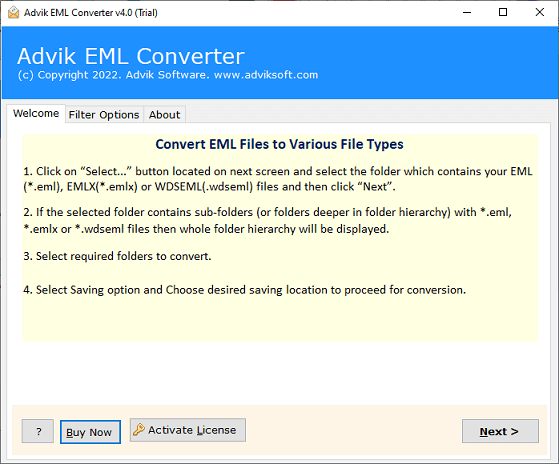
- Click on Select Files or Select Folders button to add EML files.
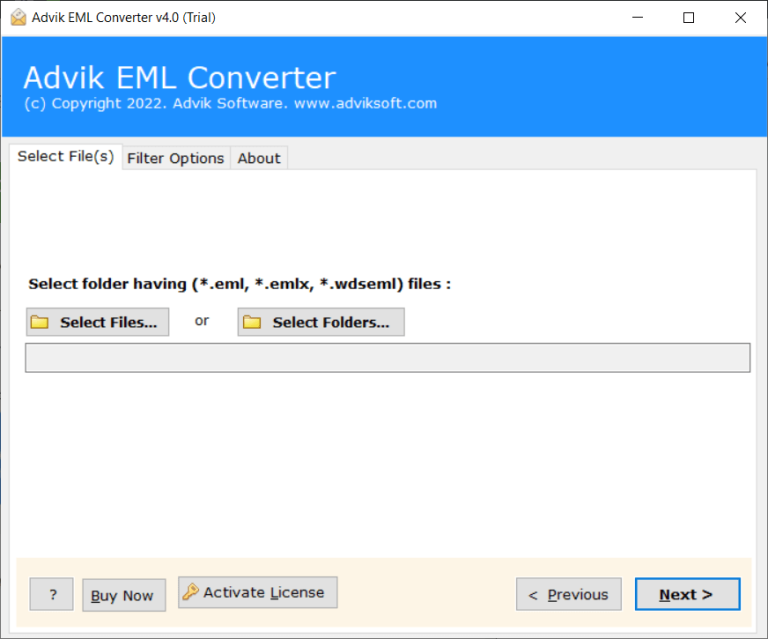
- Select EML folder and click Next button.
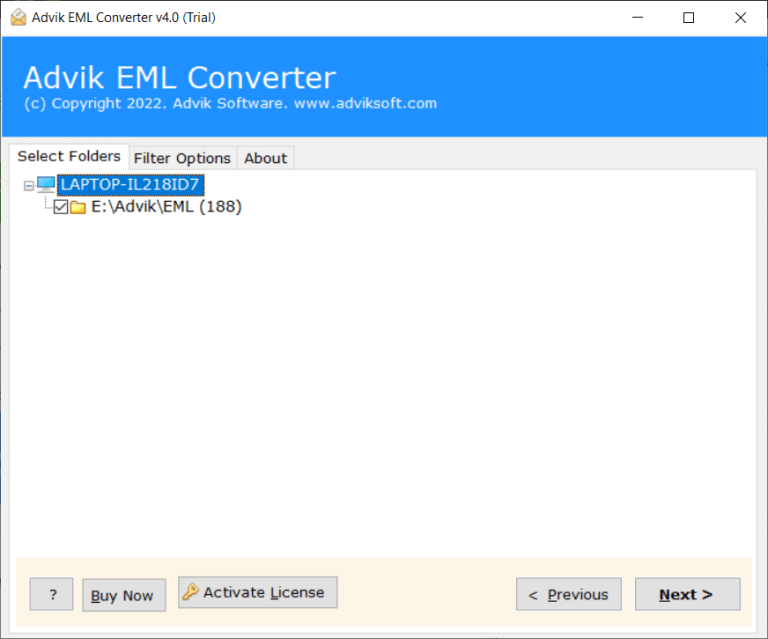
- Select saving options as IMAP from the list.
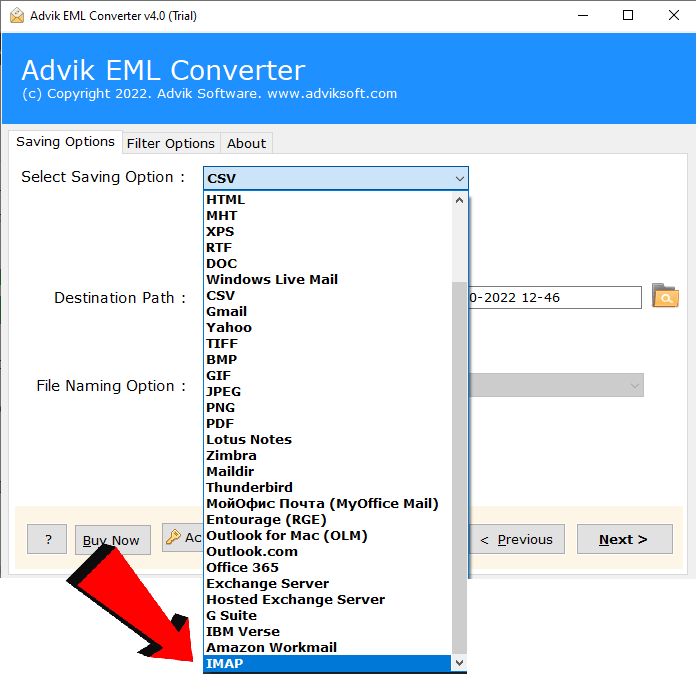
- Enter your Zoho Mail login credentials as shown below and click Convert.
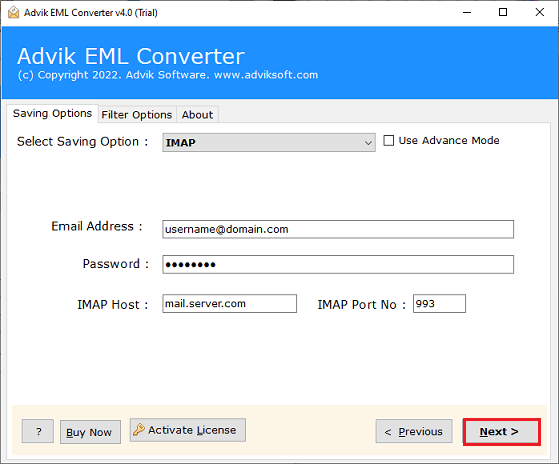
The software will start uploading .eml files to Zoho Mail account. Software will show a pop-up notification when the process get completed.
Watch How to Transfer EML Files to Zoho Mail Account
Why EML to Zoho Mail Import Tool is the Best?
- Direct Importing: The tool provides the option to instantly import EML to Zoho Mail. And, to implement this process, you need to simply add the required EML files and choose IMAP and enter your Zoho Mail login credentials and click the Convert button. After this, the process will start immediately and smoothly move EML files to Zoho Mail with attachments.
- Export EML to Multiple Formats: The tool has various saving options to export EML files. You can also use this utility to convert EML to PDF, PST, MBOX, TXT, HTML, CSV, and many more formats.
- Import EML Files in Bulk: The tool has dual mode options to upload EML files into the software panel which helps users to import EML files into Zoho Mail in bulk. Users can simply choose EML files or EML folders to export into the tool. This will save time for users by importing unlimited EML files to Zoho Mail at once.
- Maintain Folder Hierarchy: This utility has the ability to import EML to Zoho Mail accurately while maintaining the hierarchy of EML mailbox folders throughout the email migration process. Users will see that the originality of the folders will appear in the precise structure and formatting properties.
- Import EML to Various Email Accounts: Using this tool, you can also import EML to Gmail, Yahoo Mail, Hotmail, AOL Mail, and many more email accounts.
- Easy-to-Use Interface: The software is built with a simplified and user-friendly interface that is accessible to all types of users. Its easy and simple steps can be easily operated by all users to perform EML to Zoho Mail migration process without any further assistance.
- Compatibility with Windows OS: This is the best feature of this application as you don’t need to worry about the operating system of Windows you need to use for better accessibility. This tool is compatible with all Windows OS versions including Windows 11, 10, 8, 8.1, 7, XP, Vista, etc.
Final Thoughts
In this article, we have discussed how to import EML to Zoho Mail. As uploading EML files into Gmail may seem tricky since Zoho lacks a direct import option. However, we have explained two different methods to open EML files in Zoho email account. You can choose any method that is most suitable for you.
Frequently Asked Questions’
Q1. Can I directly upload EML files to Zoho Mail?
Ans. No, Zoho Mail doesn’t support .eml format. You can do it by configuring Zoho account with an EML-supported email platform or an automated tool.
Q2. How to import EML files into Zoho Mail in bulk?
Ans. With the help of a professional solution, you can transfer multiple EML files at once.
Q3. Can I try this EML to Zoho Import tool for free?
Ans. Yes, the tool offers a free demo version to test the process before purchasing.


