How to Import MBOX to Office 365 – Full Tutorial
Jackson Strong | July 2nd, 2025 | Email Migration, Office 365
Quick Overview: Microsoft 365 (Office 365) doesn’t directly support MBOX files. But if you want to import MBOX to Office 365 from any MBOX-based client, here are two working methods:
Method 1. Use Thunderbird (free manual way)
Method 2. Use a professional tool (for faster and bulk import)
Let’s explore both in detail.
How to Import MBOX to Office 365 Manually?
The only manual method to open MBOX file in Outlook 365 is through Mozilla Thunderbird. Since Thunderbird can open MBOX files and connect to Microsoft 365 accounts, it acts as a bridge.
Prerequisites:
- Install Mozilla Thunderbird
- Your Office 365 account credentials
- MBOX file ready
So let’s start with the step-by-step process.
Step 1. Open Thunderbird and skip the new account setup.
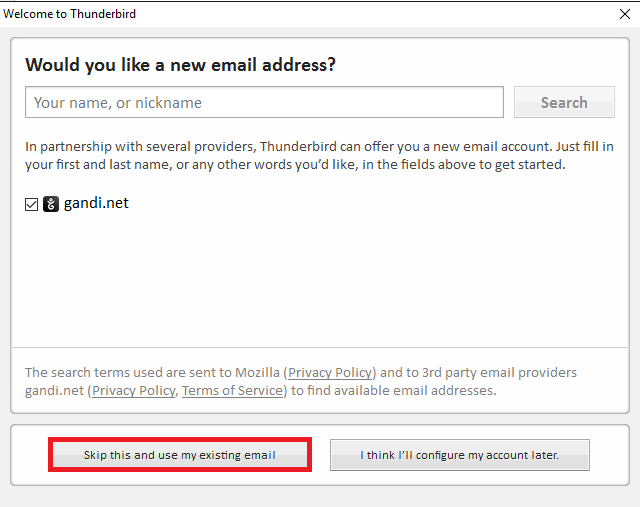
Step 2. Add your Office 365 email manually using your login details.
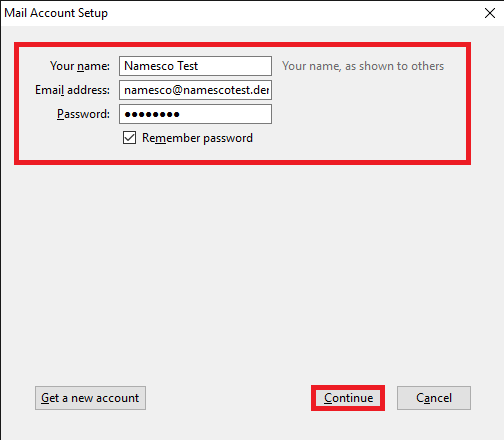
Step 3. Restart Thunderbird and install the ImportExportTools NG add-on.
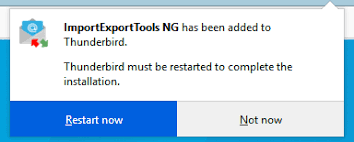
Step 4. Right-click on Local Folders > ImportExportTools NG > Import MBOX File.
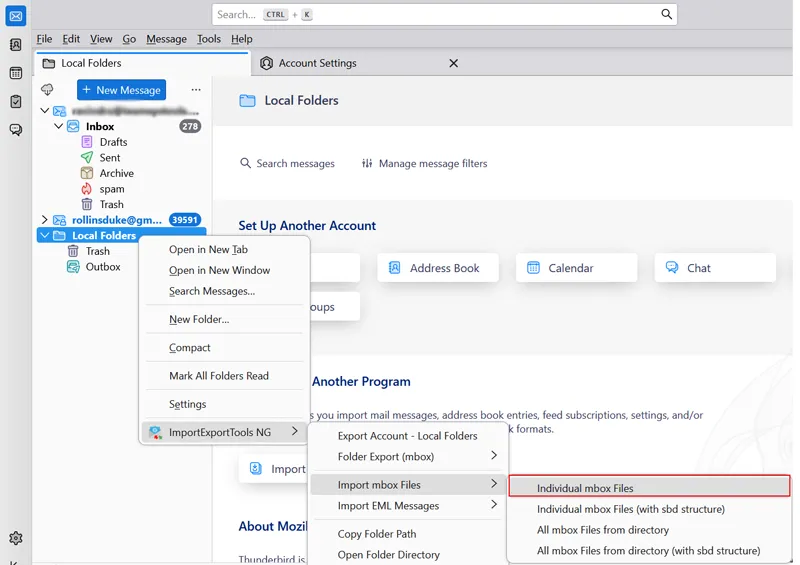
Step 5. Select your MBOX file and load it.
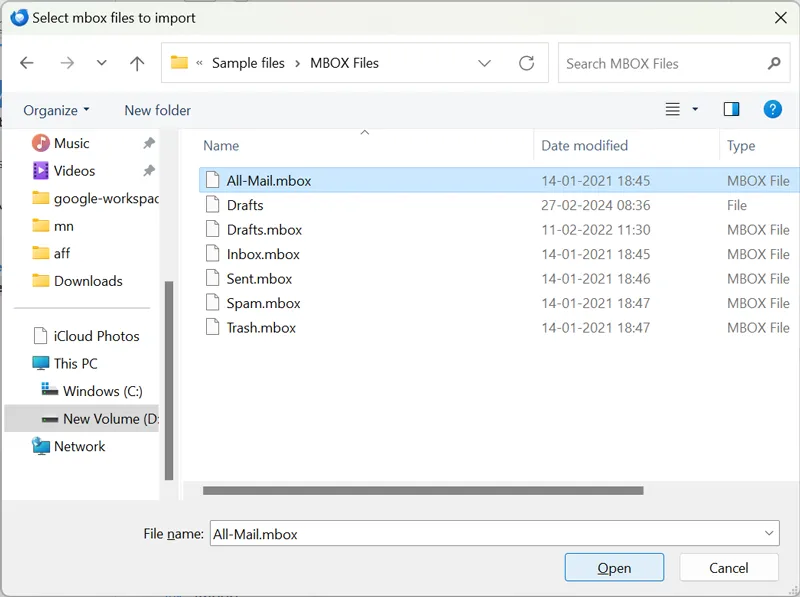
Step 6. Once emails appear, right-click the imported folder > Move To > your Office 365 email.
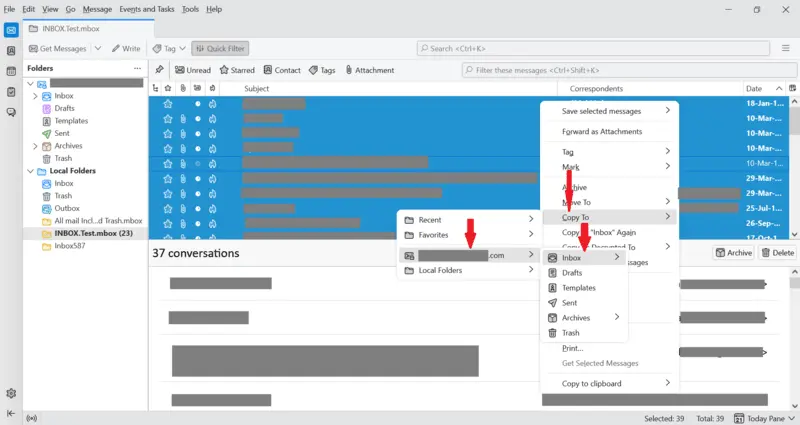
This way, you can manually transfer MBOX to Office 365 via Thunderbird.
Limitations
- Time-consuming process
- No option to import multiple MBOX files at once
- Can’t filter emails (e.g., by date or subject)
- Technical steps may confuse non-expert users
- May hang/crash with large MBOX files
How to Import MBOX to Outlook 365? (Best for All Users)
The manual method to import MBOX to Office 365 is complex and time-consuming. For a faster and hassle-free solution, try Advik MBOX Converter. This software supports bulk MBOX to Office 365 migration. even with large files. The program keeps the folder structure intact and completes the entire process in a few simple steps.
Download and try the software for free.

Note: Unable to Sign in?. Click here for the instructions.
Steps to Import MBOX to Office 365
Step 1. Run the MBOX to Office 365 Migrator and add .mbox file.
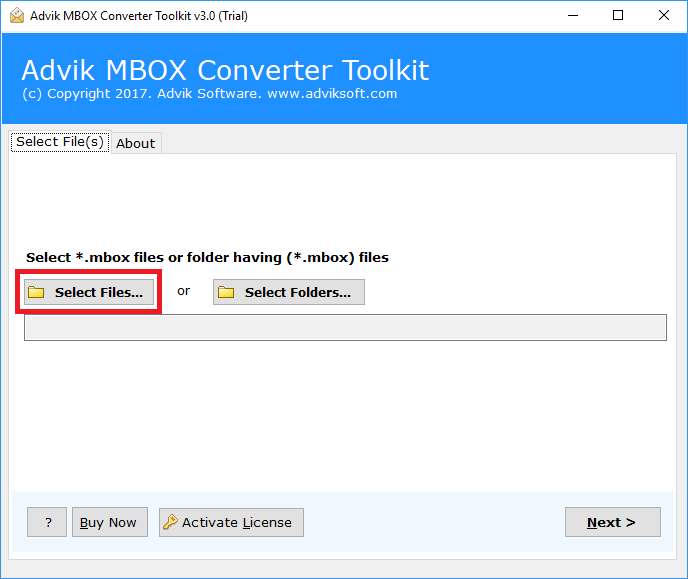
Step 2. Select MBOX folders and click Next.
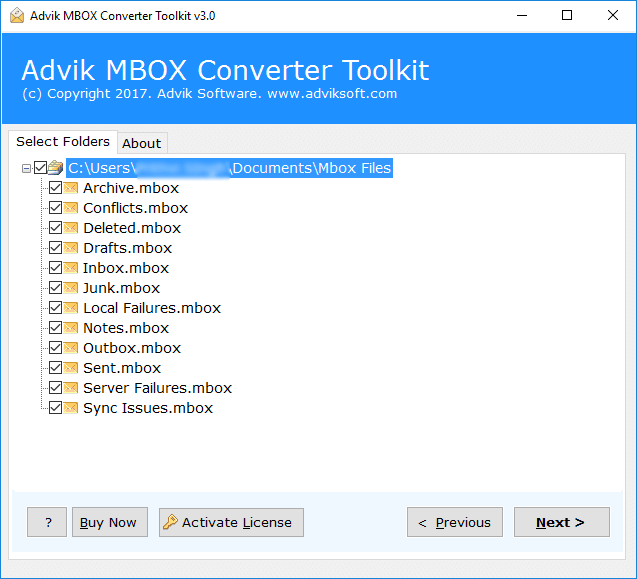
Step 3. Next, select Office 365 as a saving option from the list.
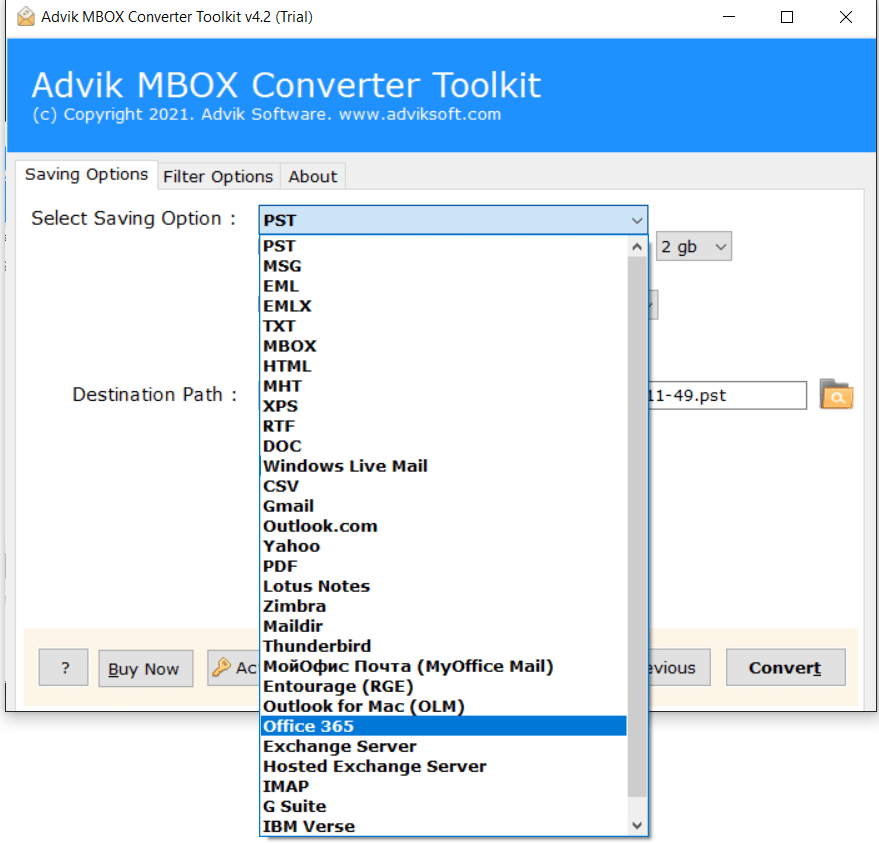
Step 4. Enter Office 365 login credentials & click the Convert button.
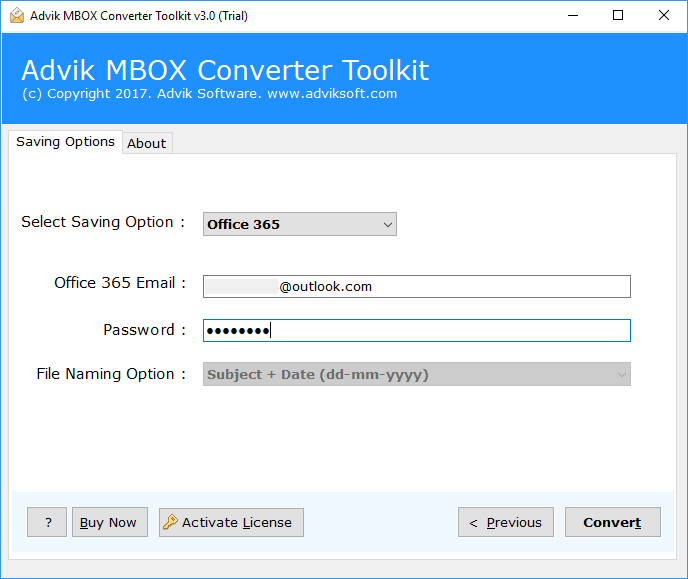
Step 5. Software will start uploading emails from .mbox into Office 365.
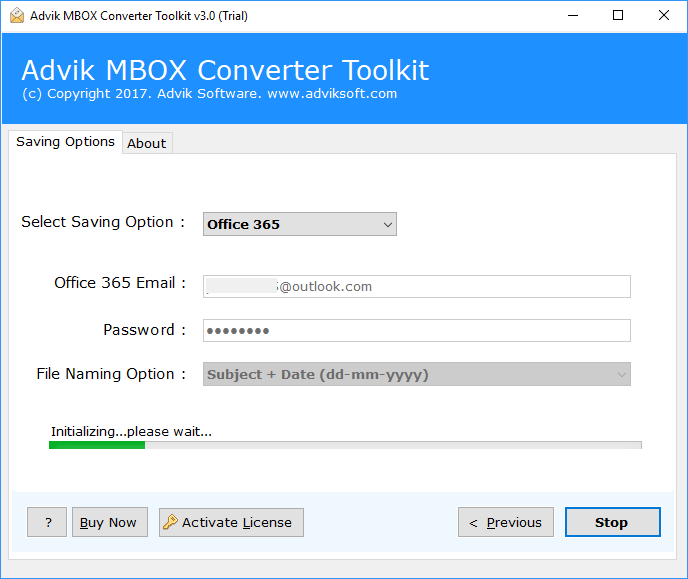
This is one of the simplest methods to import MBOX to Outlook 365 account. All the emails will be copied to the targeted Microsoft 365 email account safely.
Once the process is complete, log in to your Office 365 email account. You’ll find your MBOX emails imported and organized.
Watch How to Migrate MBOX to Office 365
Overall, this software is the ultimate solution to transfer data from mailboxes.
Why Choose MBOX to Office 365 Migration Tool?
Let’s check out some other benefits of using this utility. Some of them are;
- The simplest user interface for technical and non-technical users.
- Batch import MBOX files to Office 365 account in a single attempt.
- Maintain mailbox folder hierarchy and key elements of MBOX file.
- Also, this tool offers to repair MBOX file, whether it is damaged or corrupted.
- Export MBOX to 20+ file formats; convert MBOX to PST, EML, PDF, MSG, etc.
- Preserve Metadata and other mailbox items such as To/From, subject, Cc, etc.
- Also, extract emails from MBOX file with attachments.
- No size limit — migrate large MBOX files without any issue.
- Option to import MBOX files to multiple Office 365 accounts.
- Supports MBOX files from all email clients (Thunderbird, Apple Mail, Opera Mail, etc.).
- Advanced filter options to import specific emails by date, subject, or sender.
- Auto-detect MBOX files from system for quicker setup.
- Generates a complete migration report after the process is finished.
- Works with all Windows versions, including Windows 11, 10, 8, 7.
Conclusion
You can import MBOX to Office 365 manually using Thunderbird, but it takes time and effort. If you’re okay with manual steps and don’t have too many emails, try it for free.
But if:
- You’re dealing with many MBOX files
- Need a faster and reliable solution
- Want advanced features like filtering and reports
…then an automated tool can save you time and ensure a smoother migration.
Frequently Asked Questions (FAQs)
Q1. I have Opera Mail MBOX files. Can I use this utility to transfer Opera Mail to Office 365?
Ans. Yes, this tool supports over 20+ MBOX-compatible email clients. Thus, you can easily migrate email from Opera Mail to Office 365 Account.
Q2. I have a large number of MBOX files, and I want to know how to import multiple MBOX files into Outlook 365 account using this utility.
Ans. Yes, this MBOX to Office 365 Migration tool gives complete freedom to import an unlimited number of MBOX files immediately.
Q3. Is it possible to choose selective folders from MBOX file?
Ans. Yes, you can select the desired folders before transferring them to your Office 365 email account.
Q4. Does Office 365 support MBOX files?
Ans. No, Microsoft 365 does not natively support MBOX files. To upload MBOX file into Office 365, you need to either use an email client or an automated software.
Q5. Is it possible to resume the import of files if interrupted?
Ans. Yes, Advik software offers the ability to resume the import process if it gets interrupted. So that you don’t lose your progress and can continue from where the process left off without having to start over.
Q6. Does the tool provide me with a detailed report of the conversion process?
Ans. Yes, Advik MBOX to Office 365 Migrator provides a detailed report of the conversion process. After the conversion is complete, you can view the report, which includes information about the number of files imported, any errors encountered, and a summary of the migration.
