How to Import MBOX to Outlook?
Christopher Plummer | December 1st, 2025 | Import Emails
Do you have MBOX files and want to access them in Microsoft Outlook? You’re not alone! Many users migrate from an email app that uses MBOX files to Outlook for better features, compatibility, and professional use, and then they need to import MBOX to Outlook. However, the challenge is – Outlook not import MBOX files directly.
Before moving ahead, the most important thing you must know is that Outlook doesn’t support MBOX files natively, which can make this process tricky. But don’t worry, this guide will show you three practical methods for MBOX to Outlook transfer process, including free manual ways and a faster automated solution.
By the end of this guide, you’ll be able to import MBOX to Outlook safely, without losing emails, attachments, or metadata.
Why Import MBOX File to Outlook?
Here are some common reasons why users want to upload MBOX to Outlook.
- Transfer emails from Thunderbird or Apple Mail to Outlook
- Move old MBOX archives into Outlook account
- Want to access emails offline with advanced organization features
- Centralizing multiple email accounts into one Outlook profile
How to Transfer MBOX File to Outlook Using Thunderbird Client?
This method uses Thunderbird as a bridge to convert MBOX files into a format Outlook can read.
Steps:
- Install Mozilla Thunderbird on your PC.
- Create a new folder in Thunderbird where you’ll save emails to import.
- Drag your MBOX messages into the new folder.
- Go to Tools → ImportExportTools NG → Import MBOX file, and select the MBOX files.
- Once imported, right-click the folder → Export all messages in EML format.
- Save the EML files to a location on your computer.
- Open Outlook and drag-and-drop the EML files into a local folder.
How to Import MBOX to Outlook Using IMAP?
This method syncs emails via your IMAP email account, allowing Outlook to access MBOX messages.
Before proceeding with this method, import MBOX to Thunderbird email client.
- Configure an IMAP email account in Thunderbird.
- Import your MBOX file into Thunderbird as explained above.
- Right-click imported emails → Move To → Your IMAP email account.
- Open Outlook and add the same IMAP account (File → Add Account).
- Wait for Outlook to sync with the IMAP server—your MBOX emails will appear in Outlook.
Both methods depend on intermediate syncing and manual steps, which makes them slow and unreliable for large MBOX files. There is a higher chance of incomplete email transfer if the process is interrupted.
How to Migrate MBOX to Outlook Automatically?
If you have multiple MBOX files, large archives, or want a faster and error-free solution, an automated tool is the best choice.
Advik MBOX Converter allows you to convert MBOX to PST format, compatible with all Outlook versions. It supports batch import, preserves folder hierarchy, keeps attachments intact, and even repairs corrupted MBOX files.
Click on the free download button and check it’s working steps.
Steps to Import MBOX to Outlook Mail
Step 1. Run the suggested utility on your PC.
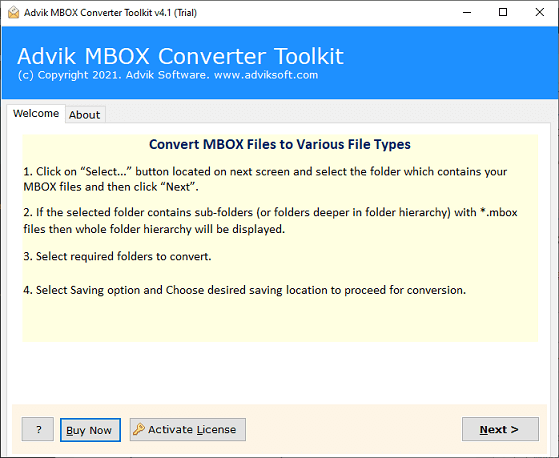
Step 2. Click Select File or Folders to add an MBOX file.
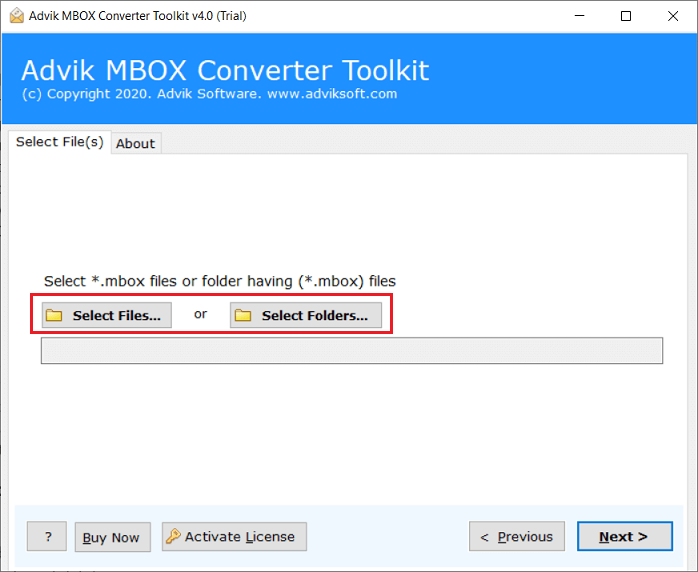
Step 3. Select the required MBOX email folders from the preview.
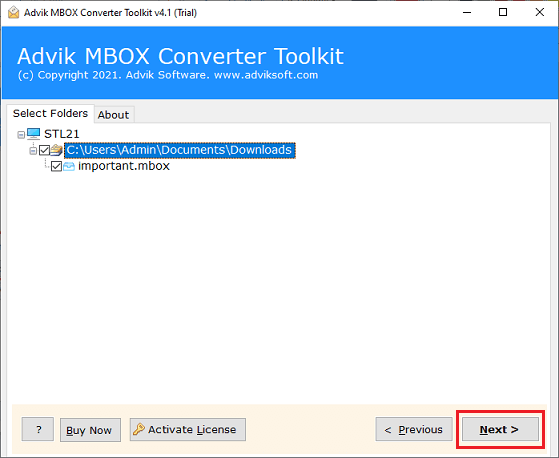
Step 4. Now, choose PST as a saving option from the list.
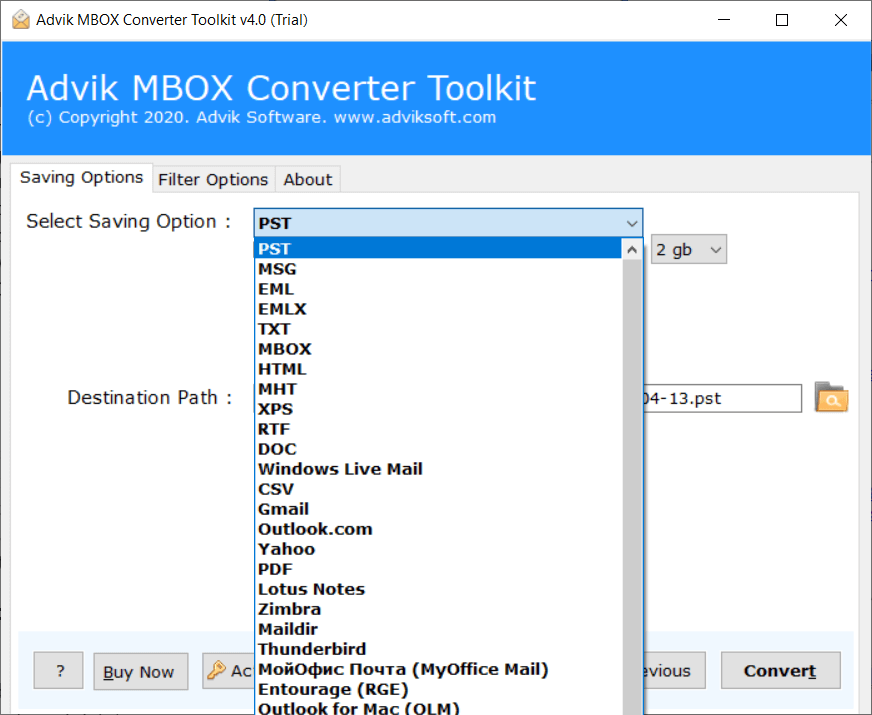
Step 5. Browse a destination path and press the Convert button.
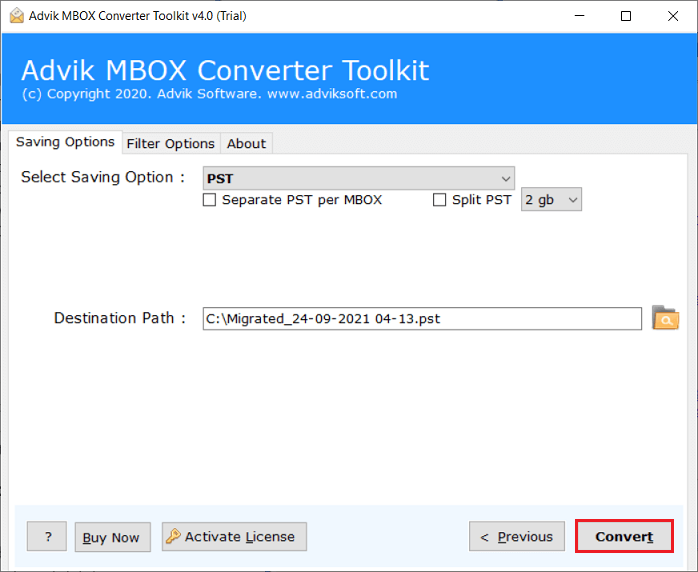
After conversion, open Outlook → File → Open & Export → Import/Export, and select the PST file. Your emails will appear in Outlook with all attachments and metadata intact.
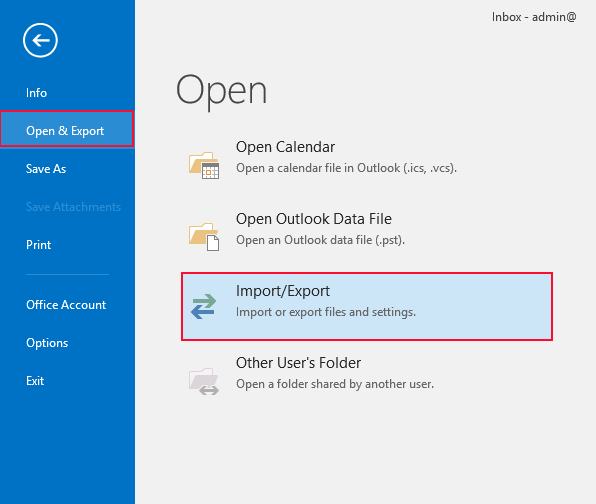
This is how you can import MBOX file to Outlook Windows automatically. No data loss will take place during the entire process.
Watch How to Open MBOX File in Outlook
Why Automated Solutions Are Better Than Manual Methods
For importing MBOX to Outlook, manual methods can work for small or occasional conversions, but they have several limitations:
- Time-Consuming: Manual steps like importing into Thunderbird, exporting to EML, and then importing into Outlook can take hours, especially with large MBOX files.
- Error-Prone: It’s easy to make mistakes, accidentally overwrite emails, or lose attachments.
- Limited Functionality: Manual methods often lack advanced features such as selective email export or filtering.
- Compatibility Issues: Older or corrupted MBOX files may not work properly with manual approaches.
- Lack of Support: Manual procedures don’t offer technical help if something goes wrong.
- Inefficiency: Large MBOX files or frequent conversions make manual processes tedious.
For these reasons, using a professional automated tool is often recommended.
Features and Benefits of Automated Software
- Open MBOX Files in Outlook: Import emails along with attachments, subject lines, sender/receiver info, and other metadata.
- Bulk Import: Migrate multiple MBOX files at once, saving time and effort.
- Repair Corrupted MBOX Files: Fix damaged MBOX files before importing to Outlook.
- Advanced Filters: Import emails selectively based on date, sender, subject, or folder.
- Wide Compatibility: Supports all versions of Windows and Outlook PST files.
- Free Trial: Test the tool with a demo version that allows importing 25 emails per folder.
Conclusion
If you need to import MBOX to Outlook, you have three options. Manual methods work for small files but are slow and technical. For faster, reliable, and bulk migration, using an automated tool like Advik MBOX Converter is the recommended approach.
With the right method, you can open your old MBOX emails in Outlook safely, efficiently, and without data loss.
Frequently Asked Questions with Answers
Q 1. What should I do if my MBOX file is corrupted and I can’t import it into Outlook?
Ans. If your MBOX file is corrupted, you might face issues during the import process. You can try the MBOX repair tool before attempting the import.
Q 2. Can I import MBOX to Outlook for free?
Ans. Yes, the manual method is 100% free to transfer MBOX to Outlook email client.
Q 3. Does Outlook provide a built-in option to import MBOX files?
Ans. No, Microsoft Outlook does not have a built-in feature to import MBOX files. You need to use a third-party converter or an IMAP-based method to transfer MBOX emails into Outlook.


