Import MBOX to Windows Live Mail – Simple Guide
Jackson Strong | April 7th, 2025 | Email Migration
Scroll down for an easy guide on how to import MBOX to Windows Live Mail. Have you ever had multiple .mbox files that you needed to access in Windows Live Mail? We know Windows Live Mail is no longer supported, but if you’re still using it, this guide will help you transfer emails from MBOX to Windows Live Mail.
Some users want to open MBOX file in Windows Live Mail to view or move emails from other email apps in one place. MBOX is a common file type used by email clients like Thunderbird and Apple Mail. It saves many emails in one single file.
Windows Live Mail is an email program by Microsoft that works with EML files, not MBOX. So, to open or import MBOX files in Windows Live Mail, you need to convert them first.
In this guide, we’ll show you simple ways to import MBOX to Windows Live Mail. We’ve also shared an easy tool to help you do it faster. Keep reading to learn how.
How to Import MBOX to Windows Live Mail Free?
Note: This is a workaround method. Since Windows Live Mail doesn’t support .mbox files natively, you’ll first need to convert MBOX to EML (the supported format).
- Open the MBOX file in a text editor (like Notepad) and copy the content of each email.
- Save each email as an individual .eml file using the format emailname.eml.
- Organize all the saved EML files in a separate folder.
- Launch Windows Live Mail on your computer.
- Go to File > Import > Messages, select EML files, and import the saved EML files.
This method allows you to manually import MBOX messages to Windows Live Mail by converting them into EML files.
Why is the Manual Method not recommended?
- Manual conversion of each email can be slow, especially for large MBOX files.
- There’s a chance of missing or incorrectly saving emails.
- Windows Live Mail doesn’t support importing MBOX files directly.
After checking the steps above, you can see the manual method is slow, has chances of mistakes, and can’t handle many emails at once. That’s why we suggest using an easier and faster tool to import MBOX to Windows Live Mail without any problems.
How to Transfer MBOX Files to Windows Live Mail Automatically?
If you have multiple MBOX files or want a quick and reliable way to migrate, the manual method may not work for you. In that case, the better solution is to use a professional tool. Advik MBOX Converter is one such application that can help you import MBOX to Windows Live Mail quickly and effortlessly. With this tool, you can transfer multiple emails from MBOX to Windows Live Mail directly while preserving email formatting, attachments, and folder structure. Also, it supports MBOX files from various email clients like Thunderbird, Apple Mail, and Eudora.
Try the free demo version to import a few emails and experience its features before upgrading to the full version.
Steps to Import MBOX to Windows Live Mail
Step 1. Run the software on your Windows PC.
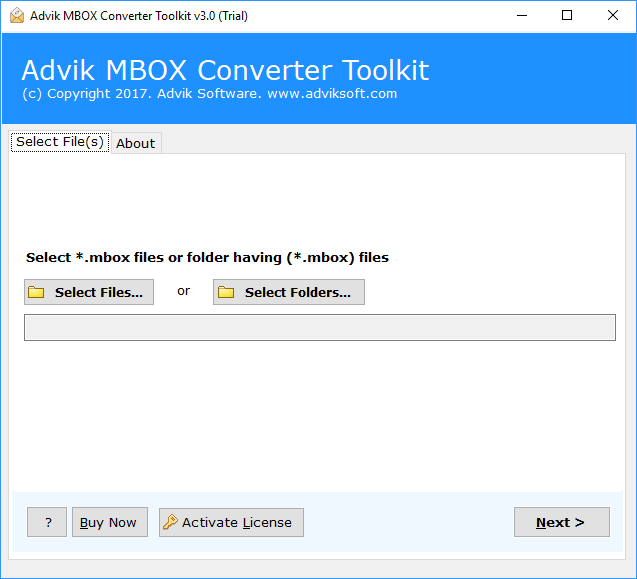
Step 2. Browse and locate .mbox file into the panel.
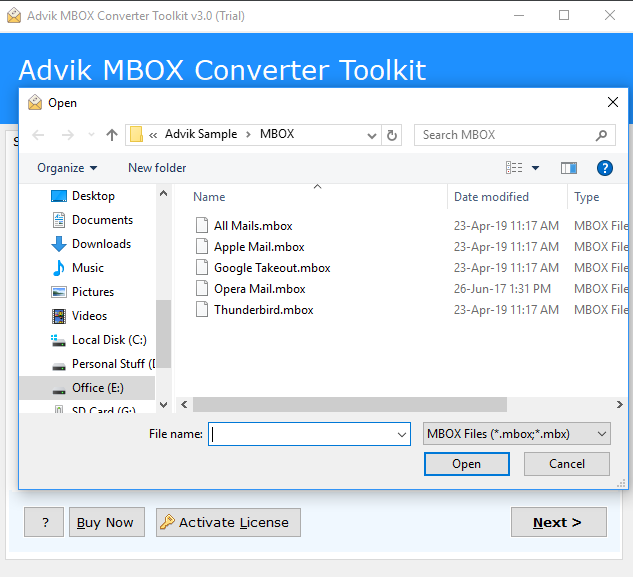
Step 3. Select Windows Live Mail as a saving option from the list.
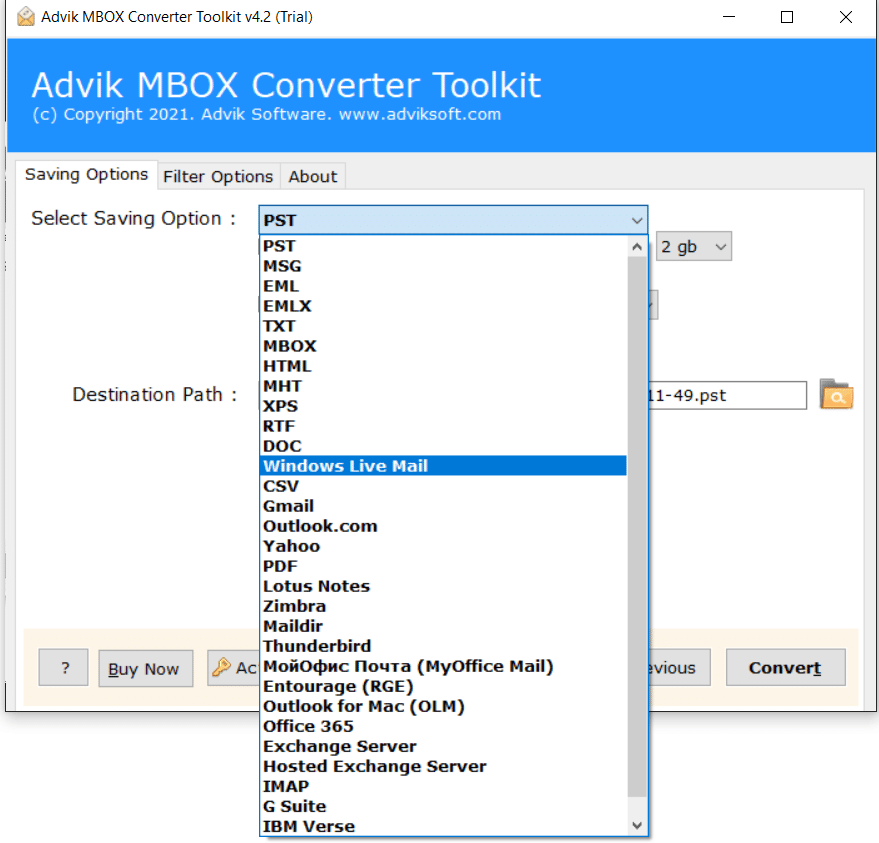
Step 4. Click on the convert button to start the importing process.
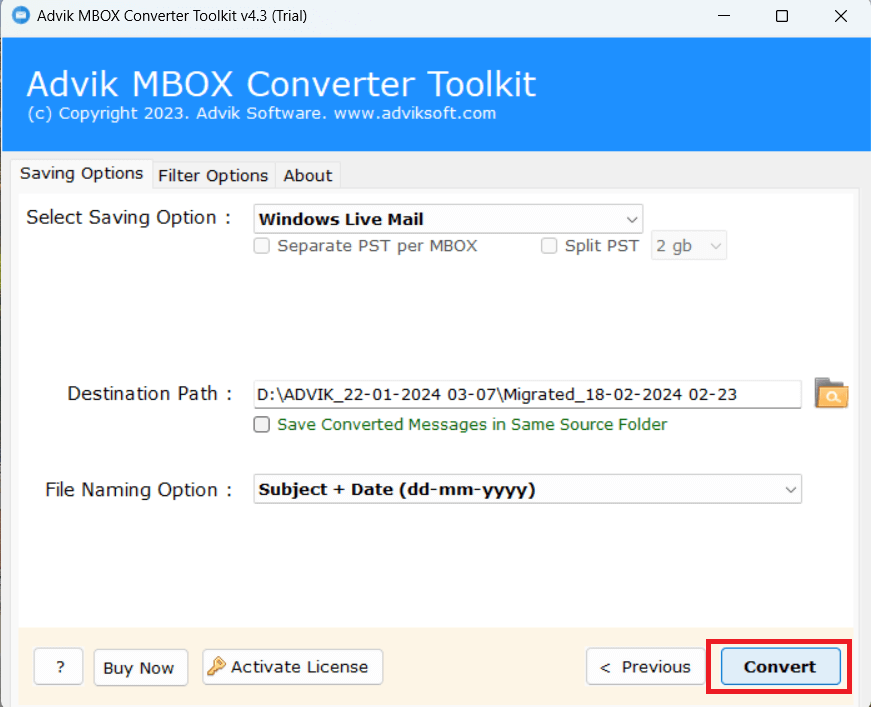
All Done, that’s how you can easily migrate emails from the Mailbox file to Windows Live Mail.
After import, you can access all emails in Windows Live Mail along with their attachment files.
Watch How to Open MBOX File in Windows Live Mail
Key Benefits of the Automatic Method
The software helps you:
- Directly import MBOX to Windows Live Mail in a few clicks.
- Convert multiple files at once while preserving the complete folder structure.
- Handle large-sized MBOX files with no limitations.
- No technical skills needed. Ideal for beginners.
- Keeps email formatting, metadata, and attachments.
- Supports MBOX files of any size.
- Compatible with MBOX files from Thunderbird, Apple Mail, Eudora, Postbox, and others.
- Apart from this, you can also import MBOX to Outlook, Gmail, Yahoo Mail, and more.
- Try the free demo to import a limited number of emails and test how it works.
Final Words
Now you know the complete process to import MBOX to Windows Live Mail without any issues. After looking at both methods, it’s clear that transferring MBOX files to Windows Live Mail is not hard or time-consuming. With the right method, you can save time, avoid mistakes, and do the job easily. Using an automated tool helps you finish the task quickly and without errors, whether you have a few MBOX files or many.
Download Advik MBOX Converter – Try It for Free
Start your MBOX to Windows Live Mail migration with a free trial version now.
No data loss. No complex steps. Just results.


