How to Import MSG Files to cPanel in Bulk?
Margot Robbie | October 28th, 2025 | Import Emails
Do you need to import MSG to cPanel mailbox? If yes, you have landed on the correct place. This article will describe complete information to open MSG files in cPanel email account. Go through the entire blog and learn the two easy techniques to accomplish this task.
- Manual Method using Outlook
- Professional Solution
Before moving ahead, we understand the reasons to migrate MSG files to cPanel account.
Why Import MSG to cPanel?
Here are some reasons why users prefer to move MSG emails to cPanel email account:
- Importing MSG in cPanel allows access to emails anytime, anywhere, without installing Outlook.
- Organizations switching from Microsoft Outlook to cPanel often need to bring along their existing MSG files. Importing ensures that old emails remain accessible in cPanel email account.
- Sometimes, users have stored large volumes of emails in MSG files. Importing MSG to cPanel maintains compliance and offers simple access.
How to Open MSG File in cPanel Email Account for Free?
Follow the below given steps to manually import MSG to cPanel:
- Launch Outlook email account on your system.
- Create a new folder in Outlook.
- Now, locate the MSG files on your device.
- Drag and drop MSG file in the newly created folder in Outlook.
- After that, go to File >> Add Account.
- Set up your cPanel account with Outlook.
- Once configured, select emails from the new folder and transfer in cPanel account.
The process is complete!
Why Manual Solution Not Recommended?
- You must have Outlook installed.
- Requires completing multiple phases for importing MSG to cPanel.
- Technical knowledge to configure email accounts.
- Takes a lot of time if you have a large number of files to import.
How to Transfer MSG Files to cPanel Securely?
As we saw, the manual approach comes with some drawbacks. To overcome all these limitations, you can use a professional tool like Advik MSG Converter. The software can import MSG to cPanel directly without Outlook. It has a dual mode that will help you to upload single or multiple .msg files at once. There are no restrictions on the number of MSG files to import into cPanel mailbox. This is a safe and secure solution that preserves all email attributes while importing.
You can check its working procedure by downloading its free version.
Steps to Import MSG Files to cPanel
1. Run the tool and add .msg files to the software.
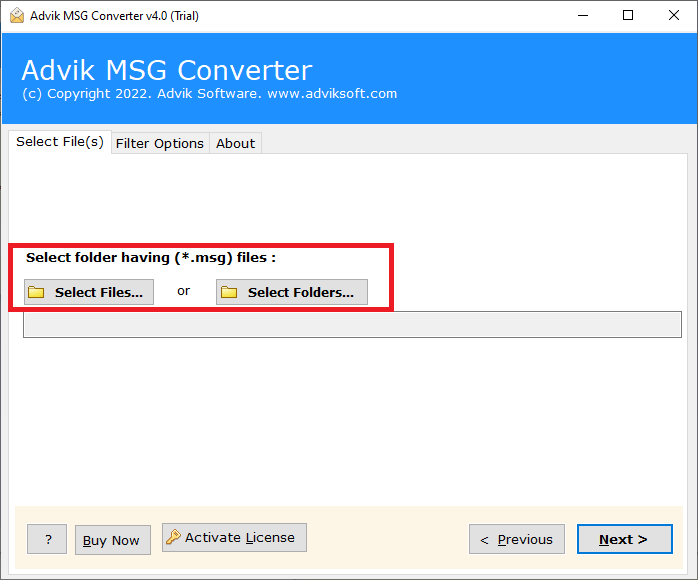
2. Choose the required files for importing.
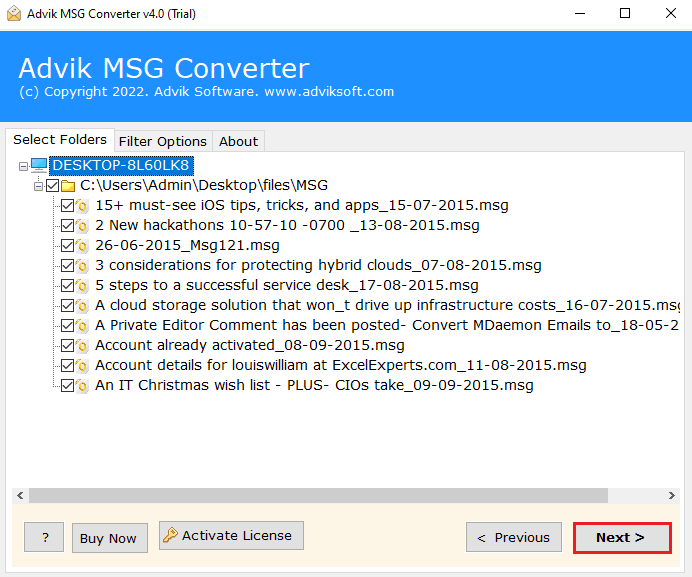
3. Select IMAP as a saving option.
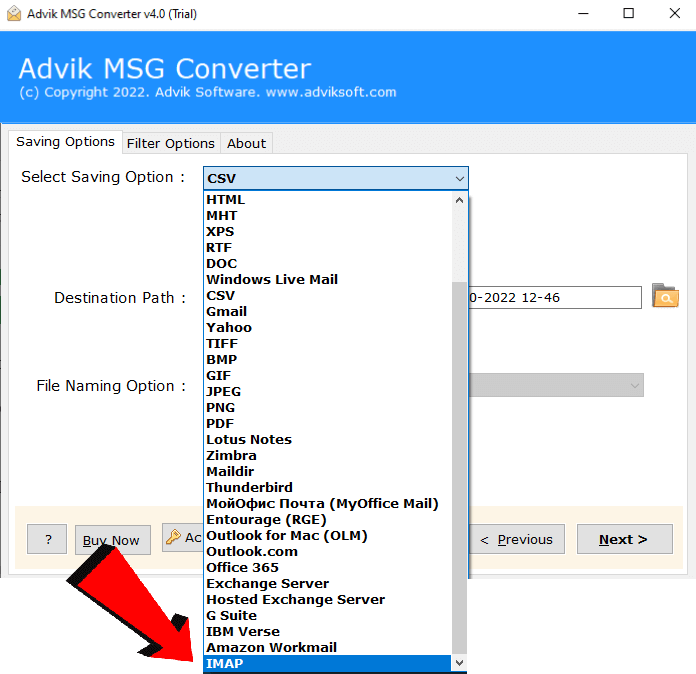
4. Enter cPanel email account login details and click Next.
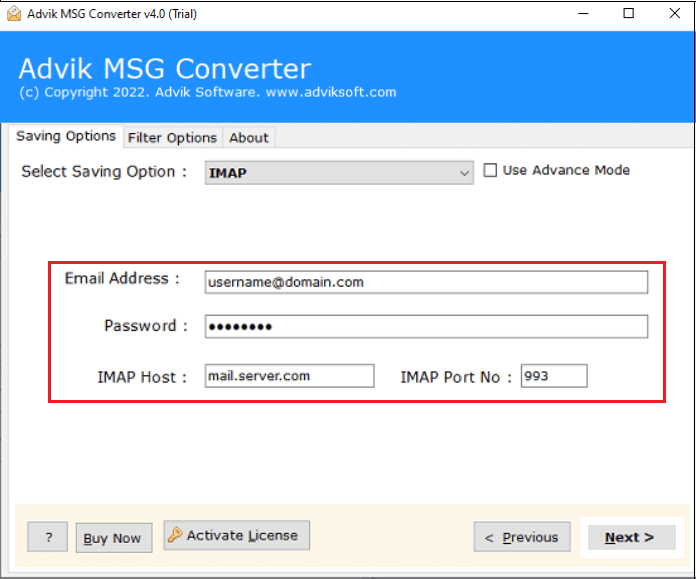
5. Now, analyze the MSG to cPanel migration process.
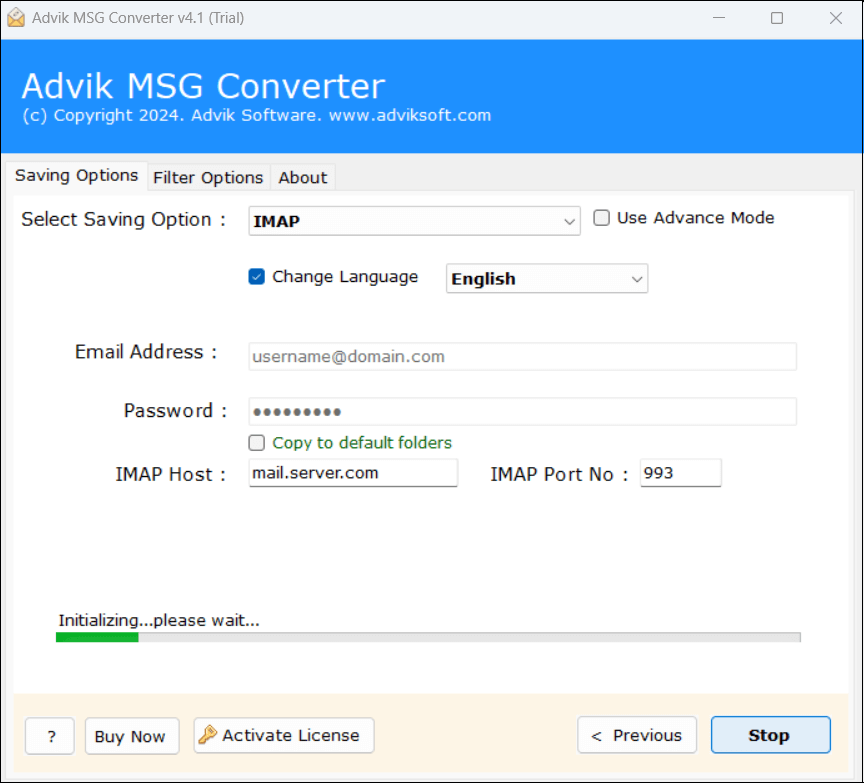
Done! That is how you can import MSG files to cPanel mailbox in no time.
Why Choose an Automated Tool?
There are various advantages of this MSg to cPanel import tool. Some of them are;
- Upload MSG files to cPanel in bulk
- Import MSG emails with attachments
- Preserves email properties and structure
- Also convert MSG to MBOX, PST, EML, PDF, etc.
- Simple initiative interface to be easily used by a user.
- A free demo version to test out its features before buying it
- 24/7 customer support to help you resolve any problems
Final Words
cPanel doesn’t natively support MSG files, but importing is easy if you use the right approach. In this post, we have explained the two best ways to import MSG files to cPanel.
If you have a few MSG files and use Outlook, you can manually move MSG files.
However, if you need a faster, error-free, and bulk importing, then use the autaomted tool which simplifies he entire task and saves your manual efforts.

