How to Import MSG Files into Outlook in Bulk?
Christopher Plummer | October 8th, 2025 | Outlook
Read this article to learn how you can easily import MSG files into Outlook with a few simple and easy steps. This blog will explain a step-by-step procedure for easily importing MSG files into Outlook client.
An MSG file is a file format created or saved in Microsoft Outlook, such as an email message, contact, appointment, or task. It contains all of the information about the item, including email message attachments. MSG files are primarily used by Outlook, but they are also supported by other Microsoft Messaging Applications and Programming Interface-compatible programs (MAPI).
Microsoft introduced the MSG format in 2003 with the release of Microsoft Exchange Server and Microsoft Outlook, and it is still in use today. The MSG file’s primary purpose is to allow Outlook users to share items like messages, appointments, and contacts.
Before moving on to the methods for transferring MSG files to Outlook, let’s first explore the advantages of doing so.
Reasons to Import MSG to Outlook
There are several benefits of upload .msg files into Outlook. Some of them are;
- Importing MSG files into Outlook helps you organize your emails in one place.
- Outlook offers advanced features like calendar integration, task management, etc.
- Managing a large number of MSG files is easier in Outlook, as it provides a user-friendly interface and tools.
- Importing MSG files into Outlook allows you to backup important emails and keep them secure.
How to Import MSG Files into Outlook via Drag and Drop?
1. Install and launch Outlook 2021 version in your system.
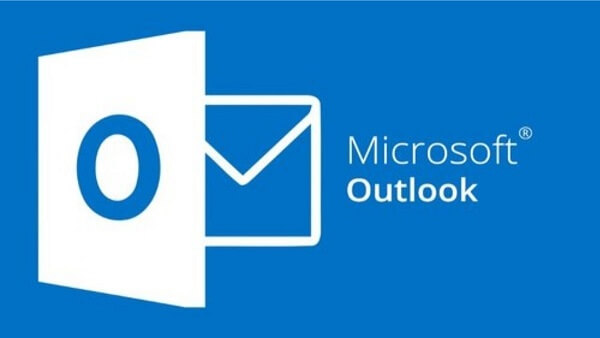
2. Create a new folder with a name like MSG in Outlook mailbox folders.
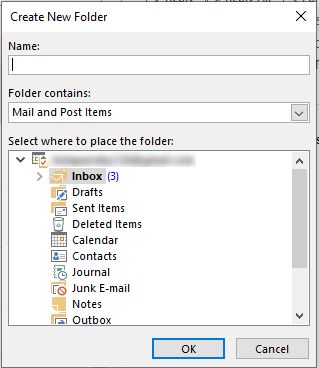
3. Now go to the location where you saved your MSG files.
4. Next, press Ctrl + A and drag and drop all the files into the newly created folder.
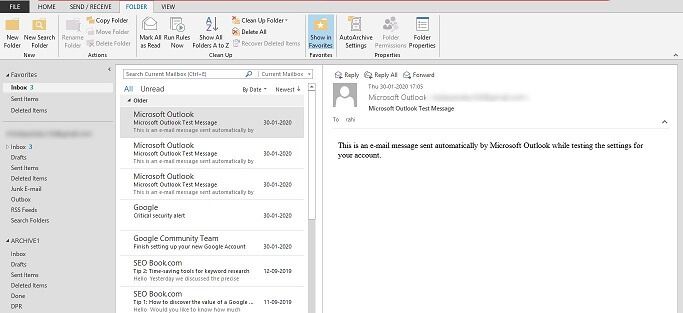
In this way, all your MSG files will now be imported into Outlook client.
Limitations??
- Although this method seems very simple and easy, it has full disadvantages.
- This method is not suitable when users have a large number of PST files.
- The tedious and time-consuming process of importing MSG files into Outlook.
How to Transfer MSG Files into Outlook in Bulk?
Download and Install the Advik MSG to PST Converter on your Windows PC. This software can easily convert MSG to Outlook PST format in seconds. It is the best-recommended solution to convert MSG to PST with attachments that can later be imported to Outlook. With this utility, you can import MSG files into Outlook in bulk. It supports importing MSG files to Outlook 2021, 2019, 2016, 2013, 2010, 2007, and other earlier versions.
Click on the Download button and check its working process for FREE.
Steps to Import MSG to Outlook Client
1. Run the software and add MSG files into the software.
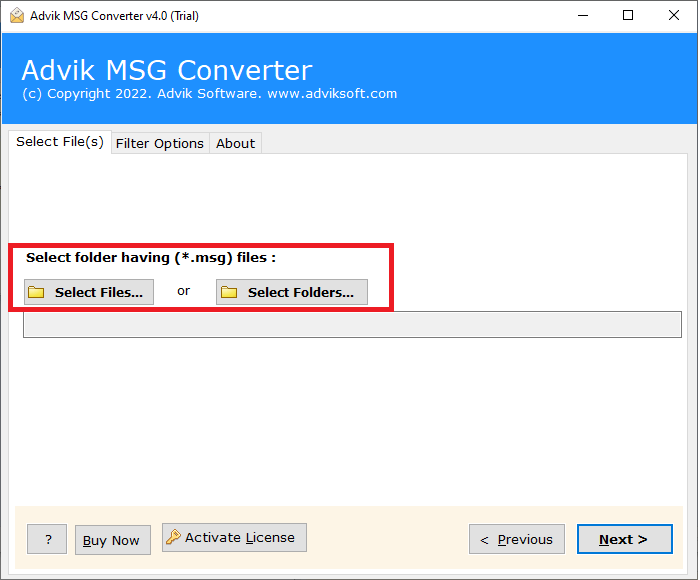
2. Select the required MSG files from the preview.
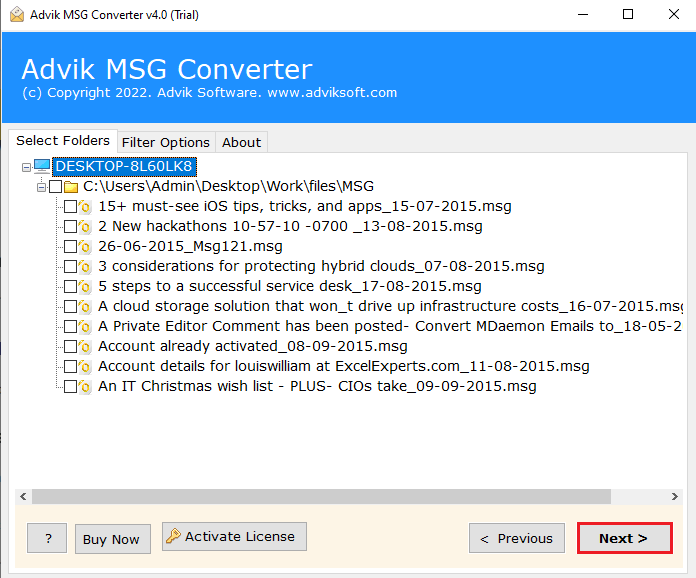
3. From the list of Multiple saving options select PST.
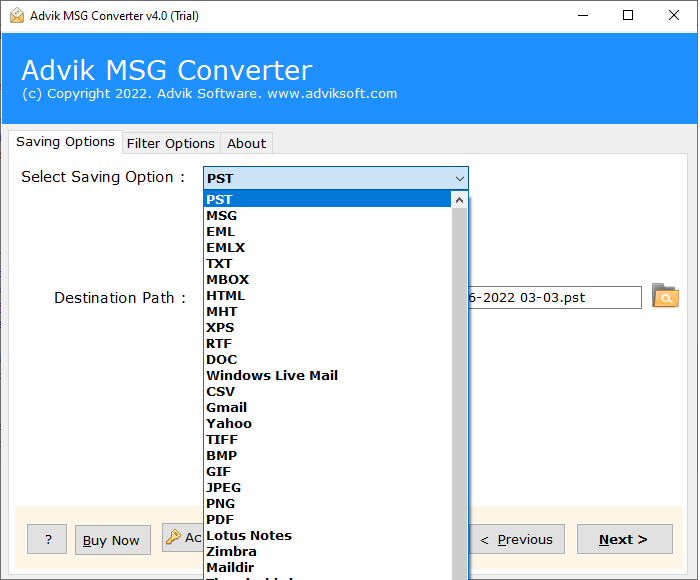
4. Finally, click the “Next” button and analyze the whole conversion process.
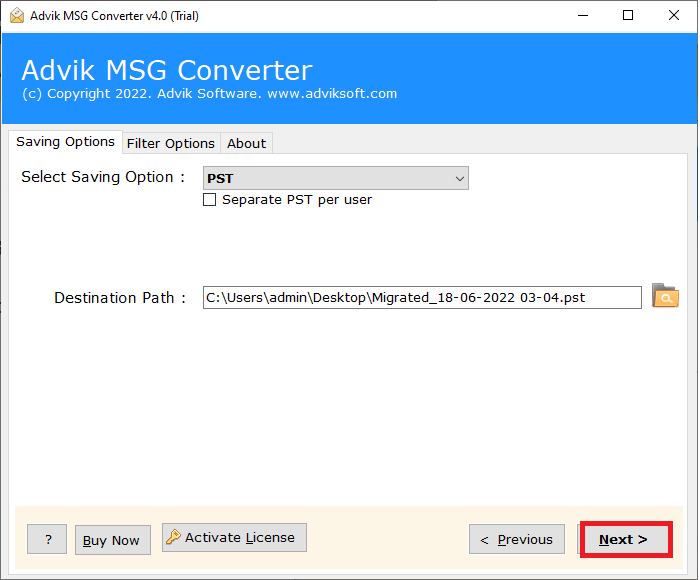
5. Open Outlook; Go to the File tab >> Open and Export and select Import/Export.
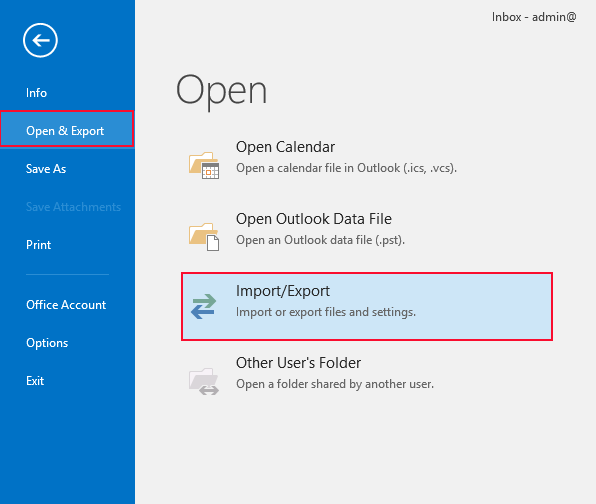
In this way, you can easily import your converted PST file into Outlook 2021.
Watch How to Add MSG to Outlook
Why Use MSG to Outlook Converter?
User-Friendly Design: This software has an easy-to-use interface, making it simple for anyone, whether tech-savvy or not.
Transfer MSG Files with Attachments: This software can import multiple MSG files along with their attachments and preserves all types of email data.
Compatible with All Outlook Versions: It works with all versions of Outlook, including 2024, 2021, 2019, 2016, 2013, 2010, 2007, 2003, etc.
No Need for MS Outlook Installation: You don’t need Outlook installed to use this tool for conversion. However, to import MSG files into Outlook, you must have Outlook set up on your computer.
Works on All Windows OS: The tool operates smoothly on all versions of Windows operating systems including 11, 10, 8, 8.1, 7, XP, etc.
Wrap Up
With the launch of Outlook’s new version, importing MSG files into Outlook is a current need. The methods and easy steps outlined above will be very helpful in achieving this goal. Additionally, using automated software will be an excellent choice to ensure a smooth conversion process. Read both methods one by one and choose the one that works best for you.
Frequently Asked Questions
Q1. Can I import multiple MSG files into Outlook at once?
Ans. Yes, automated tools like Advik MSG Converter support batch migration of multiple msg files.
Q2. How long does it take to import MSG to Outlook?
Ans. It depends on the number of MSG files. However, the professional solution can quickly upload compared to manual.
Q3. Will attachments be preserved after importing?
Ans. Yes, both the manual and automated methods retail attachments.


