How to Import MSG Files to Webmail in Batch?
Margot Robbie | October 23rd, 2025 | Import Emails
Are you looking for a solution to import MSG files to Webmail account? If yes then this blog is for you. We have the perfect solutions for you to upload MSG files to Webmail easily. We walk you through both manual and automated solutions to perform the migration of MSG files on Webmail Server.
An MSG file is an email message file created by Microsoft Outlook. It stores data such as the email body, attachments, sender and recipient details, and metadata. Many users want to import MSG to Webmail account for various reasons, such as;
- Access emails anytime, anywhere, from any browser.
- No dependency on Microsoft Outlook.
- Easy sharing and centralized email management.
- Backup important emails on a Webmail server.
How to Import MSG Files to Webmail Manually?
You can manually transfer MSG files to Webmail via Outlook. Follow these steps.
1. Launch Outlook and go to File >> Add Account.
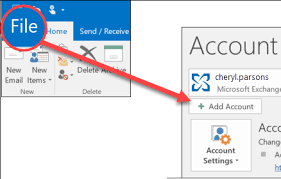
2. Enter your Webmail account email address and click Connect.
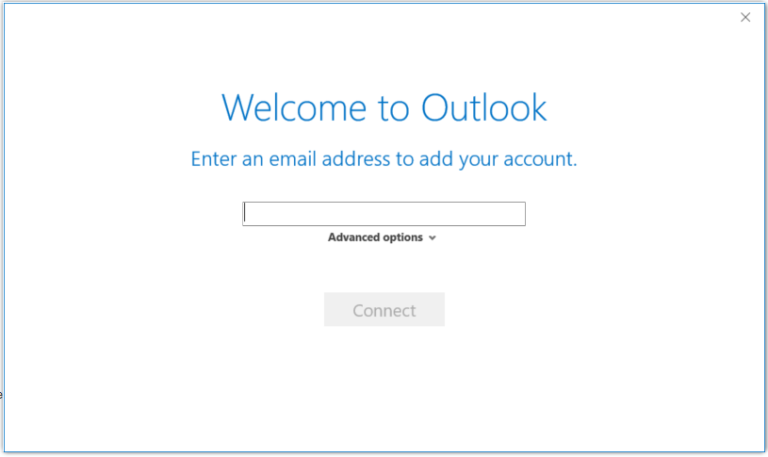
3. Provide IMAP details of your Webmail account and complete the configuration process.
4. Now, locate MSG files on your system.
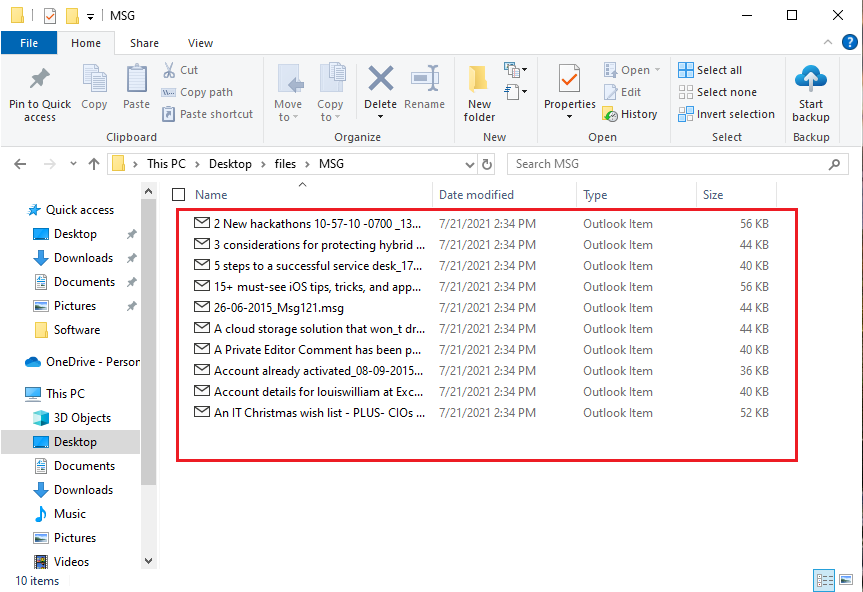
5. Drag & drop it into Outlook and double click on it to open.
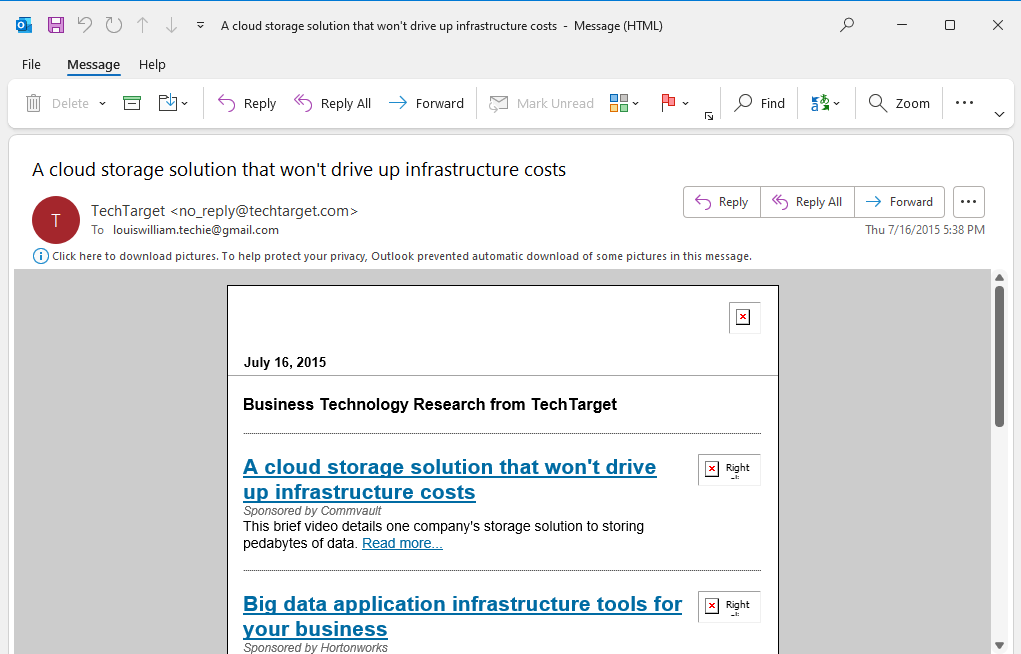
6. After that, click File >> Move to Folder and select the Copy to Folder option.
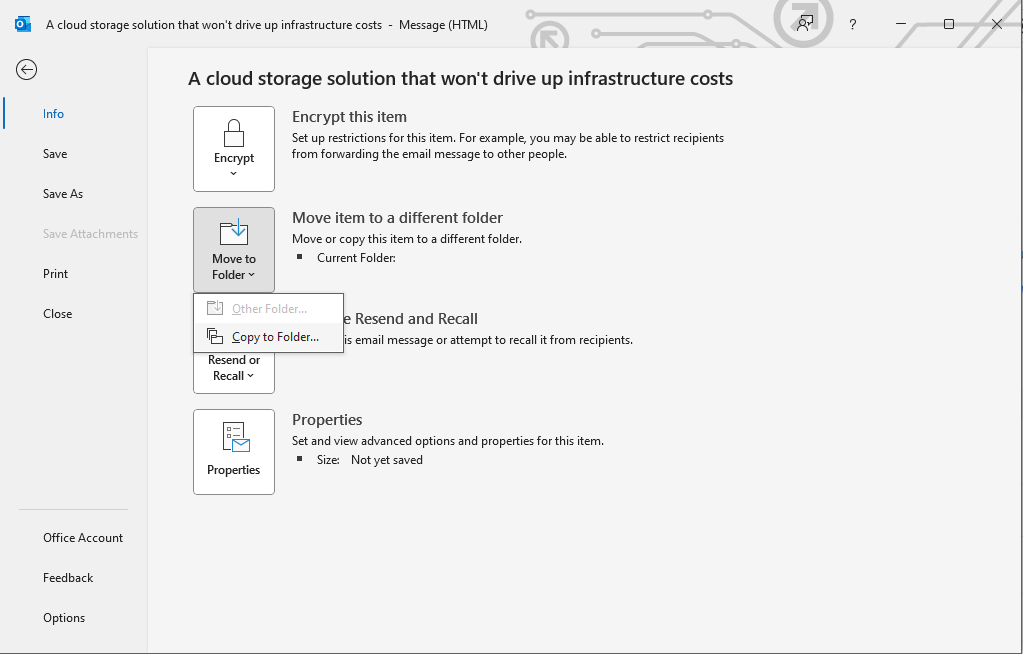
7. Choose Webmail mailbox folders where you want to import MSG files.
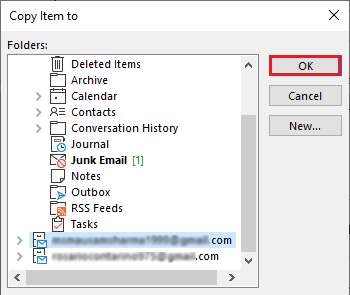
The process is complete! Repeat the steps to import other .msg files. However, this is a free method, but it is time-consuming if you have a lot of MSG files.
How to Open MSG Files in Webmail Account?
Try the Advik MSG Converter on your system to import MSG files to Webmail in bulk. The software has a dual mode to add single or multiple MSG files in one go. It preserves email folder structure, attachments, and metadata perfectly during he process.
No technical expertise is required to use this utility. Just add MSG files and choose IMAP as a saving option, enter your Webmail account details, and click Convert to begin the process.
Tap on the link below to try it for FREE.
Steps to Import MSG to Webmail
1. Run the tool and add MSG files into the software.
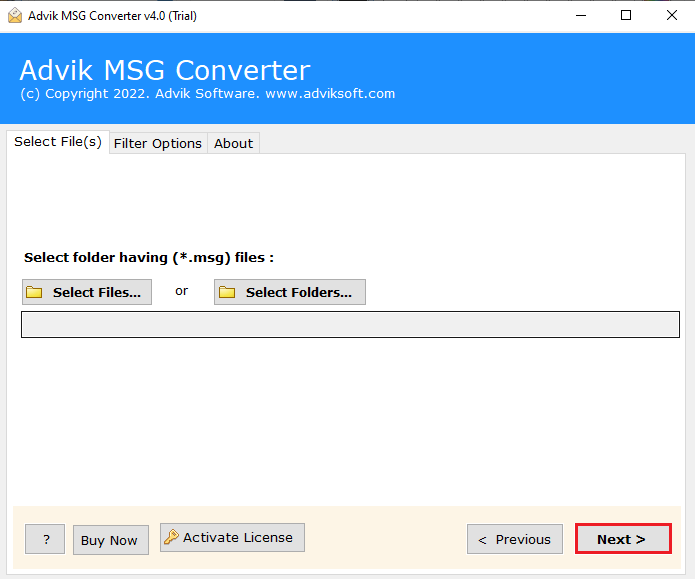
2. Choose the required MSG files that you want to upload.
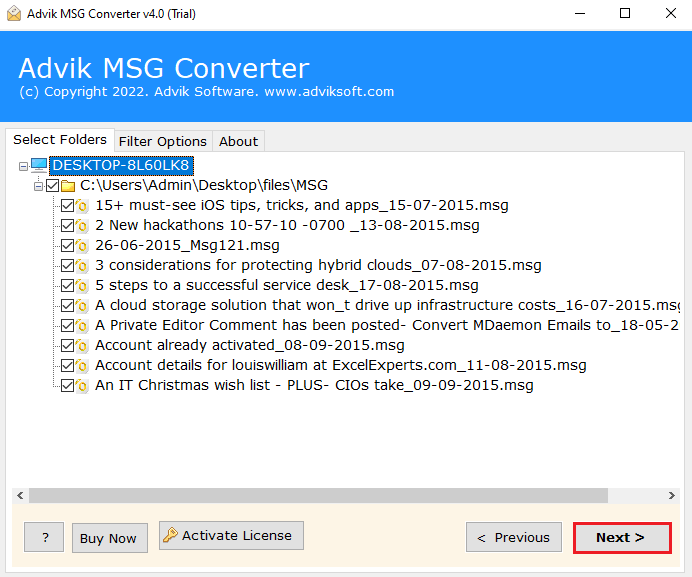
3. Now, select IMAP as a saving option.
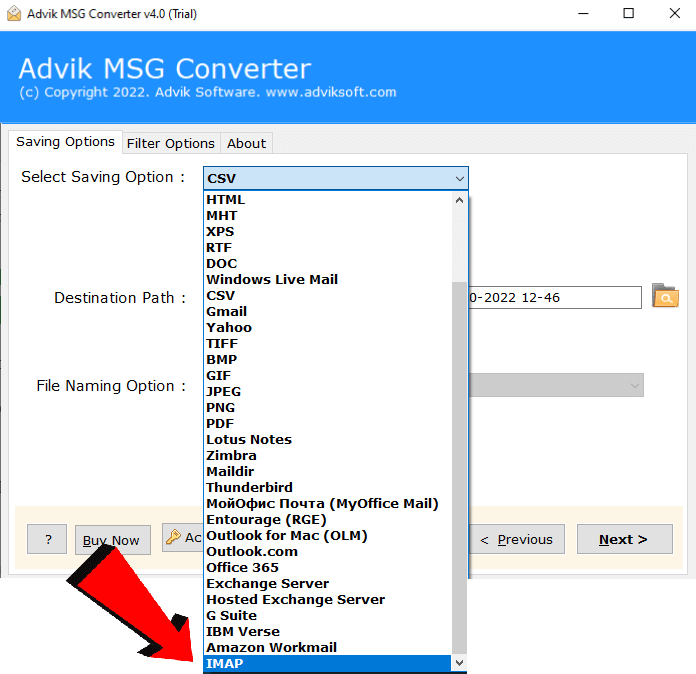
4. Enter your Webmail account login details and click Next.
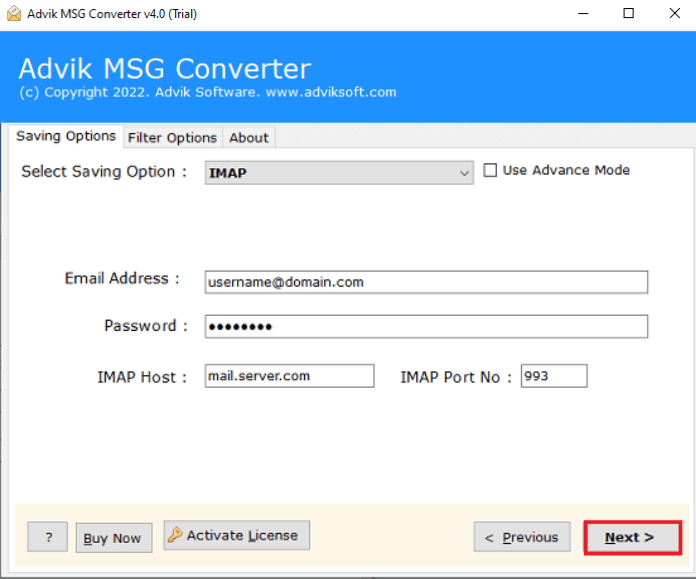
The software will start importing emails from MSG files to Webmail account. Once the process is complete, open your account and check the transferred files here.
Apart from the above function, there are various benefits of using this MSG to Webmail Import tool. Some of them are;
- Directly import MSG files to Webmail without any configuration.
- Save time and effort by transferring multiple MSG files in a single attempt.
- Offers 30+ saving options to convert MSG to PST, PDF, MBOX, and more.
- Keeps all email attributes and structure even after the process.
- Advanced email filter options to import selected emails.
- No limitations on the number of files to import.
- Simple and easy to use for all types of users.
- Compatible with all versions of Windows OS.
Conclusion
In this post, we have discussed how to import MSG to Webmail manually and automatically. While the manual method is free of cost, it comes with several limitations, complexities, and risks of data loss. Acknowledging the same, we recommend you use the professional solution to prevent all kinds of challenges and streamline the process to upload MSG files to Webmail.


