How to Import MSG to Google Workspace?
Jackson Strong | October 9th, 2025 | Email Migration
If you have MSG files and want to move them into Google Workspace but don’t know how to do it, do not panic. You are not alone! Many users are seeking a solution to import MSG to Google Workspace mailbox. This guide will walk you through two proven methods to open MSG files in Google Workspace. So, read this post and simplify the MSG to Google Workspace migration process.
MSG file is an email message file created by Outlook. It stores a single email message including attachments, sender/receiver info, and metadata. It is useful to save individual emails offline, but they can only be opened within Outlook. That’s why many users want to import MSG files to Google Workspace.
Now the question why Google Workspace? Transferring MSG files to Google Workspace offers various advantages, including the different applications integrated with the Google environment. Mostly, Google Workspace is a cloud-based email service; thus, one can easily access their emails on any system that is connected to the internet.
Without any further delay, let’s move ahead with methods to transfer MSG Files to Google Workspace.
How to Import MSG to Google Workspace for Free?
Using Outlook, you can upload MSG files to Google Workspace account.
- Launch the Outlook email client on your system.
- Click on File tab and choose Add Account.
- Set up your Google Workspace account within Outlook.
- After configuration, go to the location where MSG files are stored on your device.
- Drag & drop MSG files into Outlook folder.
- Outlook will automatically sync the emails to your Google Workspace account.
Done! That’s how Google Workspace import MSG files manually.
Pros:
- Free of cost
- Retain attachments and metadata
Cons:
- Requires manual setup
- Time-consuming for a large number of MSG files
- Outlook must be installed
How to Open MSG Files in Google Workspace Automatically?
Try the Advik MSG Converter tool on your Windows. The software will instantly import multiple MSG files to G Suite now known as Google Workspace. The software with a simple and user-friendly interface, easily completes the migration process in a few simple clicks. This automated solution includes adding MSG files to the software, choosing G Suite as a saving option and then entering login details. The rest of the import process will be completed effortlessly.
Click on the link below and download the demo version of the software.
Steps to Import MSG Files to Google Workspace
1. Run the MSG to Google Workspace Import tool on your system.
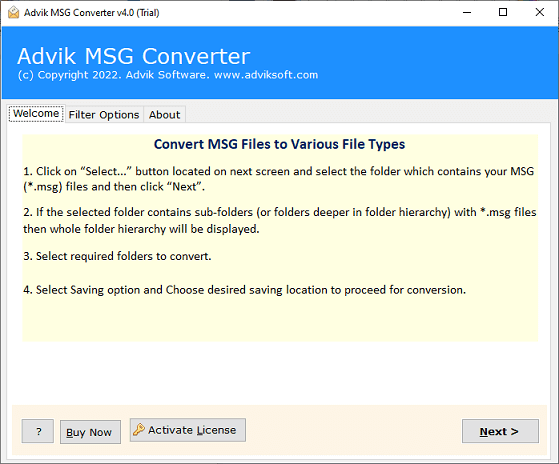
2. Add the MSG files in the software interface.
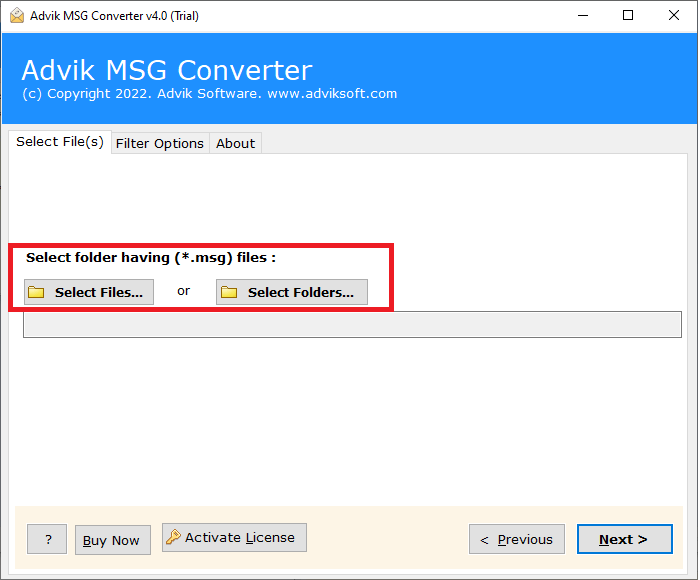
3. Select the email folders you want to import.
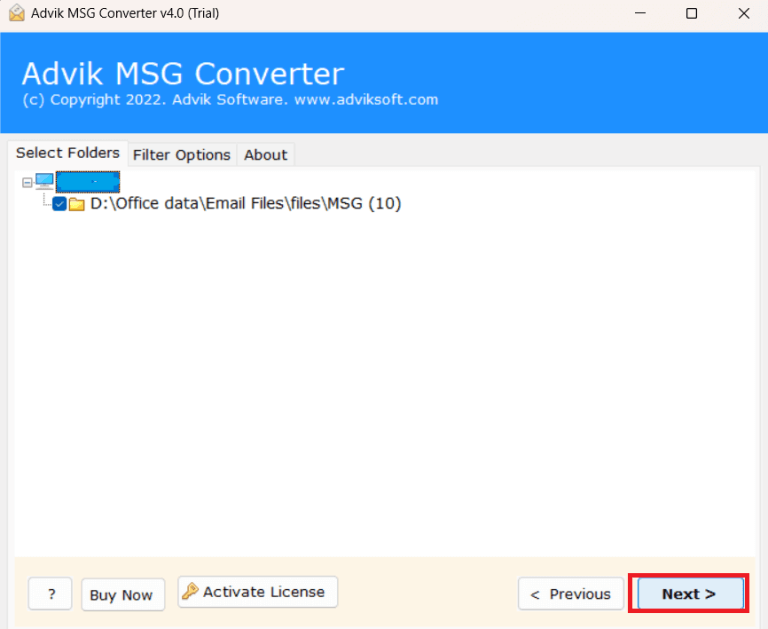
4. From the saving options choose the G Suite option.
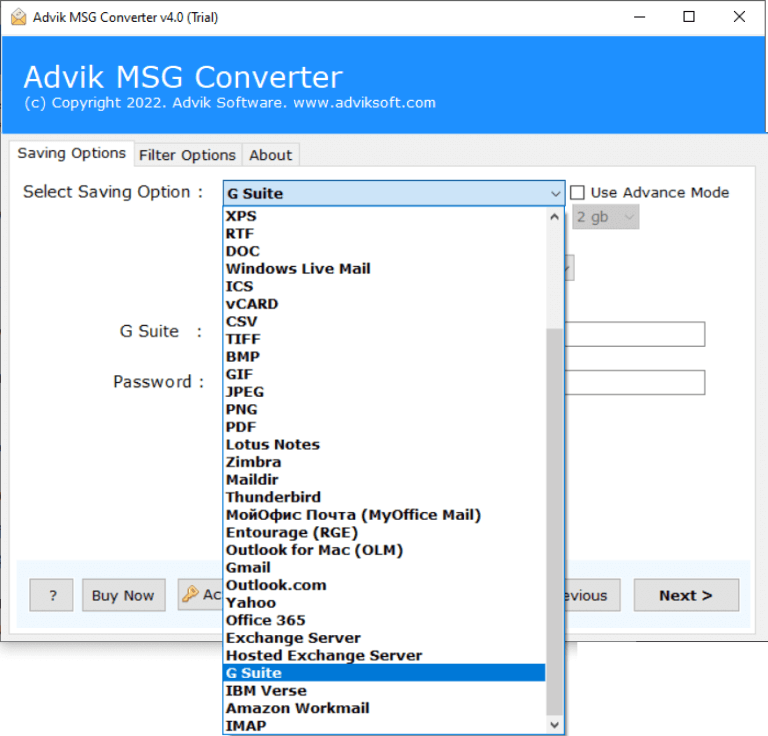
5. Enter your GWS login id and app password, then hit the Convert button.
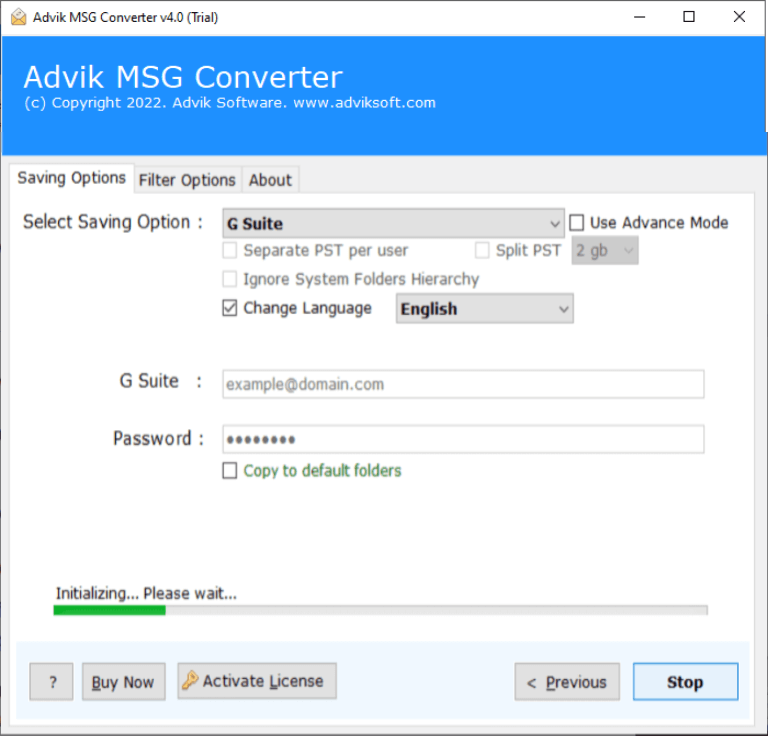
Done! Here start the import process. The tool will import MSG files to Google Workspace in bulk without any hassle.
Watch How to Upload MSG Files to Google Workspace
Key Feature of MSG to Google Workspace Migration Tool
There are various prominent features offered by this tool, some of which include –
- Effortlessly import MSG to Google Workspace in bulk.
- Maintain email folder and sub-folder hierarchy and structure.
- Preserve email key elements and attributes while importing.
- Works on Windows 11, 1o and all other editions.
- Advance filters to import selective .msg files only.
- Allow to import MSG to Gmail and many other email services including Office 365, Yahoo Mail, etc.
- Simple and user-friendly interface for both beginners and professionals.
Wrapping Up
Importing MSG to Google Workspace is important for users who want to secure their data on the cloud platform. However, it is a critical step to migrate your data without a secure approach. Here in this post, we describe the efficient and best ways to import MSG to Google Workspace. Try the given solutions and migrate your .msg files effortlessly.


