How to Import MSG Files to Hotmail?
Margot Robbie | October 25th, 2025 | Import Emails
There comes a time when we have MSG files and want to open them with Hotmail, but don’t know how to do this. In this comprehensive write-up, we’ll provide you with the complete information on how to import MSG to Hotmail. Here, we will explain two simple and reliable techniques to migrate MSG files to Hotmail mailbox.
- Manual Method Using Outlook
- Professional Solution
Let’s move on to understand methods in detail one by one.
How to Import MSG to Hotmail for Free?
If you have Outlook installed on your system and want to transfer MSG file into Hotmail manually, then you can follow the guidelines as we have shared below:
- Open the Outlook application on your system.
- Go to File tab and click on Add Account.
- Set up your Hotmail account with Outlook.
- After configuration, create a new folder in Outlook.
- Next, locate the MSG files on your system.
- Drag and drop MSG file into the newly created folder.
- Right-click on the newly created folder and move it to Hotmail mailbox.
Done! That’s how you can migrate MSG file to Hotmail account.
Why Manual Solution Not Recommended?
- If you have thousands of MSG files requires a lot of hours to import.
- MS Outlook must be installed on your system.
- You must have technical knowledge for configurations.
- Attachments, metadata or email structure can be lost during the importing.
How to Transfer MSG Files to Hotmail in Bulk?
Download and install the Advik MSG Converter on your system to import MSG files to Hotmail in bulk. The software can easily upload any number of MSG files to Hotmail without any restrictions. It preserves all email attributes, such as attachments, to, from, subject, etc., during the process. This is a simple and easy-to-use tool, so any novice user can easily import MSG to Hotmail without any technical knowledge.
Click on the link below to download it for FREE.
Steps to Import MSG Files to Hotmail
1. Run the tool on your system.
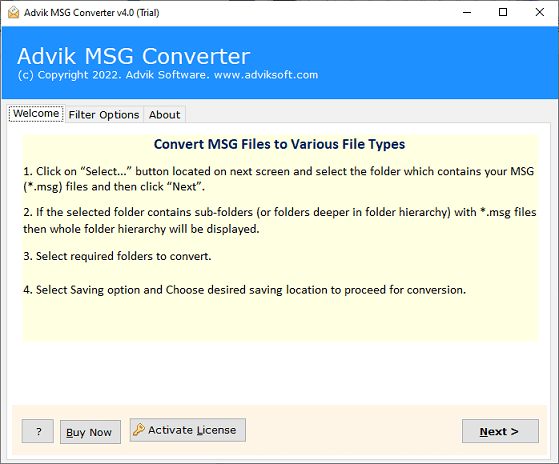
2. Click on Select Files or Folders to add MSG files.
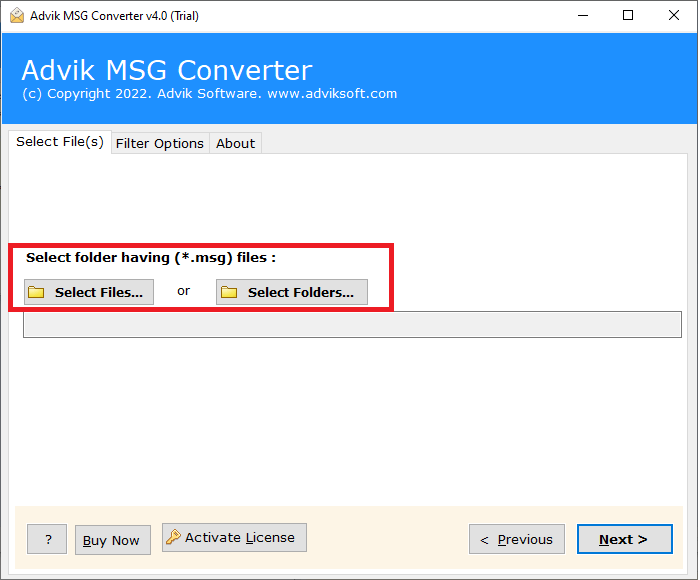
3. Select the required files that you want to upload.
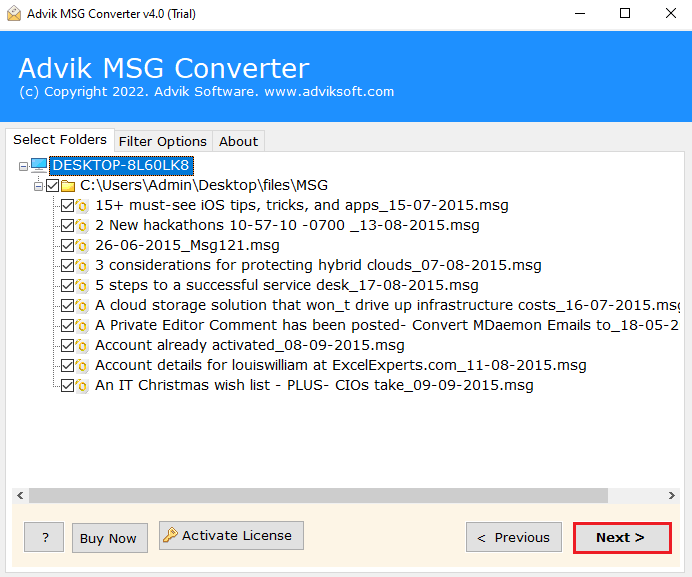
4. Choose Outlook.com as a saving option.
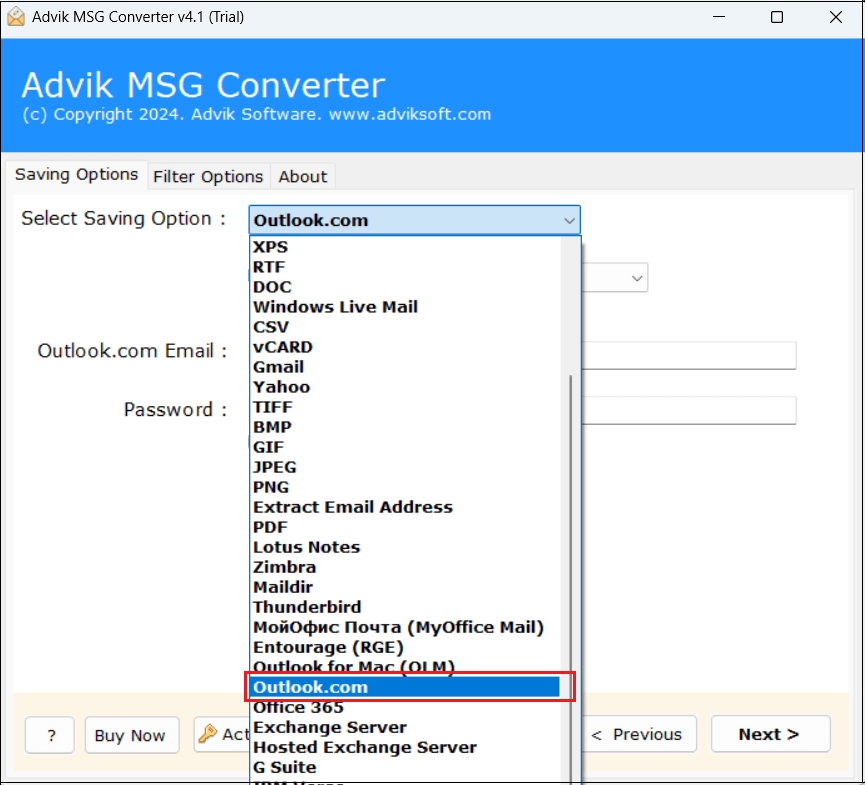
5. Enter your Hotmail account login details.
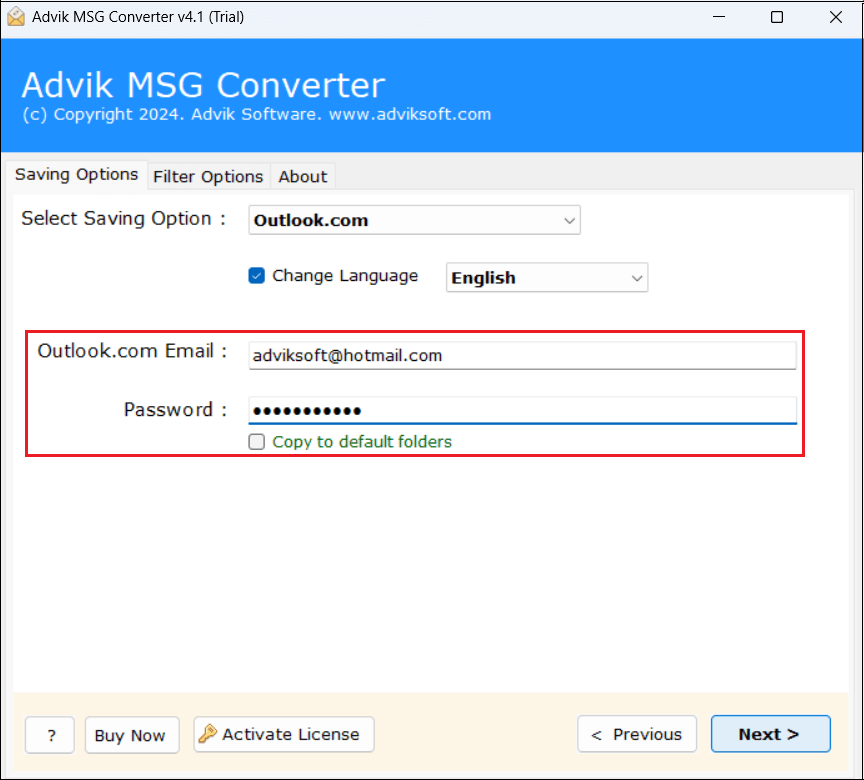
6. Click Next and analyze the MSG to Hotmail migration process.
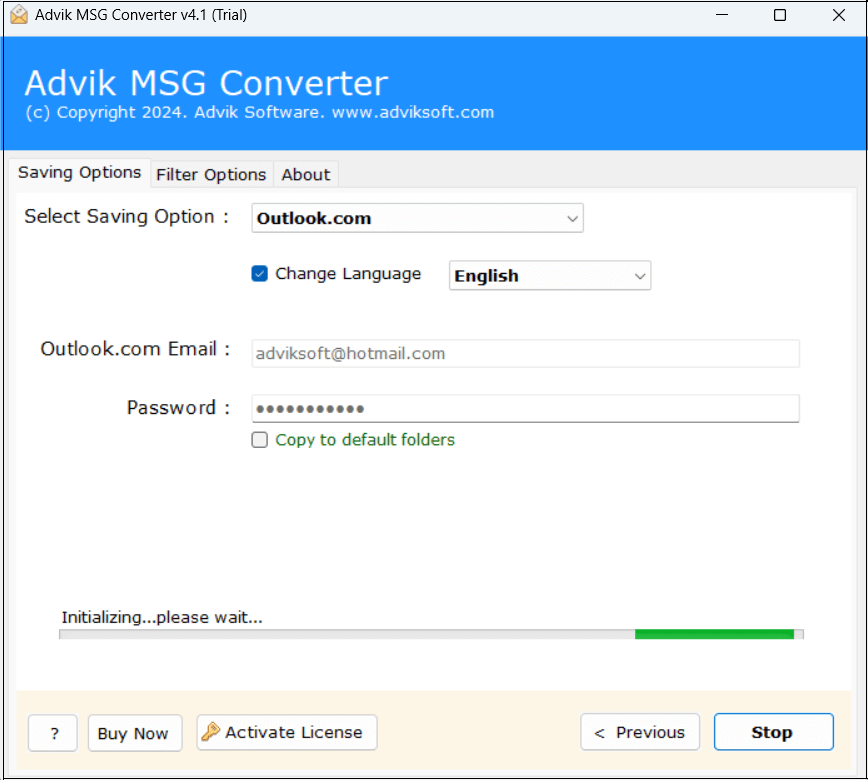
Done! In this way, you can easily import MSG files to Hotmail mailbox.
Benefits of Using an Automated Tool Instead of Manual Solution
- The software can directly transfer MSG files to Hotmail without any configuration.
- The tool has a dual mode to upload single or multiple MSG files in one go.
- It offers multiple saving options to export MSG files into various formats.
- Also, directly import MSG to Zoho Mail, Office 365, Yahoo, and many more.
- This utility preserves all email attributes and structure during the process.
- Advanced email filter options to import selected emails from MSG folder.
- The tool is designed with a simplified user graphical interface.
- It supports all the versions of Windows OS, including Windows 11.
Conclusion
In this post, we have discussed how to import MSG to Hotmail. Here, we have explained both manual and automated solutions to open MSG files in Hotmail account. You can easily upload MSG file to Hotmail using Outlook, but this is suitable only for a limited number of files. If you need to import multiple .msg files, then using a professional tool is the best option.


