How to Import OST to Office 365? Step-by-Step Guide
Jenny Lowrence | September 17th, 2025 | Import Emails
This article will guide you on how to import OST to Office 365. We’ll show you two different methods to open OST file in Office 365. Here, we’ll explain each and every instruction to accomplish this task without any hassle.
Important to Know: OST files are Outlook’s Offline Storage Table files that save mailbox data for offline access. Office 365, on the other hand, stores data in the cloud. Sometimesusers want to import OST file to Office 365 to make it accessible anytime, anywhere.
Reasons to Import OST to Office 365: Users’ Perspective!
There can be several scenarios where users want to upload OST to Office 365. Below are some common reasons from a user’s perspective:
- To access old Outlook mailbox data from any device, anywhere.
- To migrate data when moving from desktop Outlook to Office 365 cloud.
- To create a safe backup of emails in Office 365 for long-term use.
- To restore emails, contacts, or attachments from an inactive or orphaned OST file.
Before moving ahead with the solutions, let’s address the most asked query: Can I directly upload OST to Office 365? The answer is No — Office 365 does not support direct OST imports. This is because OST files are linked to a specific Outlook profile and Exchange account. If the account is inactive or the OST file is orphaned, Outlook 365 cannot open it directly.
The only workaround is to first convert OST to PST format and then import PST into Office 365.
How to Upload OST to Office 365? (Manual Method)
The manual approach relies on Outlook export features and Office 365 import tools, suitable for users with technical knowledge.
Step 1: Convert OST to PST using Outlook
- Open Outlook on the computer with the active OST profile.
- Go to File > Open & Export > Import/Export.
- Choose Export to a file > Outlook Data File (.pst).
- Select mailbox/folders → check Include subfolders → click Next.
- Browse location to save PST → click Finish.
Step 2: Import PST into Office 365
Microsoft provides two ways:
- Network Upload: Use Azure AzCopy to upload PST files to Azure storage, then map and import them into Office 365 mailboxes.
- Drive Shipping: Copy PSTs to a BitLocker-encrypted hard drive and ship them to Microsoft for upload. (Extra charges apply: $2/GB).
Limitations of the Manual Method
- Requires active Outlook profile (doesn’t work for orphaned OST).
- Technical & time-consuming (AzCopy, mapping CSVs, permissions).
- Costs extra for large data uploads.
- Risk of data mismatch if migration isn’t handled correctly.
If your OST file is orphaned, corrupted, or too large, this method won’t work.
How to Import OST File into Outlook 365? (Automated Solution)
If the manual method doesn’t suit your case, you can use a professional OST to Office 365 Converter tool. Such as Advik OST Converter has all these features that a user is looking for to import OST to Office 365.
It can;
- Transfer orphaned/inaccessible OST files directly to Office 365.
- Preserve folder hierarchy, email metadata, and attachments.
- Allow bulk import of multiple OST files.
- Offer filters for selective migration (date, sender, subject, etc.).
This ensures a faster and hassle-free OST to Office 365 migration without requiring Outlook or technical scripts.
Download its free trial to check how it works effectively.
Steps to Import OST to Office 365 Account
Step 1. Launch the software & add Outlook OST file to the software.
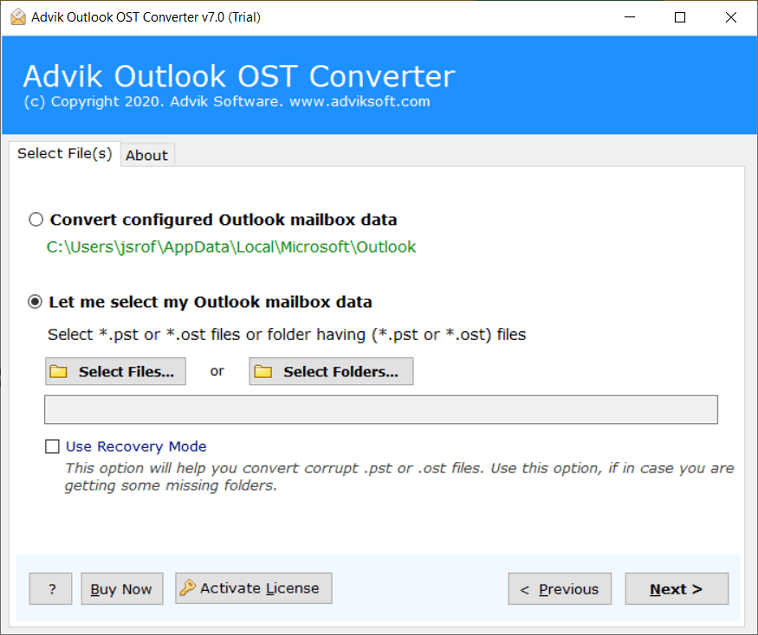
Step 2. Choose the mailbox folder(s) to migrate to Outlook 365.
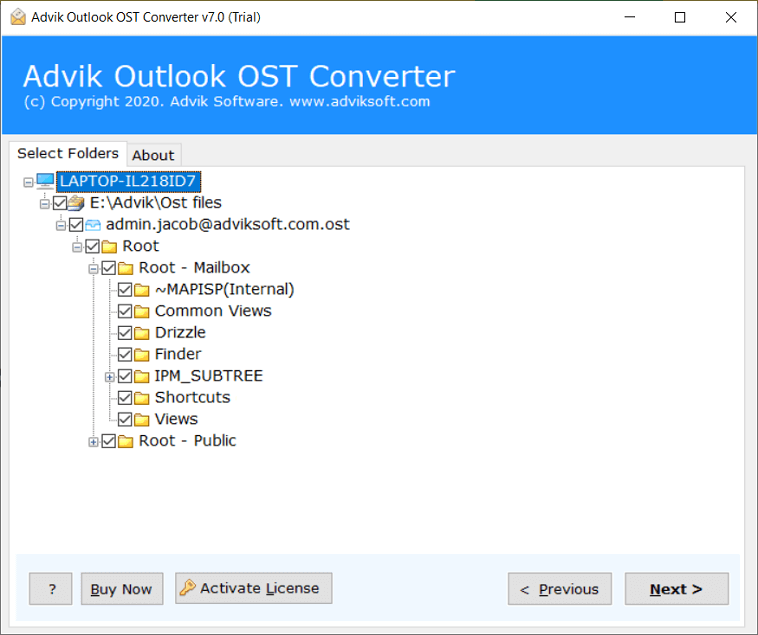
Step 3. Select Office 365 as a saving option from the list.
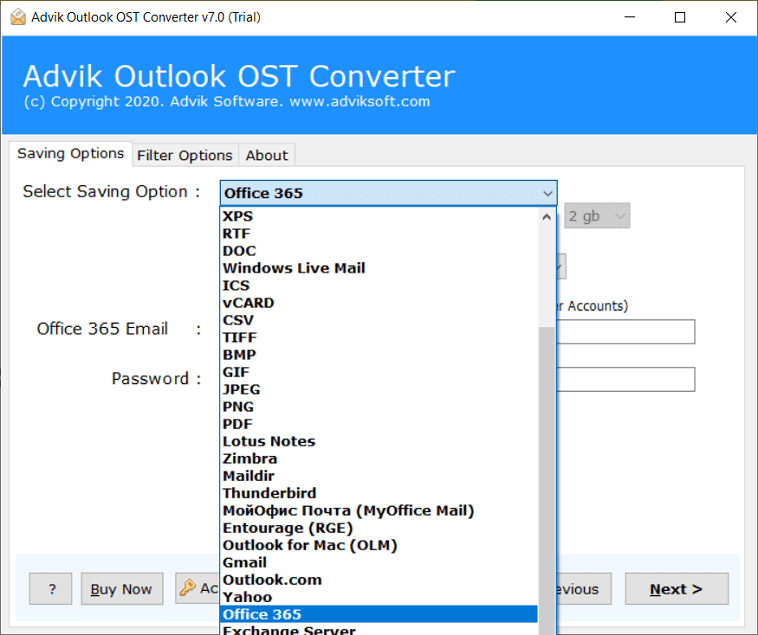
Step 4. Enter Office 365 email address and click the Next button.
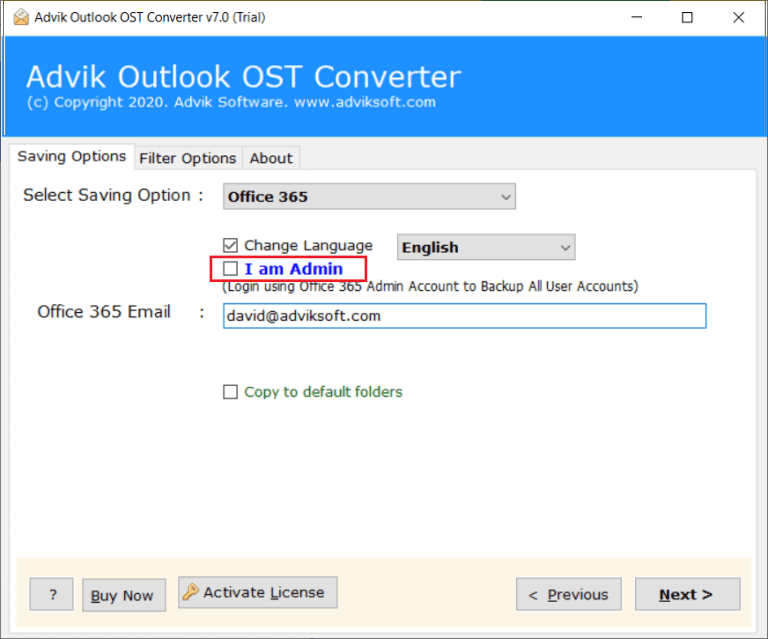
Step 5. Lastly, sign into the Microsoft page with login credentials.

Here, the OST to Office email migration process has been started.
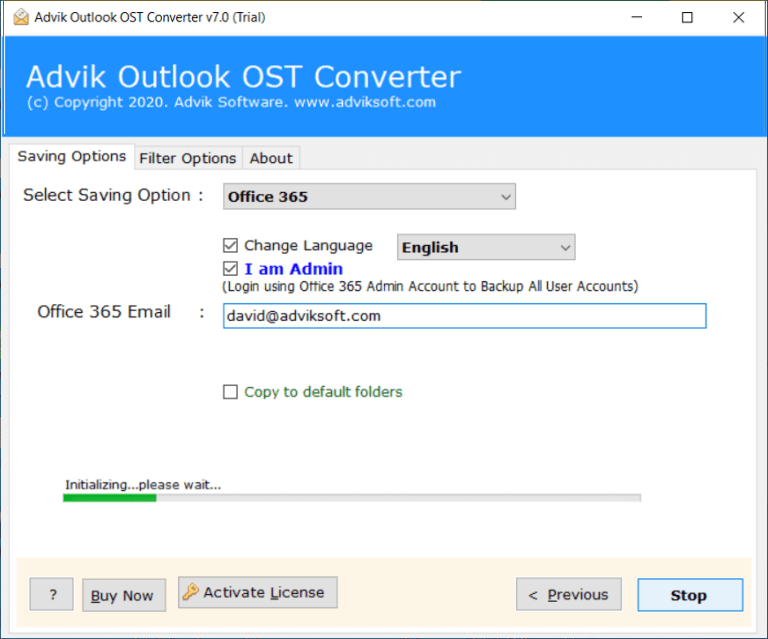
Once completed! you will be confirmed through a log report. Click OK.
Now, log in to your Office 365 account and check all the transferred emails there.
Watch How to Open OST File in Office 365
Advantages of Using the Best OST to Office 365 Converter Tool
1. Import OST to Office 365 in Bulk: If you have multiple Outlook OST files and want to transfer them to Office 365 in one go, this tool provides a batch upload option. Simply click Add Folder in the interface, select the folder containing all OST files, and migrate them together. This saves time and effort compared to uploading files one by one.
2. Migrate OST Files to Cloud Accounts: The tool not only supports OST to Office 365 migration but also allows you to import OST to Gmail, Yahoo, Zoho Mail, Amazon WorkMail, G Suite, Zimbra, and Thunderbird.
3. Convert OST to Multiple File Formats: Apart from cloud migration, the software enables you to export OST files into more than 15 formats, such as OST to EML, MSG, MBOX, PDF, CSV, TGZ, RTF, OLM, and Maildir. This ensures flexibility for backup, migration, or archiving purposes.
4. Maintain Folder Hierarchy & Metadata: During migration, your emails, folders, and subfolders remain in their original structure. The tool preserves all metadata, attachments, inline images, and formatting to ensure data integrity.
5. Import Corrupt or Inaccessible OST Files: Even if your OST files are corrupted, orphaned, password-protected, or linked to inactive accounts, the tool can still extract and upload data into Office 365.
6. Dedicated Customer Support: Advik Software offers 24/7 live chat and email support. If you face any issues while importing OST to Office 365, the support team is available to assist you step by step.
Conclusion
Importing OST to Office 365 is possible, but not directly. If your OST file is active and Outlook is accessible, you can use the manual OST → PST → Office 365 import process. However, for orphaned, corrupted, or multiple OST files, the manual method won’t help. In that case, using an OST to Office 365 migration tool is the most practical and reliable option. In this post, we have explained both methods in detail. You can choose any method that is most suitable for you.
FAQs
Q1. Can I import OST to Office 365 without Outlook?
Ans. Yes, but only with an Advik OST to Office 365 converter tool. Manual methods require Outlook.
Q2. How do I open OST file in Outlook 365?
Ans. You cannot open OST directly in Outlook 365. Convert it to PST or import it with a migration tool.
Q3. Can I import multiple OST files into Office 365 at once?
Ans. Yes, with a migration tool, you can batch upload OST files. The manual method allows only one mailbox at a time.
Q4. What happens if OST is corrupted?
Ans. Manual import won’t work. You’ll need a tool that can repair and migrate corrupt OST files.

