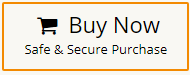How to Merge Outlook Email With Gmail? Experts Solution
Jackson Strong | June 27th, 2025 | Data Backup
Managing email across multiple platforms can be difficult. If you are using both Outlook and Gmail, now you want to combine your Outlook emails with Gmail, but do not know how to do it. Do not worry! This write-up will guide you on how to merge Outlook email with Gmail step-by-step. Here, we’ll cover both the manual method and the automated way to accomplish this task.
Before proceeding with methods, we understand the benefits of merging Outlook emails with Gmail.
- Access emails on any device without the need of Outlook.
- Improved search functionality to find emails quickly.
- Better integration with Google services.
- Enhanced security features for better email security.
How to Merge Outlook Email with Gmail Manually?
1. Log in to your Gmail account.
2. Go to Gear icon and click on See All Settings.
![]()
3. Click on Forwarding and POP/IMAP section.
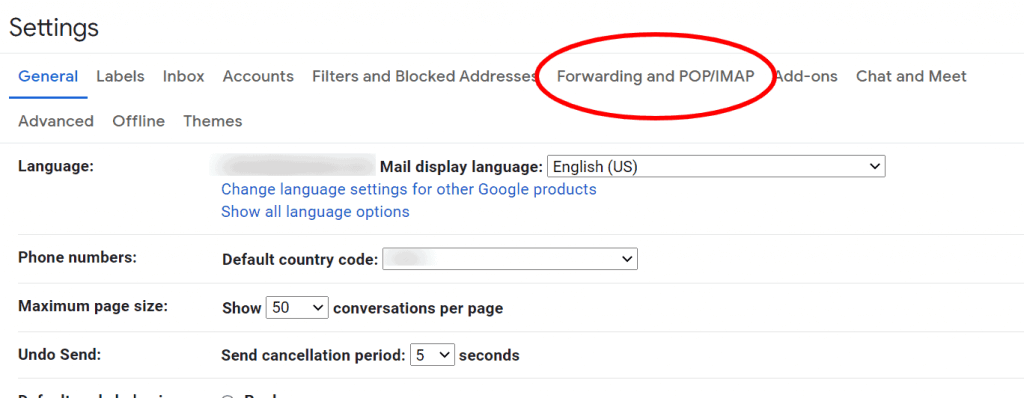
4. Enable IMAP and click Save Changes.
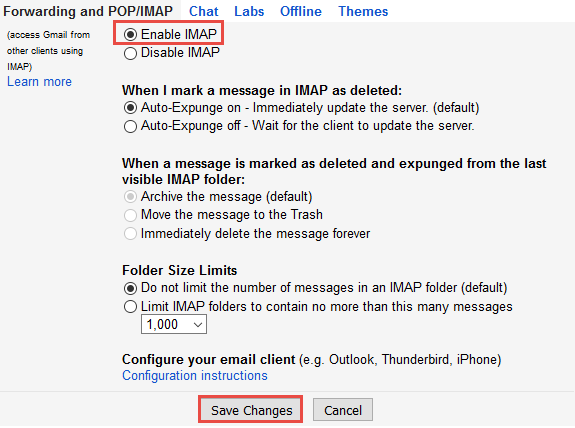
5. After that, Click on Settings >> Accounts and Import.
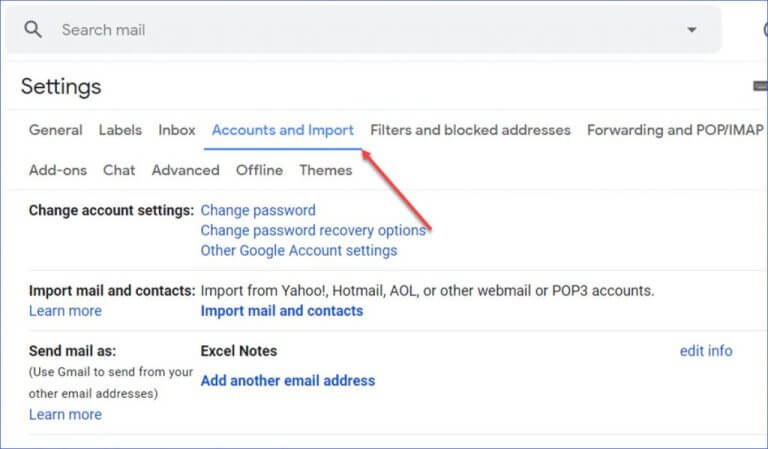
6. Click Check mail from other accounts >> Add a mail account.
7. Enter Outlook account login details and click Add Account.
Gmail will start importing your Outlook emails. One done, you’ll have all emails available in your Gmail account. However, it takes a lot of time if you have a large number of emails to merge. Also, it doesn’t allow you to combine only selected emails.
How to Combine Outlook Emails with Gmail automatically?
If you face any issues with the manual approach, then try the Advik Outlook PST Converter. The software will quickly merge Outlook email with Gmail. With this utility, you can merge either the entire mailbox folders or selected email folders. The tool preserves all email attributes and structure throughout the process.
Click on the FREE download button and try it.
Note: Use your Gmail App Password to sign in.
Steps to Merge Outlook Email With Gmail
1. Run the tool and choose your Outlook profile.
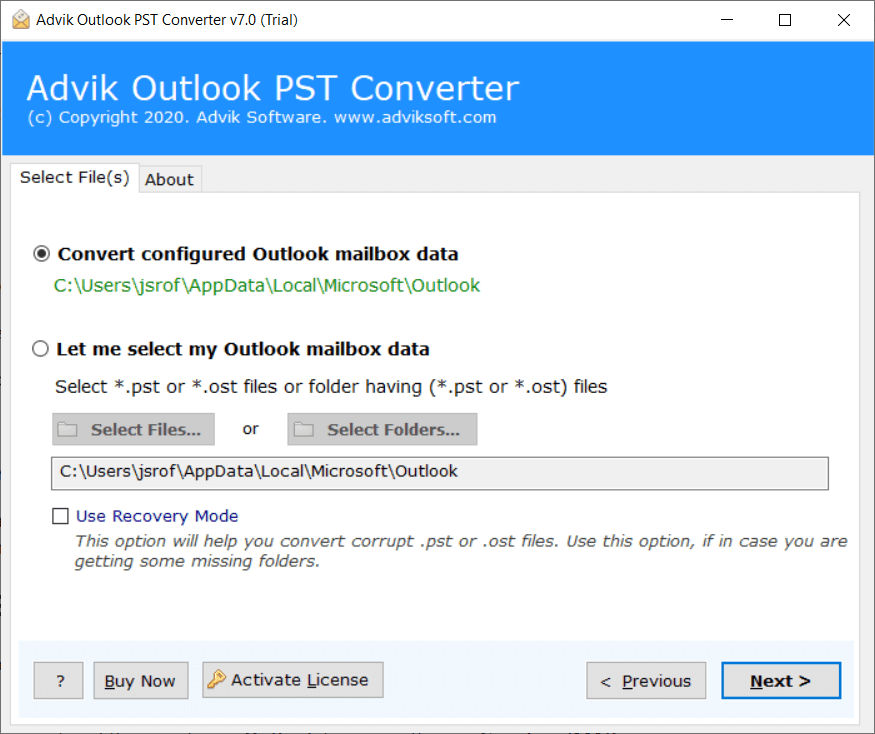
2. Select the required email folders & subfolders and click Next.
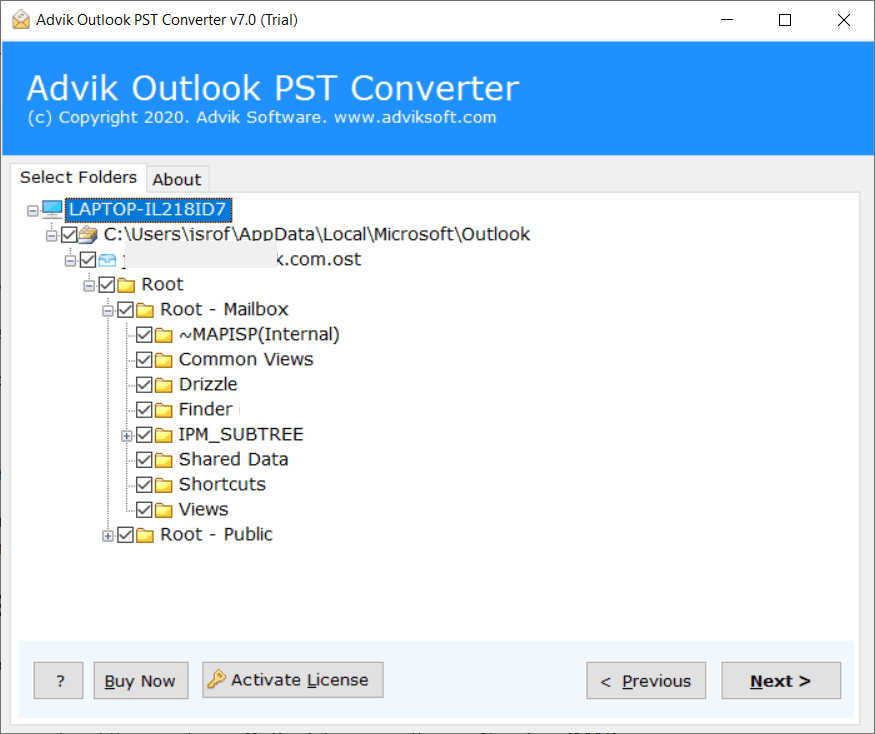
3. Choose Gmail as a saving option.
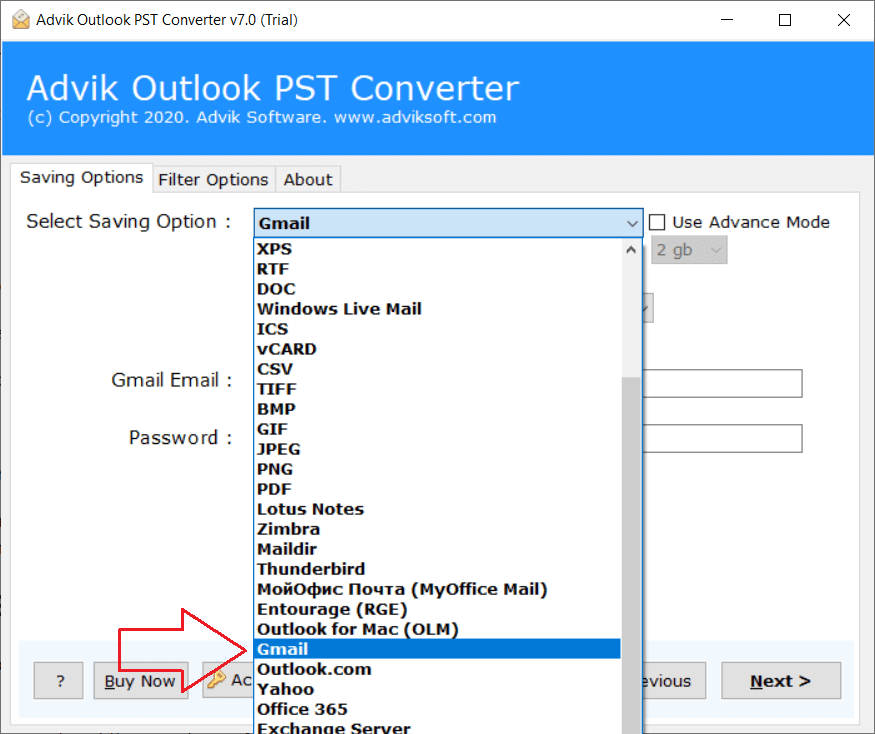
4. Enter your Gmail account login details and click Next.
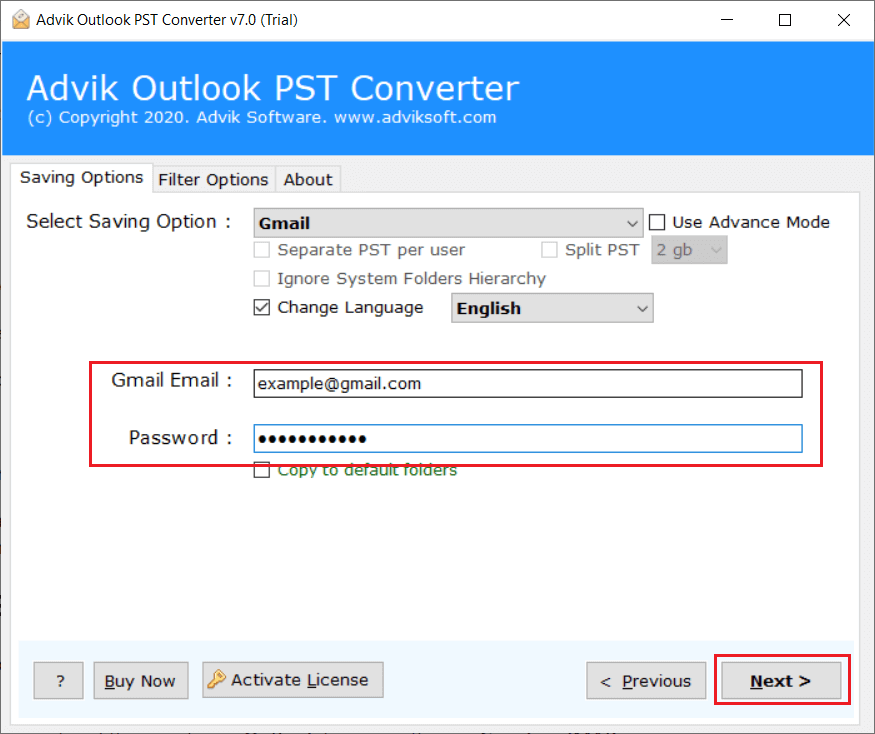
5. The software will start migrating Outlook emails to Gmail account.
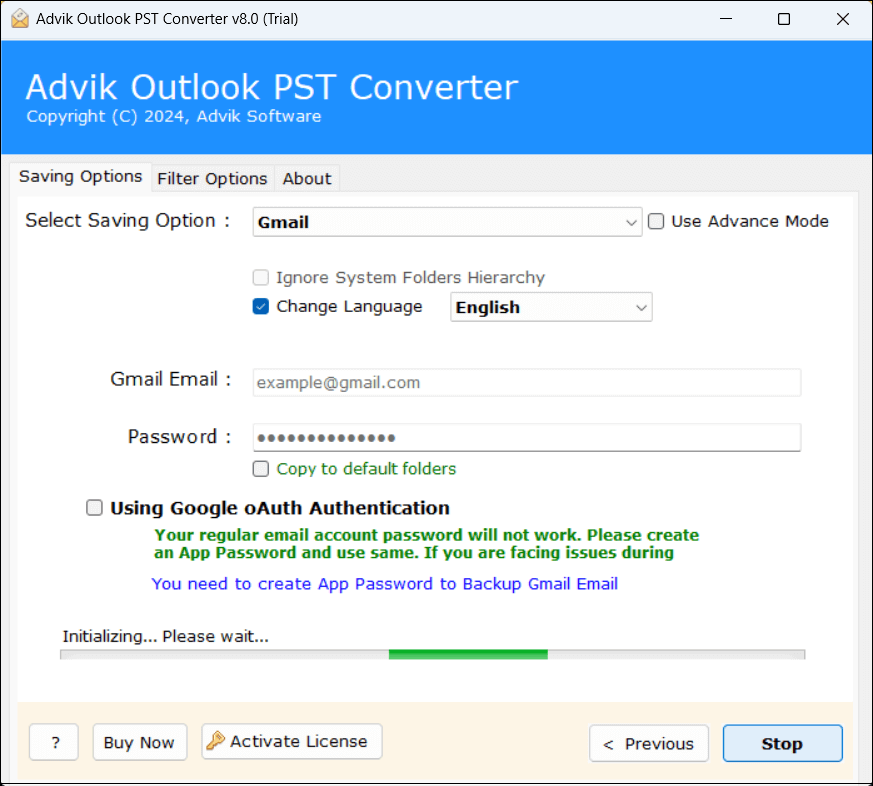
Once the process is complete, check your Gmail inbox for merged emails.
Benefits of using Automated Software
- Directly move Outlook folders to Gmail without any configuration.
- Merge all Outlook emails with Gmail in a single attempt.
- Also, allows to comibne selected Outlook email folders.
- Maintains the original structure of email folders even after the merging.
- Preserves all email attributes like attachments, sender/receiver info, etc.
- Simple and easy to use interface helpful for non-technical users.
- Compatible with all latest and old versions of Outlook and Windows.
Conclusion
Merging your Outlook emails with Gmail can significantly simplify your email management experience. In this post, we have explained two different ways to combine Outlook emails with Gmail. While manual methods work well but it can be slow if you have a large number of emails. On the other hand, the professional solution makes the easier and safer to merge Outlook email with Gmail for large-scale email merging.