How to Migrate Emails from GMX Mail to Office 365?
Jackson Strong | August 1st, 2025 | Email Migration, Office 365
Are you looking for a solution to migrate emails from GMX Mail to Office 365? If yes, then stop searching; here is your solution. In this article, we are going to explain the two simple methods to import GMX Mail to Office 365. One is a manual approach and the other is an automated tool. Read this post till the end to know more.
Before proceeding with the methods, we understand the reasons to transfer GMX Mail to Office 365.
Why Migrate from GMX Mail to Office 365?
There are some common reasons why users prefer to migrate. Some of them are;
- Office 365 offers better security and compliance.
- Integrated with Microsoft Teams, OneDrive, SharePoint, etc.
- Enhanced sharing and productivity tools for businesses.
There are two possible ways by which you can export GMX emails to Office 365 account. Either you can implement IMAP settings in Office 365 to import emails, or use a professional tool.
How to Import GMX Emails to Office 365 Manually?
- Launch the MS Outlook email client on your system.
- Click on the File tab and select Add Account.
- Enter your GMX Mail email address and click Connect.
- Type IMAP settings to configure the GMX Mail account.
- Once your GMX account is added, repeat the steps to configure your Office 365 account
- Now, drag and drop emails or folders from GMX mail to your Office 365 mailbox.
Finished! This is how you can migrate emails from GMX Mail to Office 365 using the manual method. However, there is no transparency in this solution. There are multiple drawbacks in this method. Such as, no mailbox folder selection option, no email filtration, etc.
How to Transfer GMX Mail to Microsoft 365 Automatically?
In order to overcome these drawbacks, you can try the Advik GMX Mail Backup Tool. This solution can export GMX emails to Office 365 without any drawbacks. It is able to migrate emails from multiple GMX Mail accounts to Office 365 using the batch mode feature. It can import the entire mailbox at once. The tool provides various advanced filter options for selective email migration.
Click on the link below to download it for FREE.
Steps to Migrate Emails from GMX Mail to Office 365
Step 1. Run Advik GMX Mail Backup tool and Sign in.
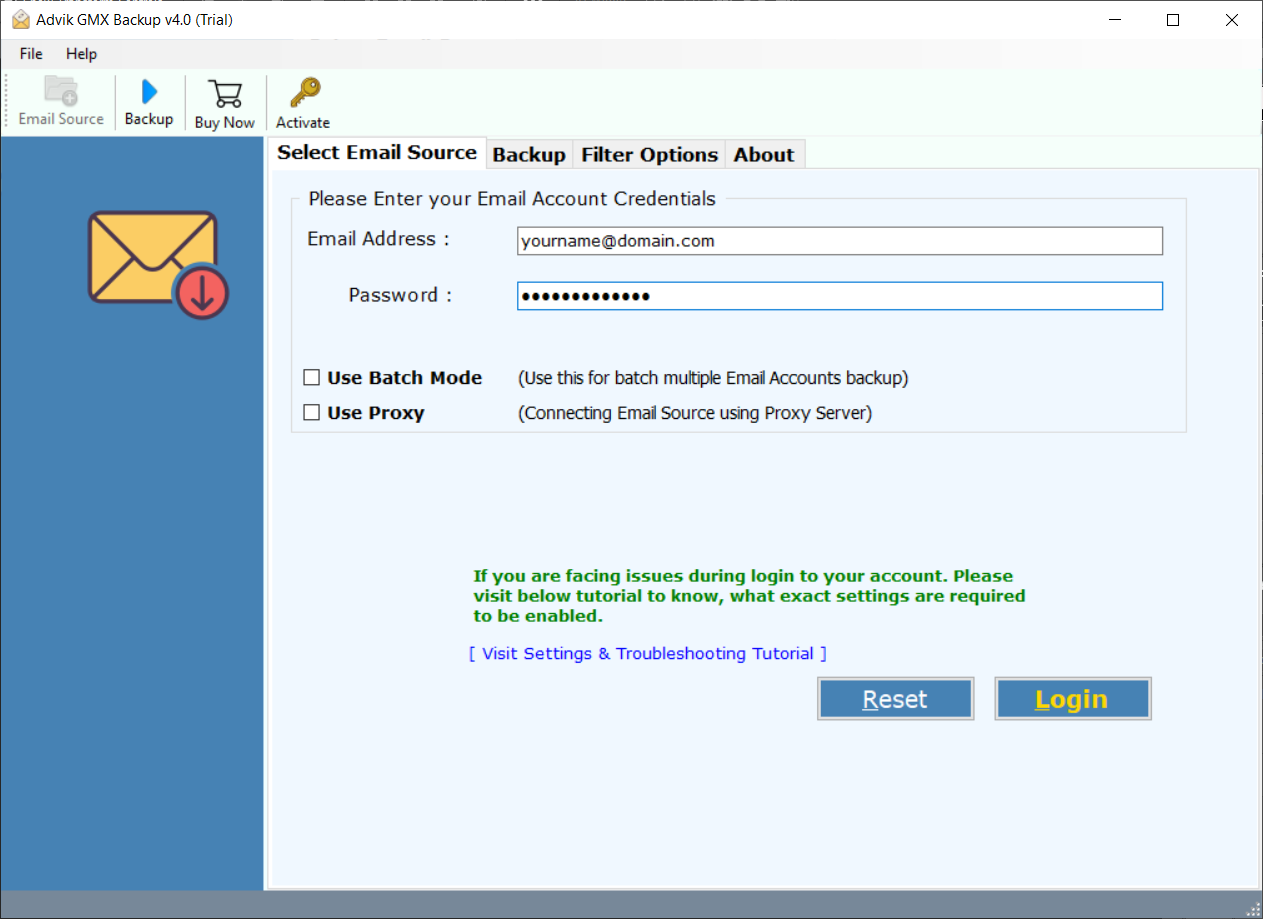
Step 2. Choose mailbox folders to migrate or copy emails from.
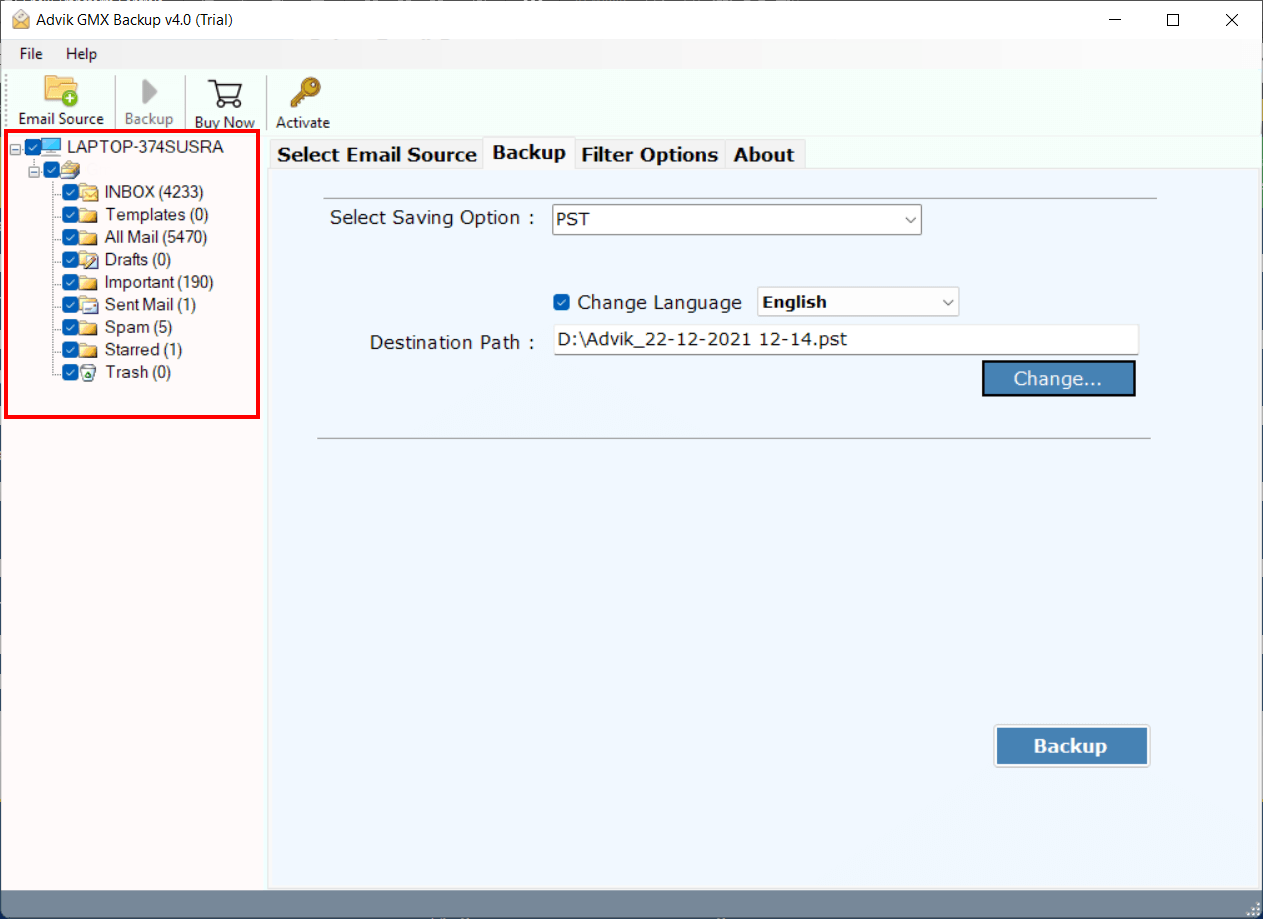
Step 3. Select Office 365 as saving option from the list.
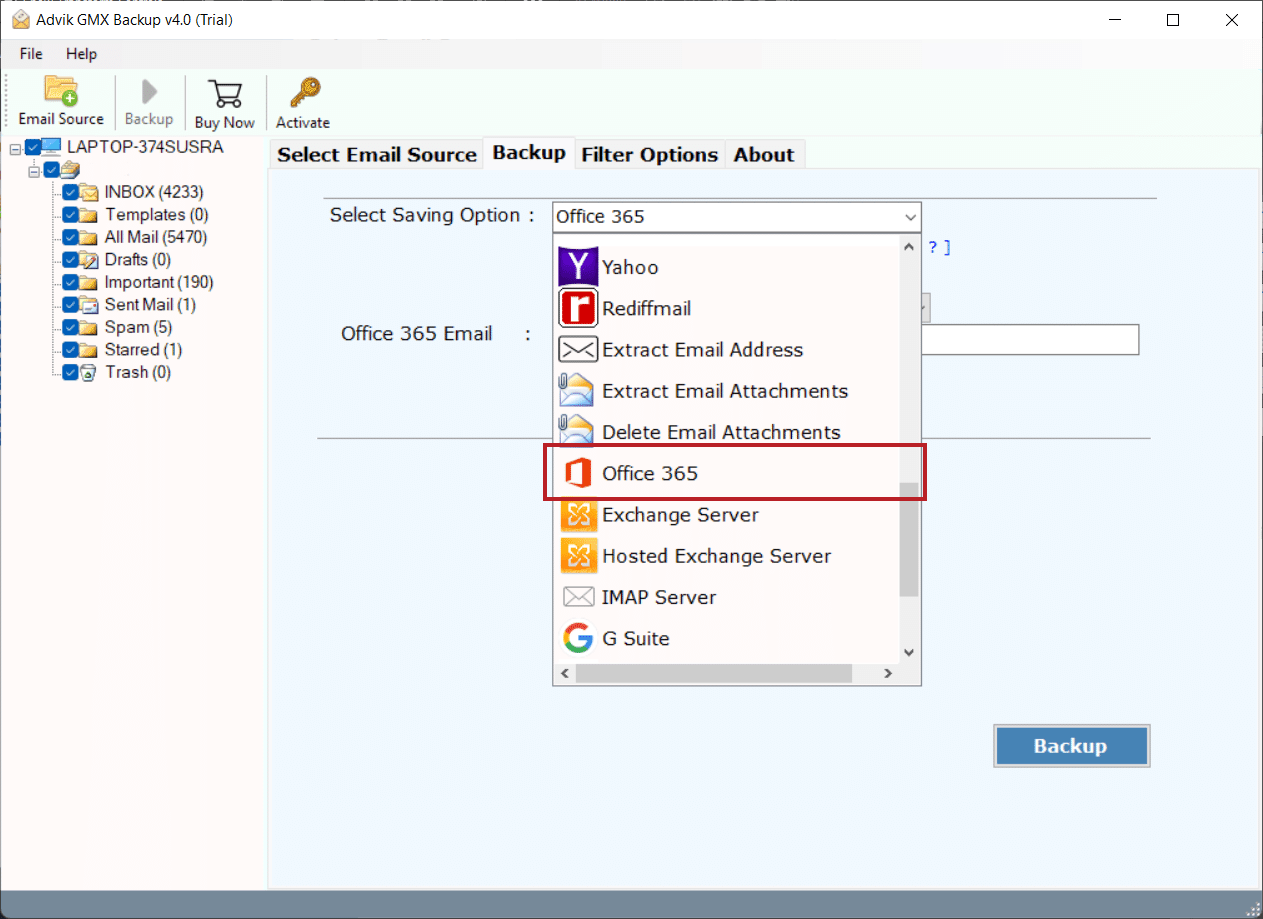
Step 4. Enter Office 365 email address.
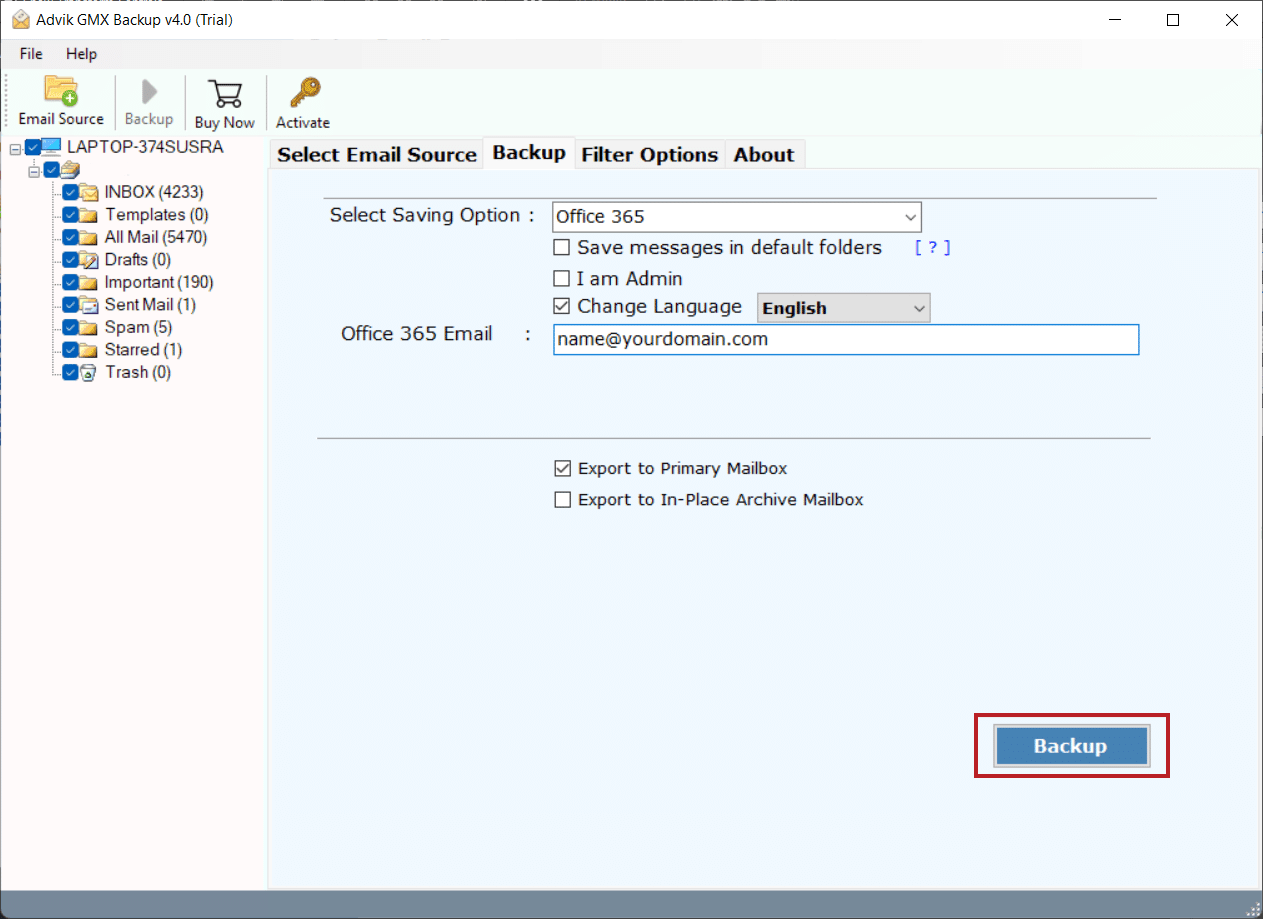
Step 5. Enter your Office 365 password in the Microsoft pop-up window.
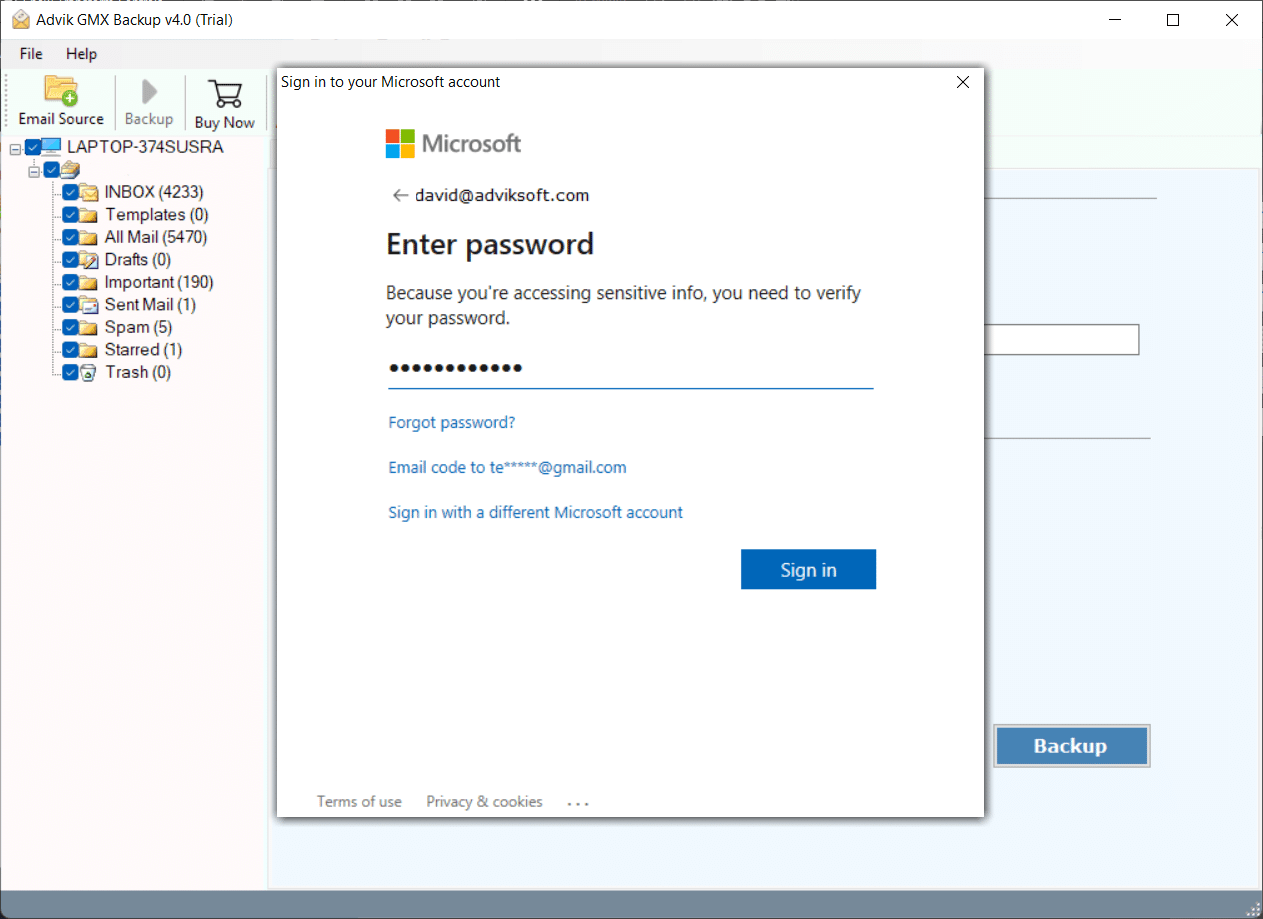
Step 6. Once completed, the software will begin transferring your GMX emails to Office 365 account.
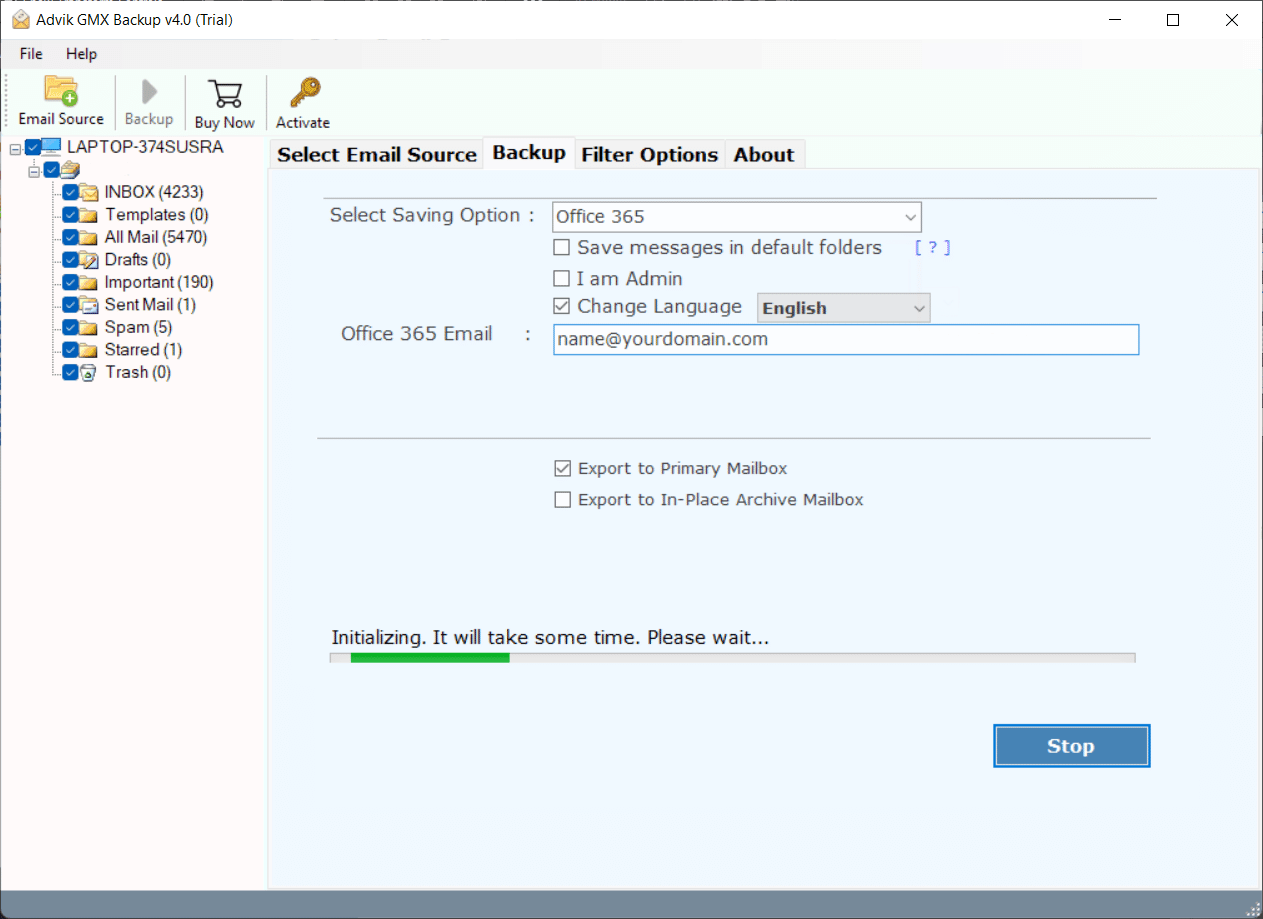
Now sit back and relax! The software will complete the migration process in a few seconds.
Additionally, the software offers various advanced features that make the GMX to Office 365 migration process simple.
- Directly transfer emails from GMX Mail to Office 365.
- Move the complete GMX mailbox in a single attempt.
- Also, allows migration of selected email folders.
- Preserves data integrity and mailbox folder hierarchy.
- Export GMX Mail to PST, PDF, MBOX, EML, and many more.
- Simplified user graphical interface for all types of users.
- Compatible with all the latest and old versions of Windows OS.

