How to Migrate Emails from IceWarp to Office 365 ?
Christopher Plummer | February 14th, 2024 | Email Migration
Learn how to migrate emails from IceWarp to Office 365 account. Why Office 365? Because it is the most widely used and secure email service to switch to.
Here, you will get two easy approaches for transferring IceWarp emails to Office 365 manually or automatically. Let’s get started with these methods in detail without any further delay.
How to Transfer IceWarp Emails to Office 365 Free?
Using Microsoft Outlook you can move emails from IceWarp to O365. To do it, you need to add both your IceWarp account and your Office 365 account in Outlook.
Follow the below-given steps to migrate IceWarp to Office 365
1. Run Outlook on your computer.
2. Go to the File tab >> Add Account.
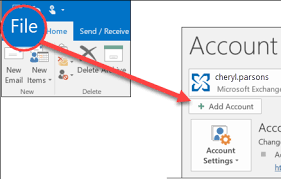
3. Enter your IceWarp account email address and click on Connect.
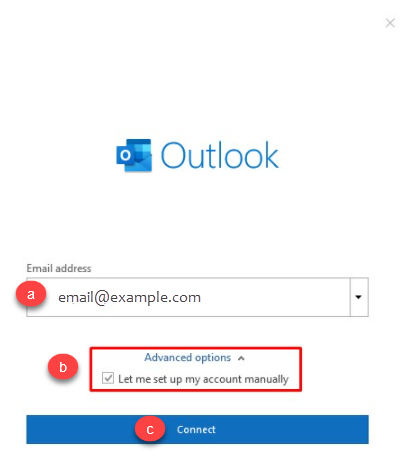
4. Type password of Office 365 account and click on Connect.
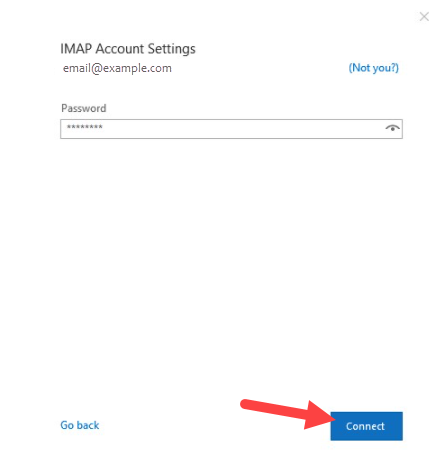
5. Your IceWarp email account is successfully set up.
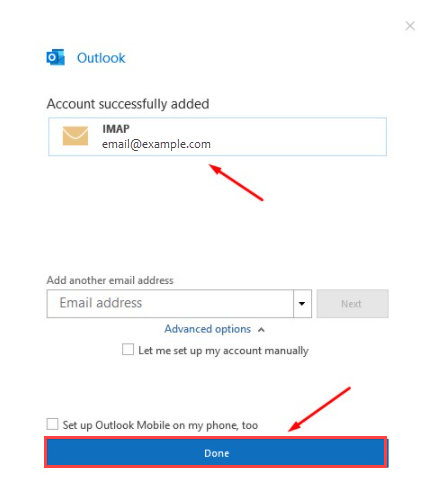
6. Now, navigate to File >> Open & Export >> Import/Export.
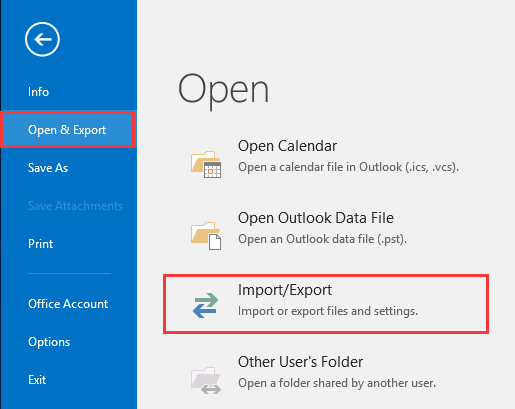
7. Choose Export to a File and press Next.
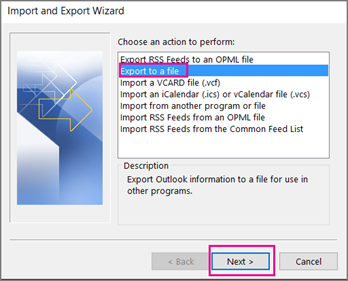
8. Select Outlook Data File and click on Next.
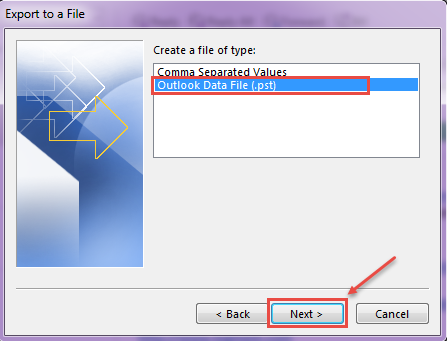
9. Choose IceWarp mailbox folder and click on Next.
10. Browse a location to save PST file and click on Finish.
11. Now, again click on File >> Add Account.
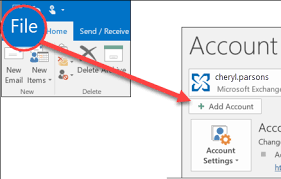
12. Enter Office 365 account credentials to configure with Outlook.
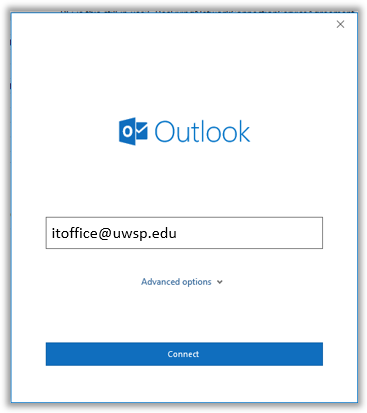
13. Click on Open & Export >> Import/Export.
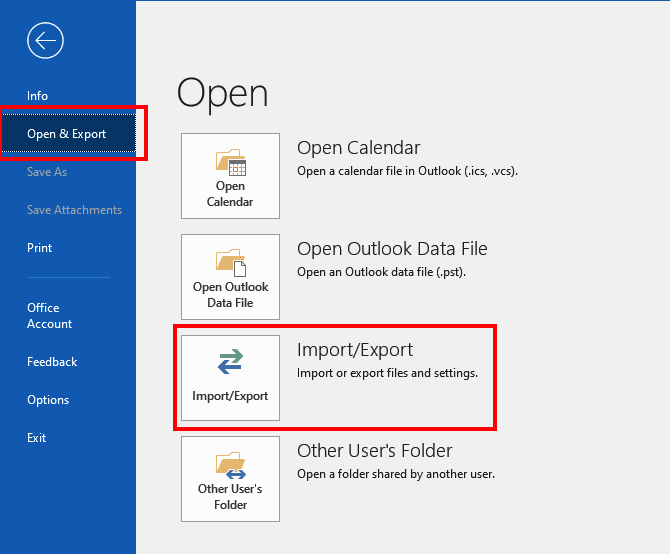
14. Choose Import from another program or file and press Next.
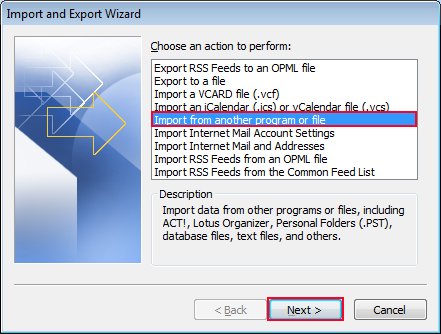
15. Browse the exported PST file and click on Next.
16. Select Office 365 mailbox folder and click on Finish.
Done!! This is how you can transfer IceWarp emails to Office 365 account manually.
How to Migrate Emails from IceWarp to Office 365 Automatically?
Try Advik Email Migration Tool to transfer IceWarp to Office 365. With this utility, you can move IceWarp email folders to Office 365 account with attachments. Also, it maintains a complete folder hierarchy of IceWarp emails without modifying the original data. You can even choose the selective IceWra email folders of your choice to export into Office 365 account. The working steps of this utility is very simple and easy to use. Both technical and non-technical users can easily use it without any technical knowledge.
Download the software for FREE. It is available for both Mac and Windows.
Steps to Transfer IceWarp to Office 365
Step 1. Run this tool on your system.
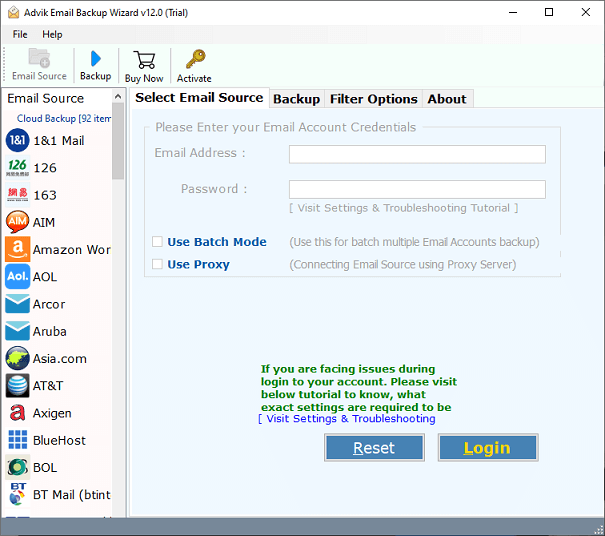
Step 2. Select IceWarp Cloud and enter login details to sign in.
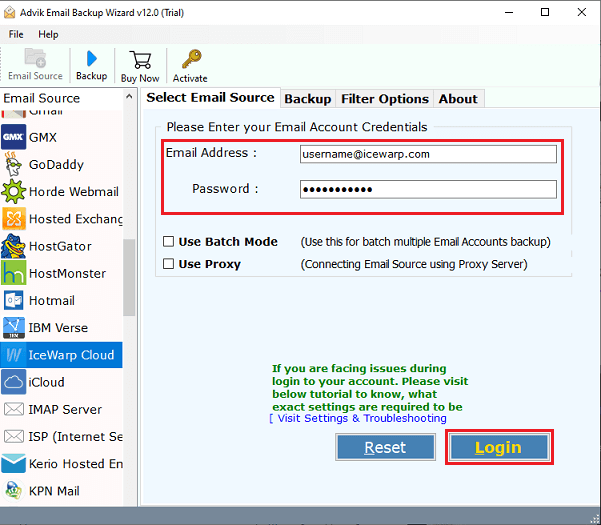
Step 3. Choose the required IceWarp mailbox folders.
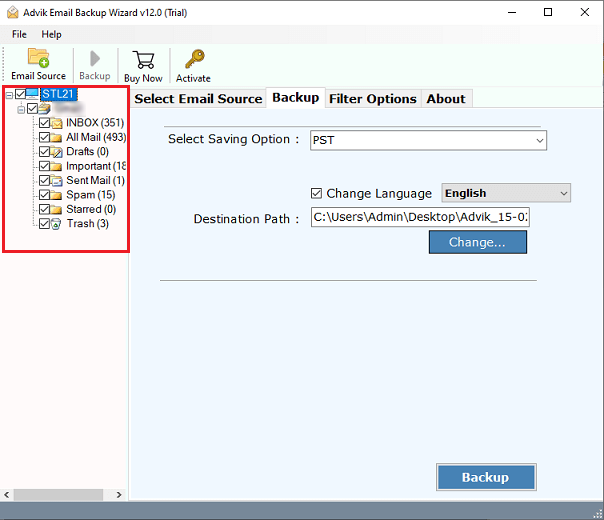
Step 4. Select Office 365 as a saving option.
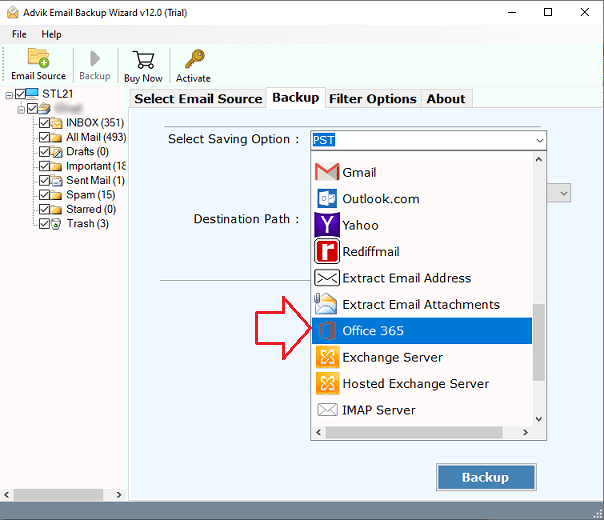
Step 5. Enter your Office 365 email address and click on Backup.
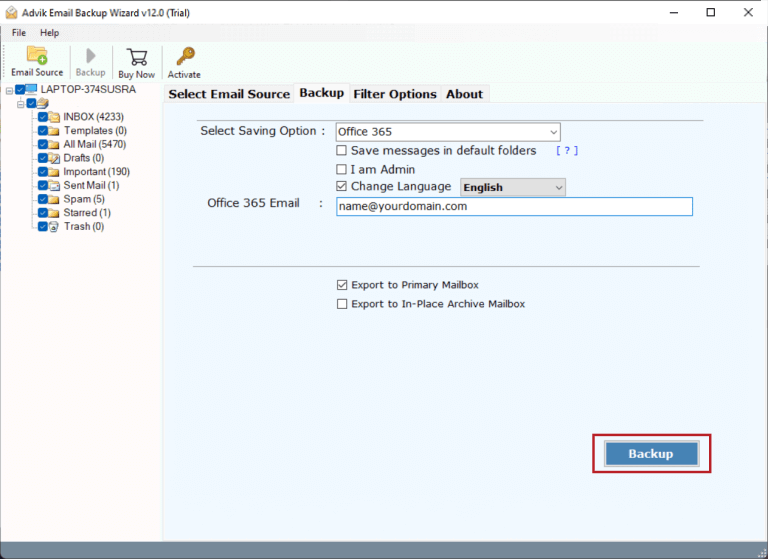
Step 6. Type password of Office 365 account and click on Sign in.
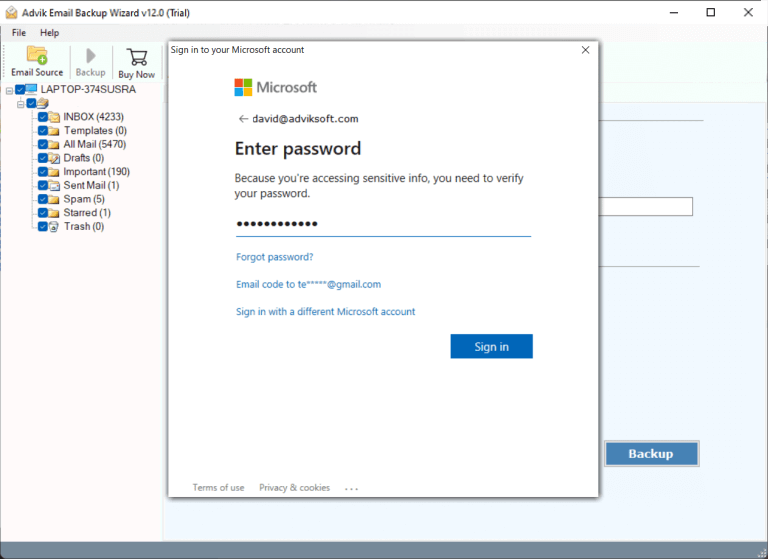
The software will start migrating emails from IceWarp to Office 365. Once the process is complete, you will get a notification message on your screen.
Some important features of the advanced utility;
- Allows you to export IceWarp emails to PST, MBOX, PDF, etc.
- Advanced email filters to choose selective emails based on date range, from, etc.
- Migrate IceWarp to Gmail, Apple Mail, Yahoo, and other webmail programs.
- Preserves data structure, email formatting, and hierarchical folder structure.
- Offers a complete transfer of IceWarp emails to Office 365 with attachments.
Watch How to Migrate IceWarp to Microsoft 365
Final Thoughts
Till now we have discussed by which you can migrate emails from IceWarp to Office 365 account. Both solutions are 100% workable. You can choose any one. However, the automated solution enables you to directly transfer IceWap to Office 365 without any configuration. while in the manual approach, you need to configure both email accounts in Outlook to perform IceWarp to Office 365 migration.


