How to Migrate from Windows Live Mail to Hosted Exchange?
Jackson Strong | July 23rd, 2024 | Email Migration, Windows Live Mail
Summary: Read this comprehensive guide to migrate Windows Live Mail to Hosted Exchange. This article will explain the manual method as well as an automated approach with step-by-step instructions to perform the Windows Live Mail to Exchange migration process. In addition, you will learn about a specialized tool that can ease the Windows Live Mail to Hosted Exchange migration process.
Windows Live Mail was a free desktop-based email client application designed and developed by Microsoft. The first version of Windows Live Mail was released on 6 November 2007. However, Microsoft discontinued this email client in 2012 and stopped updating the newest updates in Windows Live Mail.
On the other hand, Hosted Exchange Server is a webmail service used by thousands of users as it is easy to access anywhere and anytime. Users can choose Hosted Exchange to schedule their changes and upgrades at their preferred pace.
There can be various reasons to migrate from Windows Live Mail to Hosted Exchange like Cloud access to emails, Multiple Choices of security updates, assisted migration, and many more.
Now, if we are talking about the methods, there is no direct method stated by Windows Live Mail to Hosted Exchange. Still, we have found two possible solutions that can let you easily transfer emails from Windows Live Mail to Exchange Online account. One is manual and another is a professional approach. Here we are explaining both of them so that you can analyze both the solutions and decide which suits best your needs. So, let’s begin with the manual method first.
How to Migrate Windows Live Mail Emails to Hosted Exchange Free?
- Run the Windows Live Mail client on your system.
- Navigate to the menu and click on Accounts >> Email.
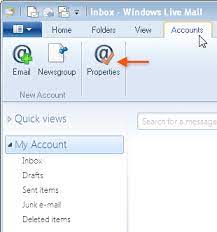
- Here, enter the required details in the respective field. click Next.
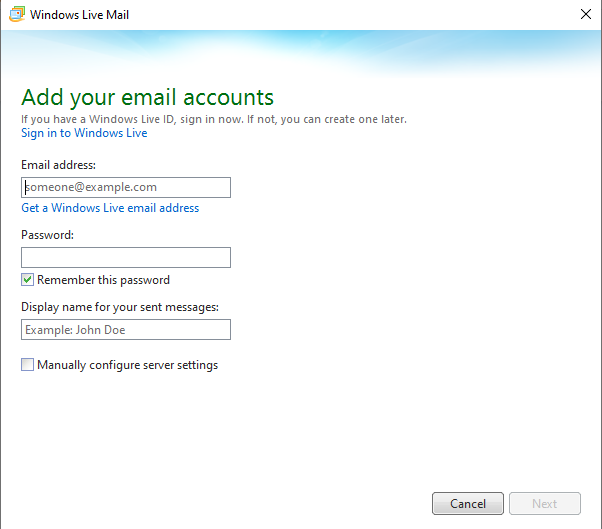
- After, provide all the manual configuration details then tap Next.
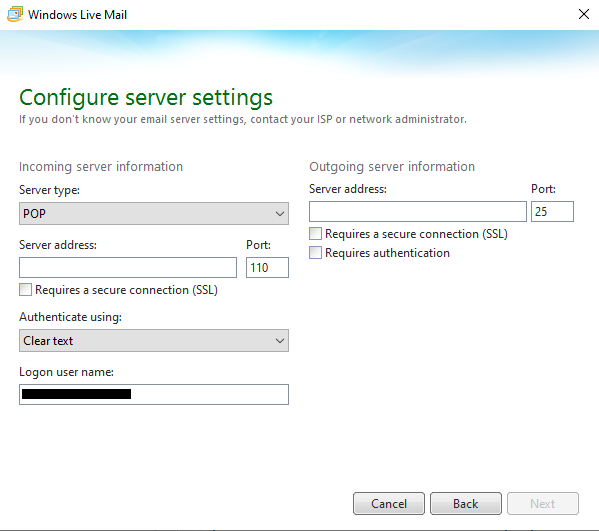
- Soon you will get the confirmation details that your account has been added.
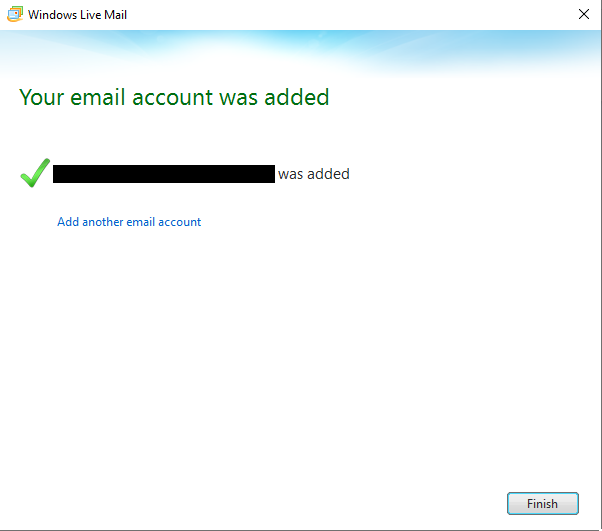
- Now, create a new folder in your added exchange online account.
- After that, select the needed emails in Windows Live Mail.
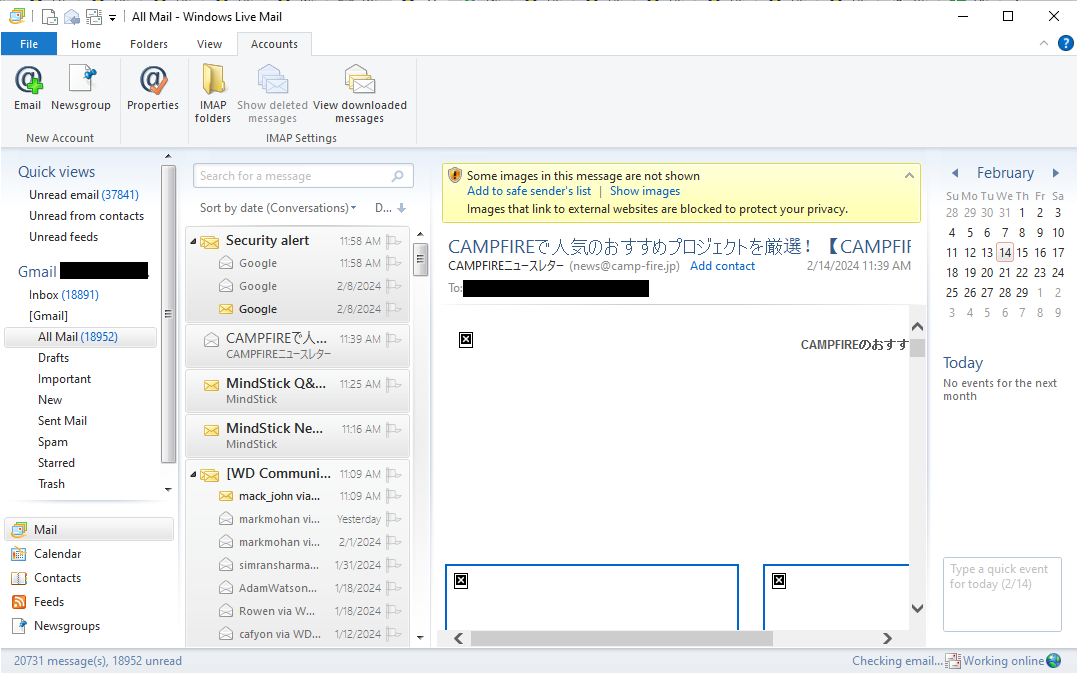
- Then, right-click on it and select the Move to folder option.
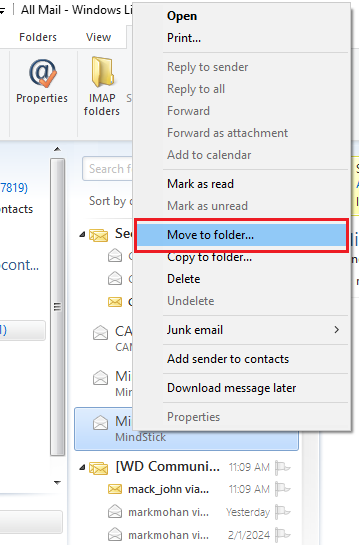
- Here, choose the folder in your exchange mailbox and it will transferred into it.
Done!! This is how you can easily migrate emails from Windows Live Mail to Exchange online account.
However, while going through this method we have found this solution a bit lengthy and need some technical details to carry out this process.
How to Transfer Windows Live Mail Emails to Hosted Exchange Directly?
Download and Install the Advik Windows Live Mail Converter Tool that can easily export Windows Live Mail emails to Exchange online account in Bulk. It automatically fetches data from configured Windows Live Mail in one click. You can easily choose the required Windows Live Mail mailbox folders of your choice and transfer the same into Hosted Exchange account. Moreover, the software has a user-friendly interface that makes it easy for users to work with the tool.
Just tap the below download button and analyze the working sets of this handy utility for FREE.
Trial Limitation: You can download a free trial of the software, which lets you convert the first 25 items in each folder for free. If you want to export more than 25 emails from Windows Live Mail to Exchange Server, you will need to purchase a license key to activate the software.
Steps to Migrate Emails from Windows Live Mail to Hosted Exchange
1. Run the suggested software on your computer
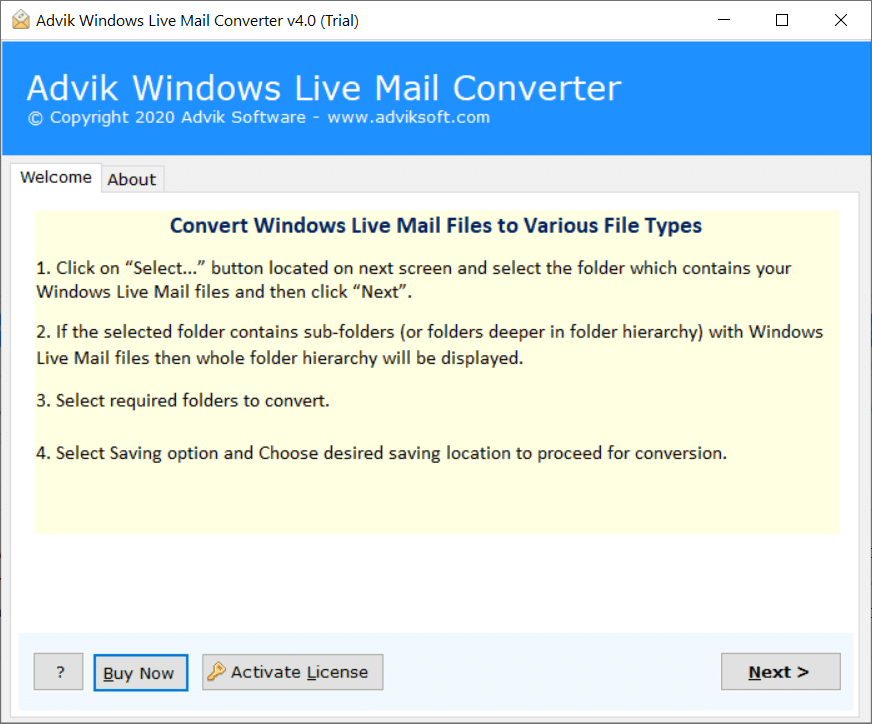
2. Select Configured Windows Live Mail Account or add a folder having EML files
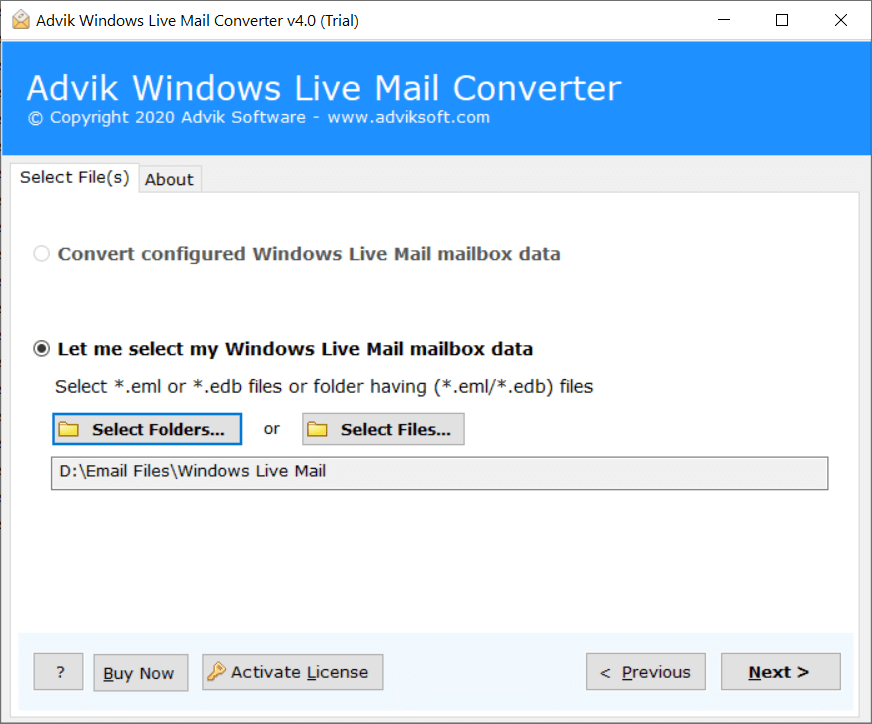
3. Choose the folder that you want to migrate into the hosted exchange account.
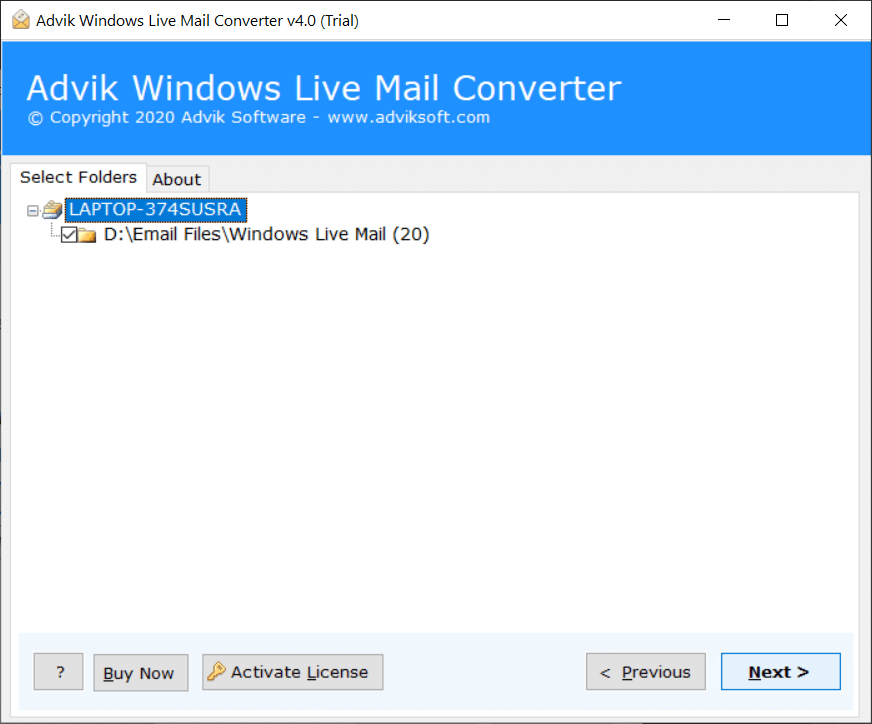
4. Select Hosted Exchange from Multiple Saving Options.
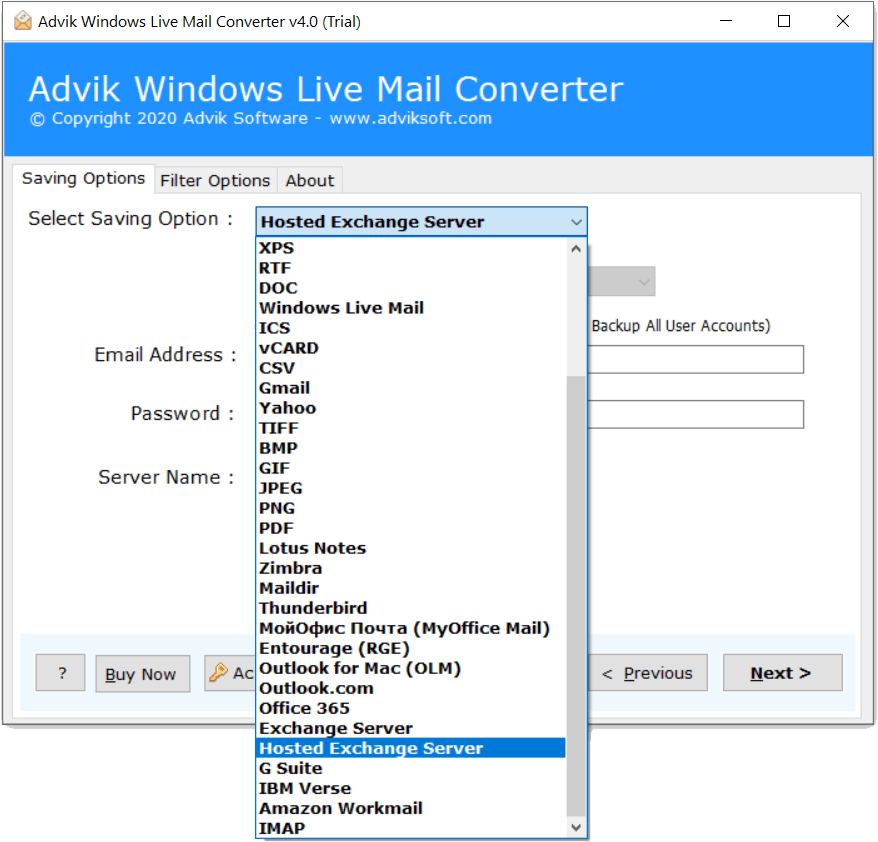
5. Enter the Required Hosted Exchange details and hit the Next button
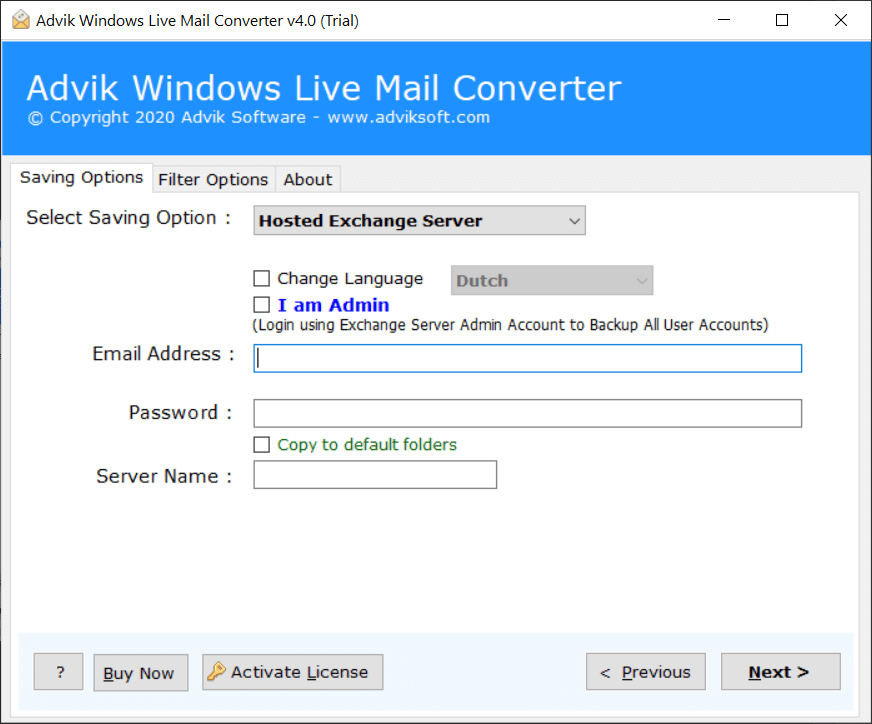
The software will export all the emails from Windows Live Mail to Hosted Exchange in a while.
This is how you can migrate complete data from a WLM account to a hosted account.
Apart from transferring Windows Live Mail account emails to Hosted Exchange account, the utility has more to offer. Some of them are explained below;
Key Features for Windows Live Mail to Exchange Migration Tool
- Batch Export Multiple Emails: This tool allows users to quickly export many Windows Live Mail emails to an Exchange account at once. You can load all your mailbox items from the default Windows Live Mail profile and import them into Exchange.
- Migrate to Exchange Admin Account: The software lets users migrate their Windows Live Mail emails to an Exchange Administrator account. By selecting the “I am Admin” option, users can migrate data to selected user accounts.
- Change Mailbox Languages: Users can change the language of their Windows Live Mail emails to widely used languages like Spanish, German, Dutch, Swedish, or French.
- 30+ Export Options: With this software, users can also migrate emails from Windows Live Mail to Gmail, Yahoo Mail, Roundcube, Zimbra, G Suite, Yandex Mail, Outlook.com, and many other email services.
- Export Unlimited Emails: This tool enables users to export as many Windows Live Mail emails as they want to an Exchange account quickly. It is cost-effective and user-friendly for migrating from Windows Live Mail to Exchange.
- Preserve Original Email Details: The software uses advanced algorithms to keep the original folder structure and email details intact during the transfer. There’s also an option to copy to default folders.
- Compatible with all Windows OS: This software works with all recent versions of Microsoft Windows OS. So that you can use it on Windows 10, 8.1, 8, 7, XP, and all the latest and previous versions.
Final Words
Use the method above to export Windows Live Mail emails to a hosted Exchange account and do not require any technical knowledge. It’s an easy-to-use, fast, safe, and secure solution. Try the FREE trial to understand how it works and check out its performance. You can also contact our customer support if you need further assistance.
FAQs
Q1. I have multiple Windows Live Mail profiles. Will it migrate all of them to Hosted Exchange Account?
Ans. Yes, the software will help you migrate all your Windows Live Mail profiles and email accounts to Hosted Exchange mailbox.
Q2. Does it migrate emails, contacts, and calendars?
Ans. Yes, it will migrate everything, including emails, contacts, and calendars.
Q3. Does your software keep email attachments and images during the conversion?
Ans. Yes, it will preserve all email items, details, attachments, inline images, and more during the process.


