How to Migrate from FastMail to Office 365?
Jackson Strong | September 10th, 2025 | Data Backup
Summary: In today’s digital workspace, many businesses and individuals are shifting to Office 365 for its productivity, collaboration, and enterprise security features. If you are using Fastmail and planning to move your mailbox to Office 365, then you have come to the right place. In this write-up, we are going to discuss how to migrate FastMail to Office 365. Here, we will share with you two best ways to transfer emails from FastMail to Office 365 account. So, keep reading and choose the one that best fits your needs.
Let’s take a look at some benefits of migrating Fastmail to Office 365.
Why Choose Office 365?
There are several reasons users prefer Office 365 over Fastmail:
- Microsoft 365 integrates with Teams, SharePoint, and OneDrive.
- Advanced threat protection, compliance, and encryption.
- Access emails across all devices with seamless synchronization.
- Suitable for both small enterprises and large enterprises.
- Always up-to-date with the latest Microsoft features
Because of these advantages, any user can move their FastMail emails to Office 365. Now, we will understand the methods to complete this migration process.
How to Migrate from FastMail to Office 365 Manually?
You can manually transfer FastMail emails to Office 365 by configuring both accounts in an email client like Outlook. Follow these steps:
- Launch the Outlook application on your system.
- Go to the File menu and click on Add Account.
- Enter Fastmail email address and click Connect.
- Choose IMAP as Account Type.
- Enter FastMail IMAP settings details.
- Type the password of FastMail account and click Connect.
- Now, Outlook will verify the details you have entered.
- After verification, you will get your account successfully added, then click the Done button.
- Now, repeat the same process to add Office 365 account.
- Next, select Fastmail emails that you want to migrate.
- Drag and drop them to the Office 365 mailbox.
The process is complete!
Note: This is a lengthy process and takes a lot of time if you need to migrate multiple emails. Also, non-technical users face difficulty in configuring email accounts.
How to Transfer Emails from FastMail to Office 365 Securely?
If you want a simple, fast, and reliable solution, then check out the Advik Email Migration Tool. The software can easily migrate FastMail emails to Office 365 account without any configuration. You just need to enter the login details of both email accounts to begin the migration process. This utility can move all emails from Fastmail to Office 365 at once. Also, it maintains the folder hierarchy and data integrity during the Fastmail to Office 365 migration process.
Click on the FREE download button and evaluate its working performance at no cost.
Steps to Migrate FastMail to Microsoft 365
Step 1. Run the Fastmail to Office 365 tool on your system.
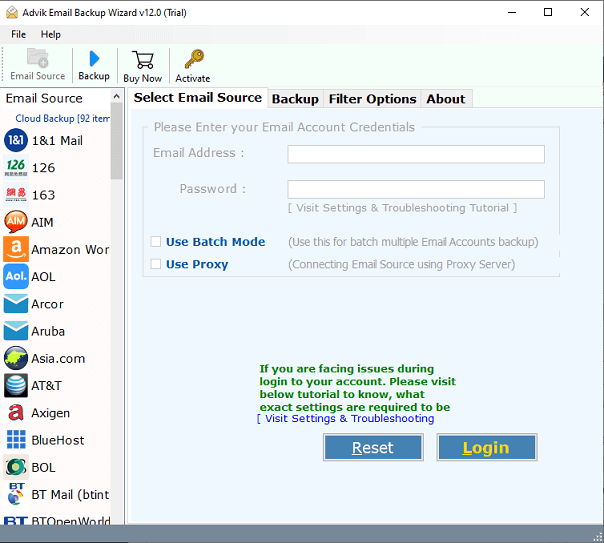
Step 2 . Select Fastmail as an email source and sign in.
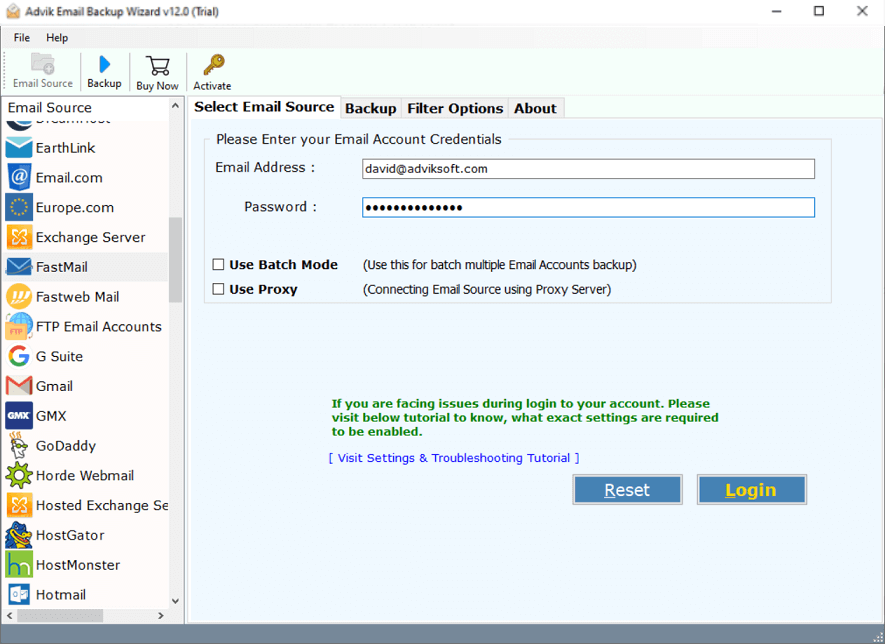
Step 3. Select email folders to migrate.
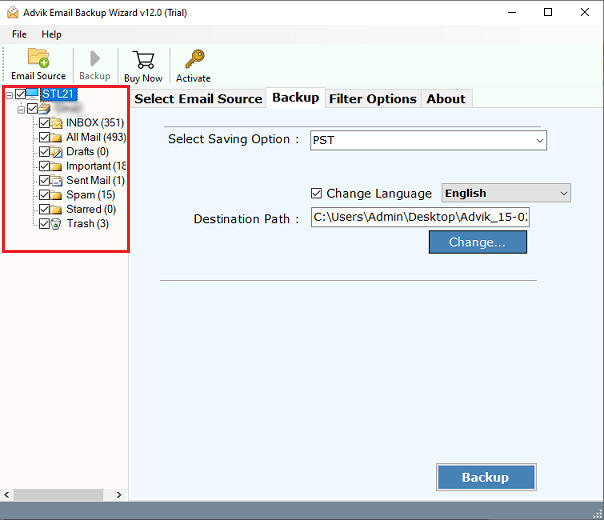
Step 4. Choose Office 365 as a saving option in the given list.
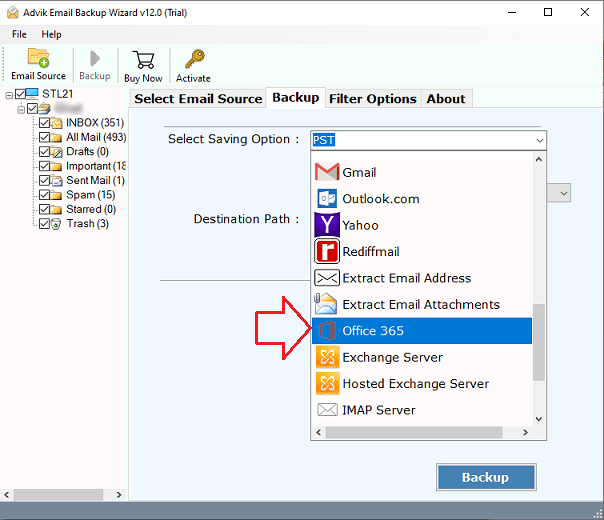
Step 5. Enter your Outlook 365 email credentials & click the Backup button.
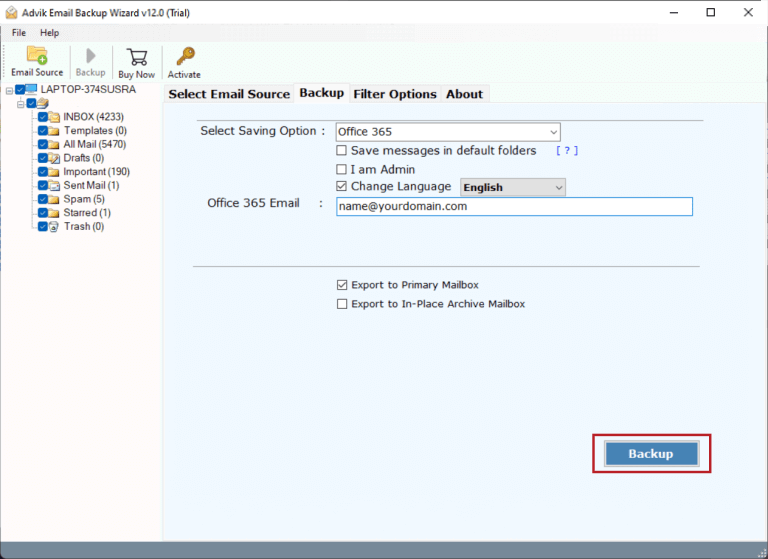
Step 6. Enter Office 365 email account password and click Sign in.
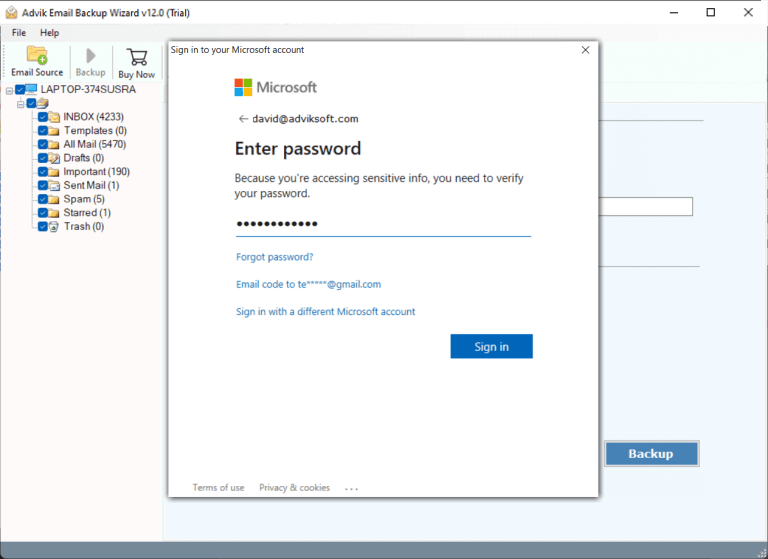
The software will start transferring Fastmail emails to Outlook 365 email account in no time.
Once completed, you will get a log report consisting of the live progress of FastMail to Offce 365 migration process.
Log in to your Office 365 account and check all the transferred FastMail emails there.
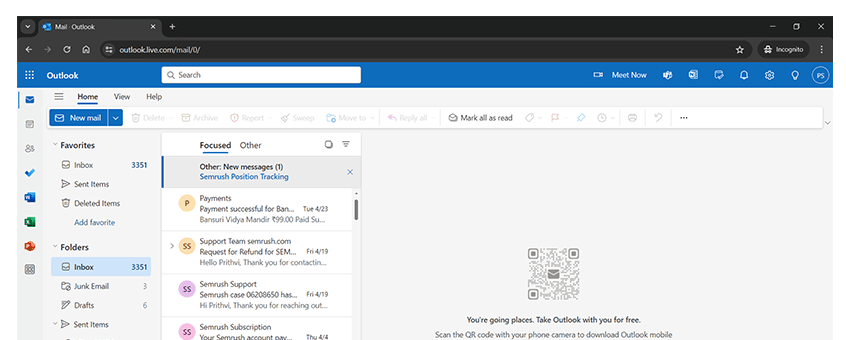
Watch How to Migrate Fastmail to Office 365
Top Advantages of Automatic Solution
- Simple User Interface: The software is equipped with advanced algorithms that ensure accurate and efficient migration. The software offers a secure and user-friendly interface panel that caters to users of all technical backgrounds.
- Cloud-to-Cloud Migration: With this tool, users can also migrate from Fastmail to Gmail, Yahoo Mail, Office 365, Exchange Online, Outlook.com, Yandex Mail, Rackspace, AOL Mail, Verizon Mail, AWS Workmail, Roundcube, etc.
- Export Multiple Fastmail Accounts: Users can migrate multiple Fastmail accounts to Office 365 simultaneously by saving their Fastmail account credentials in a CSV file and enabling the Batch mode feature.
- Selective Folder Selection Option: With the option to select specific emails and folders for migration, the process is simplified and streamlined. The solution also offers various email filter options to transfer only necessary emails from Fastmail to Office 365.
- Safe and Secure Migration: This simple and consistent platform makes it easy for non-technical users to perform Fastmail to Office 365 migration quickly. The software requires only the login credentials of Office 365 account.
- Windows & Mac OS Compatibility: The software is workable in all Windows and Mac OS. The software can run on Windows 11, 10, 8.1, 8. And Mac OS X 10.0, 10.1, 10.2, 10.3, and all the previous & latest editions.
Conclusion
Migrating from FastMail to Office 365 is simple with the right approach. In this article, we have explained two different ways to migrate FastMail to Office 365. However, the manual approach fails when there is a lot of data to migrate, but you can still give it a shot. On the other hand, the above-suggested tool can transfer Fastmail emails to Office 365 in bulk.
Frequently Asked Questions
Q 1. Can I migrate emails from multiple Fastmail accounts to Office 365?
Ans. The Advik Software has a batch mode feature that enables you to migrate multiple FastMail email accounts to Microsoft 365 at once.
Q 2. What if I only want to transfer specific emails, not all of them?
Ans. The software has advanced email filter options so you can select emails based on date range, name, subject, to, from, cc, and bcc.
Q 3. Will my email folders stay organized in the original format after migration?
Ans. Yes, the tool keeps the original structure of mailbox folders even after the process.


