How to Migrate from Webmail to Zoho Mail?
Jackson Strong | October 21st, 2024 | Email Migration
Summary: Are you looking for a solution to migrate from Webmail to Zoho Mail? If yes then this post is for you. in this write-up, we are going to discuss two different methods to transfer Webmail to Zoho Mail. One is a manual solution and the other one is automated. Read this article till the end to learn more about these methods.
Webmail and Zoho Mail both are popular email services but sometimes users want to switch from Webmail to Zoho Mail for better email management. Zoho Mail offers an ad-free interface and provides a clean and distraction-free environment. It also provides strong security features to protect your important data. Additionally, with Zoho Mail, users will get some integrated tools like Zoho CRM, Zoho Docs, Zoho Project, etc. So, there are lots of benefits of migrating emails from Webmail to Zoho Mail. Now, let’s start the process without any further delay.
How to Migrate Webmail Emails to Zoho Mail Manually?
Follow the below-given steps to manually transfer emails from Webmail to Zoho Mail using Outlook.
- Launch the Outlook email client on your system.
- Go to File >> Add Account.
- Enter your Webmail account email address and click Connect.
- Choose IMAP as the Acount type.
- Enter IMAP details of your Webmail account and press Next.
- Type Webail email password and click Connect.
- Now, again click on File and select Add Account option.
- Configure your Zoho mail account with Outlook.
- After that, right-click on the Webmail email folder select Move to, and then choose added Zoho Mail account.
Done! That’s how you can manually migrate email folders from Webmail to Zoho Mail one by one.
How to Transfer Webmail to Zoho Mail Automatically?
Try Advik Email Migration Tool on your system to directly migrate from Webmail to Zoho Mail without any external help. With this tool, you can move all email folders from Webmail to Zoho Mail at once. Apart from this, you can also choose specific folders as per your needs. It preserves all email attributes and mailbox folder hierarchy during Webmail to Zoho migration process. The tool has a batch mode that enables you to transfer emails from multiple Webmail account to Zoho in one go.
Click on the below link to download it for FREE.
Steps to Migrate from Webmail to Zoho Mail
1. Run this software on your Windows/Mac PC.
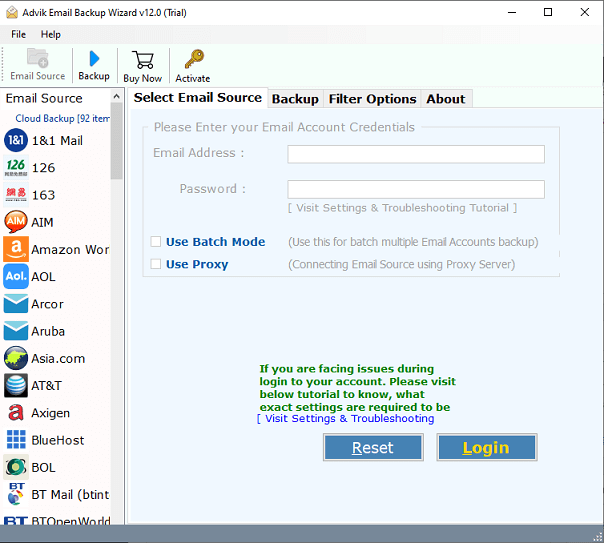
2. Choose Webmail from the Email source list.
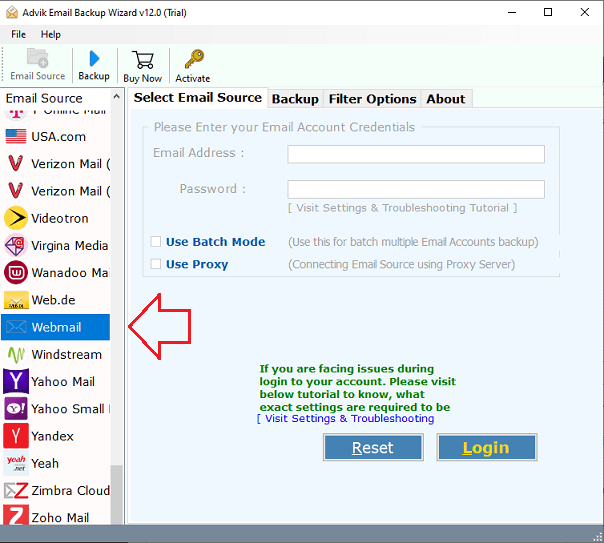
3. Enter your Webmail account login details to sign in.
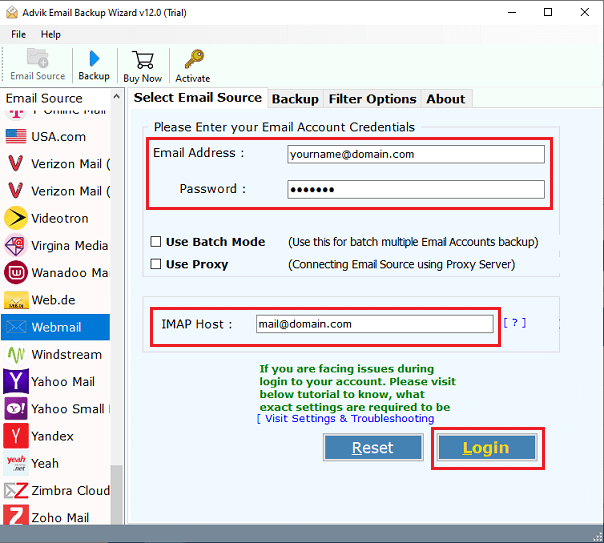
4. Select the required mailbox folders that you want to migrate.
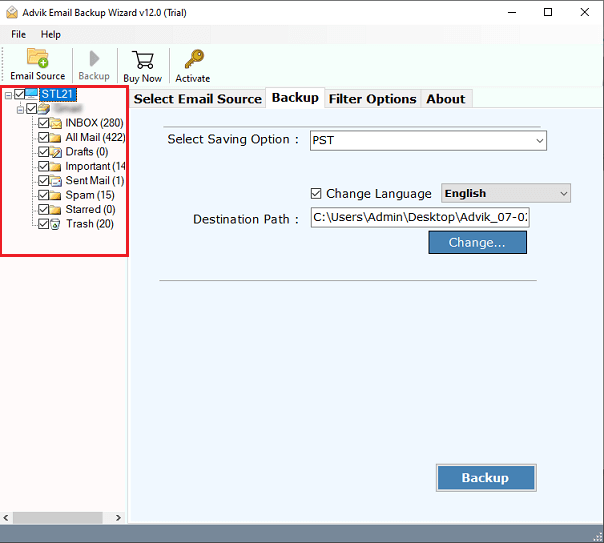
5. Choose IMAP Server as a saving option from the given list.
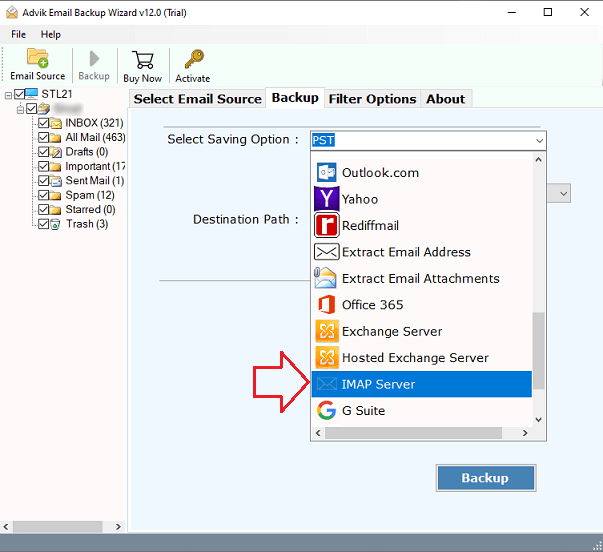
6. Enter Zoho Mail account login credentials.
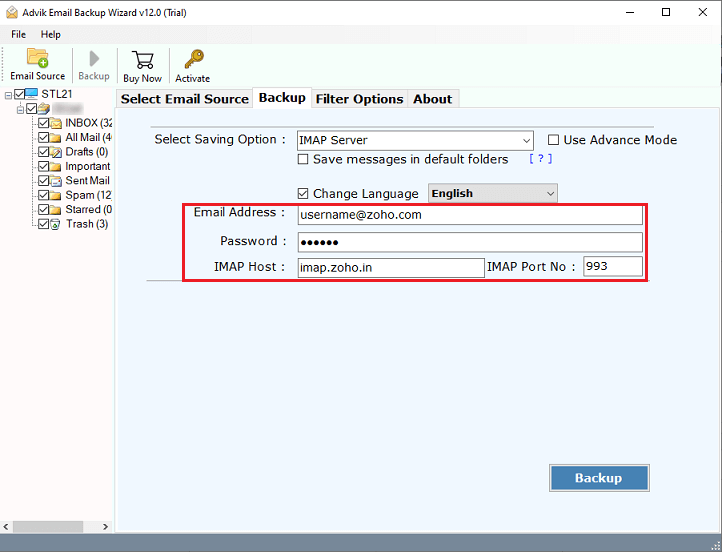
7. Click Backup button to begin the migration process.
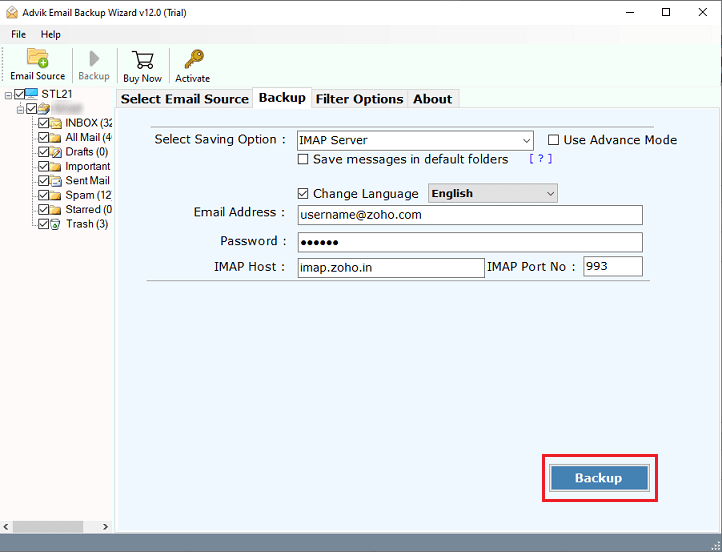
Done! Here the tool will start the migrating process and it will take a few seconds to complete the process.
Apart from the above function, this Webmail to Zoho Mail migration tool offers various advantages which are given here;
- Migrate the complete mailbox from Webmail to Zoho Mail in one go.
- Backup Webmail emails to PST, PDF, MBOX, EML, TXT, HTML, etc.
- Preserve all email attributes and key elements throughout the process.
- Maintains folder hierarchy during Webmail to Zoho migration.
- Offer advanced filter options for selective email migration.
- Compatible with both Mac and Windows operating systems.
Watch How to Transfer Emails from Webmail to Zoho Mail
Final Words
In this post, we have discussed how to migrate from Webmail to Zoho Mail. here, we have explained both manual and automated solutions. Both methods are 100% workable and give accurate results. You can choose any method as per your needs. however, if you want to quickly transfer Webmail emails to Zoho Mail then use an automated solution. To check its working procedure download its FREE version which enables you to import 25 emails from each Webmail folder to Zoho mail without any cost.


