How to Migrate MailEnable to Office 365 Email?
Jackson Strong | July 31st, 2024 | Email Migration
Migration into the cloud is happening more and more every day. especially where businesses are looking to access data from everywhere. Here in this post, we will discuss the secure way to migrate MailEnable to Office 365 mailbox. The solution we will discuss here will transfer emails from MailEnable to Office 365. Read the post to know the complete process to migrate from MailEnable to Office 365.
MailEnable is the mail server designed for the Windows platform. It offers various robust features to meet the needs of businesses of all sizes. It is a scalable, secure and flexible email server that supports SMTP, POP3 and IMAP protocols. However, Office 365 is still the first choice for many users. That’s the reason they want to migrate MailEnable to Office 365 platform.
Why Need to Transfer MailEnable Emails to Office 365?
Migrating MailEnable emails to Office 365 can be beneficial due to several users. Some of them include –
- Office 365 offers seamless integration with Microsoft applications (Word, Excel, Teams, SharePoint and many more).
- It provides advanced security features including data encryption, multi-factor authentication, data privacy, etc.
- It offers various subscription plans depending on the user’s needs.
- Office 365 provides large mailbox storage, thus no need for frequent maintenance.
- It also offers features like Clutter, Focus Inbox and enhanced search abilities.
How to Migrate Emails from MailEnable to Office 365 ?
The Advik Email Migration Tool offers a secure environment to transfer emails from MailEnable to Office 365. The tool will migrate data from the MailEnable account to the Office 365 mailbox. To complete the transfer it will require login details of both MailEnable and Office 365 accounts. After the authentication process is completed, the tool will start migrating your emails. While migration the tool will maintain data integrity which means no data loss.
Download the demo version of the software that will migrate 25 emails from each folder.
Steps to Migrate MailEnable to Office 365
1. Run the migration tool on your machine.
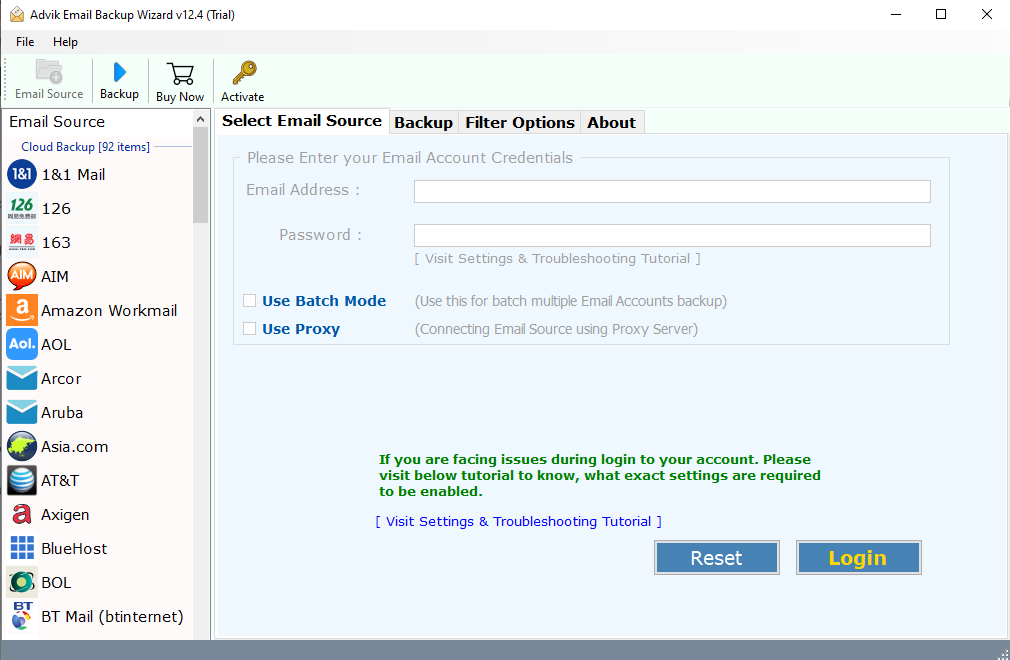
2. After that, search for IMAP Server from the email source and login.
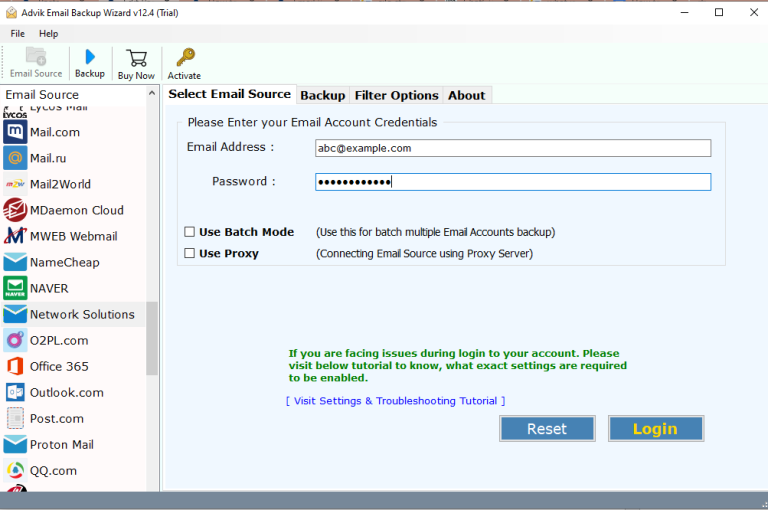
3. Select the email folders you want to transfer.
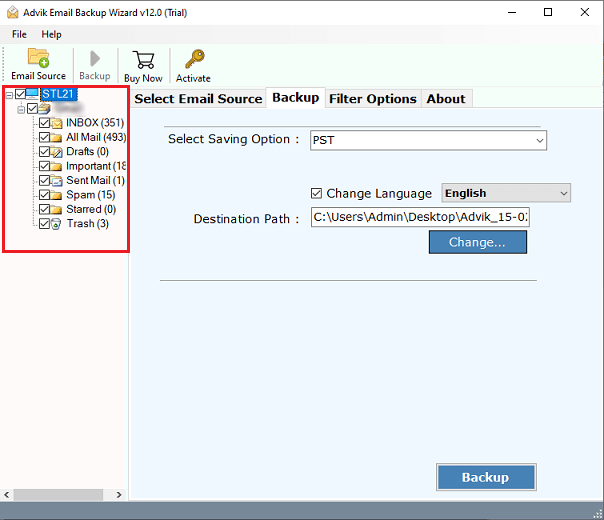
4. Choose Office 365 from the given saving options.
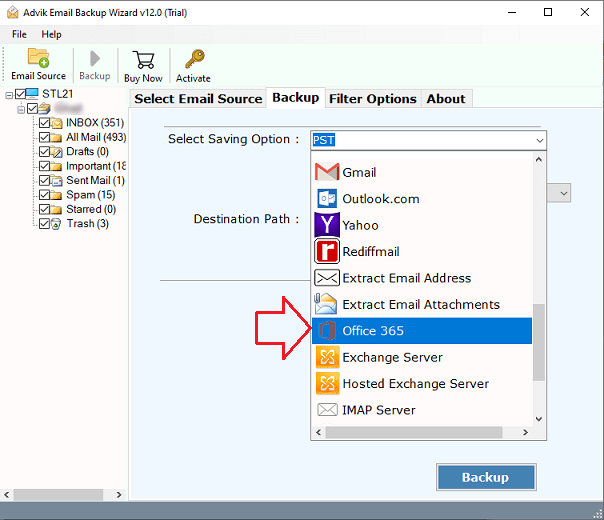
5. Enter your Office 365 login email address and click on the Backup button.
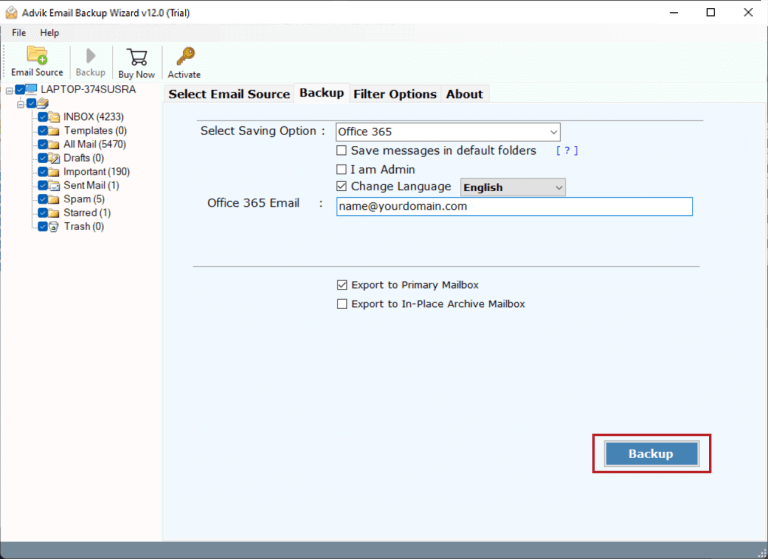
6. In the Microsoft window enter your password and sign in.
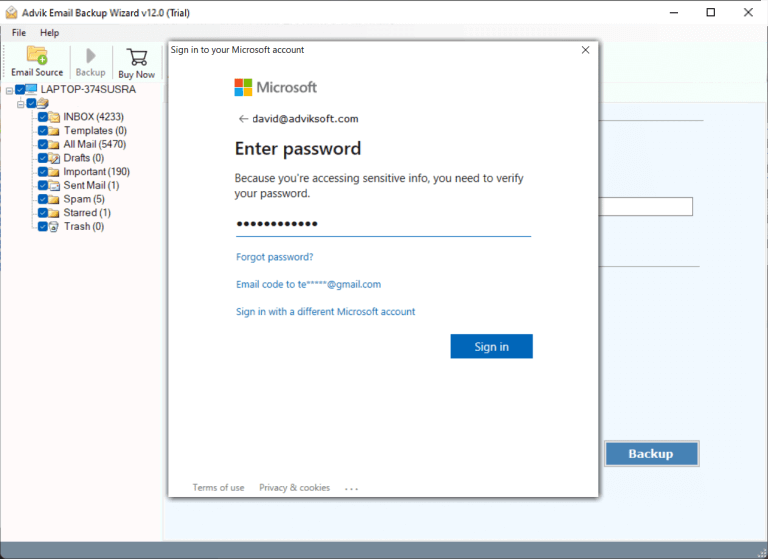
All Set! Now the tool will start to transfer emails from MailEnable to Office 365 mailbox. Depending on your email size, it will take a few seconds to complete the migration.
Watch How to Transfer MailEnable to Office 365
Why Use MailEnable to Office 365 Migration Tool?
This tool is designed with advanced and robust features. Some of the major benefits of using this automated tool include –
- Transfer all emails from MailEnable to Office 365 account at once.
- It has I am Admin options, that migrate your emails directly to Office 365 admin account.
- Upholds the email folder and sub-folder hierarchy and structure during the migration process.
- It also allows you to export MailEable emails to PST and other file formats as well.
- Compatible with all versions of Windows and Mac OS systems.
- Preserve email key elements and attributes while transferring MailEnable emails to Office 365 mailbox.
- Batch mode allows migrating emails from multiple email sources at once without any data loss.
Conclusion
Here is the time to wrap up this post. Till now we have discussed the straightforward solution to migrate MailEnable to Office 365 mailbox. With the help of the Advik MailEnable to Office 365 migration tool, it is easy to transfer emails from MailEnable to Office 365 in a few simple clicks. For a detailed process, you can try out the demo version of the software that will transfer 25 emails from each folder.


