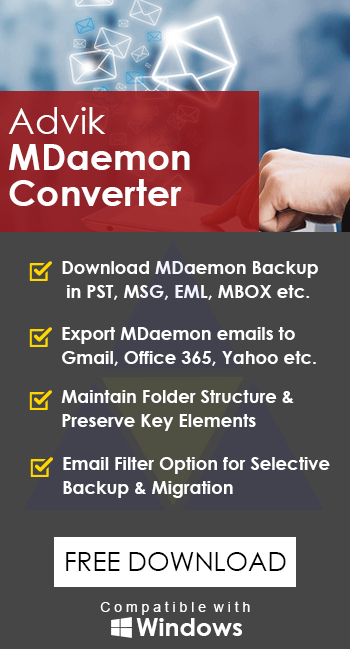How to Migrate MDaemon to Office 365 Easily
Jenny Lowrence | May 23rd, 2025 | Email Migration, MDaemon
Are you planning to migrate MDaemon to Office 365? You’re not alone. Many users are switching to Office 365 for better features, easier access, and cloud-based storage. But transferring from MDaemon to Microsoft 365 (Office 365) can be tricky, especially if you’re not sure where to start.
In this blog, we’ll guide you step by step on how to migrate MDaemon emails, contacts, calendars, and other account data to Office 365 safely, quickly, and without losing any data.
Why Migrate MDaemon to Office 365?
Here are a few reasons why users prefer Office 365 over MDaemon:
- Access emails from anywhere, anytime.
- Better collaboration with Teams, OneDrive, and SharePoint.
- Higher storage space per mailbox.
- Automatic updates and stronger security.
- Microsoft 365 is cloud-based. No need to manage local servers.
Migrating MDaemon to Office 365 can be tricky because there’s no direct method to do it. MDaemon stores emails in .msg format, which Office 365 doesn’t support directly. Manual migration can be slow, risky, and may lead to data loss or errors. It’s also not easy for users who don’t have technical knowledge.
That’s why, in the section below, we’ll explain an easy and automated tool to help you migrate MDaemon to Office 365 safely and quickly.
How to Transfer Emails from MDaemon to Office 365 Automatically?
Looking for an easy way to move emails from MDaemon to Office 365? Since there is no direct method to do this, try using Advik MDaemon Migrator. This tool is built to help you transfer MDaemon mailbox folders to Office 365 account quickly and safely. It supports bulk migration, so you can move multiple user accounts at once, and it keeps your folder structure, emails, and attachments exactly as they were.
Even if you have shared mailboxes, calendars, or contacts in MDaemon, the tool ensures a smooth transfer without any manual configuration. This makes it ideal for managed service providers or IT teams handling client migrations. Plus, it works with all Windows versions.
You don’t need to be a tech expert to use it. The software is simple, secure, and designed for everyone, whether you’re an individual, business, or IT admin.
So what are you waiting for? Give it a try and import MDaemon emails to Office 365 now.
Steps to Migrate MDaemon to Office 365
Step 1. Run the software on your Windows PC.
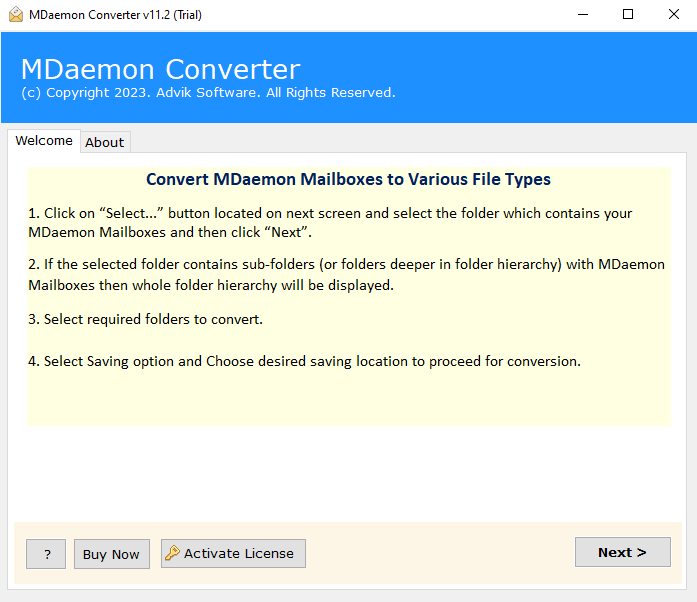
Step 2. Click Add File and Load MDaemon Data Files.
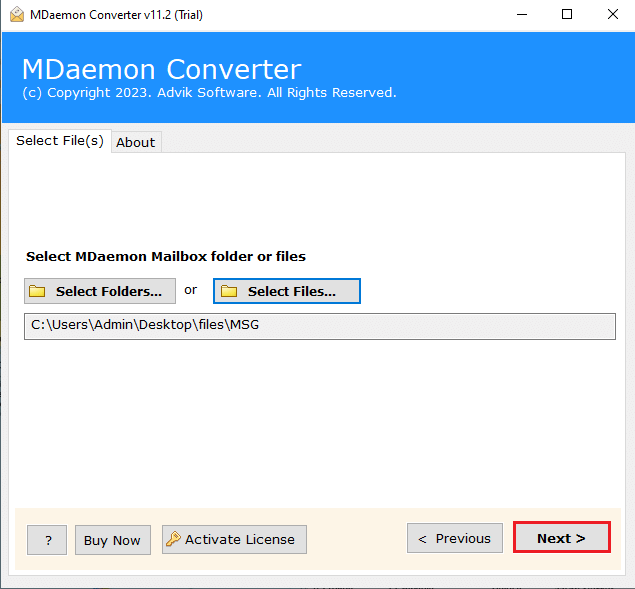
Step 3. Select the required mailbox folders to export.
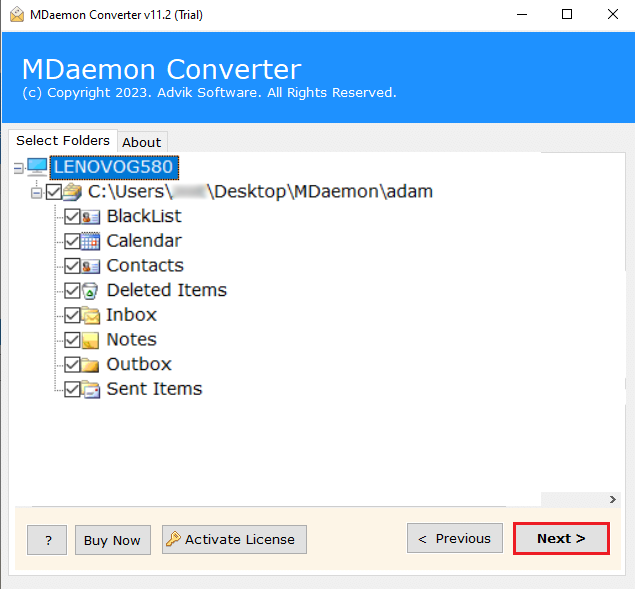
Step 4. Choose Office 365 from the list of saving options.
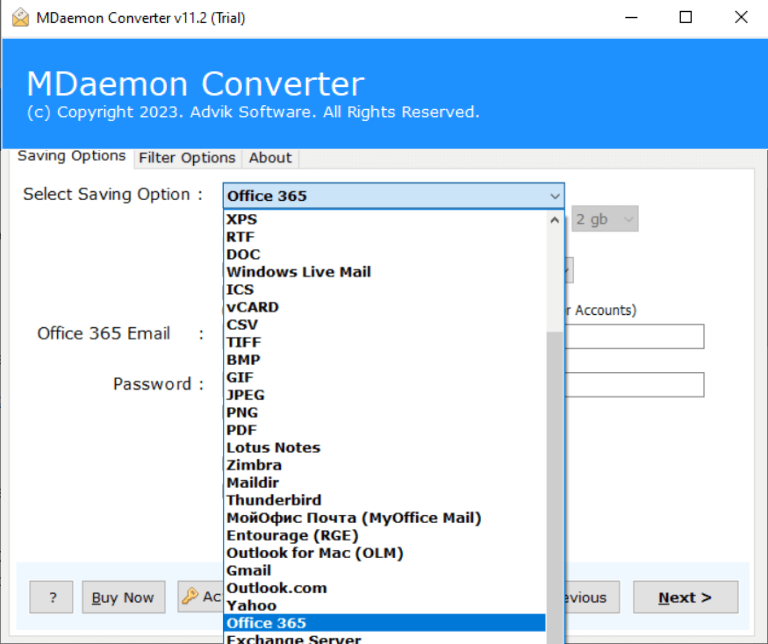
Step 5. Enter Office 365 login credentials, then click Convert.
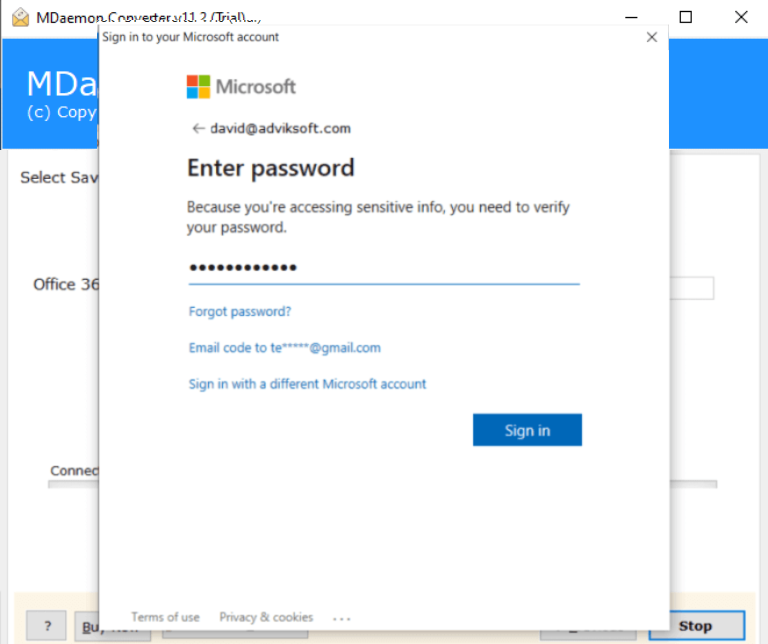
Finished! Now sit back and relax, the software will transfer emails from MDaemon to Office 365.
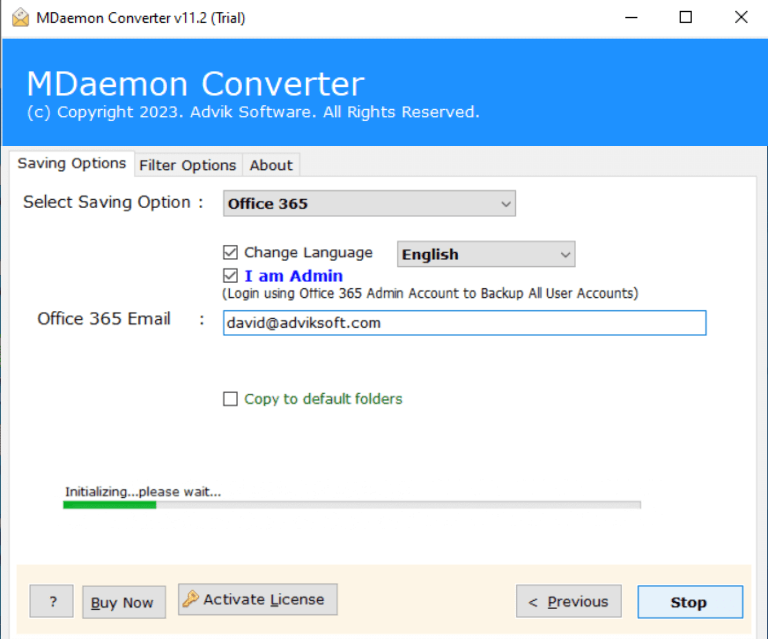
Watch How to Transfer MDaemon Emails to Office 365
Advanced Features of Advik MDaemon to Office 365 Migration Tool
- Transfer Unlimited MDaemon Data: This tool lets you move all your emails from MDaemon to Office 365 without any limit. Whether you have one account or many WorldClient accounts, you can transfer each one safely to its Office 365 mailbox.
- Keeps Folder Structure Intact: During the migration, the software keeps your folder and subfolder structure the same. This means your Inbox, Sent, Drafts, and custom folders will stay organized, making it easy to find your emails after the transfer.
- Choose Specific Folders to Migrate: You don’t have to move everything. The tool lets you pick only the folders you want to transfer, like Inbox, Sent, Trash, or any other. This saves time and avoids moving unnecessary data.
- Smart Email Filters: You can use filters to move only the emails you need. Filter by date range, subject, sender, cc, or bcc. This is useful when you want to avoid moving all emails and just get the important ones.
- Migrate MDaemon to Multiple Accounts: By using the same software, you can also migrate MDaemon to Gmail, Exchange, Zimbra Server, Kerio Connect, and many other servers without any issue.
- Keeps Email Details Safe: The software makes sure all your email information stays the same during the move, including subject, sender, receiver, date, time, attachments, hyperlinks, signatures, and more. Nothing is changed or left behind.
- Works on All Windows PCs: You can use this tool on any version of Windows, including Windows 10, 8.1, XP, and Server editions. It supports both 32-bit and 64-bit systems. A free trial is also available, so you can test how well it works before buying.
- 24/7 Support Available: If you run into any issues or have questions, our support team is always ready to help. You can contact us anytime via live chat or email at support@adviksoft.com.
Conclusion
If you tried manually, you know that migrating from MDaemon to Office 365 is a complicated process, especially if you’re managing multiple accounts or shared data like calendars and contacts. But with the right tool, like Advik MDaemon Migrator, the process becomes fast, safe, and effortless.
Whether you’re a business switching to the cloud or an IT admin handling client migrations, this software simplifies the job without requiring any technical skills. It keeps your data intact, preserves folder structure, and offers helpful features like selective migration and email filters.
So if you’re ready to switch to a more powerful and flexible platform, download the #1 Best MDaemon to Office 365 Migration Tool.
Note: The Trial version will export 25 items/folder from each folder for free.