How to Move Office 365 Mailbox to Another User?
Jackson Strong | May 11th, 2025 | Email Migration, Office 365
Summary: When someone leaves your company or changes roles, you may need to move Office 365 mailbox to another user. In this guide, we’ll share clear manual steps you can try on your own. If you prefer a faster, simpler way, you can also explore automated tools to save time and avoid mistakes.
As businesses grow and people switch positions, it’s common to transfer mailbox data to keep important emails accessible. However, there isn’t a built-in one-click option in Office 365 to do this easily. That’s why many users look for simple and safe methods to move emails, attachments, and folders to a different account.
If you’re facing the same situation, this blog will walk you through all the practical options to complete the process without losing data. Let’s dive in and learn how you can move Office 365 mailbox to another step by step.
Before You Start
Make sure you:
- Have admin rights for both user accounts.
- Know the login credentials.
- Inform users about mailbox access (for privacy compliance).
How to Move Office 365 Mailbox to Another User Manually?
This is a free method using built-in tools. It works best if:
- You only need to transfer one mailbox.
- You are okay with a step-by-step process.
Step 1: Assign Mailbox Delegation Permissions
- Log in to the Microsoft 365 Admin Center.
- Go to Users > Active Users, then select the source user.
- Under Mail > Mailbox Permissions, assign Full Access to the target user.
Step 2: Use Outlook to Export Mailbox Data
- Sign in to the source mailbox using Outlook desktop.
- Go to File > Open & Export > Import/Export.
- Choose Export to a file > Outlook Data File (.pst).
- Select folders to export and save the .pst file.
Step 3: Import the PST File into the New Mailbox
- Sign in to the target user’s Outlook account.
- Go to File > Open & Export > Import/Export.
- Select Import from another program or file > Outlook Data File (.pst).
- Import the saved PST into the new account.
Limitations: This process is time-consuming, manual, and not ideal for bulk or remote migrations. Attachments, metadata, and folder hierarchy might not always be preserved accurately.
How to Transfer Office 365 Mailbox to Another User Automatically?
Download and install the Advik Office 365 Migration Tool on your PC. This software is designed for Windows platform users. With this utility, you can export or transfer emails from One Office 365 to another account. Also, you can move the entire mailbox folder as well. The software will maintain and preserve the complete folder hierarchy of Office 365 mailbox while transferring from one user to another user account. You can even choose the selective email folders to be transferred of your choice.
Click on the Free download button and see how it works perfectly.
Steps to Move Office 365 Mailbox to Another User
Step 1. Launch the software on your Windows PC.
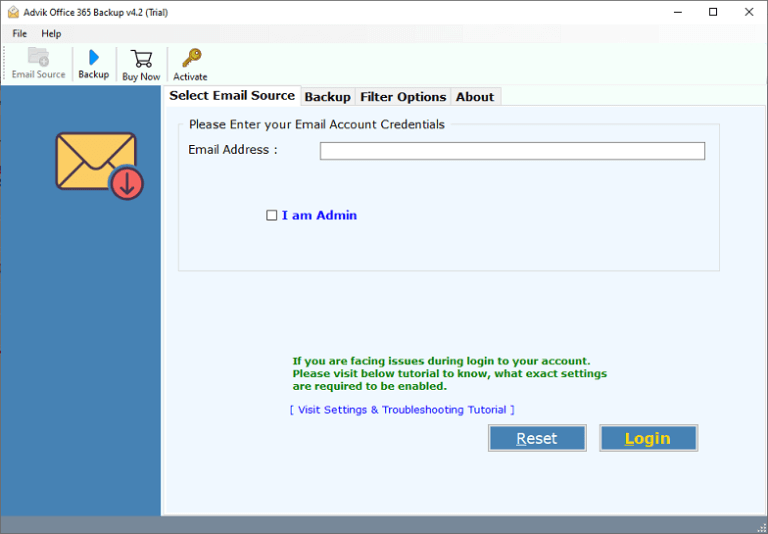
Step 2. Enter your Office 365 email account and click on the “Login” button.
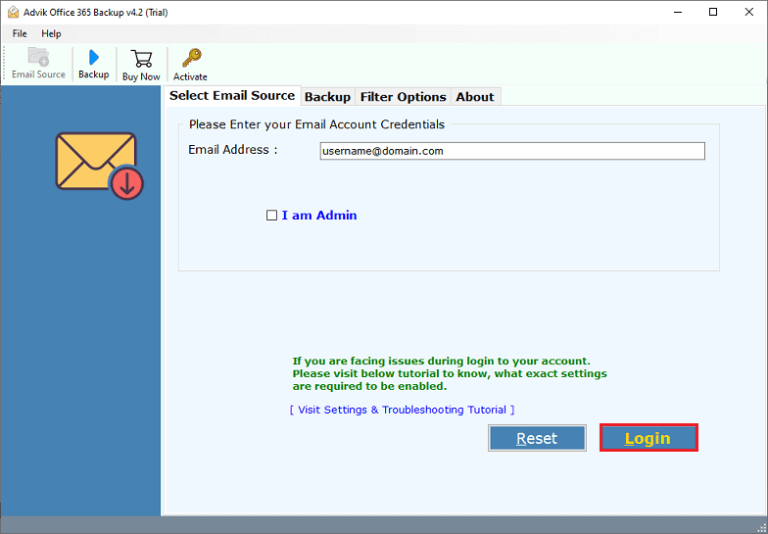
Step 3. Enter your Office 365 details and press the “Sign in” tab.
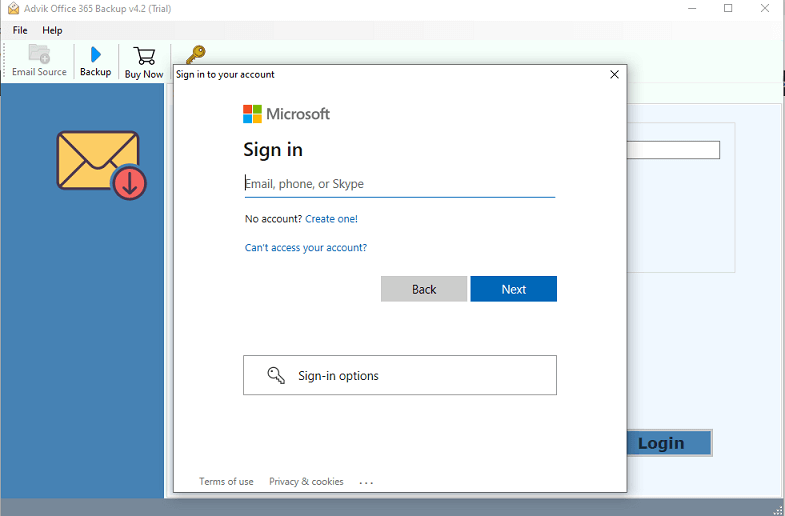
Step 4. Choose Office 365 email folders from the software panel.
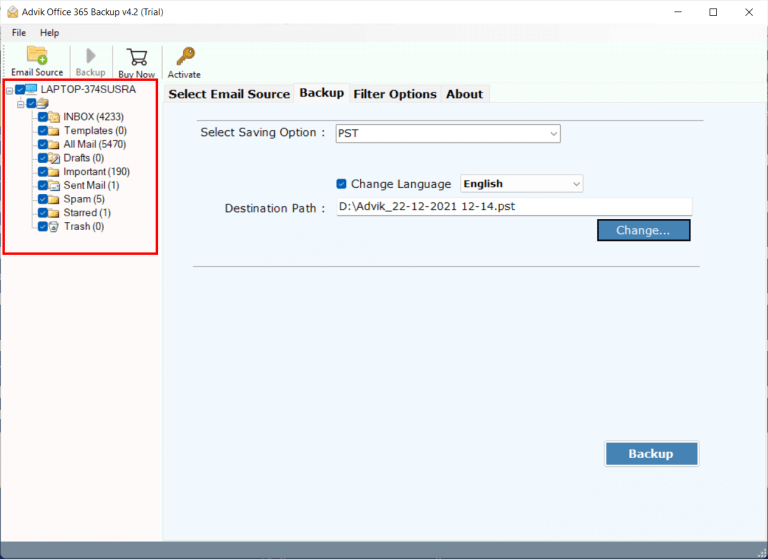
Step 5. Now choose “Office 365” from the saving list.
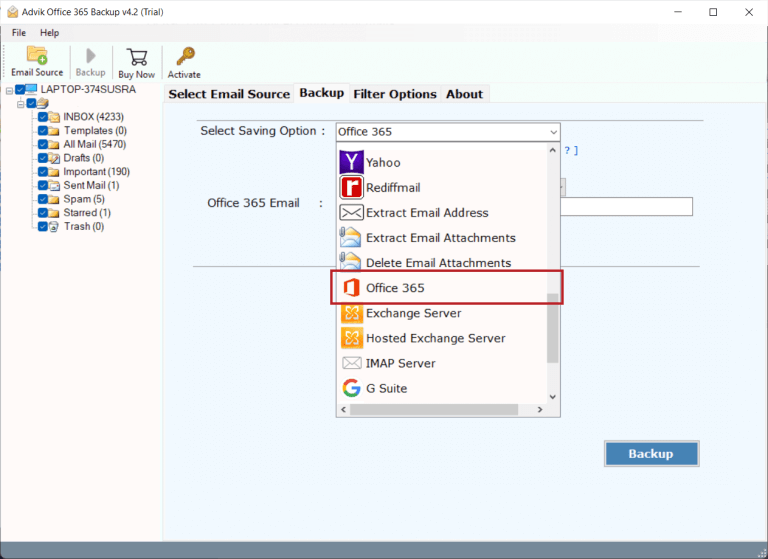
Step 6. Enter your target Office 365 email account and click Backup button.
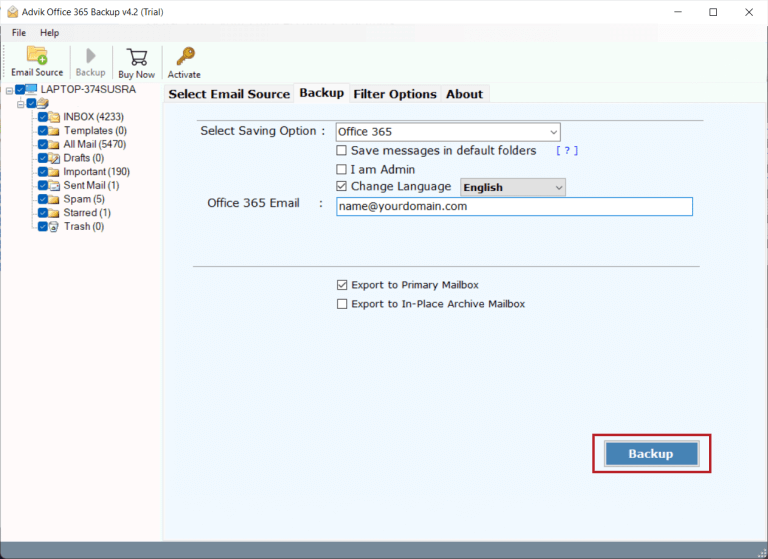
Step 7. Enter another user’s Office 365 credentials and click on the Sign-in tab.
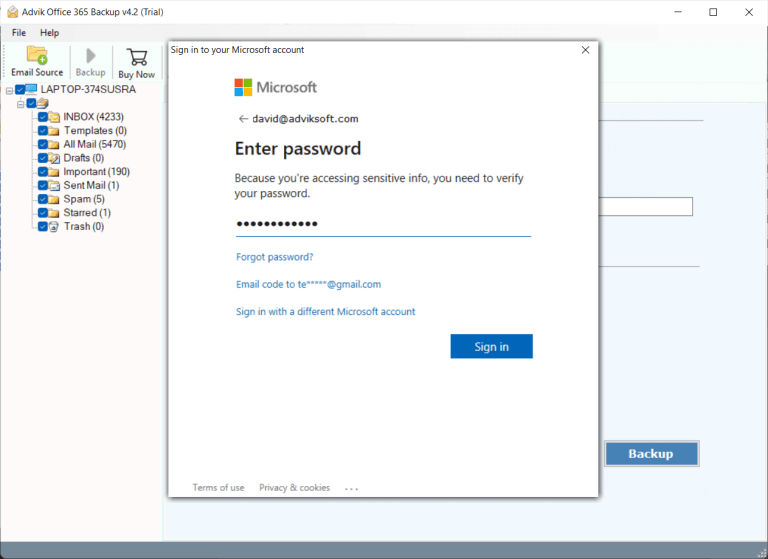
Done!! Now, this tool will connect both the Office 365 email account and transfer selected emails from one Office 365 email account to another user account.
Once completed, log in to your Office 365 account and check all the transferred emails there.
Watch How to Migrate Office 365 Mailbox to Another User
Unique Features and Benefits of Automated Tool
- Instant Transfer of Office 365 Data: With this tool, emails can be migrated directly from Office 365 to another user account in a few simple steps. You just need to enter both your Office 365 email address and password and the rest of the work will be done by the software itself.
- Folder Structure Management: The tool preserves the folder structure while moving Office 365 mailbox content to another user. This ensures that the structure of all folders and subfolders in another user account remains the same as in the previous Office 365 account.
- Preserve Email Attachments: The tool maintains all attachments of Office 365 emails as they were in the email account, even after the completion of the process. It ensures that all email attachments are moved to their original format without any errors.
- No Size Limitation: The tool supports the bulk transfer of Office 365 mailbox to new user with no restrictions. You can easily move Ofice 365 mailboxes to another user in bulk.
- Cloud-to-Cloud Migration: By using the same tool, you can also transfer Office 365 emails to Gmail, Yahoo Mail, Yandex Mail, Roundcube, Google Workspace, Zoho Mail, Rackspace, RediffMail etc.
- Live Migration Progress Status: Users can easily track the migration progress status with the converted data count, which is provided in real-time.
- User-Friendly Interface: Transferring Office 365 emails into the software panel and completing the Office 365 to Office 365 email migration process is straightforward, as the user interface of this program is easy and simple to use. This tool can be used by any type of user having less technical skills.
Final Words
Therefore, in this way, you can easily move Office 365 mailbox to another user without much trouble. As you can see, we have listed two easy methods on how to transfer Office 365 mailbox to new user in this post. Out of them, one is manual and another is a professional approach. However, a manual solution seems complex to perform and can’t handle Office 365 to Office 365 email migration process easily. Thus, it is advisable to opt for an advanced solution to migrate Office 365 mailbox to another user with no data loss.
Frequently Asked Questions
Q1. What if I only want to move some emails, not the whole mailbox?
Ans. Don’t worry then. Advik software lets you select specific folders or emails to transfer.
Q2. How can I move an Office 365 mailbox to another user, including attachments?
Ans. The software provides various built-in features, one of which allows you to transfer mailbox to another user office 365 with attachments.
Q3. Can I do this transfer without admin access to Office 365?
Ans. Usually, you need admin rights or credentials for both accounts to move the mailbox.


