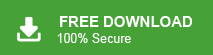Office 365 Export Tool: Easily Download All Mailbox Data
Max Wright | July 4th, 2025 | Export Emails, Office 365
Summary: Are you searching for an easy and reliable way to save your Office 365 emails, contacts, or attachments to your computer? If so, you’re not alone. Many professionals and businesses look for an Office 365 export tool to create secure backups, move data to another platform, or keep records for compliance.
While Microsoft does offer some basic export options, they often come with limits, like only exporting to PST format, slow processing times, and no advanced filters. That’s why many users prefer dedicated export tools that can:
- Export Office 365 data in multiple formats,
- Select specific folders, dates, or types of items.
- Download everything in a few clicks without hassle.
In this guide, you’ll learn what an Office 365 export tool is, why you might need one, and how to use it to protect and organize your mailbox data with confidence.
Free Manual Way to Export Office 365 Emails
You can use Office 365’s native export feature for a basic PST backup.
Steps to export Office 365 emails are as follows;
- Log in to your Office 365 Outlook account.
- Click the Gear icon > View all Outlook Settings.
- Navigate to General > Privacy and Data.
- Click Export Mailbox.
Note: Microsoft will send you a download link via email within 1–2 days. The export file will be in PST format only.
When Manual Options Fall Short
The free export works, but it has clear limitations:
- Only the PST format is available.
- You can’t export to EML, PDF, HTML, or other formats.
- Limited filtering.
- No batch export for multiple accounts unless you’re an admin.
If you want more control or need to export multiple formats, selective folders, or large amounts of data faster, a professional tool is a better choice.
Professional Office 365 Export Tool is Here – Check it Now!
Download the Advik Office Backup Tool for free and install it on your Windows PC. It is a reliable and user-friendly software designed to easily export your Office 365 emails, contacts, calendars, and other data to multiple formats. This tool offers a fast export process, batch support features to make this task easy and convenient for you. Thus, it is considered an ideal solution for anyone looking to safeguard their data or migrate it to other platforms.
Click on the Free Download version to check its complete working process.
Tip: Before you buy, try the free demo to test how it works.
Steps to Export Office 365 Mailbox Folders to Local Drive
Step 1. Run the Advik Office 365 Export Tool and sign in using O365 credentials.
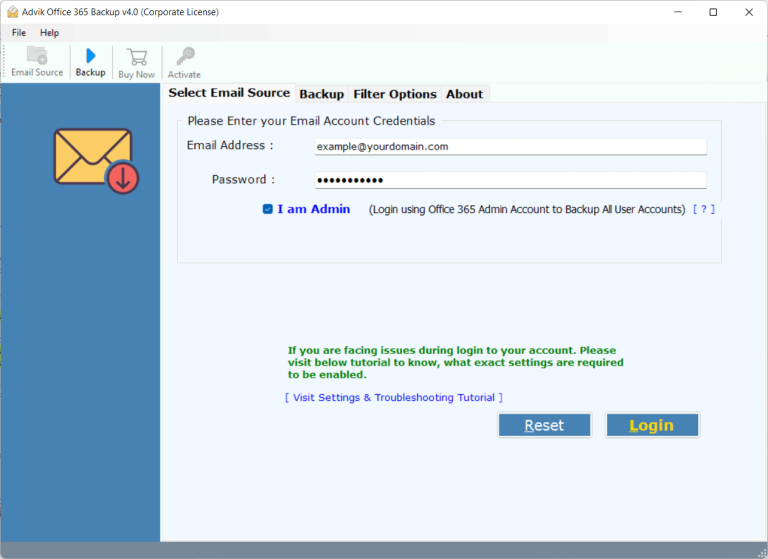
Step 2. Select mailbox folders to export from the account.
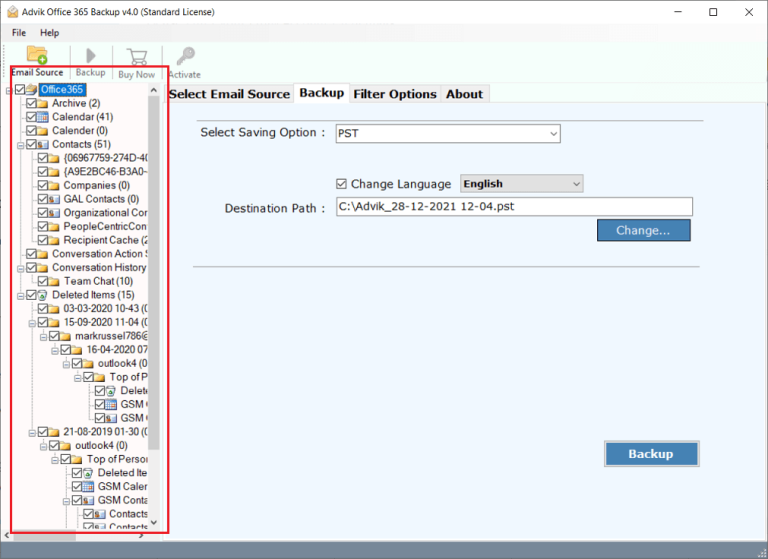
Step 3. Choose the export file-saving option as per your requirement.
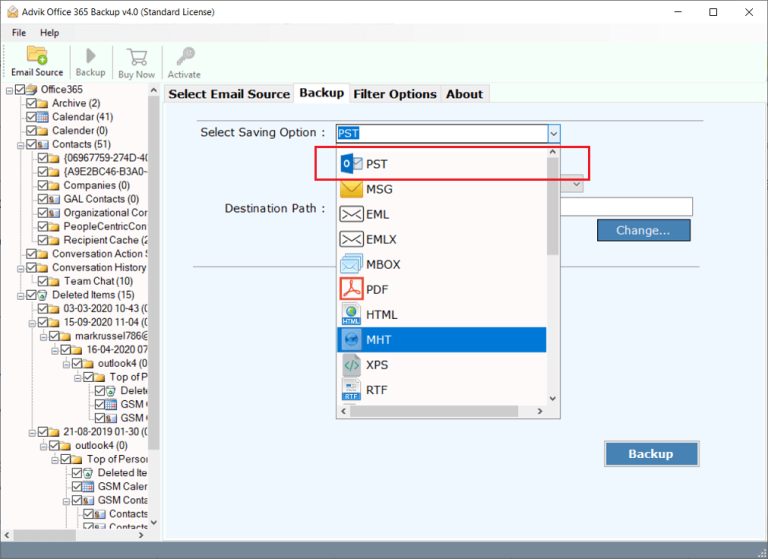
Step 4. Apply filters if required and hit the Convert button.
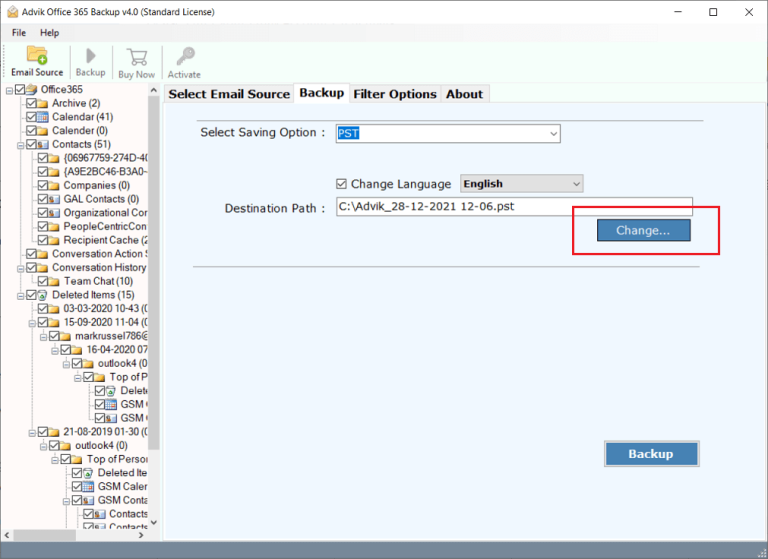
Done! Office 365 export software wizard will copy emails and save them to your local system.
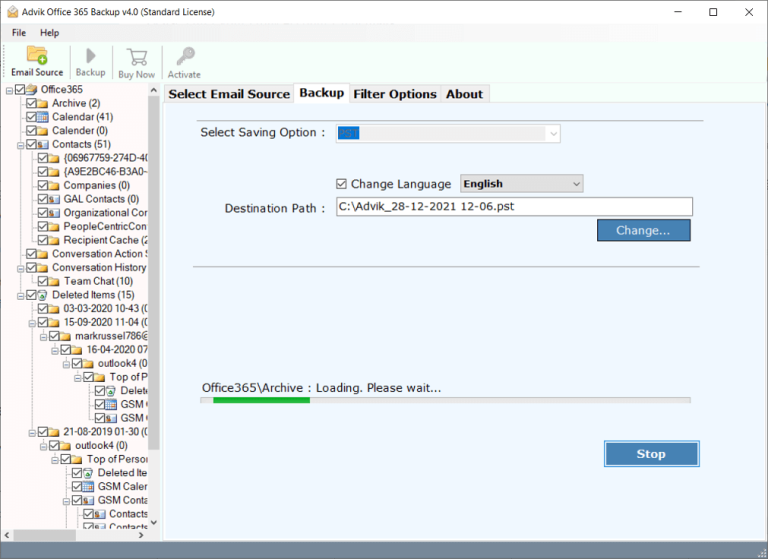
This is how you can export Office 365 emails to a local drive instantly.
Watch How to Export Office 365 Emails Easily
Key Features of the Best Office 365 Export Tool
Below, we cover the most important ones and why Advik software is the best among others.
- Multiple Export Formats: This tool supports 30+ export options, such as you can export Office 365 emails to PST, EML, HTML, and many more. This allows users to export their Office 365 data into the format they need, whether it’s for Outlook, Thunderbird, or for secure PDF storage.
- Selective Data Export: Not all data needs to be exported every time, so the ability to select specific emails, folders, or date ranges for export is important.
- Maintains Folder Structure: This tool retains the original folder structure when exporting data. This keeps your emails organized, so it will be easy to navigate and find information in the exported files.
- Preserves Metadata and Attachments: It also keeps all the metadata (like sender, recipient, date, etc.) and email attachments intact. This ensures that the exported data remains accurate and complete.
- Batch Processing for Multiple Mailboxes: If you manage multiple mailboxes, this tool is the one that you need. This allows you to export data from multiple Office 365 accounts’ mailboxes in one go,.
- Compatibility with All Office 365 Plans: The export tool works with all Office 365 plans, whether it’s a basic or enterprise-level subscription.
- User-Friendly Interface: This tool has a simple, intuitive interface that allows users of any skill level to navigate and complete exports easily.
Conclusion
You have several ways to export your Office 365 mailbox:
- Manual export for simple backups.
- eDiscovery export for admin-level tasks.
- Professional tools for advanced options, speed, and flexibility.
Choose the method that matches your needs and comfort level. If you want more file formats, automation, and time savings, a dedicated export tool is worth considering.
Frequently Asked Questions (FAQs)
Q1. Can I export Office 365 emails with attachments?
Ans. Yes, Advik’s tool exports complete emails along with their attachments in their original format.
Q2. Is it possible to export Office 365 mailbox to PDF?
Ans. Absolutely! You can convert Office 365 to PDF for printing or archiving using this tool.
Q3. Do I need admin rights to export multiple mailboxes?
Ans. Yes, for bulk export from multiple accounts, admin credentials are required.
Q4. Can I try the software before buying?
Ans. Yes, a free demo version is available to test its features and performance.
Download the free tool and give it a try.