How to Fix Office 365 Mailbox Full Issue?
Jackson Strong | June 5th, 2025 | Office 365
Issue: If you’re seeing a “Your Office 365 Mailbox is Full” warning, it means you’ve hit your storage limit. When this happens, you won’t be able to send or receive emails until you free up space or upgrade your plan.
This guide will help you understand why this happens, how to check your storage, and how to fix it step by step.
How Much Storage Do You Get in Office 365?
Mailbox storage depends on your plan:
- Business and Enterprise plans: Start with 50 GB per mailbox.
- E3 and E5 plans: Support 100 GB, plus auto-expanding archives up to 1.5 TB.
Once you cross these limits, you’ll get a notification. You’ll need to clear space or increase your quota to keep using email.
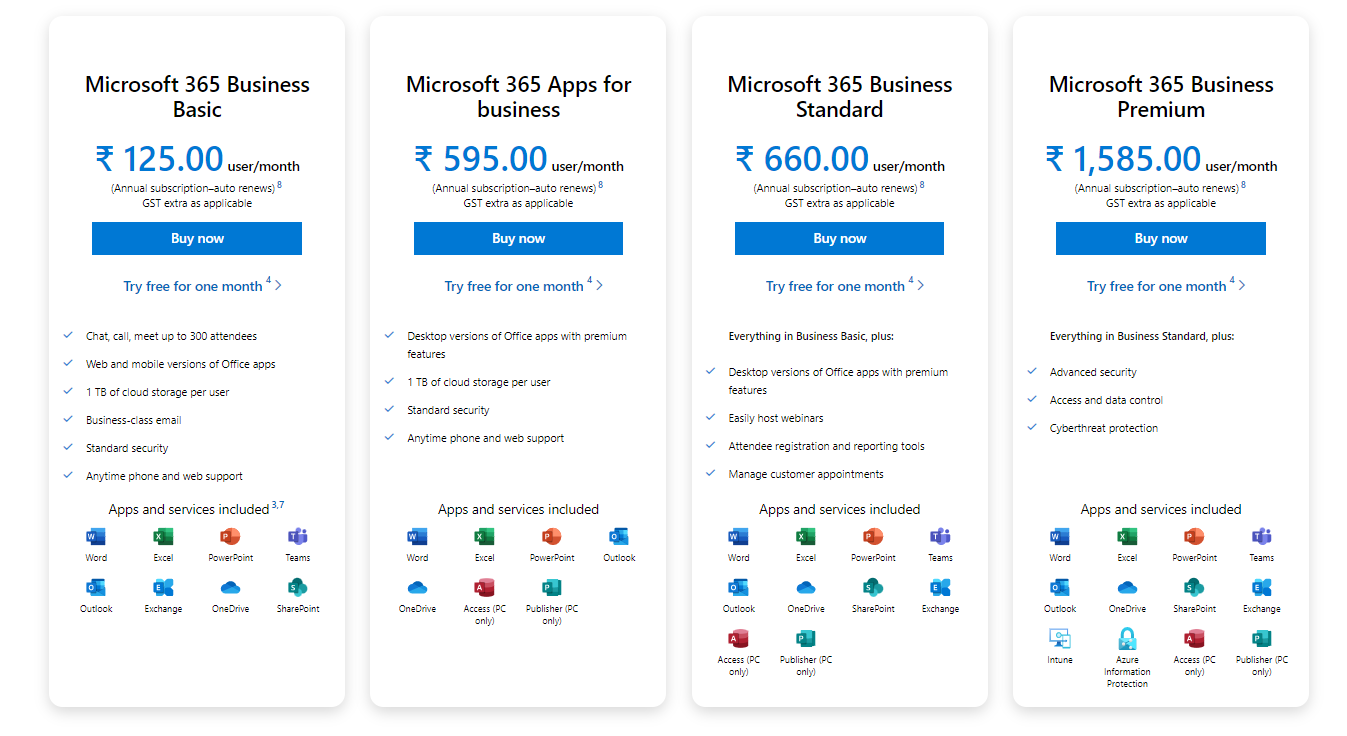
Why is my Office 365 Mailbox Full? (Common Reasons)
Even if you think you have space, these are common causes:
- Deleted Items and Junk folders still count toward your quota.
- Large attachments take up significant space over time.
- Archiving is not enabled, so everything stays in your main mailbox.
- Shared or delegated mailboxes have separate size limits.
- Outlook cache or PST files may not match server storage, making it look like you have more room than you do.
How to Check Office 365 Mailbox Size?
On Outlook Web:
- Go to Settings (gear icon) > View all Outlook settings > General > Storage
- You’ll see a bar showing how full your mailbox is
On Outlook Desktop:
- Click File > Tools > Mailbox Cleanup > View Mailbox Size
- You’ll see the total size and folder breakdown
How to Fix the “Office 365 Mailbox Is Full” Issue?
Below are 7 effective solutions you can try:
#1. Delete Unimportant Emails, Files, and Attachments
Start by cleaning your inbox:
- Sort emails by size or date.
- Delete old or unwanted emails.
- Empty the Deleted Items and Junk Email folders.
- Save large attachments to OneDrive or your local system and delete them from email.
Pro Tip: Before deleting, make a backup of important emails using a tool.
#2. Use Outlook’s Built-in Mailbox Cleanup Tool
The Mailbox Cleanup tool helps you manage mailbox size easily:
- Go to File > Tools > Mailbox Cleanup
- Find emails older than X days or larger than a specific size
- Archive or delete them in bulk.
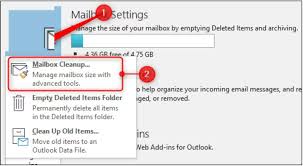
#3. Archive Emails
Enable email archiving instead of deleting:
- In-place archive gives users an additional 50 GB to 100 GB mailbox.
- Auto-expanding archive (available with E3/E5 plans) allows up to 1.5 TB of storage after the archive reaches 100 GB.
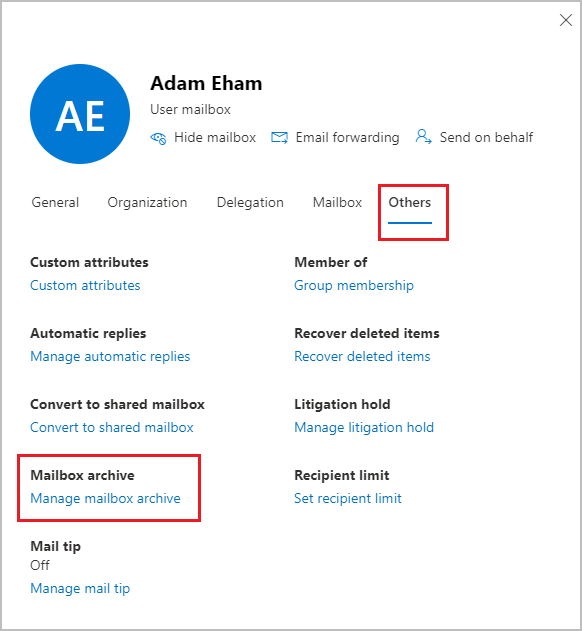
Note: This keeps older emails safely stored while freeing up space in your main mailbox.
#4. Download and Backup Emails Locally
Use a reliable backup software like Advik Office 365 Backup Tool to:
- Save your emails (with attachments) locally in formats like PST, MBOX, PDF, etc.
- Free up space in your mailbox without losing access to important data.
- Backup multiple Office 365 accounts at once.
- Once the backup is done, you can confidently delete large or old emails from your Office 365 mailbox.
Pro Tip: Backup ensures you never lose critical emails, even if you delete them from your account.
Click on the download button below to get a free demo.
#5. Migrate Emails to Another Office 365 Account
If you have another account with free space, move emails from one account to another in Office 365.
- Use Outlook export/import or a third-party email migration tool.
- This helps you distribute storage and maintain data safety.
#6. Upgrade Your Microsoft 365 Subscription
You can increase your mailbox storage by upgrading to a higher-tier plan:
For example, Microsoft 365 Business Standard offers more storage than the Basic plan.
E3 and E5 plans include large mailbox limits with archiving and auto-expansion.
Note: Only Microsoft 365 subscribers are eligible for additional storage features.
#7. Modify Quota Limits (Admin Only)
Admins can edit quota thresholds for warning, send, and send/receive limits:
- Warning quota: 98%
- Send quota: 99%
- Send/receive quota: 100%
This can help delay the full mailbox warning temporarily, but not beyond the maximum quota limit set by the plan.
Final Words
When your Office 365 mailbox is full, you don’t have to panic. Start by:
- Deleting unnecessary emails
- Archiving what you want to keep
- Backing up important data
If you regularly hit storage limits, consider upgrading your plan or moving old emails elsewhere.
Managing storage proactively helps you avoid disruptions and keeps your inbox running smoothly.
Frequently Asked Questions
Q1. What happens when my Office 365 mailbox is full?
Ans. When your mailbox is full, you can’t send or receive emails until you free up space.
Q2. How can I check my current mailbox usage?
Ans. In Outlook Web App, go to Settings > General > Storage. In the Outlook desktop app, go to File > Tools > Mailbox Cleanup > View Mailbox Size.
Q3. Can I buy more storage?
Ans. Yes, you can upgrade to a higher Office 365 plan with more storage or enable an archive mailbox with auto-expanding features.

