How to Transfer Emails from Outlook to Gmail?
Jackson Strong | July 23rd, 2025 | Email Migration
Many users search for a way to migrate emails from Outlook to Gmail account. If you’re one of them, then stop searching. This article will guide you on how to transfer emails from Outlook to Gmail mailbox with step-by-step instructions. Here, we will explain two simple methods to import Outlook to Gmail. So, keep scrolling and find out your perfect choice to perform Outlook to Gmail migration.
Before proceeding with methods, let’s discuss the reasons to switch from Outlook to Gmail.
Why Move Emails from Outlook to Gmail?
- Anywhere Access: Gmail can be easily accessed on any device with just a web browser or app.
- Integration with Google Services: With Gmail, users can get the benefits of various Google Services such as Google Docs, Sheets, Drive, etc.
- Enhanced Security: Users will get better security for their data in Gmail as it’s saved on the cloud.
- Large Storage: Gmail provides a large amount of storage to its users, allowing them to store their data on the cloud.
Let’s explore the solutions one by one.
How to Migrate Emails from Outlook to Gmail Manually?
1. Log in to your Gmail account.
2. Go to Gear icon and click on See All Settings.
![]()
3. Click on POP/IMAP and Forwarding tab and enable the IMAP setting.
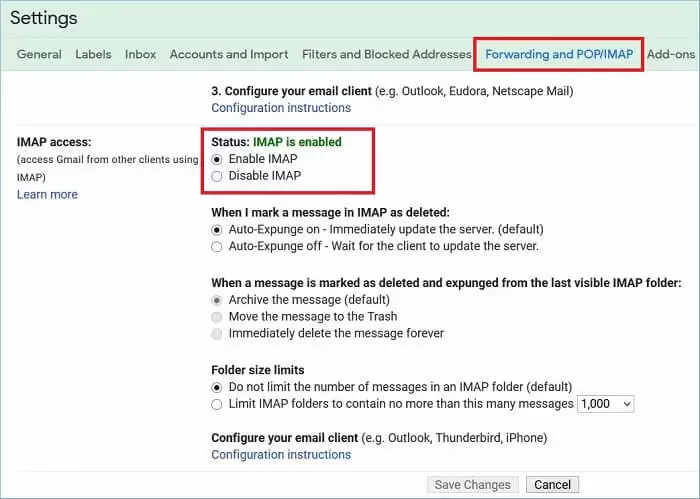
4. Click on Save Changes.
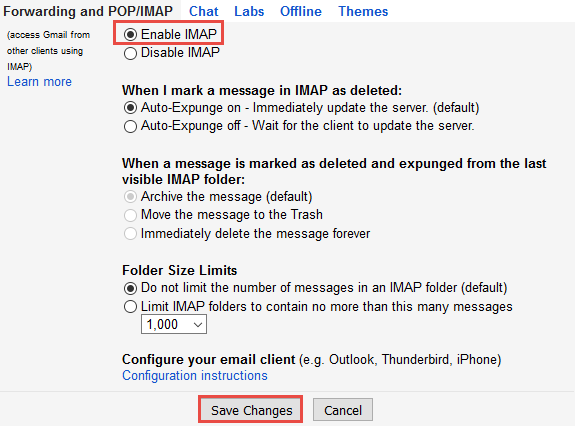
5. Now, open Outlook and go to File >> Add Account.
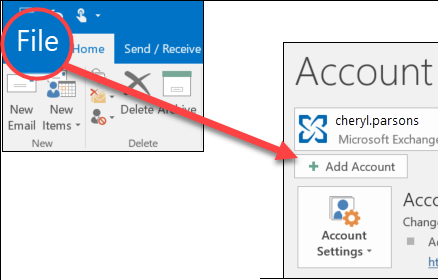
6. Enter your Gmail email address and click Connect.
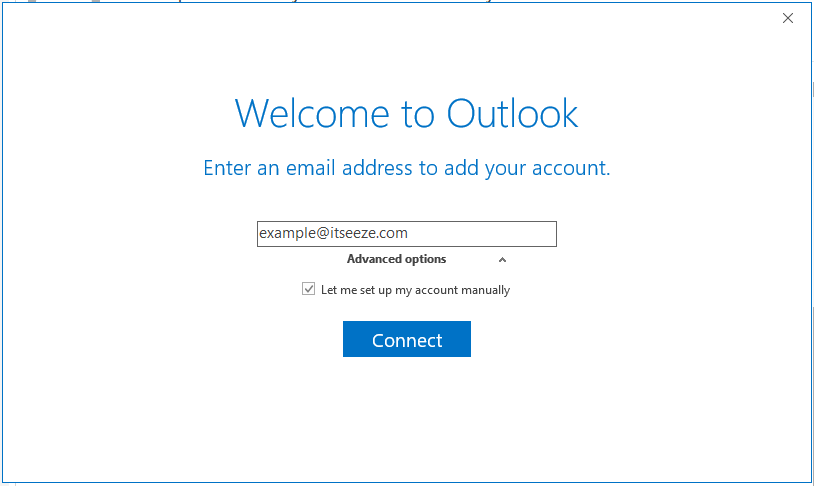
7. Provide login details and server deails of Gmail and click Next.
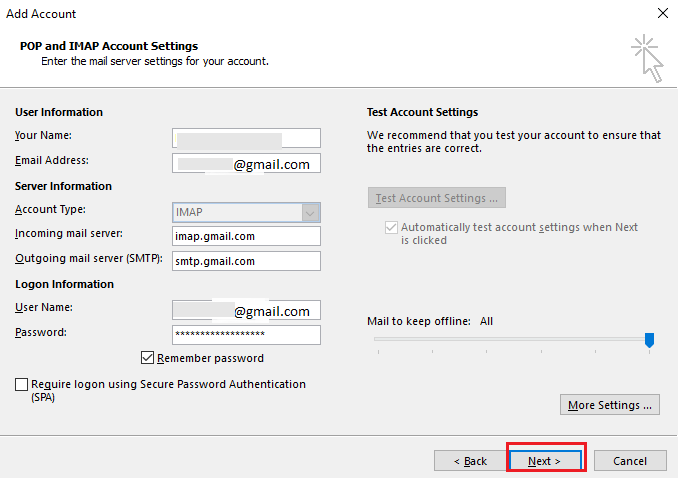
8. Click the Close button after completing all your tasks.
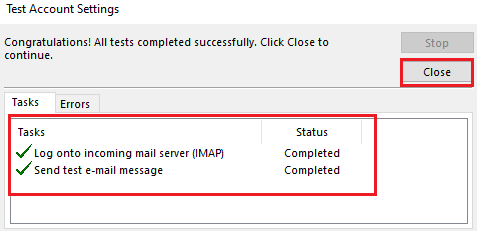
9. After that, click on the Finish button to complete the configuration process.
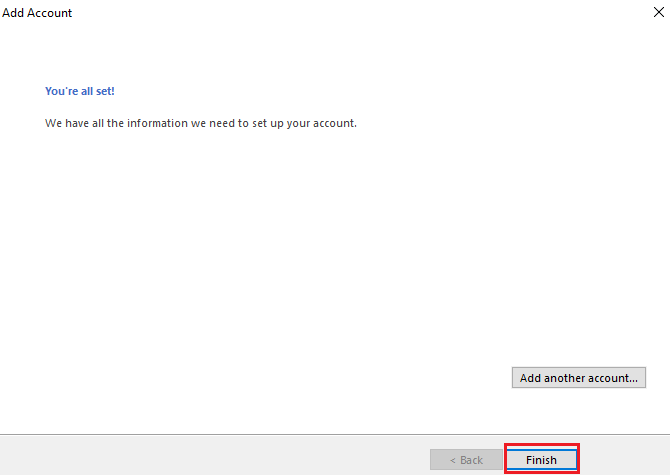
10. Now, right-click on the Outlook folder, choose Move To >> Connected Gmail account.
Done! That’s how you can move emails from Outlook to Gmail manually, but we have found some unavoidable limitations.
- Time-consuming and lengthy process.
- Migrate only one folder at a time.
- Complicated for non-technical users.
How to Transfer Emails from Outlook to Gmail Automatically?
Try the Advik Outlook PST Converter on your system to migrate emails from Outlook to Gmail quickly. The software can import emails to Gmail from Outlook without any configuration. Just run the tool, choose your Outlook profile, select mailbox folders, choose Gmail as the saving option & enter its login credentials, and click the convert button to begin the process.
Additionally, the tool preserves all email attributes and mailbox folder hierarchy during the Outlook to Gmail migration. It also allows you to transfer all or selected email folders as per your needs.
So, why are you waiting? Click on the below download link and try it for FREE.
Steps to Migrate Emails from Outlook to Gmail
1. Run the software and choose your Outlook profile.
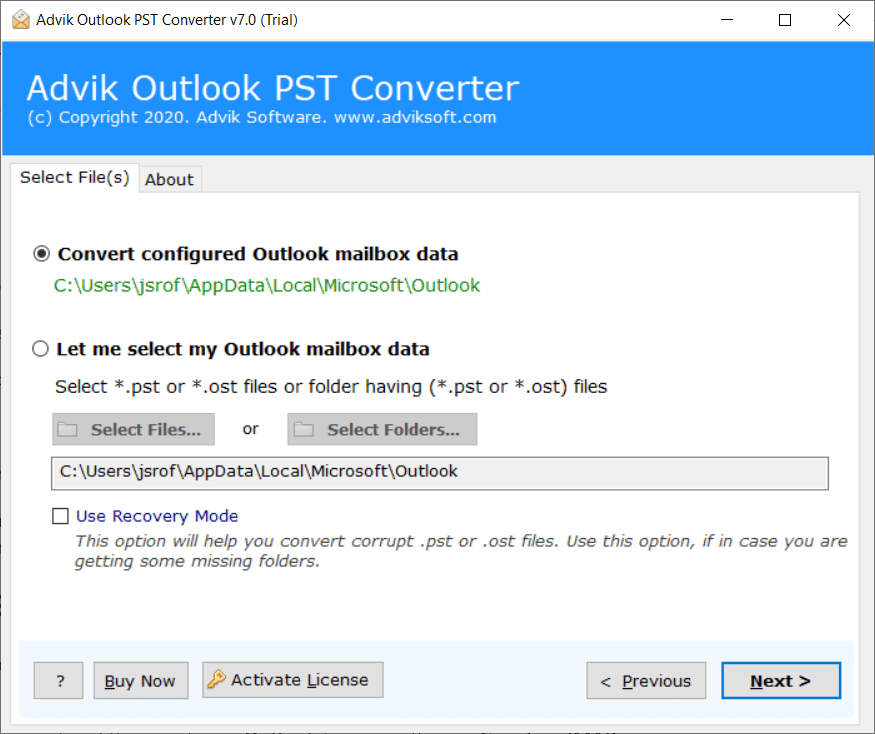
2. Select mailbox folders to transfer.
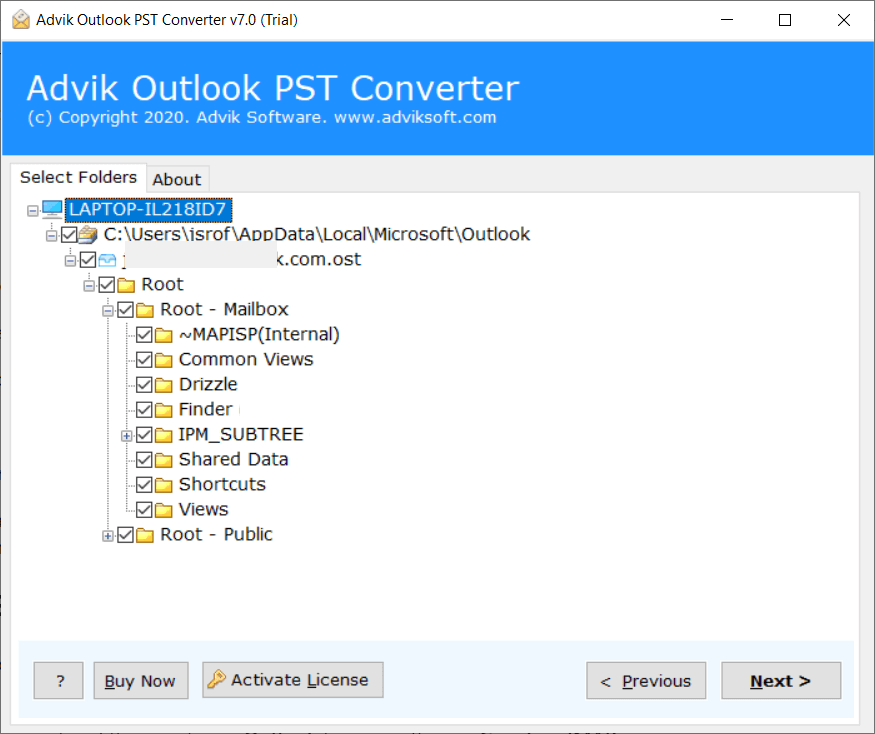
3. Select Gmail as a saving option from the list.
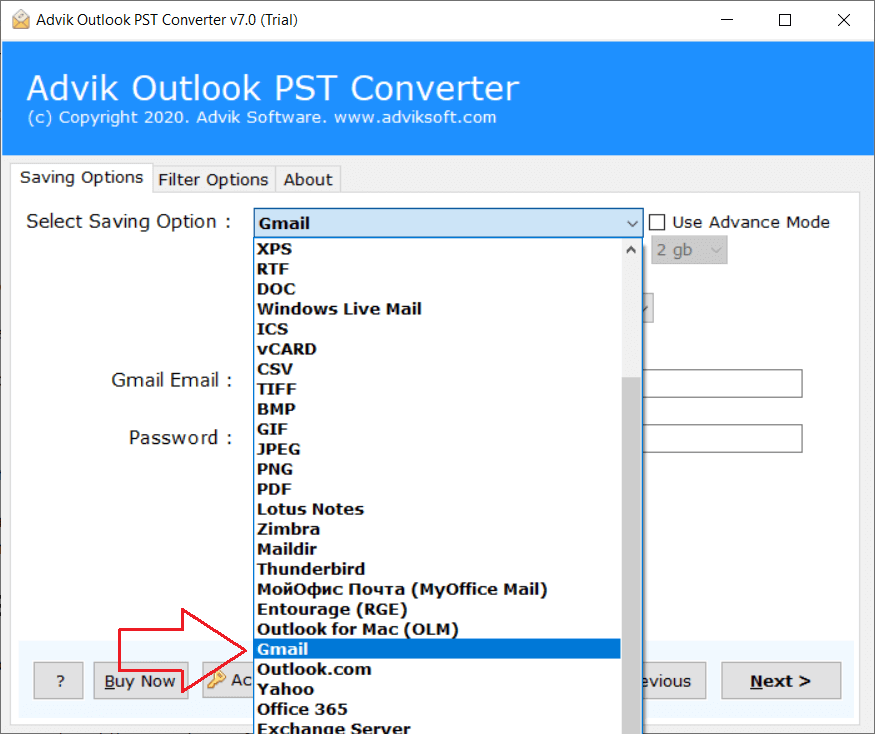
4. Enter your Gmail login credentials and click Next.
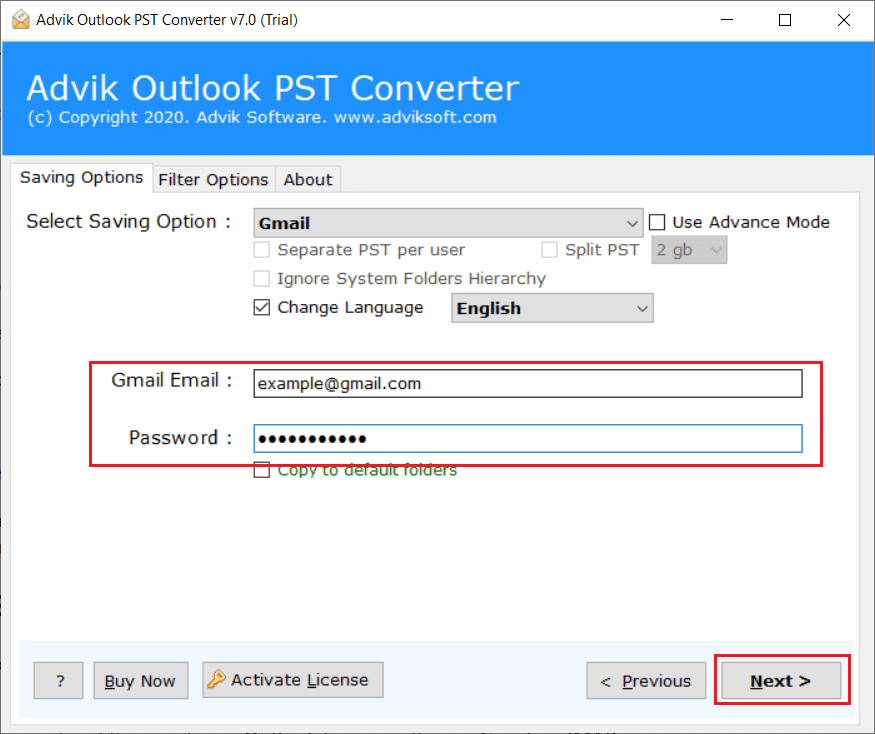
5. The software will start migrating emails from Outlook to Gmail.
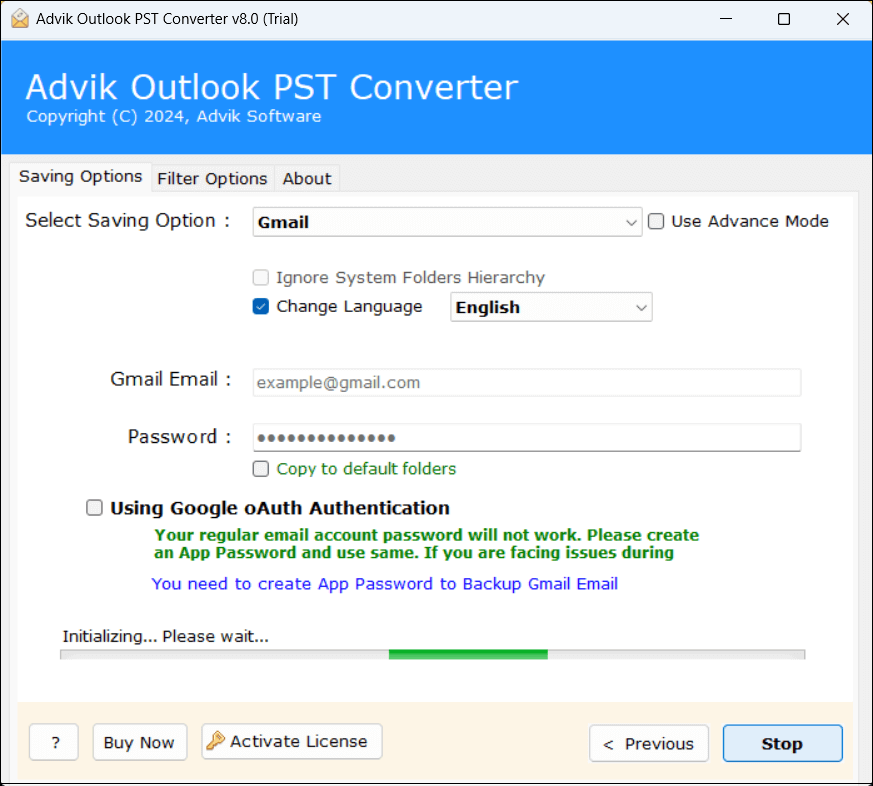
Once the process is complete, you will be notified with a notification. After that, open your Gmail mailbox and check Outlook emails here.
Why Choose the Outlook to Gmail Migration Tool?
This utility comes with a self-explanatory user interface with several cool and amazing features. Here are a few;
- Directly import Outlook to Gmail without any external help.
- Allows to move folders from Outlook to Gmail in bulk.
- Maintain the mailbox folder hierarchy of Outlook emails without modifying original content.
- Preserve key elements and metadata of emails during the Outlook to Gmail migration process.
- Multiple saving options to convert Outlook emails to PDF, EML, MSG, MBOX, DOC, etc.
- Advanced email filter option for selective migration, such as To, From, Bcc, Cc, etc.
- Simplified user graphical interface for both technical and non-technical users.
- Widely compatible with all the latest and older versions of Windows operating systems.
- 24/7 customer support and a free demo version to check its working procedure.
Conclusion
In this post, we have discussed the two most effective ways to migrate emails from Outlook to Gmail. Both methods are feasible and complete the whole process easily. But when it comes to the ease of use and the feature list, every one of them falls short of the automated tool. It comes with various advanced feature that makes the Outlook to Gmail migration process easier and more convenient.
Frequently Asked Questions
Q 1. Is there a way to transfer Outlook emailsto Gmail?
Answer: Follow the two easy ways mentioned in this blog to move emails from Outlook to Gmail.
Q 2. Can I automatically forward emails from Outlook to Gmail?
Answer: Yes, you can automatically import emails to Gmail from Outlook by setting up forwarding rules.
Q 3. How do I migrate emails from Outlook to Gmail from a specific date range?
Answer: Yes, the software offers an email filter option where you can apply a date range filter.


