Fix “Outlook Inbox Showing Unread Messages But None Exist” Issue
Margot Robbie | July 8th, 2025 | Outlook Errors
Microsoft Outlook is a widely used email client for email communication. Like other applications, it can occasionally run into problems. One such issue faced by users is Outlook inbox showing unread messages but none exist. This can be frustrating, especially when your folder count shows unread messages but you can’t find them. Many users are searching a solution for this error. One user query is here;
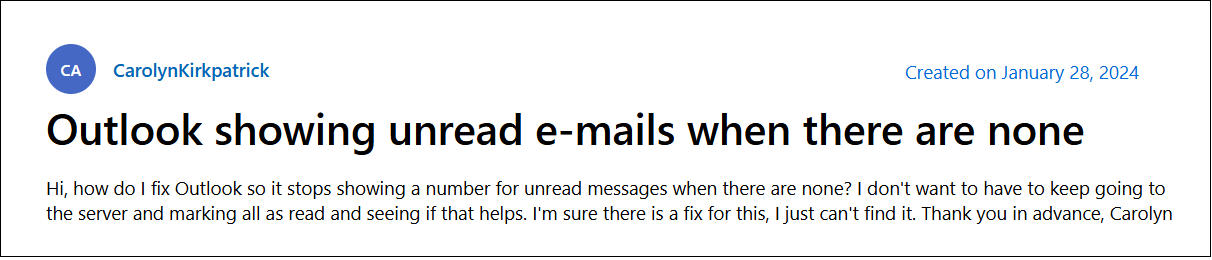
In this write-up, we will explain some effective ways to fix this issue and get your inbox back to normal.
Why Does Outlook Shows Unread Messages?
There are several reasons why Outlook inbox says I have unread messages.
- Sync issues between your local Outlook and mail server.
- Hidden or filtered emails in your folders.
- Incorrect view settings.
- Corrupted Outlook data files.
How to Fix “Outlook Inbox Showing Unread Messages But None Exist” Issue?
Here are some possible ways, try them one by one to solve this issue.
#1. Use the Search Folder to Locate Hidden Unread Emails
Using Outlook Search Folders is the way to find any unread emails that might be hiding.
- Open Outlook and right-click on Search Folders in your mailbox pane.
- Click New Search Folder.
- Choose Unread mail and click OK.
It will create a virtual folder showing all unread emails across the entire mailbox. If you see any messages here, mark them as read.
#2. Reset the View Settings
- Open Outlook and select the inbox or the folder in which you face the issue.
- Click on View tab and select Reset View option.
- Now, a pop-up message will display to ask for confirmation.
- Click Yes to confirm the setting change.
#3. Change the Mail to Keep Offline Settings
- Open the Outlook application on your system.
- Navigate to file >> Account Settings.
- Double-click on your Microsoft Exchange account under the Email tab.
- Set the Mail to keep the offline slider to the chosen number of months in the Change Account dialog box and click Next button.
- Click the Finish button and restart Outlook.
#4. Turn Off the Auto Archive Settings
- Open Outlook on your system.
- Right-click on Inbox folder and choose the Properties option.
- Select Do not archive items in this folder and click OK to save changes.
#5. Mark All Emails as Read
If you still face the Outlook inbox showing unread messages but none exist issue, then you can force Outlook to mark all messages as read.
- Open Outlook and click on Inbox folder.
- Press Ctrl + A to select all messages.
- Right-click and choose Mark as Read.
#6. Repair Outlook Profile
- Open Outlook and go to File >> Account Settings >> Account Settings.
- Click on the Email tab.
- Select your account and choose Repair.
- Restart Outlook to resolve the issue.
Expert Solution to Fix Outlook Inbox Showing Unread Messages But None Exist Issue
MS Outlook stores all its mailbox data in PST file format. If the PST file is corrupted, then you may face Outlook shows unread messages. Try the Advik PST Repair Tool to fix the issue. The software will automatically scan your PST file for errors, repair it, and create a healthy PST file that can easily be imported back to Outlook. It enables you to repair PST file without Scanpst.
Click on the download button to try it for FREE.
Conclusion
Outlook inbox showing unread messages but non exist doesn’t have to be a daunting task. With the solutions we have explored in this guide, you can fix the issue and get your inbox back to normal. If these methods fail to solve the error, using a professional solution is the best way. With the above-suggested tool, you can fix Outlook data file corruption issues and keep your inbox count accurate and stress-free.

