How to Extract Attachments from PST File?
Jackson Strong | July 15th, 2025 | Data Conversion, Outlook
Is it really possible to extract attachments from PST file? Yes, it is. Basically, MS Outlook doesn’t provide any option to extract PST attachments in batch. You have to save single attachments one by one. However, we are not relying on these. We do have a professional solution. No matter how big the file size is, you can export attachment files from PST safely.
Let’s begin the expert method without wasting time on manual tricks or hacks.
Method 1. How to Extract PST Attachments in Batch?
Download and install Advik PST Converter Software on your Windows machine. This program will help you to export attachments from PST file in bulk. For extraction, you need to add the PST file and choose DOC as a saving option. The software will save all your attachments in separate file. The software is powerful enough to save all attachments from PST without Outlook client. In addition, the software will also help you to extract all attachments from Outlook in one attempt.
Steps to Extract Attachments from PST File
1. Launch the software on your Windows PC.
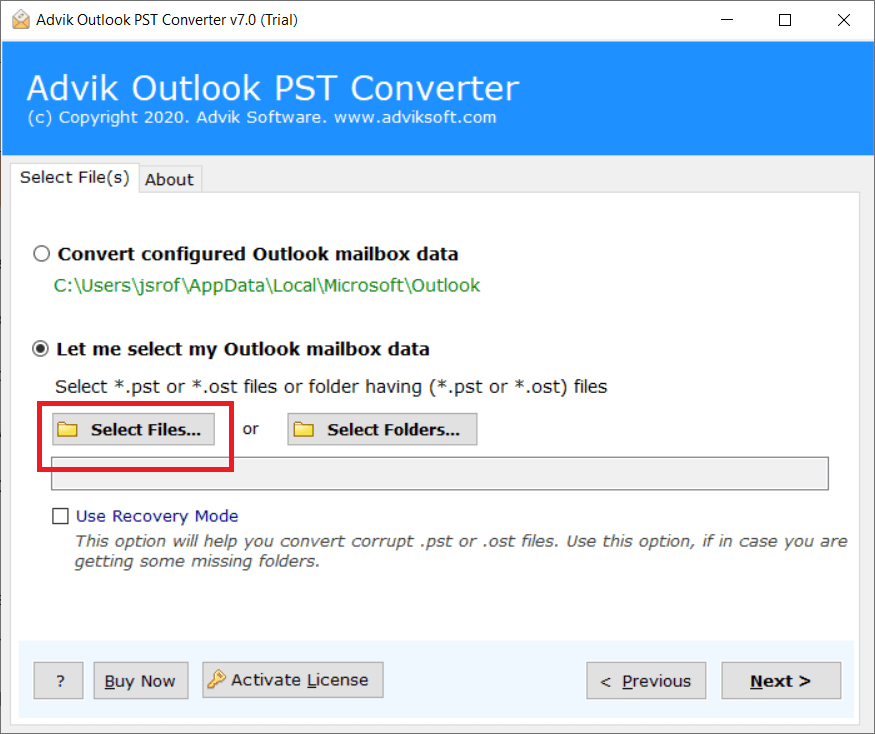
2. Click Select File and add Outlook .pst file into the software.
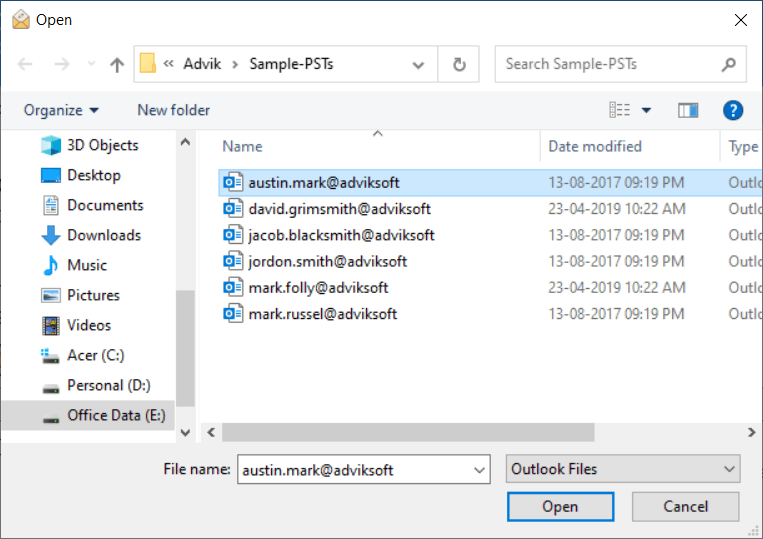
3. Choose mailbox folders from where you want to extract.
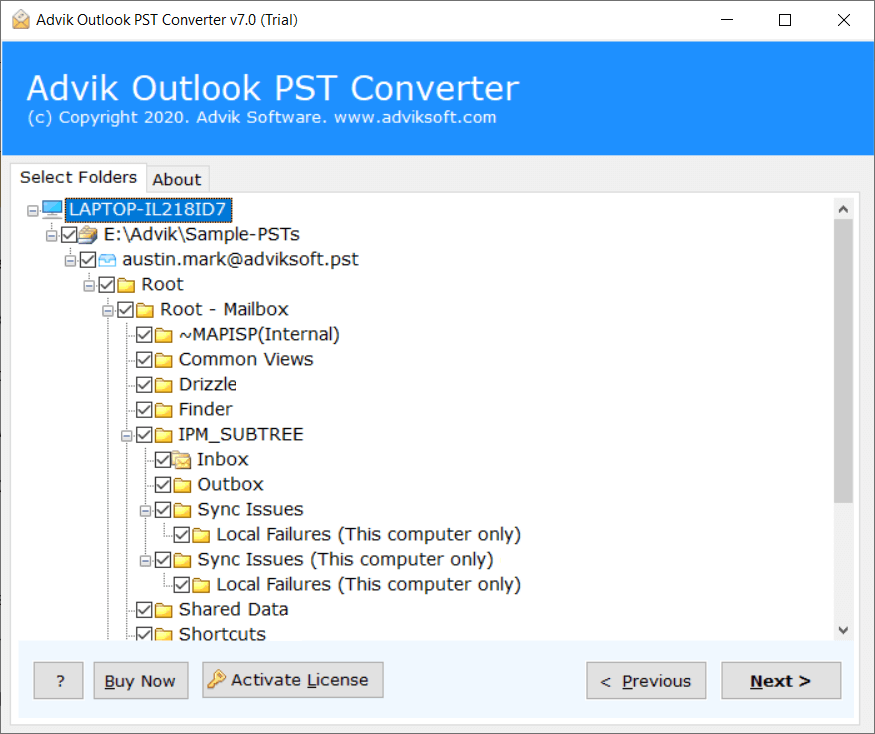
4. Select the Saving Option as “DOC” from the list.

5. Click Next button to start the process.
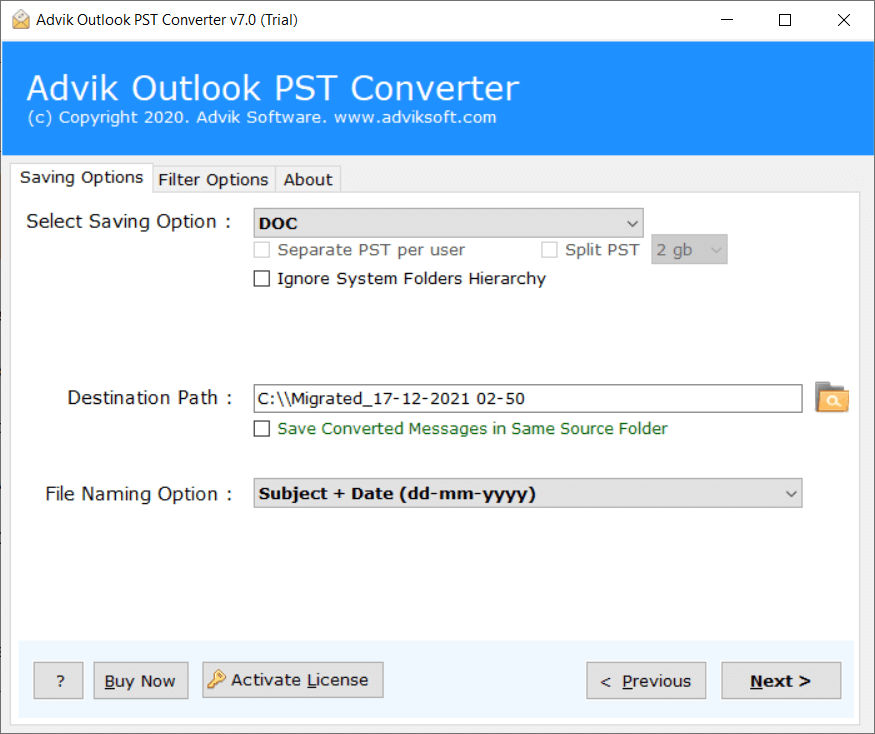
The software will not only convert pst to doc, but also extract attachments from PST. All the attachments will be exported and saved into a separate folder.
Method 2. How to Export Attachment from PST Free?
In this segment, we are going to learn another technique using Microsoft Outlook. You need to install this email client in your system.
1. Launch Outlook on your Windows machine.
2. Navigate to File>>Open and Export >>Open Outlook Data File.
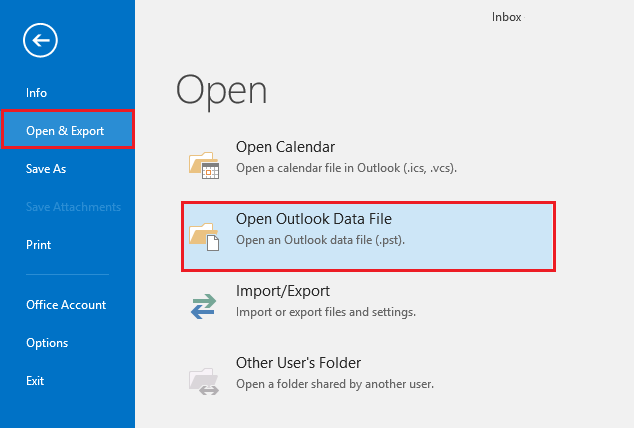
3. Now add Outlook Data File i.e. PST in your email client.
4. After importing PST file, open any email that carries attachment file.
5. Click the drop down icon at attachment file and click Save All Attachments option.
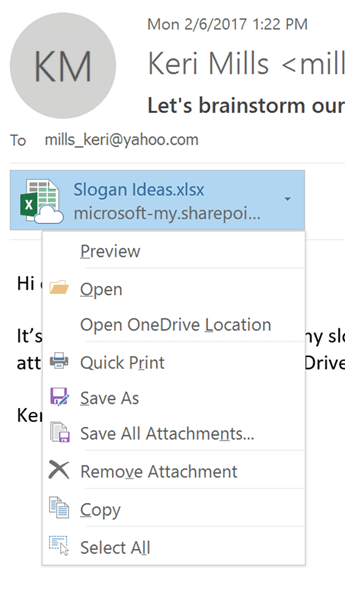
6. Now select a saving location where you want to save your attachment files.
Limitation: The main challenge is the time consumption. You have to undergo with same attachment extraction process for each email. Thus, not a recommended solution for users.
Benefits of Using Advik PST Attachment Extractor
Why choose Advik Software over others? Because you will get better results, more options, and dedicated support 24/7. Here is the list of top features of Advik PST Attachment Extractor that might impress you.
- Email Folder Selection Choice: There may be several folders in your Outlook data file, but you want to extract attachments from a specific folder. With this program, you can select single or multiple folders of your choice from which you want to extract attachment files.
- Export Attachments from PST file in Bulk : In order to save manual efforts and time, you can add or load multiple Outlook PST files into the software. It will export attachments from entire PST files in one attempt.
- Convert PST File to 20+ File Formats: This smart application allows you to extract all emails from PST file and save them into different file formats. Take help from Advik PST Attachment Extractor to convert PST to PDF, EML, MSG, MBOX, DOC, TXT, OLM, ICS, VCARD, TGZ, XPS, RTF, and many other file formats.
- Apply Filters to Extract Specific Attachments: With this software, you can apply email filters of your choice. This option will help you to skip unwanted extraction from unwanted emails.
Conclusion
Here we reach at the end of the blog. At the start of the blog, we mention that this post is all abut the process of extracting attachments from PST file. To complete the process, we mention two workable solutions to extract attachments from PST file. You can either choose the manual approach that will extract a single attachment at a time. To save attachments in bulk, you can use the automated tool mentioned in the post. Now you cab decide which of the solutions that suited best for you.


