How to Recover Deleted Emails from Office 365 Admin?
Jackson Strong | July 8th, 2025 | Data Recovery, Office 365
Accidentally deleted important emails in Office 365? Don’t panic; most of the time, you can get them back. This guide explains how to recover deleted emails from Office 365 admin, how long you have to restore them, and the best step-by-step methods to do it.
Where Do Deleted Emails Go in Office 365?
When you delete an email, it moves to the Deleted Items folder. If you delete it again from there, it goes to the Recoverable Items folder.
Retention Periods:
- Deleted Items: stays until you empty the folder or it’s auto-cleared
- Recoverable Items: kept for 14–30 days, depending on your settings
- After this period, emails are permanently deleted
Methods to Recover Deleted Emails from Office 365 Admin
It depends on the circumstances of the specific email data loss, but it is possible to recover deleted emails from Office 365 shared mailbox. However, if you regularly backup Office 365 emails to a safe place, you should be able to recover them easily.
We have two quick and easy approaches you can use to recover deleted emails from Office 365 admin. Just go through each method and analyze which one suits you best.
#1. Restore Emails from Deleted Items Folder
Follow the mentioned steps to recover deleted Office 365 emails from the “Deleted Items Folder”;
Step 1. First of all, log in to your Office 365 account and move on to select “Outlook on the Web”.
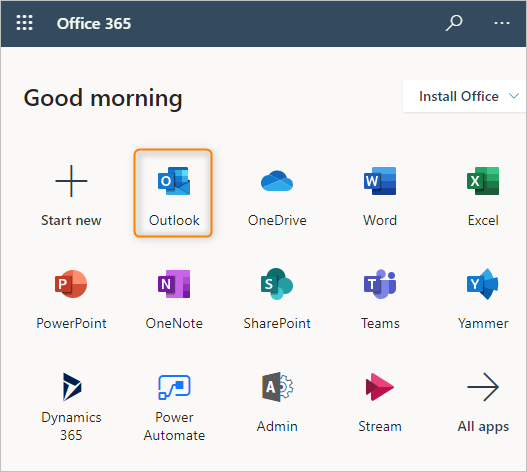
Step 2. Now, on the left side of your Office 365 mailbox, go to the “Deleted Items folder” and tap on it.
Step 3. After that, choose the email message that you want to recover and click on it.
Step 4. Thereafter, select the “restore” option from the drop-down list.
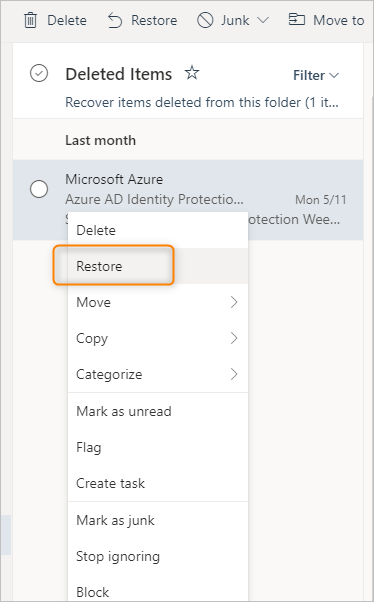
Step 5. Now, the deleted items from your Office 365 email account will be moved to your mailbox.
#2. Restore from the Recoverable Items Folder
- Open the Deleted Items folder in Outlook on the Web.
- At the top, click Recover items deleted from this folder (or “Recoverable Items”).
- Find the emails you want, select them, and click Restore.
- The emails will be restored to your inbox.
Note: Remember, this folder only keeps emails for 14 to 30 days after deletion.
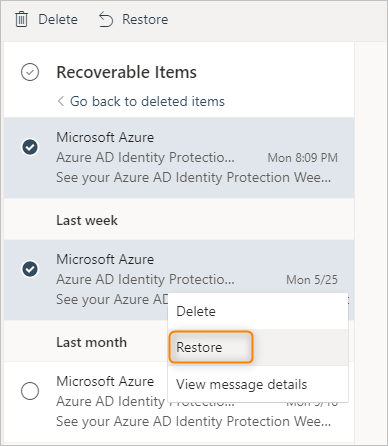
However, if you encounter problems, it is advisable to use an alternative method that better fixes this problem.
#3. Recover Emails Using Microsoft 365 Admin Center (For Admins)
If you are an Office 365 admin, you can try this:
- Go to https://admin.microsoft.com and sign in.
- Click Compliance → Content Search.
- Create a new search for the mailbox where emails were deleted.
- Use keywords or dates to narrow your search.
- Preview or export the found emails.
This method helps if retention policies are enabled and emails are still stored somewhere on Microsoft servers.
What If You Still Can’t Find the Emails?
If none of the above methods work, your emails are likely permanently deleted.
This means they cannot be restored using standard Office 365 features.At this point, having a backup is the only way to recover your data.
How to Avoid Losing Emails in the Future?
Items and Recoverable Items folders) They are often effective, but they aren’t always enough. For example:
- Emails can be permanently deleted after 14–30 days if you don’t act quickly.
- Recovery steps sometimes require technical knowledge and can lead to mistakes or incomplete restores.
- If your organization has strict retention policies, you might discover that emails are no longer recoverable.
- That’s why it’s wise to have a backup strategy in place to protect your data proactively.
One option is to use a dedicated backup tool like Advik Office 365 Backup Tool, which gives you much more flexibility and peace of mind.
This software is easy to use and helps you:
Export all emails from Office 365 webmail to a secure location so you can restore deleted emails anytime.
Export Office 365 mailbox to PST, EML, PDF, MSG, DOC, HTML, MBOX, CSV, RTF, and more. This way, you can archive messages in whatever format best suits your workflow.
Migrate Office 365 emails to Gmail, Yahoo Mail, Exchange Server, Rackspace Mail, Zoho Mail, Outlook.com, or even between Office 365 tenants.
Avoid relying solely on Microsoft retention policies, giving you full control over your data.
Having this kind of backup in place means that even if emails are permanently deleted from your account, you can easily retrieve them without stress or downtime.
Final Words
Whether you are an administrator or a user, restoring deleted emails from Office 365 is crucial. While Microsoft offers several options to recover deleted emails from Office 365 admin account, these options may not be sufficient for many users. Therefore, having a backup of important email data is essential, so you can restore it if anything goes wrong with your Office 365 emails.
By following the steps outlined in this guide, you can quickly and effectively recover deleted emails from your Office 365 admin account.
FAQs
Q1. Can I recover emails deleted more than 30 days ago?
Ans. Usually no, unless special retention policies or holds are in place.
Q2. How do admins recover someone else’s deleted emails?
Ans. Use the Content Search feature in Microsoft 365 Compliance Center.
Q3. What if I don’t see the emails in Deleted or Recoverable Items?
Ans. They are likely permanently deleted.
Q4. Can backup tools restore emails already permanently deleted?
Ans. No. Backups protect you in the future, not retroactively.
Q5. How can I prevent losing emails again?
Ans. Set up automatic backups and review your retention settings regularly.
