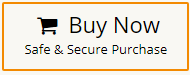Remove Attachments from Gmail Without Deleting Email in Bulk
Jackson Strong | May 3rd, 2025 | Gmail
If you’ve been searching for a solution to remove attachments from Gmail without deleting email, you’re in the right place. This blog will guide you through a simple and effective way to delete attachments in Gmail without deleting the email itself (perfect for both personal and professional use).
Why Remove Gmail Attachments Instead of Emails?
Gmail is widely used by both personal and business users. However, a major limitation is its 15 GB of shared storage (across Gmail, Drive, and Photos). Large or unnecessary attachments often eat up space quickly.
Users look to:
- Clear Gmail space without deleting emails
- Remove specific files (PDFs, images, videos) while keeping the message content
- Avoid data loss by not deleting important emails
Is There a Manual Way to Remove Attachments from Gmail Without Deleting Email?
Short answer: No.
Gmail doesn’t allow you to remove attachments from messages directly. Your only manual options are:
- Delete the entire email
- Download Gmail attachments one by one, then delete the emails
- Both options risk losing vital email content or are too time-consuming.
That’s why the best solution is to use a specialized tool that:
- Removes attachments without deleting emails
- It lets you choose which folders or emails to clean
- option to backup data before performing deletion
How to Delete Attachments in Gmail Without Deleting Email in Bulk?
If you’re looking to remove attachments from Gmail without deleting emails, especially in bulk, the Advik Gmail Backup Tool is the perfect solution. Instead of manually deleting entire conversations, this tool helps you selectively remove unwanted attachments from specific Gmail folders while keeping your emails safe and intact. It’s fast, easy to use, and ideal for both personal and professional users.
Try the free demo version now to delete large Gmail attachments without losing a single message!
Steps to Remove Attachments from Gmail Without Deleting Email
- Run the suggested tool on your PC and Sign in.
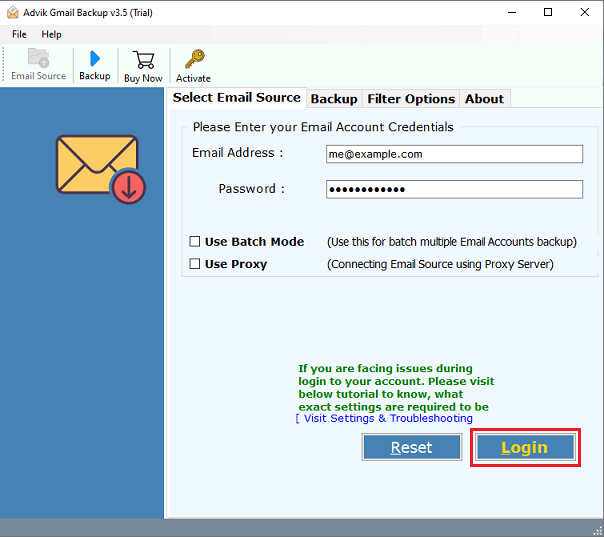
- Choose the required email folders from which you need to delete attachments.
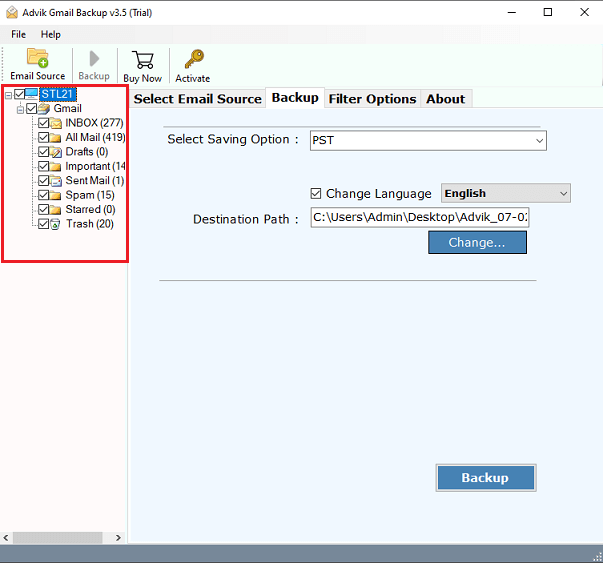
- Now, select Delete email attachments as a saving option from the list.
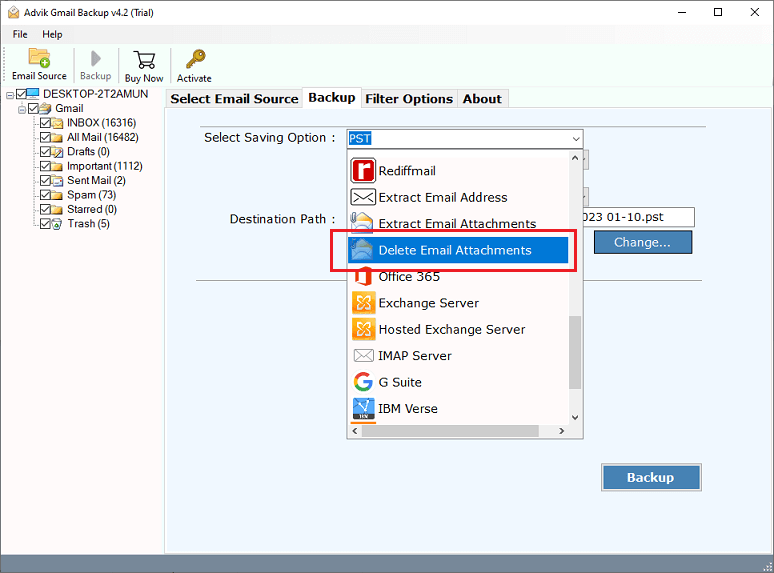
- Also, apply email filters to choose email attachments selectively.
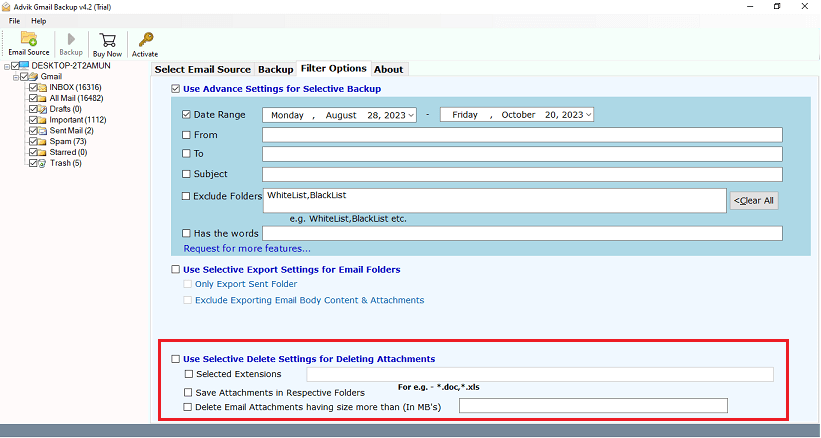
- Press the Delete button to start removing attachments from Gmail without deleting emails.
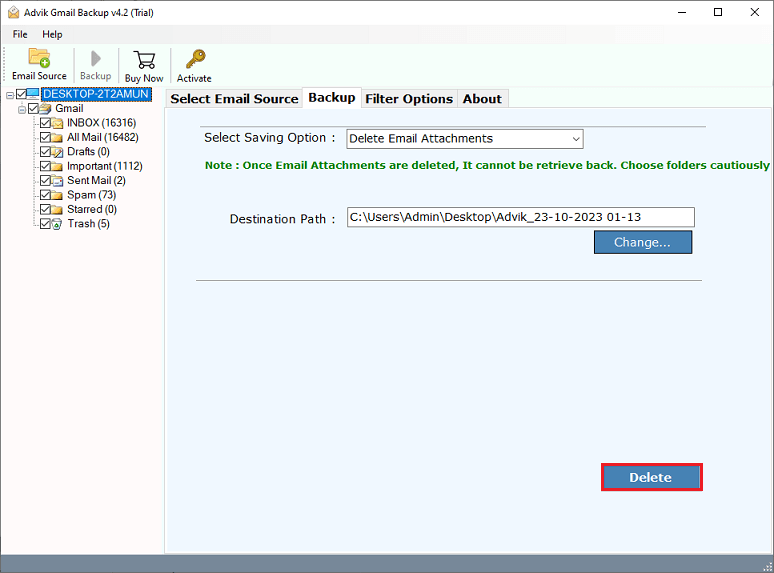
Done!! In a few seconds, you will receive a report that all of your chosen Gmail attachments have been deleted successfully.
Note: You must be careful while deleting email attachments from Gmail, as you can’t retrieve them.
Watch How to Remove Large Attachments from Gmail Without Losing Emails Automatically
Additional Features of Advik Gmail Attachment Remover Tool
Apart from the above task, the utility also offers some helpful features.
- Remove attachments from Gmail emails, either selectively or in bulk.
- Users can choose which attachments to remove from their emails based on various email filters.
- Can preview attachments before removing them to ensure they are not needed.
- Also, backup Gmail emails with attachments in multiple saving options.
- Preserve email structure and metadata during the attachment removal or backup process.
- An intuitive and user-friendly interface that simplifies the Gmail attachment removal process.
- Secure login using OAuth2.0 authentication – no credentials are stored.
- Compatible with all versions of Windows OS, including Windows 11.
- Generates a detailed log report after the attachment removal process for record-keeping.
Final Words
If you’re struggling with limited Gmail storage, removing attachments without deleting emails is the smartest solution. Since Gmail doesn’t offer this option manually, using the Advik Tool makes the job simple and safe. It helps you delete attachments in Gmail in bulk while keeping your emails intact. You must try its free demo version to check how it works.