How to Save Multiple Attachments from Multiple Emails in Outlook?
Jackson Strong | February 25th, 2025 | Data Conversion, Outlook
Hello Readers! Are you looking for a solution to save multiple attachments from multiple emails in Outlook? This post will help you get your answer on how to download multiple attachments from multiple emails in Outlook. Here, we are going to explain two different ways to save attachments from multiple emails in Outlook.
MS Outlook is a very popular email client that is used by almost every business professional because it is effortless to use, maintain, and customize. It allows users to work with emails, contacts, calendars, tasks, notes, etc.
For Microsoft Outlook users, the process to extract attachments from multiple emails is a common need, especially when inboxes grow with years of emails and important files. Whether you want to copy all attachments, reduce storage, and improve workflow. This task is important in many situations, like legal cases, compliance checks, and many more.
How to Save All Attachments from Multiple Email Messages in Outlook?
With Outlook, you can easily save your desired multiple attachments in one place by following the given steps below;
Step 1. Access Outlook on your PC.
Step 2. From your Outlook inbox, select the emails from which you wish to download the attachments in bulk.
Step 3. Click the “Attachments” tab and choose the “save all attachments” option.
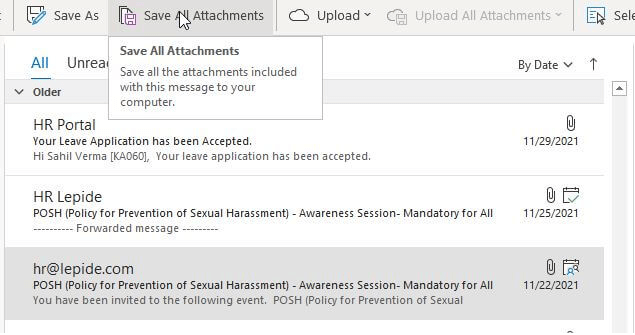
Step 4. After that, select the files you would like to save under the dialog box.
Step 5. Now, press the “CTRL” key and hold long to add or remove chosen files.
Step 6. Tap on the “Shift” key and hold long to select multiple attachments in your list and click the “OK” button.
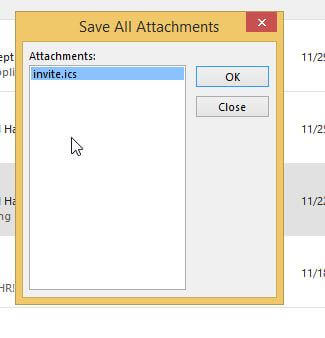
Step 7. Browse the folder to save the attachment files>>Click OK.
Although Outlook provides a free way to extract attachments from PST. But, it exposes various drawbacks such as complicated steps, time-consuming processes, requires technical expertise to perform the Outlook email attachment process, and many more.
How to Save Attachments from Multiple Emails in Outlook?
Thus, to overcome all these limitations of manual solutions, it is always recommended to use reliable and effortless methods. Download and install i.e. Advik Outlook PST Converter on your Windows PC. With this utility, you can save multiple attachments from multiple emails in Outlook at once. It also offers advanced email filters options to download attachments from selected emails. Moreover, this reliable tool provides a file-naming option with which you can save the resultant attachment files by selecting the appropriate naming pattern.
Click on the Free download button and run it on your Windows PC.
Steps to Save Multiple Attachments from Multiple Emails in Outlook
Step 1. Run Software and Select Outlook Profile then Click Next.
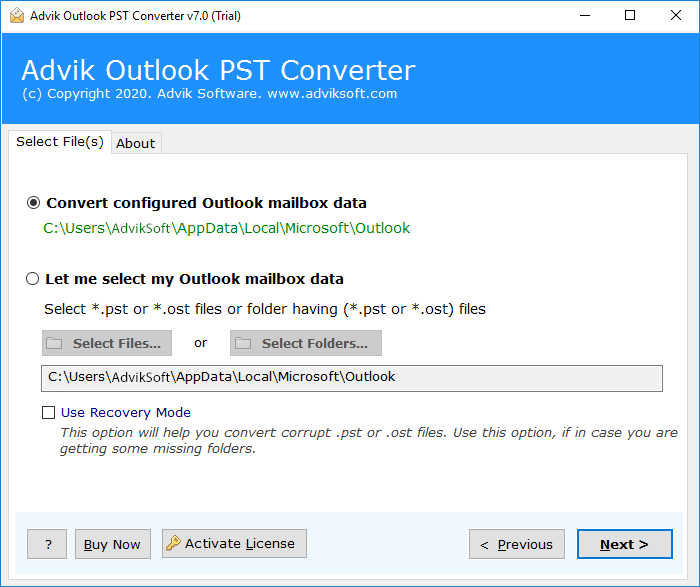
Step 2. Select email folders and click Next.
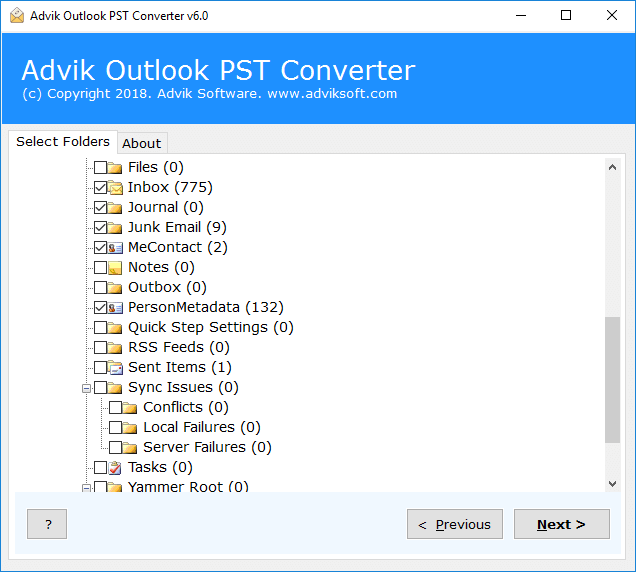
Step 3. Now, Choose “TXT” as a saving option from the list.
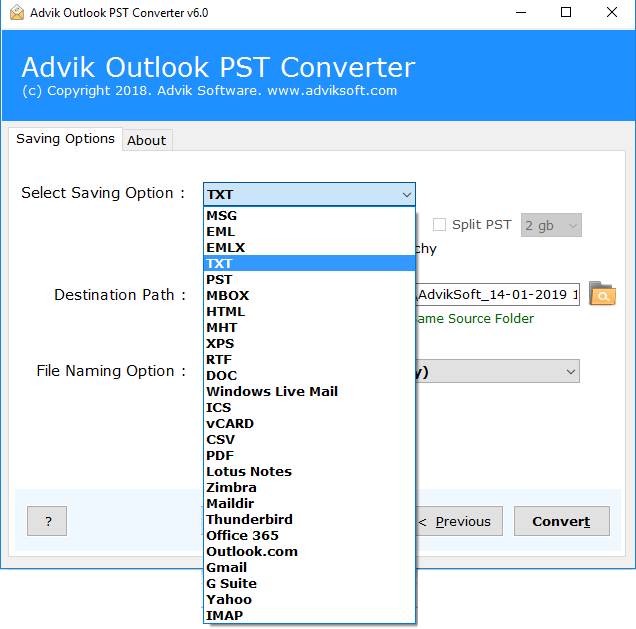
Step 4. Choose target location and click Convert button.
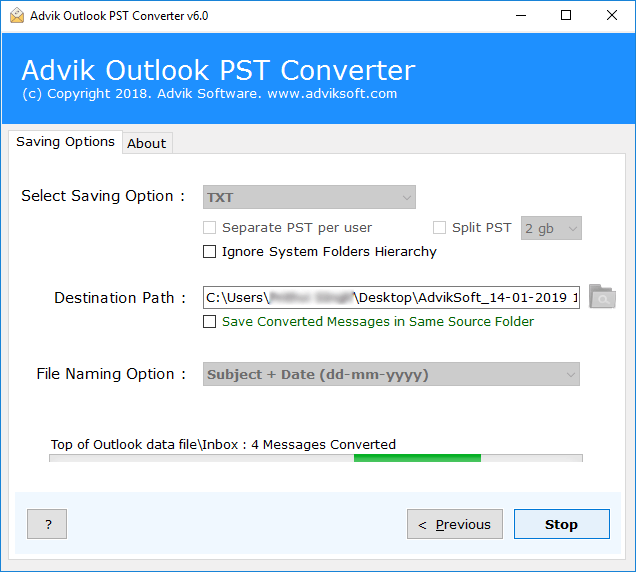
The software will start convert Outlook emails into Text format. However, it will also start saving multiple attachments from multiple emails from Outlook to a separate folder.
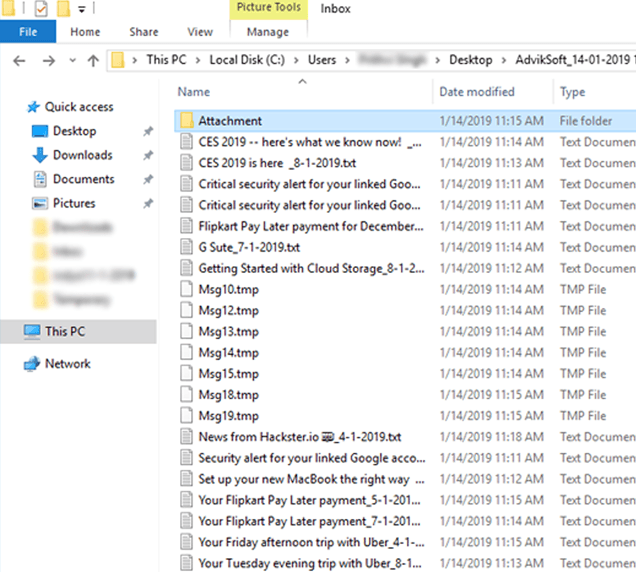
Benefits of Using Automated Tool
- The software can extract attachments from multiple emails in Outlook at once.
- The tool can save attachments from multiple emails to a folder without changing the original folder hierarchy structure.
- Also, it allows you to choose specific folders to download only the required attachments.
- The tool gives freedom to store resultant files at any destination path on your system.
- The interface of this utility is very simple and easy to use.
- It supports all versions of Outlook and Windows OS.
Conclusion
In this blog, we have discussed two solutions; one of them is manual, and the another one is an automated tool to save multiple attachments from multiple emails in download. However, the manual solution is easy, but with this approach, you can not download attachments from multiple emails in Outlook. Also, it will consume a lot of your manual efforts and precious time. So, give a try the FREE Demo tool of Advik Outlook PST Converter to test the efficiency of the tool.

